10g (9.0.4)
Part Number B10356-01
Home |
Solution Area |
Contents |
Index |
| Oracle® Application Server Portal Configuration Guide 10g (9.0.4) Part Number B10356-01 |
|
After installing OracleAS Portal as part of the Oracle Application Server installation, several scripts are available for post-installation configuration.
The specific topics covered in this appendix include:
This section shows how you can choose to run OracleAS Web Cache configuration scripts to configure OracleAS Portal to work with OracleAS Web Cache. You can use this method in lieu of running OPCA in the MIDTIER mode to adjust OracleAS Web Cache specific settings, such as the OracleAS Web Cache host, or OracleAS Web Cache invalidation port. Furthermore, this section describes how you can disable OracleAS Web Cache and manage the invalidation message processing job using the script cachjsub.sql.
Specific topics covered in this section include:
The script cachset.sql is used to turn on or off the use of OracleAS Web Cache. The script can be found in the ORACLE_HOME/portal/admin/plsql/wwc directory.
To use cachset.sql, connect to SQL*Plus as the schema owner and run cachset.sql as follows:
SQL>@cachset.sql
At the prompt, enter on, to enable the use of OracleAS Web Cache, and off, to disable it.
OracleAS Portal uses caching to improve its performance. One type of caching it uses is the invalidation-based caching. In invalidation-based caching, OracleAS Portal caches various objects (pages, portlets, and so on) for a set amount of time. When these objects are requested, they are retrieved from the cache, if available; otherwise they are regenerated from the Oracle Application Server Metadata Repository. The cache for these objects will expire when the maxcache time has been reached, or when the objects are explicitly invalidated (expired) by invalidation messages.
OracleAS Portal uses invalidation messages when it needs to expire objects in the cache. Invalidation messages are categorized as hard and soft invalidations. Hard invalidations take effect immediately, that is, the objects that they intend to invalidate expire from cache immediately. Soft invalidations take effect when they are processed by the invalidation processing job. The frequency by which the invalidation job executes is configurable. This is done using the cachjsub.sql script.
To change the execution frequency of the invalidation processing job:
ORACLE_HOME/portal/admin/plsql/wwc
For example:
sqlplus portal/portal
SQL> @cachjsub.sql <start_time> <start_time_fmt> <interval_mins>
cachjsub.sql takes three parameters:
Example 1:
SQL> @cachjsub.sql START null 120
Example 2:
SQL> @cachjsub.sql '02-22-2003 7:30' 'MM-DD-YYYY HH:MI' 1440
As part of the process of validating the session cookie of a user's request (even if that user is PUBLIC), Portal performs a comparison between the IP address stored in the cookie with the IP address of the current client. Only if the two values are the same will OracleAS Portal consider the request legitimate.
When a proxy exists between the user's client and the portal, the IP address stored in the session cookie is that of the proxy, and not that of the client.
Some proxy systems make use of multiple servers, each with different IP addresses. In these circumstances, it is conceivable that the original request from a user's client (the request that causes the session cookie to be created) is routed through one proxy server and that a subsequent request is routed through another, separate, proxy server. In these cases, the IP addresses compared by OracleAS Portal will differ. The request will raise a security violation during the IP checking step. And access to the page will be denied.
Depending on the network configuration into which the Oracle Application Server is installed, it may be necessary to disable IP checking in cookie validation.
To change the state of IP checking in cookie validation, you must use SQL*Plus to update data in both the portal schema and the SSO schema as detailed in Table C-1.
By default, OracleAS Portal connects to Oracle Internet Directory using LDAP without SSL. If the Oracle Internet Directory server is configured for an SSL port, though, OracleAS Portal can be configured to use LDAP over SSL, also known as LDAPS.
To configure OracleAS Portal to use SSL to connect to Oracle Internet Directory, you must run the secupoid.sql script. This script enables you to change the following OracleAS Portal configuration parameters related to Oracle Internet Directory:
When you install OracleAS Portal, it is automatically configured to use an Oracle Internet Directory server. However, you may want to change some settings, such as whether to use SSL, after installation. To change to an SSL connection for Oracle Internet Directory, simply run the secupoid.sql script in the PORTAL schema to specify the LDAPS port instead of the LDAP port, and indicate that you want to use SSL.
This section illustrates a sample execution of secupoid.sql from SQL*Plus.
In the example, Oracle Internet Directory was initially configured to run LDAP on port 389. Later, an LDAPS port was activated on 636. Since the server name does not change, we retain the old value, update the port, and indicate that we want to use SSL by setting the Use SSL? value to Y. When you run the script, it displays the current configuration and lets you replace any of the configurable settings. The script also enables you to update OracleAS Portal's Oracle Internet Directory cache after running it. Since activating SSL does not change any of the Oracle Internet Directory information cached by OracleAS Portal, it is not usually necessary to refresh the cache in this case.
SQL> @secupoid Current Configuration -------------------- OID Host: oid.domain.com OID Port: 389 Application DN: orclApplicationCommonName=PORTAL,cn=Portal,cn=Products,cn=OracleContext Application Password: 3E8C2D1B87CB61011757239C5AA9B390 Use SSL? N PL/SQL procedure successfully completed. Updating OID Configuration Entries Press [Enter] to retain the current value for each parameter For SSL Connection to LDAP, specify "Y"es or "N"o ------------------------------------------------ Enter value for oid_host: Enter value for oid_port: 636 Enter value for app_password: Enter value for use_ssl_to_connect_to_ldap: Y Enter value for refresh_with_new_settings: N PL/SQL procedure successfully completed. No errors.
After executing the script, OracleAS Portal is configured for LDAPS access of Oracle Internet Directory.
If you have your Oracle Internet Directory and OracleAS Portal servers residing in different domains, you must explicitly set the JavaScript domain for OracleAS Portal such that it can resolve user and group lists of values. To do this, you must use the secjsdom.sql script located in the directory ORACLE_HOME/portal/admin/plsql/wwc.
Suppose your installation has OracleAS Portal configured to use an Oracle HTTP Server other than DAS. In this situation, you must have a common domain, so that the values can be transferred from the list of values displayed by DAS to the page displayed by OracleAS Portal.
To create a single domain in this case, do the following:
If, in the preceding example, the DAS servlet is running on a machine infra.acme.com and OracleAS Portal is running on a machine portal.acme.com, then the secjsdom.sql script should be invoked like this:
@ SQL> @secjsdom.sql acme.com
Performing this procedure enables you to run Oracle Internet Directory lists of values from OracleAS Portal in either Netscape, or Microsoft Internet Explorer. When using lists of values, a transit window is displayed in addition to the list of values itself. The transit window is required to pass values to OracleAS Portal without forcing pages to reset their domain.
OracleAS Portal uses a session cookie to maintain session state for portal applications. For portal to work correctly, the client browser must be configured to accept cookies from the server. Upon installation, the portal session cookie has a default name, scope, and security that are set appropriately for most installations. This section describes these defaults, and how they can be changed if needed.
By default the portal's session cookie is named portal after the default Database Access Descriptor (DAD) used to access the Portal schema. You can use Oracle Enterprise Manager to change the cookie name, if it needs to explicitly be set to something else. To do this, you must access the DAD Edit page in the Oracle Enterprise Manager Application Server Control. This page is located under mod_plsql services of the Portal middle-tier component. The cookie name can be set on the Document Alias and Session Parameter page. To change the name of the cookie, provide the desired name in the Session Cookie Name field of the Session Cookie section.
In cases where you want access to the same portal from two middle-tiers at the same time, or if you want to open the portal cookie domain as required by the PL/SQL Adapter functionality, you must define the scope of the OracleAS Portal session cookie to be sent to all the middle-tier servers involved in the architecture. By default, the session cookie's domain is scoped to the host from which it was generated. The path for the cookie is set to "/".
For example, if the cookie was generated from www.oracle.com, then the cookie domain is www.oracle.com. However, let's say that another server, portal.oracle.com is also a middle-tier server that needs access to that session cookie. Then the cookie domain would need to be widened so that the portal.oracle.com server can also see the cookie.
Follow these steps to modify the scope of the portal session cookie:
ORACLE_HOME/portal/admin/plsql/wwc
sqlplus portal/portal_pwd
SQL> @ctxckupd OracleAS Portal Current Settings for Portal Session Cookie: Cookie Domain : Only send cookie back to originating host:port Set Cookie as Secure: Y Enter the domain for the session cookie: .oracle.com Should cookie be flagged as secure for HTTPS sessions? (Y/N): N Settings changed to Cookie Domain : .oracle.com Do not set cookie as secure. (N) SQL>
This enables you to set the cookie domain for the session cookie. In this example, the cookie domain is set to .oracle.com.
In this release of OracleAS Portal, the script ctxckupd.sql contains an additional option, Set Cookie as Secure.
The default location for this script is ORACLE_HOME/portal/admin/plsql/wwc. When you run this script, you see the following output:
SQL> @ctxckupd OracleAS Portal Current Settings for Portal Session Cookie: Cookie Domain : Only send cookie back to originating host:port Set Cookie as Secure: Y Enter the domain for the session cookie... Leave blank to scope to originating host: Should cookie be flagged as secure for HTTPS sessions? (Y/N): N Settings changed to Cookie Domain : Only send cookie back to originating host:port Do not set cookie as secure. (N) SQL>
Set Cookie as Secure indicates that the cookie should be sent back to the server if the request is over an HTTPS connection only. This setting ensures that the session cookie is not transmitted over an insecure connection when it needs to be protected. By default, this option is set to Yes and is sufficient for most deployments.
In some cases, you may need to set the Set Cookie as Secure option to No. For example, if your portal is accessed over both HTTP and HTTPS and you want the session cookie to be shared across both protocols (possible if they are running on the default ports 80 (http) and 443 (https)). In this instance, when Set Cookie as Secure is set to No, the same cookie produced over an https request, is sent over any subsequent http requests.
OracleAS Portal and OracleAS Single Sign-On perform session management similar to other Web-based applications. Sessions are tracked with cookies. Session information is stored in a table in the Portal and OracleAS Single Sign-On schema. When a user logs out, the session information is marked inactive. A DBMS job subsequently cleans up the inactive rows.
The session table accumulates a number of rows that are flagged as active. When a user shuts down the browser instead of logging out, the row is "active", even though it is not actually in use. The cleanup job cleans up the active rows that are older than a specified duration.
When OracleAS Portal is installed, a DBMS job is installed to perform session cleanup of the session table, WWCTX_SSO_SESSION$. The cleanup job is set to run every 24 hours. The first scheduled cleanup occurs 24 hours after the installation of the job.
When the job runs, it deletes all inactive sessions and all sessions marked active (WWCTX_SSO_SESSION$.ACTIVE = 1), that are older than 7 days (WWCTX_SSO_SESSION$.SESSION_START_TIME < sysdate - 7).
These default settings can be modified by running some job management scripts in the Portal schema to manage Portal sessions, or in the OracleAS Single Sign-On schema to manage OracleAS Single Sign-On sessions. They utilize the same session management infrastructure.
Follow these steps to obtain the current cleanup job information:
ORACLE_HOME/portal/admin/plsql/wwc
For example:
sqlplus portal/portal
SQL> @ctxjget
The command results in the display of the currently installed job information, as returned by the DBMS_JOB package:
The session cleanup job is job ID 7381 dbms_job.isubmit(job=>7381,what=>'begin execute immediate''begin wwctx_sso.cleanup_sessions(p_hours_old => 168); end;''; exception when others then null; end;',next_date=>to_date('2001-04-17:14:07:20', 'YYYY-MM-DD:HH24:MI:SS'),interval=>'SYSDATE + 24/24',no_parse=>TRUE); PL/SQL procedure successfully completed.
The results indicate which procedure is executed, what parameters are passed to it, and when the next invocation is to occur. This particular example indicates that the job is to cleanup active sessions that are a week old (168 hours). It also indicates that the next scheduled job execution is on 4/17/2001 at 5:14 pm, and the job should run every 24 hours thereafter.
If the job execution must be modified, either to adjust the age of sessions that should be deleted, or to increase or decrease the frequency of cleanup, you can run the ctxjsub.sql script to submit modified execution parameters.
Follow these steps to submit modified job execution parameters:
ORACLE_HOME/portal/admin/plsql/wwc
sqlplus portal/portal
@ctxjsub <hours_old> <start_time> <time_format> <interval_hours>
Table C-2 lists the ctxjsub parameters.
For example:
SQL> @ctxjsub 200 '04/17/2001 10:00' 'MM/DD/YYYY HH24:MI' 12
The job information is displayed, similar to:
Created path for job id. DBMS_JOB id = 7381 Cleanup job updated. Job ID = 7381 PL/SQL procedure successfully completed.
The cleanup job submission script can be run any number of times to modify the execution parameters. Each invocation updates the job information associated with the job ID for the cleanup job. This job ID is maintained in the preference store so that the job information is updated instead of submitting multiple jobs.
You can also specify a start_time of START, in which case, the time_format parameter is ignored, but you still need to pass it a value (such as NOW). The result is to run the job <interval_hours> hours from now:
SQL> @ctxjsub 168 START NOW 24
This submits the job as it does in the installation.
If you want the cleanup job to execute immediately, then obtain the job ID by calling ctxjget.sql. Once you know the job ID, you can execute the job by issuing the following command in the product schema:
SQL> exec dbms_job.run(7381);
In the preceding example, 7381 is the job ID returned by the call to ctxjget.sql. When you execute a job in this manner, the next automated invocation of the job occurs at interval_hours after this manual invocation. To run the job on the original schedule, resubmit the start_time desired using ctxjsub.sql.
All OracleAS Portal pages can be run in a special mode in which timing and caching information is displayed. If you want to see this debug information on every page you can set the Parallel Page Engine Parameter showPageDebug to true in the web.xml file.
If you want to see the debug information for just a few select pages and portlets, you can control the logging level by the _debug URL parameter. For example, to see the timing statistics for the following OracleAS Portal page:
http://abc.com/servlet/page?_pageid=21
You can manually insert &_debug=3
To make:
http://abc.com/servlet/page?_pageid=21&_debug=3
Possible values for _debug are 0, 1, 2, 3, 4, and 5.
Values greater than 1 will potentially raise the logmode value for the duration of the request, and trigger all request log messages to be echoed into the page response.
Table C-3 shows the results of _debug values:
urlDebugMode and urlDebugUsers are additional parameters that can be used to restrict the use of _debug on a URL. See Appendix D, "Configuring the Parallel Page Engine" for more information.
The following statistics are available when the portal page is run in debug mode:
The following image shows a page that is running in the _debug=0 mode:
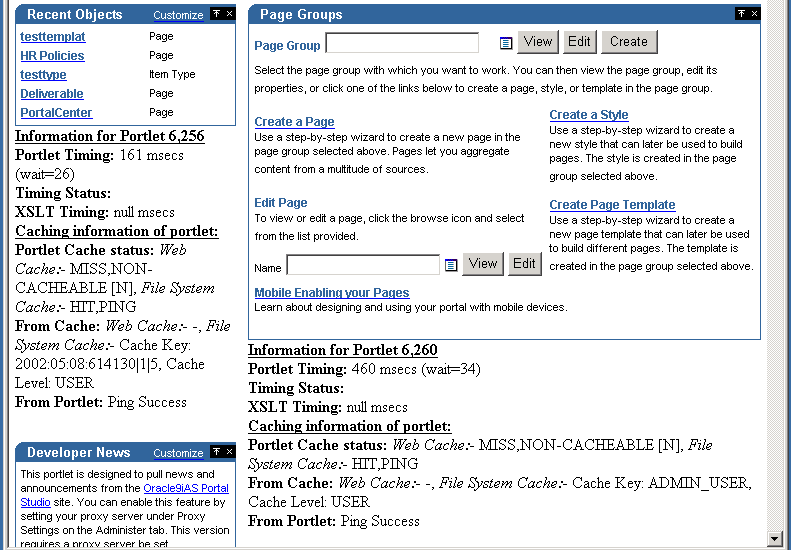
In Figure C-1, you can see a number of Portlet related statistics listed under each portlet. Each Portlet has a unique internal reference identification number. This number is used in the "Information for Portlet" summary. For the portlet in the top left corner of Figure C-1, you can see that this number is 6256.
For each portlet the following statistics are listed:
Indicates how many milliseconds it took to retrieve the portlet, and how long the request was queued, also in milliseconds.
This is deprecated and no longer in use.
Displays the number of milliseconds that were needed to retrieve the XSL style sheet, in case the portlet is an XML portlet.
This is the Cache status from both OracleAS Web Cache and the mod_plsql file cache.
Valid values for OracleAS Web Cache are:
Valid values for File System Cache are:
If a portlet uses the File System Cache, then the information mentioned in the preceding text will be listed. Otherwise it will be null.
If there is a hit on OracleAS Web Cache, no details about File System Cache will be displayed because the content is served directly out of OracleAS Web Cache. Additionally, if a portlet does not use OracleAS Web Cache, then no Web Cache information will be printed.
Information from both OracleAS Web Cache and File System Cache will be printed here based on the type of caching that the portlet uses.
"Cache Expires" lists the number of seconds after which the portlet content in OracleAS Web Cache will expire.
"Age in Cache" lists the number of seconds that the portlet content has been Cached in OracleAS Web Cache.
"File System Cache" displays the information obtained from the File System Cache about Cache Key, Cache Expiry and about the Cache Level in case of a cache hit, with the Cache Status of either HIT_PING, or HIT_EXPIRES.
In case of a cache hit, the Cache Key and Cache Level (for Validation-based portlets) and Cache Expires and Cache Level (for expiry-based portlets) are displayed, with the Cache Status value of either HIT_PING or HIT_EXPIRES.
For Validation-based and Expires-based portlets, "None" is printed when there is a cache miss due to the portlet content being new. (Cache Status: MISS_NEW) The portlet is contacted to get the new Cache Key, Cache Expiry and Cache Level.
For Validation-based portlets, if the content in the Cache has become stale resulting in a cache miss, the current values in the cache for Cache Key and Cache Level are displayed. In this case, the portlet is contacted to get the updated Cache Key and the level (Cache Status: MISS_STALE).
For Expires-based portlets, when the content in the cache has become stale resulting in a cache miss, a value of INVALID in the Expires field and Cache Level are displayed. In this case, the portlet is contacted to get the updated Cache Expiry and Cache Level (Cache Status: MISS_STALE).
This is the information obtained from the portlet about File System Cache Key, Cache Expiry, and Cache Level when there is a cache miss and when portlet is contacted for the updated, or new values (Cache Status: MISS_NEW, or MISS_STALE). Note that there is no OracleAS Web Cache related information displayed in this section.
For Validation-based portlets, when there is a cache hit and if the ping is successful, meaning the content in the Cache is still valid, then the portlet does not return a new Cache Key and Cache Level; instead it will indicate that the cache is still valid. In this case, "Ping Success" is displayed (Cache Status: HIT_PING).
For Expires-based portlets, when there is a cache hit and if the content has not expired, then the portlet is not contacted for the content. In this case, "Not contacted" is displayed (Cache Status: HIT_EXPIRES).
Following are a few examples that show different caching scenarios and the resulting output. Note that the other page and portlet related output is not shown here.
Example Caching Information Debug Output 1
Caching information for portlet: Portlet Cache status: File System Cache:- MISS,STALE From Cache: File System Cache:- Cache Key: 42, Cache Level: USER From Portlet: Cache Key: 44, Cache Level: USER
Example Caching Information Debug Output 2
Caching information for portlet: Portlet Cache status:File System Cache:- MISS,NEW From Cache: File System Cache:-None From Portlet: Cache Expires: 1, Cache Level: USER
Example Caching Information Debug Output 3
Caching information for portlet: Portlet Cache status: Web Cache:- MISS,NEW [M], File System Cache:- MISS,NEW From Cache: Web Cache:- Cache Expires: 86400 secs, Age in Cache: 0 secs , File System Cache:- None From Portlet: Cache Key: 9.0.2.2.1502:04:18:09:19:56, Cache Level: SYSTEM
Example Caching Information Debug Output 4
Every page has a unique internal reference identification number, similar to the portlets on the page, shown in Figure C-1.
For the page, the following statistics are listed:
This is the total amount of time required to generate the page calculated in the Parallel Page Engine (PPE). The actual generation time in the browser can be higher, due to network overhead.
Elapsed time is made up of page meta WAIT time and Stream time. Page meta WAIT time is the time taken to wait on content through an HTTP connection. Stream time is the time taken streaming and assembling the content pieces. Stream time is in turn composed of the following elements:
Effectively, elapsed time is the total amount of time (in milliseconds) that it takes to put the page together, from the time the request was received to the last byte being written to the browser.
Displays the time that it takes to retrieve the page meta data. The wait time (msecs) represents how long the request was queued.
Represents the cache status from both OracleAS Web Cache and mod_plsql file cache. Valid values for OracleAS Web Cache are MISS, or NEW and HIT. Valid values for file Cache are HIT, or PING, and MISS, or STALE. The Web Cache Expires value and the Age in Cache are both measured in milliseconds.
Displays the time (in milliseconds) that it takes to retrieve the login meta data. The wait time represents the total amount of time (in milliseconds) that the request spends in the request queue.
Similar to Page meta Cache Status mentioned earlier, represents the cache status for the login meta data from both Web Cache and mod_plsql file cache.
Represents (in milliseconds) how long it takes for the page to stream to the browser.
Processing time (in milliseconds) for streaming.
The write lines can repeat several times. The lines represent each physical buffer write to the stream itself. This are one set for each buffer write.
The flush logs indicate that the writing stream was flushed. This is logged to keep track of the number of network round trips.
If you want to change Portal's references to OracleAS Portal or Oracle Application Server Wireless' Portal service URLs, you need to use the script cfgiasw.csh (UNIX) or cfgiasw.cmd (Windows) to manually update the references. The script files are located here:
ORACLE_HOME/assistants/opca/
Running the script without parameters will print its usage to the screen, which is shown next:
Usage:
cfgiasw.csh -s portal_schema -sp portal_schema_password -w ias wireless url -h portal home page url -c connect_string
For non-hosted Portals, the Oracle Application Server Wireless' Portal service URL reference can be set in the Mobile tab of the Global Settings page, except the URL of the OracleAS Portal home page, which can only be set using the cfgiasw script.
This script is used to set references to both the Oracle Application Server Wireless Portal Service URL and the OracleAS Portal home page URL, in OracleAS Portal. It can be used in a hosted environment to set the URL references, and will affect all subscribers, because this information is not configured separately for each subscriber.
For example:
cfgiasw.csh -s portal -c portal_db -w 'http://iaswhost:port/ptg/rm?PAoid=%%wireless_service_id%%'
In the preceding example, if a mobile device makes a request to the OracleAS Portal directly without being mediated by an Oracle Application Server Wireless server, OracleAS Portal redirects the client to the URL specified here. This URL should be the OracleAS Portal's service URL on the Oracle Application Server Wireless server, in the form:
http://<host>:<port>/ptg/rm?PAoid=<service_id>
If this setting is blank, then mobile client requests made directly to OracleAS Portal receive an HTTP status indicating that their request is not supported.
For configuring other mobile settings in OracleAS Portal, see Section 14, "Click OK.".
If a user navigates to a sub-page within a page portlet and edits it, the changes are not visible immediately unless the page containing the portlet is invalidated by other means.
Session store lookup helps solve this issue. When a page is edited, the session store is first looked up to determine all the pages that have a portlet which is currently displaying the edited page, and then those pages are invalidated.
Since the session store lookup affects performance, this feature is not enabled by default.
To enable Portal container page invalidation:
ORACLE_HOME/portal/admin/plsql/wws directory.
For example:
sqlplus portal/portal
SQL> @ptlinvsw.sql TRUE
To disable this invalidation option, enter the following command:
SQL> @ptlinvsw.sql FALSE
|
|
 Copyright © 2002, 2003 Oracle Corporation. All Rights Reserved. |
|