| Oracle Collaboration Suite Using Oracle Web Conferencing Release 2 (2.0.4.2) Part Number B12133-01 |
|
| View PDF |
| Oracle Collaboration Suite Using Oracle Web Conferencing Release 2 (2.0.4.2) Part Number B12133-01 |
|
| View PDF |
August 2003
Part No. B12133-01
Use this document to learn the basics of Oracle Web Conferencing. It is recommended that conference hosts review the entire document before hosting a conference for the first time. If you are an attendee, you can skip Section 3, "Creating a Conference" and Section 5, "Managing Materials".
This document contains the following sections:
What is Oracle Web Conferencing?
Publishing and Viewing Archives
Oracle Web Conferencing brings real-time online collaboration to any e-business, enabling employees, customers, and partners to conduct all types of conferences online in a common, flexible environment.
Platform--Microsoft Windows 98, Windows Me, Windows NT 4.0 SP 4 or higher, Windows 2000, Windows XP
Browser--Internet Explorer 5.5 or higher
Java--Enabled
Resolution--1024 x 768 pixels
If this is the first time you are using Web Conferencing, test your system compatibility and download the Web Conferencing client. This is done in just a few steps.
The test checks that your system is compatible with Web Conferencing, downloads the Web Conferencing Console, and tests your network connection.
Next time you use Web Conferencing, click the Login button on the Welcome page. When you are prompted, enter your Single-Sign On user name and password, and then click Go.
Oracle Corporation also recommends setting your time zone. Select the Preferences link to view this setting and change it, if necessary.
With Oracle Web Conferencing, registered users who are logged in can host an instant conference, or schedule a conference in advance.
To create an instant conference:
If desired, enter a title and/or password for your conference in the Instant Conference bin.
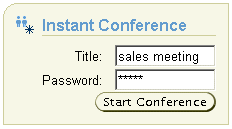
Text description of the illustration creatins.gif
Once the Web Conferencing Console is launched, you can give the conference ID to other attendees. The conference ID appears in the left side of the Web Conferencing Console primary toolbar.
With a scheduled conference, you can set the time, date, agenda, dial-in information, and publish pre-conference documents. You can also invite attendees. If you opt to do this, an e-mail invitation is sent to all the attendees when you have successfully scheduled a conference. The attendees can then click the conference link in the e-mail invitation to enter the conference.
When deployed with Oracle Calendar, Oracle Web Conferencing leverages the advanced scheduling, reminder, attendee availability, repeating conference, and other capabilities of Calendar seamlessly from within the Oracle Calendar Web application client, or from any other client supported by Oracle Calendar, such as Microsoft Outlook.
To schedule a conference, click the Schedule tab, and then click Schedule Conference.
The Schedule page walks you through the following steps for scheduling a conference. Each of these steps is explained further in the next sections.
Create a conference title and password, and select a date and time. Choose a conference type.
Regular: This type of conference is open to anyone who has the conference details. To list the conference on a public Web page, select the check box for that option.
Restricted: This is a secure conference. Access is restricted to registered Oracle Web Conferencing users who are logged in and invited through the Web Conferencing Application.
When you have finished entering the conference details, you can schedule your conference by clicking Schedule. Alternatively, click Next to invite attendees.
Select attendees to invite to your conference. To invite a registered user, enter the user ID, or click the search icon next to the User ID field to locate a user.
Invite nonregistered users by entering their names and e-mail addresses. Select Publish list of attendees to make the invitation list visible to all attendees.
When you are finished selecting attendees, click Next.
In Dial-in and Materials, you can enter dial-in information if you are using a teleconferencing service. You can also add any information pertinent to the meeting, as well as provide links to any materials attendees may need to view prior to the meeting from this page.
Before you can select materials that you want attendees to view before your conference ("pre-conference documents"), you must upload the documents to your personal repository. This is done in the Materials tab. During a conference, you can access pre-conference documents, as well as any other documents you have uploaded to your personal repository.
To specify documents for attendees to view before the conference:
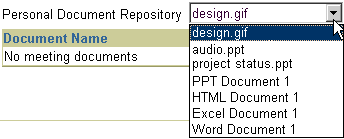
Text description of the illustration imtpremt.gif
A link to these documents displays in the e-mail invitation.
|
Note: Access to pre-conference documents is based on the same security as the conference. See Section 3.2.1, "Details" for information on conference types and security. |
Customize the Web Conferencing Console for this conference. Your selections determine the appearance of the Web Conferencing Console at the beginning of the conference.
Conference participants can join a conference through the Join Conference bin on the Welcome page without logging in to Web Conferencing. However, registered users who do not log in, do not have access to their personal materials repository. For this reason, it is recommended that registered Web Conferencing users log in and then join a conference through the Join Conference bin.
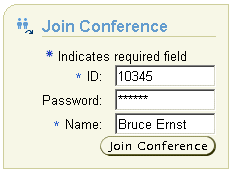
Text description of the illustration joinmtg.gif
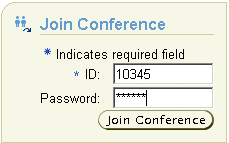
Text description of the illustration joinmtg2.gif
To join a conference through an e-mail invitation, click Join Conference in the e-mail message. You can click the hyperlinked conference title to see conference details and to find out if there are any documents associated with that conference.
To join an upcoming or public conference through the Home tab, click the icon in the Join Conference column of the conference you want to join. Registered users can join conferences through the Upcoming Conferences and Public Conferences tables. Nonregistered users only have access to the Public Conferences table.
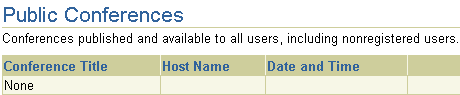
Text description of the illustration pubtabl.gif
To view conference details, click the hyperlinked title of the conference you want to see. The Pre-Conference Details page displays. You can join the conference from this page by clicking Join Conference. Enter your name if you are not already logged in so that other conference attendees know who you are.
If you are a registered user, you have a personal materials repository on Web Conferencing in which you can store documents, bookmarks, messages, and polls. You can access these materials any time you are logged in, and you can access and present these materials during a conference.
The Documents tab stores documents that you can use before, after, or during a conference. When you upload documents to your personal materials repository, you can:
To upload a document:
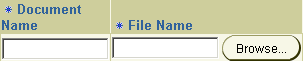
Text description of the illustration imt_selc.gif
Once a document is uploaded, it is automatically converted to HTML if it is a Microsoft Word, Excel, or PowerPoint document.
The HTML conversion gives you the option of viewing the file in Document Presentation mode, a collaboration mode optimized for document viewing. In Document Presentation mode, you can present documents and images from your personal materials repository, and navigate through PowerPoint documents using the index and thumbnails. You can also view *.jpg, *.gif, and *.txt files in Document Presentation mode.
Bookmarks are Web addresses (URLs) that are saved so that you can quickly access them during a conference. It saves you the time of typing the Web address during a conference.
To create a bookmark:
To update a bookmark, click the Update icon.
To delete a bookmark, click the Delete icon.
Messages are canned phrases that you can access while using the chat feature during a conference. Creating a message in advance saves you the time of typing it while a conference is in progress. You might create messages that you know you will use frequently, like "Welcome to this conference. I am glad you could attend," or "Hold on, please. I will answer your question in a moment."
To create a message:
To update a message, click the Update icon.
To delete a message, click the Delete icon.
Polls are short questionnaires you create before or during a conference for distribution during a conference.
To create a poll:
To update a poll, click the Update icon.
To delete a poll, click the Delete icon.
Conferences take place in the Web Conferencing Console. The main toolbar has the following:

Text description of the illustration modetool.gif
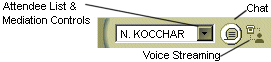
Text description of the illustration maintbar.gif
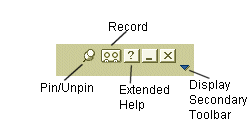
Text description of the illustration tbarrec.gif
Oracle Web Conferencing provides four different collaboration modes that hosts can use to present conference content:
Each of these modes is explained later in this document.
In all modes, Oracle Web Conferencing features:
| See Also:
Section 6.11, "Voice Streaming" for more information |
These features are explained in the next sections.
Icons in the Web Conferencing Console display tip text when you place your mouse over them. Extended help appears below the secondary toolbar.

Text description of the illustration exthelp1.gif
If the extended help is not displayed, you can display it by clicking the Show extended tip text icon in the main toolbar.
The Web Conferencing Console opens in Cobrowse mode. In this mode, a host and presenter can navigate all attendees to any Web page using HTML-based cobrowsing, present bookmarked Web pages, and create new bookmarks.
| See Also:
Section 6.7.1, "Web Conferencing Roles" for more information on roles |
To present a Web page, type the Web address into the URL field and click Go or press the Enter key on your keyboard.
To present a bookmarked Web page, select a bookmark from the drop-down list in the secondary toolbar.
To bookmark a Web page, navigate to the desired Web page, and then click the Add URL to Web Conferencing bookmarks icon.

Text description of the illustration addurl.gif
The URL is added to your bookmarks in the personal materials repository.
You can also use this feature to bookmark URLs presented by other users in a conference.
Use Document Presentation mode to present documents and images.
In Document Presentation mode, the documents and images that the host and presenters display to attendees are converted to HTML format when they are uploaded to the personal materials repository.
| See Also:
Section 6.7.1, "Web Conferencing Roles" for more information on roles |
To present a document from the personal materials repository, select the desired document from the drop-down list in the primary toolbar.
For documents originally created in Microsoft PowerPoint, you can use the index and thumbnail views to locate and present specific slides.

Text description of the illustration index.gif
In Whiteboard mode, hosts and presenters can use a palette of tools together with attendees to draw.
Whiteboard mode has a variety of annotation tools, including freehand drawing and stamps.

Text description of the illustration wbtools.gif
| See Also:
Section 6.7.1, "Web Conferencing Roles" for more information on roles |
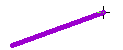
Text description of the illustration linedraw.gif
In Desktop Sharing mode, a host or presenter can share any region or application from a Microsoft Windows PC.
| See Also:
Section 6.7.1, "Web Conferencing Roles" for more information on roles |

Text description of the illustration appshare.gif
To stop sharing a window, select the Click to Stop Sharing button. The button returns to Click to Share, and the content is no longer shared.

Text description of the illustration shararea.gif

Text description of the illustration share_dt.gif
To present your entire desktop, click the Select to share your entire desktop icon shown above. Your entire desktop is shared with attendees.

Text description of the illustration stopshar.gif
You can stop sharing at any time by clicking the Stop All Sharing icon next to the other desktop sharing icons.
Oracle Web Conferencing makes it easy for a host to allow attendees to participate in a conference.
The following are Web Conferencing roles:
During a conference, a host can mediate attendee participation by using the Attendees list. In the Attendees list, a host can do any of the following:
Oracle Web Conferencing lets the host mediate attendee participation in conferences. Mediation takes place in the Attendees list.
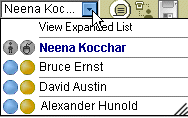
Text description of the illustration attlist.gif
Select View Expanded List from the drop-down list to display the entire list and facilitate mediation.
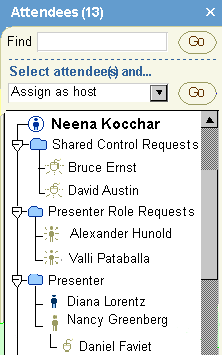
Text description of the illustration fulllist.gif
A host or presenter can grant a role to an attendee whether or not the attendee specifically requests it.
To change an attendee's status:
If the host grants an attendee the presenter role, for example, the attendee's name appears both in the Attendees folder and in the Presenter folder. An alert informs the attendee of the status change.
An attendee can request a role at any time during the conference. To request control, an attendee clicks the toolbar icon for the type of role he wants.

Text description of the illustration presrole.gif
If the host is presenting, the host receives an alert of this request. The request also displays in the Presenter Role Requests folder in the host's Attendees list.
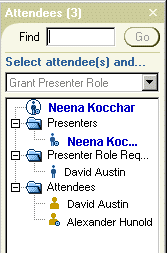
Text description of the illustration request.gif
If a presenter who is not the host is controlling the content, the request displays in the Shared Control Requests folder in the presenter's Attendees list.
To grant the requested role, the host or presenter double-clicks the name next to the flashing icon in the request folder. An alert informs the attendee of the status change.
During a live conference, a host or presenter can conduct a poll by distributing a previously prepared poll or by creating a poll during a conference and distributing it right away.
| See Also:
Section 6.7.1, "Web Conferencing Roles" for more information on roles |
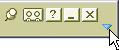
Text description of the illustration open2ndt.gif
| See Also:
Section 5.4, "Polls" for more information. |
After you have distributed a poll, allow attendees some time to respond. When you are ready to stop the poll, click Stop Polling.
To publish the poll to attendees, click Share Results.
Use the Chat feature to communicate in real time with other participants. The host selects the type of chat to enable. The options are:
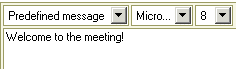
Text description of the illustration chatctrl.gif
The tabs at the left side of the chat interface indicate the chat sessions in which you are participating.

Text description of the illustration chattabs.gif
If you prefer to communicate with specific attendees instead of with all attendees of a conference, you can set up a Group Chat. To set up a Group Chat:
A new group tab appears in the chat interface, and the invited attendee names display on the left.
If you want to undock the chat interface of a selected discussion, make sure the tab for that discussion is active. Click Undock. The selected chat discussion displays in a separate window, which you can move to any location on your screen.
With Oracle Web Conferencing, the host can record a conference so that it can be played back later.
All shared conference content is recorded. If you want to record the teleconference also, enable voice streaming before enabling recording.
| See Also:
Section 6.11, "Voice Streaming" for more information |
To record a conference, click the Record icon.
Recorded conferences are stored in the Archive tab. If a conference is public, its archives are published in the Archive tab that is available both to registered and nonregistered users. Only registered users can access archives of restricted conferences. For public conferences, the same users who have access to a conference have access to its archives.
| See Also:
Section 7.1, "Publishing Archives" for more information |
The voice streaming feature can be used to:
Before enabling voice streaming, make sure that your wave volume is adjusted so that you can hear the voice stream.
To enable voice streaming:

Text description of the illustration voiceico.gif
Attendees receive an alert notifying them that the host has enabled voice streaming. To hear the presentation, click Listen and adjust the volume on your PC as needed.
When entering the dial-in, be sure to include all the information you would need to dial the number. For example, to call an international host, enter the international access code, country code, and so on. If your system has direct access to a telephone line, the number 9 may not need to precede your dial sequence. To access a teleconferencing service, enter the full access telephone number plus your password. You might need to include commas to indicate pauses and the # sign.
Example 1: Teleconference dial-in 1-800-555-5555 with the password 12345
In the Dialing Sequence field, enter: 18005555555,,12345#
Example 2: Teleconferencing service with the conference ID 456789
In the Dialing Sequence field, enter: 18005555555,,456789#
Hosts can publish conference archives for participants to view after the conference. Archives include information such as number of attendees, conference duration, public chat transcript, and so on. If the host recorded the conference, then a file containing the recorded conference can also be played back. Access to a conference's archive corresponds to access to the conference. Hosts can update publishing options of conferences they have hosted.
Only hosts can publish archives for their conferences. When a conference ends, the Update Publishing Options page displays to the host.
To view conference archives:
If you want to play back a recorded conference, click the Play Conference icon next to the conference you want to view.
To update the documents or publishing options for a conference you have hosted:
If you are the host of a conference, you can click Attendee View to see the conference details as they will be shown to attendees.
Choose the type of information you want to publish to attendees. If you elect to publish a type of information, all of that information will be published. For example, if you select Poll Results, all the polls presented at the conference are published.
This option allows you to publish this conference to the Web Conferencing Public Conferences archive, even if you did not choose this option when you scheduled the conference. If your conference was a scheduled regular conference, this option is selected by default. Clear the check box to keep the conference from being published.
Our goal is to make Oracle products, services, and supporting documentation accessible, with good usability, to the disabled community. To that end, our documentation includes features that make information available to users of assistive technology. This documentation is available in HTML format, and contains markup to facilitate access by the disabled community. Standards will continue to evolve over time, and Oracle Corporation is actively engaged with other market-leading technology vendors to address technical obstacles so that our documentation can be accessible to all of our customers. For additional information, visit the Oracle Accessibility Program Web site at http://www.oracle.com/accessibility/.
Oracle is a registered trademark of Oracle Corporation. Other names may be trademarks of their respective owners.
Copyright © 2002, 2003 Oracle Corporation.
All Rights Reserved.