| Oracle® Files Administrator's Guide Release 2 (9.0.4) Part Number B10872-02 |
|
|
View PDF |
| Oracle® Files Administrator's Guide Release 2 (9.0.4) Part Number B10872-02 |
|
|
View PDF |
Part of the Oracle Collaboration Suite, Oracle Files is a hosted content management application that supports user collaboration and file sharing. Oracle Files provides a sophisticated, Web-based user interface that enables users to easily share files of any kind with others in a workspace or across an enterprise.
Oracle Files runs with Oracle9i Application Server and an Oracle9i database, and provides a highly scalable content management repository. This guide describes administration functions for Oracle Files.
This preface contains these topics:
The Oracle Files Administrator's Guide is intended for System Administrators, Site Administrators, Subscriber Administrators, or anyone involved in configuring, running, and maintaining an Oracle Files instance.
Additional information for administrators can be found in the Oracle Files online help. To access online help:
On any Oracle Files page, click the Help icon. A table of contents appears.
You can only view topics for administrators if you are logged in as an administrator. Subscriber Administrators can view the Subscriber Administration topic link; Site Administrators can view both the Subscriber Administration and Site Administration topic links.
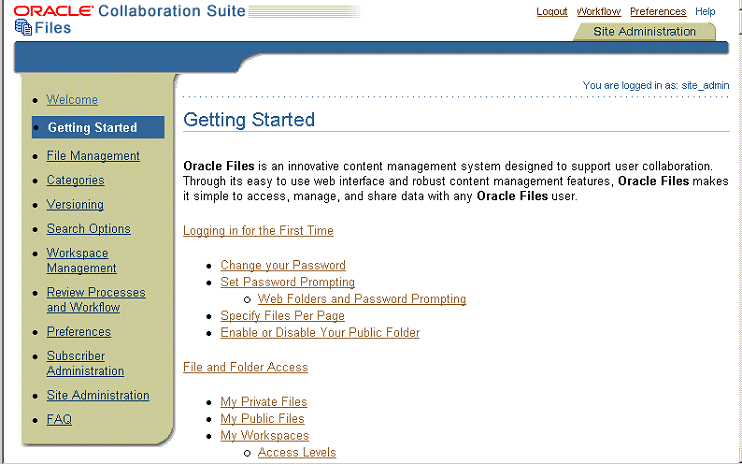
Online help is also available in Oracle Enterprise Manager. To access Oracle Enterprise Manager online help:
On any Oracle Enterprise Manager page, click Help. A table of contents appears.
Click Managing Oracle Files. The Oracle Files-specific help appears.
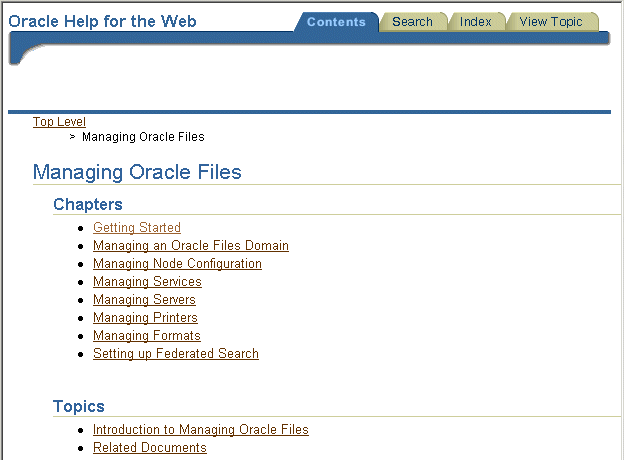
This document contains:
Chapter 1, "Oracle Files Concepts"
Introduces the components of Oracle Files, functions, and administration concepts and terminology. Also summarizes the key Oracle technologies with which Oracle Files is integrated.
Chapter 2, "Oracle Files Protocol Support"
Discusses the protocols supported by Oracle Files and shows how to specify access paths for the client software.
Chapter 3, "Oracle Files Administrative Roles and Tasks"
Describes the administrative roles and the basic tasks associated with each role.
Chapter 4, "Administration Tools Overview"
Provides an overview of the tools provided to administer Oracle Files, including the bulk administration tools.
Chapter 5, "Managing the Oracle Files Domain"
Covers runtime processes such as starting and stopping the domain controller, regular nodes, and HTTP nodes.
Chapter 6, "Changing Configuration Settings"
Explains how to change Domain, Node, Service, and Server Configuration parameters.
Chapter 7, "Monitoring Domain, Node, and Service Performance"
Shows how to monitor domain, node, and service performance.
Chapter 8, "Oracle Files Security"
Covers important security topics such as authentication, changing administrative passwords, and protocol limitations.
Chapter 9, "Maintenance and Tuning"
Discusses several methods for optimizing performance and scalability.
Chapter 10, "Customizing Oracle Files"
Discusses branding the Oracle Files user interface and creating custom workflows.
Provides information for solving administrative and globalization problems.
Appendix A, "Oracle Text Reference"
Explains strategies for maintaining the Oracle Text index.
Appendix B, "Service Configuration Reference"
Describes the service configuration properties.
Appendix C, "Server Configuration Properties"
Describes the server configuration properties.
Appendix D, "Setting Up Oracle Files With RAC"
Explains how to set up Oracle Files for use with RAC.
Appendix E, "Migrating Data to Oracle Files"
Provides advice on how to migrate from other file systems to Oracle Files.
Appendix F, "FTP Quote Command Reference"
Provides a description, syntax, and example of each FTP Quote command.
Appendix G, "Globalization Support"
Contains information on globalization issues.
For more information, see these Oracle resources:
Oracle Collaboration Suite
Oracle Collaboration Suite Installation and Configuration Guide
Oracle Collaboration Suite Quick Installation Guide
Oracle Collaboration Suite Release Notes
Oracle Files Planning Guide
Oracle Collaboration Suite Using Oracle Files
Oracle9i Application Server
Oracle9i Application Server Concepts
Oracle9i Application Server Installation Guide
Oracle9i Application Server Administrator's Guide
Oracle Internet Directory Administrator's Guide
Oracle HTTP Server Administrator's Guide
Oracle9iAS Single Sign-On Administrator's Guide
Oracle Enterprise Manager Concepts
Oracle9i Database Server
Oracle9i Database Administrator's Guide
Oracle9i Backup and Recovery Concepts
Oracle9i Net Services Administrator's Guide
Oracle9i Globalization Support Guide
Oracle Workflow Guide
Printed documentation is available for sale in the Oracle Store at
http://oraclestore.oracle.com/
To download free release notes, installation documentation, white papers, or other collateral, please visit the Oracle Technology Network (OTN). You must register online before using OTN; registration is free and can be done at
http://otn.oracle.com/membership/
If you already have a user name and password for OTN, then you can go directly to the documentation section of the OTN Web site at
http://otn.oracle.com/docs/index.htm
To access the database documentation search engine directly, please visit
This section describes the conventions used in the text and code examples of this documentation set. It describes:
We use various conventions in text to help you more quickly identify special terms. The following table describes those conventions and provides examples of their use.
| Convention | Meaning | Example |
|---|---|---|
| Bold | Bold typeface indicates terms that are defined in the text or terms that appear in a glossary, or both. | When you specify this clause, you create an index-organized table. |
| Italics | Italic typeface indicates book titles or emphasis. | Oracle9i Database Concepts
Ensure that the recovery catalog and target database do not reside on the same disk. |
UPPERCASE monospace (fixed-width) font |
Uppercase monospace typeface indicates elements supplied by the system. Such elements include parameters, privileges, datatypes, RMAN keywords, SQL keywords, SQL*Plus or utility commands, packages and methods, as well as system-supplied column names, database objects and structures, user names, and roles. | You can specify this clause only for a NUMBER column.
You can back up the database by using the Query the Use the |
lowercase monospace (fixed-width) font |
Lowercase monospace typeface indicates executables, filenames, directory names, and sample user-supplied elements. Such elements include computer and database names, net service names, and connect identifiers, as well as user-supplied database objects and structures, column names, packages and classes, user names and roles, program units, and parameter values.
Note: Some programmatic elements use a mixture of UPPERCASE and lowercase. Enter these elements as shown. |
Enter sqlplus to open SQL*Plus.
The password is specified in the Back up the datafiles and control files in the The Set the Connect as The |
lowercase italic monospace (fixed-width) font |
Lowercase italic monospace font represents placeholders or variables. | You can specify the parallel_clause.
Run |
Code examples illustrate SQL, PL/SQL, SQL*Plus, or other command-line statements. They are displayed in a monospace (fixed-width) font and separated from normal text as shown in this example:
SELECT username FROM dba_users WHERE username = 'MIGRATE';
The following table describes typographic conventions used in code examples and provides examples of their use.
| Convention | Meaning | Example |
|---|---|---|
[ ] |
Brackets enclose one or more optional items. Do not enter the brackets. | DECIMAL (digits [ , precision ]) |
{ } |
Braces enclose two or more items, one of which is required. Do not enter the braces. | {ENABLE | DISABLE} |
| |
A vertical bar represents a choice of two or more options within brackets or braces. Enter one of the options. Do not enter the vertical bar. | {ENABLE | DISABLE}
|
... |
Horizontal ellipsis points indicate either:
|
CREATE TABLE ... AS subquery;
|
| .
. . |
Vertical ellipsis points indicate that we have omitted several lines of code not directly related to the example. | SQL> SELECT NAME FROM V$DATAFILE;NAME------------------------------------/fsl/dbs/tbs_01.dbf/fs1/dbs/tbs_02.dbf.../fsl/dbs/tbs_09.dbf9 rows selected. |
| Other notation | You must enter symbols other than brackets, braces, vertical bars, and ellipsis points as shown. | acctbal NUMBER(11,2);
|
Italics |
Italicized text indicates placeholders or variables for which you must supply particular values. | CONNECT SYSTEM/system_password
|
UPPERCASE |
Uppercase typeface indicates elements supplied by the system. We show these terms in uppercase in order to distinguish them from terms you define. Unless terms appear in brackets, enter them in the order and with the spelling shown. However, because these terms are not case sensitive, you can enter them in lowercase. | SELECT last_name, employee_id FROM employees;
|
lowercase |
Lowercase typeface indicates programmatic elements that you supply. For example, lowercase indicates names of tables, columns, or files.
Note: Some programmatic elements use a mixture of UPPERCASE and lowercase. Enter these elements as shown. |
SELECT last_name, employee_id FROM employees;
|
The following table describes conventions for Windows operating systems and provides examples of their use.
| Convention | Meaning | Example |
|---|---|---|
| Choose Start > menu item | How to start a program. | To start the Database Configuration Assistant, choose Start > Programs > Oracle - HOME_NAME > Configuration and Migration Tools > Database Configuration Assistant. |
| File and directory names | File and directory names are not case sensitive. The following special characters are not allowed: left angle bracket (<), right angle bracket (>), colon (:), double quotation marks ("), slash (/), pipe (|), and dash (-). The special character backslash (\) is treated as an element separator, even when it appears in quotes. If the file name begins with \\, then Windows assumes it uses the Universal Naming Convention. | c:\winnt"\"system32 is the same as C:\WINNT\SYSTEM32 |
C:\> |
Represents the Windows command prompt of the current hard disk drive. The escape character in a command prompt is the caret (^). Your prompt reflects the subdirectory in which you are working. Referred to as the command prompt in this manual. | C:\oracle\oradata> |
| Special characters | The backslash (\) special character is sometimes required as an escape character for the double quotation mark (") special character at the Windows command prompt. Parentheses and the single quotation mark (') do not require an escape character. Refer to your Windows operating system documentation for more information on escape and special characters. | C:\>exp scott/tiger TABLES=emp
|
HOME_NAME |
Represents the Oracle home name. The home name can be up to 16 alphanumeric characters. The only special character allowed in the home name is the underscore. | C:\> net start OracleHOME_NAMETNSListener |
ORACLE_HOME and ORACLE_BASE |
In releases prior to Oracle8i release 8.1.3, when you installed Oracle components, all subdirectories were located under a top level ORACLE_HOME directory that by default used one of the following names:
This release complies with Optimal Flexible Architecture (OFA) guidelines. All subdirectories are not under a top level All directory path examples in this guide follow OFA conventions. Refer to Oracle9i Database Getting Started for Windows for additional information about OFA compliances and for information about installing Oracle products in non-OFA compliant directories. |
Go to the ORACLE_BASE\ORACLE_HOME\rdbms\admin directory. |
Our goal is to make Oracle products, services, and supporting documentation accessible, with good usability, to the disabled community. To that end, our documentation includes features that make information available to users of assistive technology. This documentation is available in HTML format, and contains markup to facilitate access by the disabled community. Standards will continue to evolve over time, and Oracle is actively engaged with other market-leading technology vendors to address technical obstacles so that our documentation can be accessible to all of our customers. For additional information, visit the Oracle Accessibility Program Web site at
http://www.oracle.com/accessibility/