|
Oracle® Business Intelligence Discoverer Plus User's Guide
10g Release 2 (10.1.2.0.0) Part No. B13915-01 |
|
 Previous |
 Next |
|
Oracle® Business Intelligence Discoverer Plus User's Guide
10g Release 2 (10.1.2.0.0) Part No. B13915-01 |
|
 Previous |
 Next |
You delete a condition when you no longer want to use it, and you want to remove it permanently from a workbook. For example, you might have created a temporary condition to produce an ad hoc report and now want to remove the condition from the workbook.
Note: If you want to disable the condition without deleting the condition permanently, you can turn the condition off (for more information, see "How to activate and deactivate existing conditions").
To delete a condition:
Choose Tools | Conditions to display the "Edit Worksheet dialog: Select Items tab: Conditions tab".
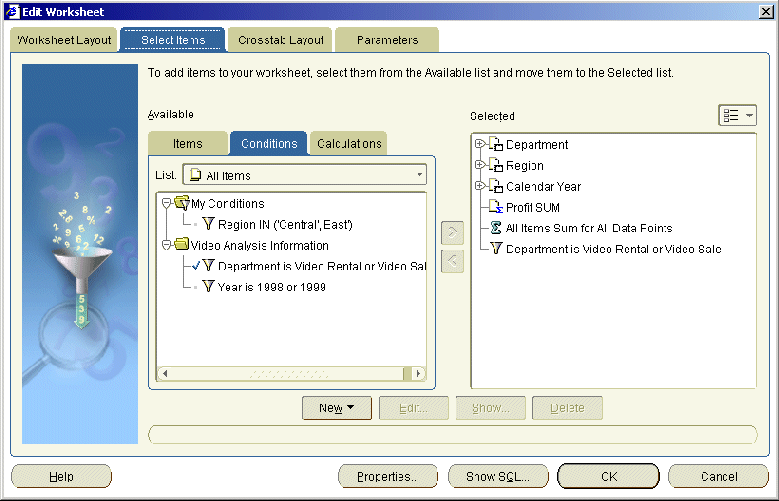
Select a condition in the Available list.
Click Delete.
Click OK to close the Conditions dialog and return to the worksheet.
If the deleted condition was previously active, Discoverer removes the condition and displays data that was previously filtered out.
Notes
You can also delete conditions in the following way:
If the Available Items pane is displayed, display the Conditions tab, right-click on a condition, and select Delete.
You cannot delete conditions created by the Discoverer manager. Only Discoverer managers can delete conditions that they have created.