|
Oracle® Business Intelligence Discoverer Plus User's Guide
10g Release 2 (10.1.2.0.0) Part No. B13915-01 |
|
 Previous |
 Next |
|
Oracle® Business Intelligence Discoverer Plus User's Guide
10g Release 2 (10.1.2.0.0) Part No. B13915-01 |
|
 Previous |
 Next |
You edit conditions when you want to change the way that they filter data. For example, you might have a condition that displays sales people who generate more than $100,000 worth of sales. You might want to change this to more than $150,000 worth of sales.
To edit a condition:
Choose Tools | Conditions to display the "Edit Worksheet dialog: Select Items tab: Conditions tab".
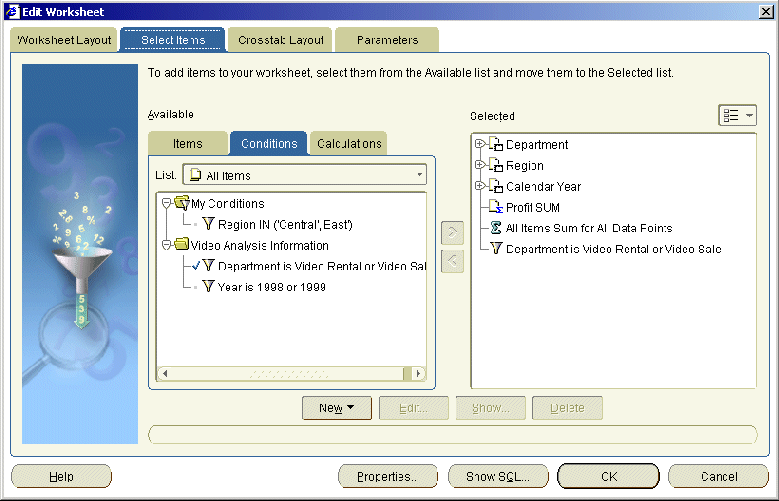
Select a condition in the Available list.
Click Edit to display the "Edit Condition dialog".
Edit the condition details as required.
Click OK to save the details and close the "Edit Condition dialog".
Click OK to close the Conditions dialog and return to the worksheet.
If the condition is active, Discoverer filters the worksheet to display only data that matches the condition (for more information, see "How to activate and deactivate existing conditions").
Notes
You can also edit conditions in the following way:
If the Available Items pane is displayed, display the Conditions tab, right-click on a condition, and select Edit.
You cannot edit conditions created by the Discoverer manager. Only Discoverer managers can edit conditions that they have created. Therefore:
the Edit button is grayed out for conditions created by the Discoverer manager.
the Show button is active for read-only conditions created by the Discoverer manager.