|
Oracle® Business Intelligence Discoverer Plus User's Guide
10g Release 2 (10.1.2.0.0) Part No. B13915-01 |
|
 Previous |
 Next |
|
Oracle® Business Intelligence Discoverer Plus User's Guide
10g Release 2 (10.1.2.0.0) Part No. B13915-01 |
|
 Previous |
 Next |
This section explains how to use drill links in Discoverer, and contains the following topics:
A user defined drill link is a way to access (or drill out to) another worksheet or Internet page from a particular worksheet cell value. For example, you might select a drill link in a worksheet cell in the Region item to display a worksheet containing more detailed information about the region in the cell you selected. Or, an Internet site containing a map of the region.
In Discoverer Plus Relational, you can create you own drill links in worksheet items. When you add drill links to a worksheet, the drill links are available when the worksheet is accessed in Discoverer Viewer and Discoverer Desktop. In addition, the Discoverer manager might set up drill links for database files (for more information, see "About drill links defined by the Discoverer manager").
Drill links enable you to navigate from one worksheet to another (in any workbook that you have access to) and from a worksheet to an Internet URL.
When you create a drill link for a worksheet item, a drill link icon is displayed in every worksheet cell value in the worksheet for that item.
You can create more than one drill link for a worksheet item. When you select a drill link on a worksheet item that has multiple drill links, Discoverer displays a list of drill links available. In the example below, the Region worksheet cell has two drill links (i.e. Display Region breakdown, and Display marketing page).
In Discoverer you can create:
static drill links (i.e. drill links that always display the same worksheet or Internet page)
dynamic drill links (i.e. drill links that display different worksheet data or Internet pages depending on the value of the worksheet cell where the drill link is selected)
The table below explains when to use different types of drill link.
| Drill link type | Use when: |
|---|---|
| Static drill link to a worksheet | The worksheet data displayed in the second worksheet is the same for each cell in the item.
For example, you might select a drill link in a cell of a worksheet item called Year to display a worksheet showing a sales summary for all years. For more information, see "How to create drill links to Discoverer worksheets". |
| Dynamic drill link to a worksheet | The worksheet data displayed in the second worksheet depends on the value in the cell where the drill link was selected (i.e. the target worksheet is filtered by a parameter).
For example, you might select a drill link in a cell of a worksheet item called Year to display sales information for that particular year. The value of the worksheet cell is passed to the target worksheet using a worksheet parameter. For more information, see "How to create drill links to Discoverer worksheets". |
| Static drill link to an Internet URL | The Internet URL opened is the same for each cell in the item.
For example, you might select a drill link in a cell of a worksheet item called Region to display an Internet page containing a map of all regions. For more information, see "How to create drill links to Internet URLs". |
| Dynamic drill link to an Internet URL | The Internet page displayed is different for each cell in the item (i.e. the Internet URL can accept the value of the cell).
For example, you might select a drill link in a cell of a worksheet item called Region to display an Internet page containing a map of the region in the selected cell. For more information, see "How to create drill links to Internet URLs". |
When files are stored on the middle tier machine, the Discoverer manager can make drill links available in worksheets to drill out to the file. The example below shows how clicking the drill link displays the report in the default text editor (in this case Microsoft Word) inside an Internet browser.
Figure 10-8 Drilling out to a text document in the database
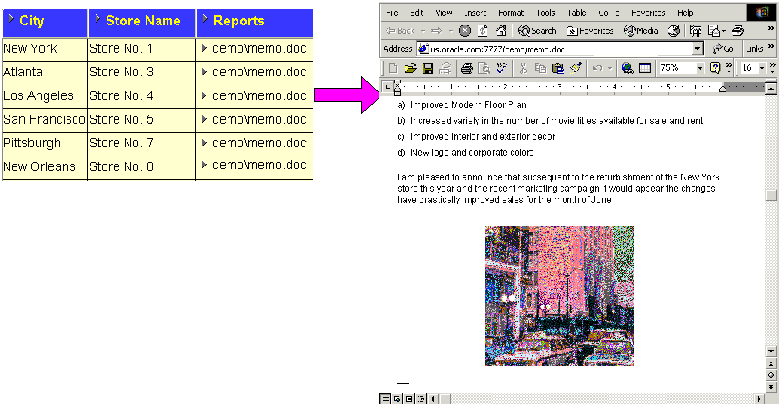
You use drill links that you set up yourself (or are set up by the workbook creator) to drill out to other worksheets or Internet URLs (for more information, see "About user defined drill links").
Drill links enable you to interconnect worksheets and Internet pages to enable both Discoverer Plus Relational and Discoverer Viewer users to analyze a wider range of data quickly and easily. For more information about creating drill links, see "How to create drill links".
In the example below, the drill link on the Region item in the Tabular Layout worksheet displays the Breakdown worksheet with data for the selected region (e.g. East).
A worksheet item can have multiple drill links. In the example below, the Region worksheet item contains two drill links, which are displayed when you select the drill link icon. Selecting the 'Show marketing Internet page' link displays the Oracle Corporation Internet page in a browser.
You can also drill out to a file using a drill link (for more information, see "About drill links defined by the Discoverer manager".