|
Oracle® Business Intelligence Discoverer Plus User's Guide
10g Release 2 (10.1.2.0.0) Part No. B13915-01 |
|
 Previous |
 Next |
|
Oracle® Business Intelligence Discoverer Plus User's Guide
10g Release 2 (10.1.2.0.0) Part No. B13915-01 |
|
 Previous |
 Next |
You use drill links that you set up yourself (or are set up by the worksheet creator) to drill out to other worksheets or Internet pages. You can also drill out to a file stored in the database. For more information, see "About user defined drill links".
You can drill to another worksheet, Internet URL, or file stored in the database using:
a drill link icon (for more information, see "How to drill out to a worksheet or Internet URL using a drill link icon")
the Drill dialog (for more information, see "How to drill out to a worksheet or Internet URL using the Drill dialog")
You drill out to analyze data or information external to the current worksheet. For example, you might want to:
display a different worksheet in a new tab window
display an Internet page in a browser window
display a file (e.g. a Microsoft Word file) in a separate application
To drill out to a worksheet, Internet page, or file:
Select the drill link icon in the worksheet cell you want to drill out from.
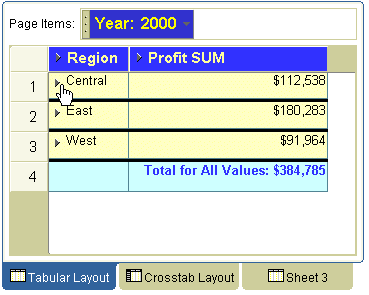
Discoverer displays a pop up list of drill links available. Select the link that you want to use from the pop up list.
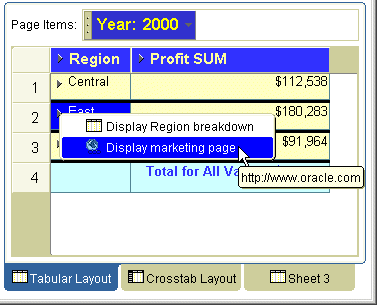
Discoverer behaves as follows:
if you drill out to a worksheet in the same workbook, Discoverer displays the worksheet in a new tab window
if you drill out to a worksheet in a different workbook, Discoverer closes the current workbook and opens the new workbook and worksheet
if you drill out to an Internet page, Discoverer displays the Internet page in a new browser window
if you drill out to a file, Discoverer displays the file using associated application (e.g. a text editor)
To drill out to a worksheet or Internet URL using the Drill dialog:
Select the worksheet item or cell you want to drill on.
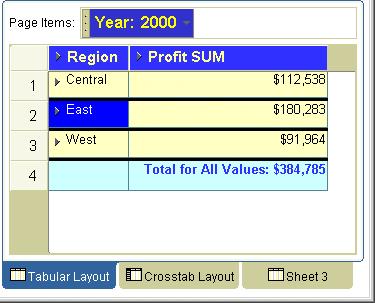
Choose Tools | Drill to display the "Drill dialog".
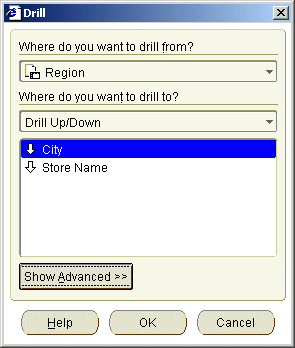
Hint: You can also display the Drill dialog by right-clicking on a worksheet cell and selecting the Drill option.
If you did not select a worksheet cell in step 1, use the Where do you want to drill from? drop down list to select the worksheet item you want to drill on.
Select Drill to Link from the Where do you want to drill to? drop down list.
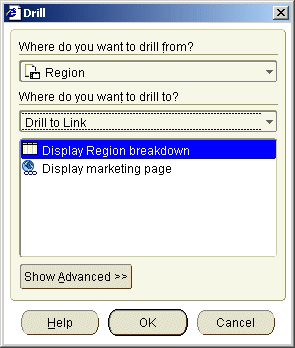
Select an item from the list.
Click OK.
Discoverer behaves as follows:
if you drill out to a worksheet in the same workbook, Discoverer displays the worksheet in a new tab window
if you drill out to a worksheet in a different workbook, Discoverer closes the current workbook and opens the new workbook and worksheet
if you drill out to an Internet URL, Discoverer displays the Internet page in a new browser window