|
Oracle® Business Intelligence Discoverer Plus User's Guide
10g Release 2 (10.1.2.0.0) Part No. B13915-01 |
|
 Previous |
 Next |
|
Oracle® Business Intelligence Discoverer Plus User's Guide
10g Release 2 (10.1.2.0.0) Part No. B13915-01 |
|
 Previous |
 Next |
You activate conditional formats and stoplight formats when you want to highlight worksheet values. For example, you might want to highlight profit values greater than 30,000 using a conditional format.
You deactivate conditional formats and stoplight formats when you no longer want to highlight worksheet values, but you do not want to delete the format being used. Or you might want to resolve a conflict between two conditional formats. For example, if you want to activate a stoplight format on a worksheet item that already has a active conditional format, you must de-activate the existing conditional format for that worksheet item.
Note: To remove a conditional format permanently from a worksheet, delete the conditional format (for more information, see "How to delete conditional formats and stoplight formats").
To activate and deactivate conditional formats and stoplight formats:
Display the worksheet that you want to format.
Choose Format | Conditional Formats to display the "Conditional Formats dialog".
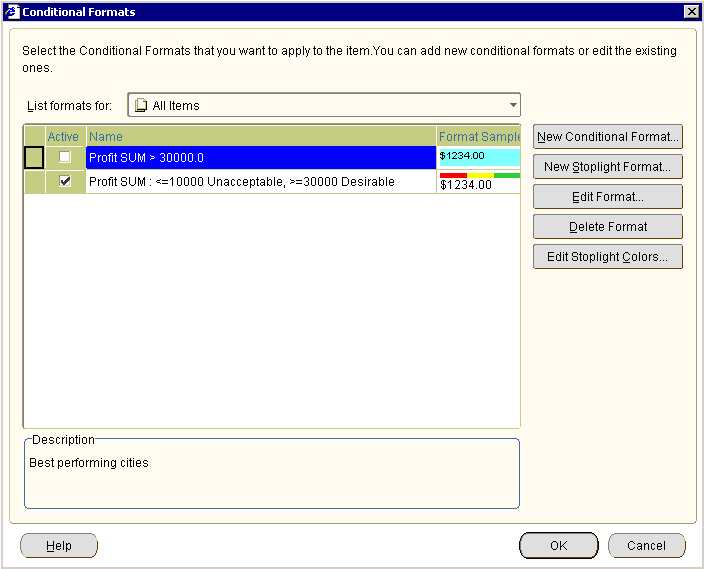
The Conditional Formats dialog displays a list of existing conditional formats and stoplight formats that are available in the worksheet. The check box in the Active column next to each format indicates whether the format is activated in the current worksheet.
Activate or deactivate the conditional format as follows:
To activate a conditional format or stoplight format, select the check box in the Active column next to the format.
To deactivate a conditional format or stoplight format, clear the check box in the Active column next to the format.
Click OK to save the changes that you have made and close the Conditional Formats dialog.
The worksheet is updated with the formatting changes that you have made.
Notes
You can also activate or deactivate conditional formats in the following way:
Right-click on the worksheet data area, select the Conditional Formats option to display the "Conditional Formats dialog", and select or clear the Active check box next to the format.