|
Oracle® Business Intelligence Discoverer Plus User's Guide
10g Release 2 (10.1.2.0.0) Part No. B13915-01 |
|
 Previous |
 Next |
|
Oracle® Business Intelligence Discoverer Plus User's Guide
10g Release 2 (10.1.2.0.0) Part No. B13915-01 |
|
 Previous |
 Next |
You delete a conditional format or stoplight format to remove it permanently from a worksheet. For example, you might want to remove conditional formats that you no longer need.
Hint: If you think you might need a conditional format or stoplight format later, consider deactivating it (for more information, see "How to activate and deactivate conditional formats and stoplight formats").
To delete a conditional format:
Open the workbook that contains the worksheet that you want to format.
Choose Format | Conditional Formats to display the "Conditional Formats dialog".
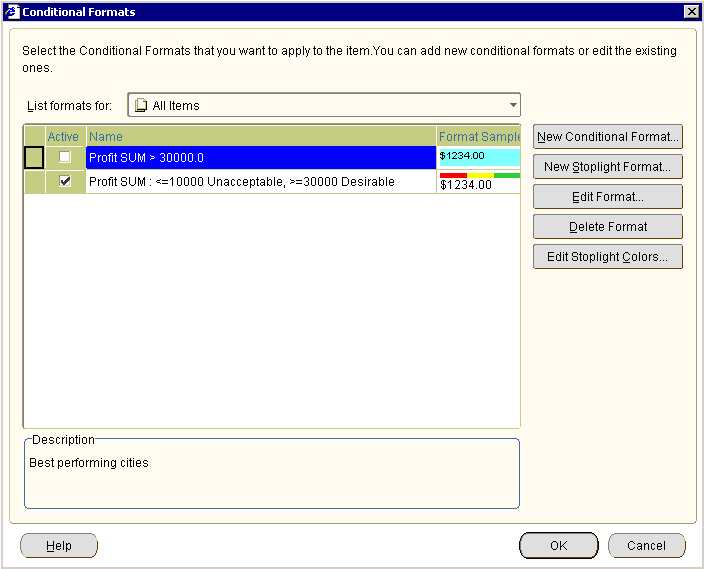
Select a conditional format or stoplight format in the conditional format list.
Click Delete Format to remove the format from the worksheet.
Click OK to close the Conditional Formats dialog.
The worksheet is updated with the formatting changes that you have made.
Notes
You can also delete a conditional format in the following ways:
Right-click on the worksheet data area, and select the Conditional Format option to display the "Conditional Formats dialog", select a format in the list and click Delete Format.
If the Selected Items pane is displayed, either select the item and select the Delete option on the Selected Items pane toolbar, or right-click over the item and select the Delete option from the right-click menu.