|
Oracle® Business Intelligence Discoverer Plus User's Guide
10g Release 2 (10.1.2.0.0) Part No. B13915-01 |
|
 Previous |
 Next |
|
Oracle® Business Intelligence Discoverer Plus User's Guide
10g Release 2 (10.1.2.0.0) Part No. B13915-01 |
|
 Previous |
 Next |
You change the color of stoplight formats to change the default colors that categorize worksheet values as unacceptable, acceptable, and desirable. For example, you might want to change the color for the acceptable category from the default color (i.e. yellow) to blue. Discoverer applies colors that you specify to all existing and new stoplight formats in the current worksheet.
Note: To change the default stoplight colors for all stoplights in Discoverer Plus Relational, choose Tools | Options | Formats and select the Stoplight Color Format option.
To change the color of stoplight colors:
Open the workbook that contains the worksheet that you want to format.
Choose Format | Conditional Formats to display the "Conditional Formats dialog".
Click Edit Stoplight Colors to display the "Stoplight colors dialog".
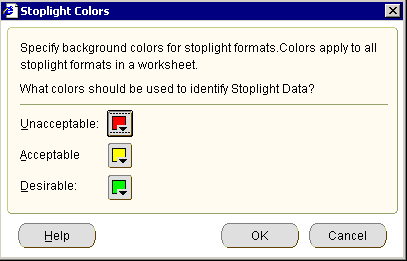
Change the color of the categories as required.
Click OK to save changes that you have made.
Click OK to close the Conditional Formats dialog.
The worksheet is updated with the formatting changes that you have made.
Notes
You can also edit stoplight colors in the following way:
Right-click on the worksheet data area, and select the Conditional Format option to display the "Conditional Formats dialog", and click Edit Stoplight Colors.