|
Oracle® Business Intelligence Discoverer Plus User's Guide
10g Release 2 (10.1.2.0.0) Part No. B13915-01 |
|
 Previous |
 Next |
|
Oracle® Business Intelligence Discoverer Plus User's Guide
10g Release 2 (10.1.2.0.0) Part No. B13915-01 |
|
 Previous |
 Next |
You add a List of Worksheets portlet when you want to provide Discoverer worksheet links in Oracle Portal. For example, you might want to publish a link for sales worksheets to colleagues in a sales department.
For more information, see "About the Discoverer List of Worksheets portlet".
To add a Discoverer List of Worksheets portlet:
Connect to OracleAS Portal and display the Add Portlets to Region page (for more information, see "How to start OracleAS Portal and display the Add Portlets to Region page").
Select the Discoverer List of Worksheets link to add the portlet to the Selected Portlets list.
Click OK to close the Add Portlets to Region page.
Having added a portlet, you now edit the portlet to suit your needs.
Select the Edit Defaults link next to the portlet that you have just created to start the portlet wizard.
Hint: If you cannot see an Edit Defaults link next to the portlet that you have just created, select the Layout link from the Editing Views area at the top of the page.
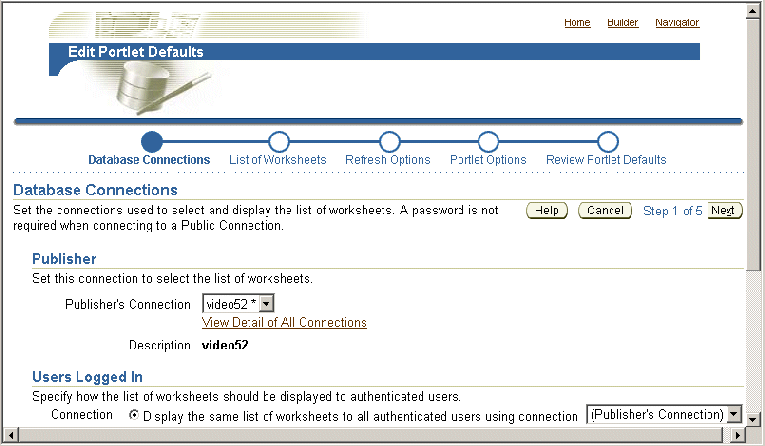
Use the Select Database Connections page to specify how portal users can access the portlet.
Use the List of Worksheets page to select the worksheet names to display in the portlet.
Use the Refresh Options page to specify when the workbook list is refreshed.
Use the Portlet Settings page to specify the portlet name, the order of worksheets, and the maximum number of worksheets to display. For example, you might want to display a maximum of ten worksheets in alphabetical order.
Use the Review Portlet Defaults to check that you have selected the correct portlet options.
Select the Finish link to save the defaults.
You can now view the Discoverer worksheet in the portlet. It might take a few moments for the portlet to retrieve its content for the first time.