|
Oracle® Business Intelligence Discoverer Plus User's Guide
10g Release 2 (10.1.2.0.0) Part No. B13915-01 |
|
 Previous |
 Next |
|
Oracle® Business Intelligence Discoverer Plus User's Guide
10g Release 2 (10.1.2.0.0) Part No. B13915-01 |
|
 Previous |
 Next |
You print a Discoverer worksheet to print the currently displayed worksheet. You can print the worksheet data or graph, and select the page items you want to print. If the worksheet contains active parameters, Discoverer prompts you to enter parameter values to refine the data that you print.
You can specify Page Setup options for each worksheet before you print it (for more information, see "How to change Page Setup options for a worksheet").
To print a Discoverer worksheet:
Open the workbook that contains the worksheet you want to print.
Display the worksheet you want to print.
(optional) Change the Page Setup options for the worksheet (for more information, see "How to change Page Setup options for a worksheet").
Choose File | Print to display the "Print dialog".
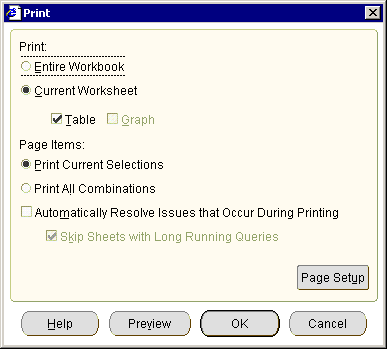
Use the Print dialog as follows:
Select the Current Worksheet check box.
Use the Table/Crosstab and Graph check boxes to specify the worksheet components you want to print.
(optional) Use the Page Items radio buttons to select the page item combinations you want to print.
(optional) If you want to change the Page Setup options for the current worksheet, click Page Setup to display the "Page Setup dialog".
For example, you might want to create a worksheet header or footer, or change the margin size.
(optional) If you want to check the printed worksheet layout before printing, click Preview to display the "Print Preview dialog".
(optional) If you want to skip Discoverer alert messages that are displayed during printing, select the Automatically Resolve Issues That Occur During Printing check box.
Click OK.
If the worksheet has active parameters, use the "Print Wizard dialog: Parameters page" to enter parameter values for each active parameter.
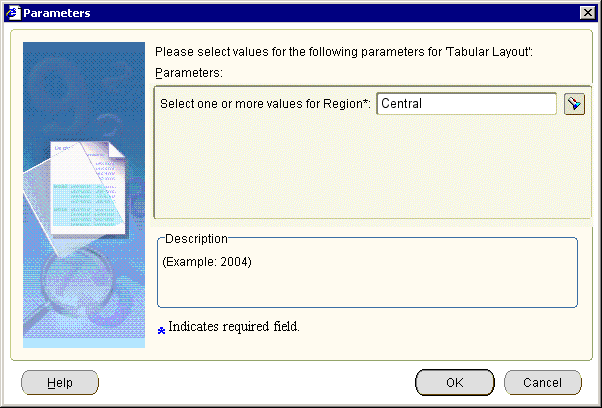
Discoverer displays the operating system print dialog. For example, if you are using Windows, Discoverer displays the Windows Print dialog.
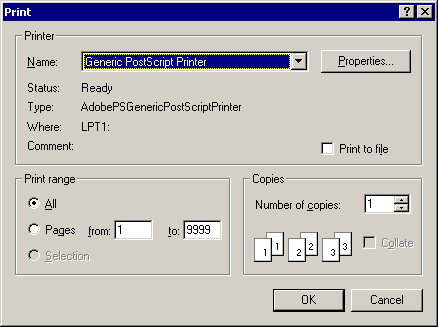
Use the operating system print dialog to set additional print options if required, and start the print job.
Discoverer prints the worksheet on the printer selected.
When you print a worksheet with a graph in Discoverer Plus Relational, the worksheet and graph print on separate pages. To print a worksheet with a graph on the same printed page, you can do one of the following:
print the worksheet in Discoverer Viewer
use Discoverer Portlet Provider to display multiple worksheets and graphs as portlets on a single portal page, and print the portal page (for more information, see "Publishing worksheets to OracleAS Portal")
export the worksheet and graph to an external application (e.g. HTML) and print the page