|
Oracle® Business Intelligence Discoverer Plus User's Guide
10g Release 2 (10.1.2.0.0) Part No. B13915-01 |
|
 Previous |
 Next |
|
Oracle® Business Intelligence Discoverer Plus User's Guide
10g Release 2 (10.1.2.0.0) Part No. B13915-01 |
|
 Previous |
 Next |
You print a Discoverer workbook when you want to print all worksheets in a workbook. When you print a workbook, you print all worksheet data and graphs based on Page Setup options selected for the individual worksheets (for more information, see "What are Page Setup options").
Note: If you want different print settings for individual worksheets, change the Page Setup options for each worksheet before you print the workbook (for more information, see "How to change Page Setup options for a worksheet").
If worksheets contain active parameters, Discoverer prompts you to enter parameter values to refine the data that you print.
To print a Discoverer workbook:
Open the workbook that you want to print.
Choose File | Print to display the "Print dialog".
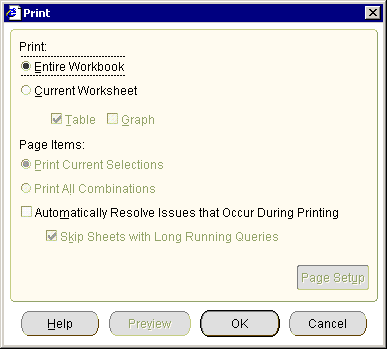
Select the Entire Workbook radio button.
Note: The Page Setup and Preview buttons and other options are grayed out when you print a workbook.
Click OK.
If any of the worksheets have active parameters, use the "Print Wizard dialog: Parameters page" to enter parameter values for each worksheet that has active parameters.
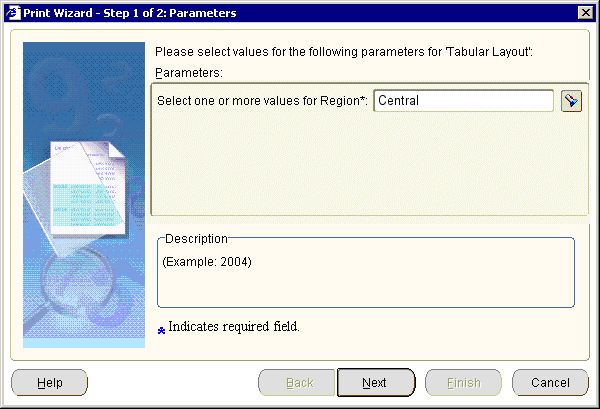
Discoverer then displays the operating system print dialog. For example, if you are using Windows, Discoverer displays the Windows Print dialog.
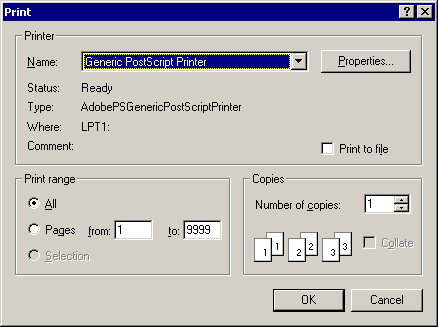
Use the operating system print dialog to set additional print options if required, and start the print job.
Discoverer prints the workbook on the printer selected.