|
Oracle® Business Intelligence Discoverer Viewer User's Guide,
10g Release 2 (10.1.2.0.0) Part No. B13987-01 |
|
 Previous |
 Next |
|
Oracle® Business Intelligence Discoverer Viewer User's Guide,
10g Release 2 (10.1.2.0.0) Part No. B13987-01 |
|
 Previous |
 Next |
When you start Discoverer Viewer using an existing connection, you can use one of the following:
an existing public connection created by the Discoverer manager
an existing private connection that you created earlier
To start Discoverer Viewer using an existing connection:
Display the Discoverer Viewer connections page (for more information, see "How to display the Discoverer Viewer connections page").
Select the name of a connection name in the Connection column to start Discoverer Viewer.
Hint: To confirm that you are using the correct connection, click Show in the Details column to display more information about a connection. To hide additional information, click Hide.
Note: If you select a private connection, Discoverer prompts you to enter a database password.
Discoverer Viewer starts and displays the "Worksheet List page", which enables you to locate and select a worksheet to open.
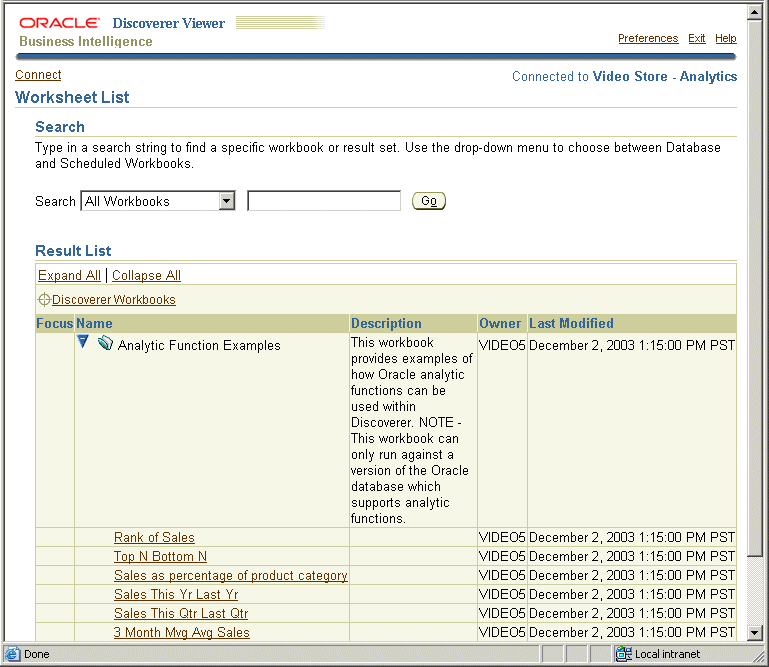
You can open any worksheet accessible to the database username used in the current connection. If you cannot see the worksheet that you want to open, you might need to use a different connection.
Select the + icon next to a workbook to display the worksheets contained in that workbook (or select the icon in the Focus column next to a workbook).
Select the name of the worksheet you want to analyze in the Name column.
Discoverer Viewer displays the selected worksheet.
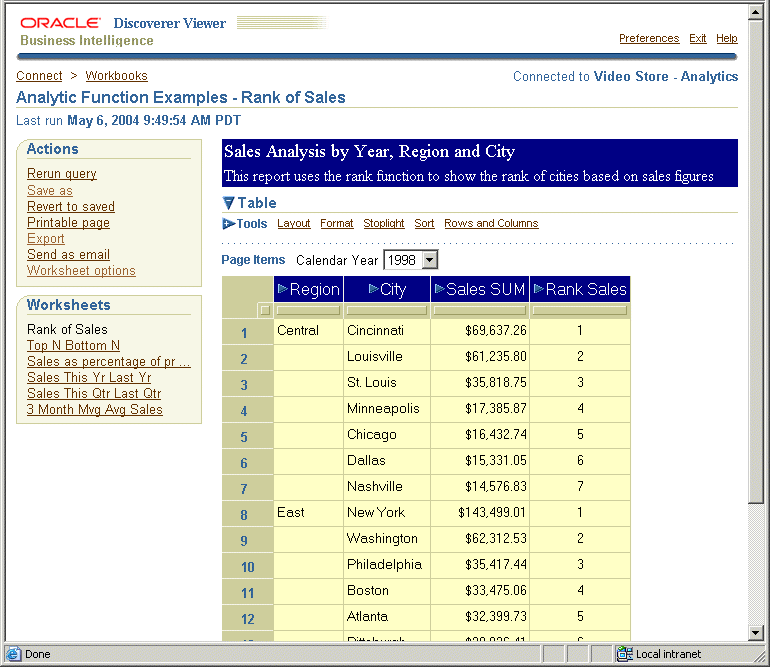
You can now begin to analyze data using Discoverer Viewer's powerful analysis tools.
Notes
For information on how to create and save a private Discoverer connection, see "How do I create and save login information in a Discoverer connection?".