|
Oracle® Business Intelligence Discoverer Viewer User's Guide,
10g Release 2 (10.1.2.0.0) Part No. B13987-01 |
|
 Previous |
 Next |
|
Oracle® Business Intelligence Discoverer Viewer User's Guide,
10g Release 2 (10.1.2.0.0) Part No. B13987-01 |
|
 Previous |
 Next |
You start Discoverer Viewer by connecting directly when you want to connect to Discoverer Viewer but you do not want to save the login details for use later.
To start Discoverer Viewer by connecting directly:
Display the Discoverer Viewer connections page (for more information, see "How to display the Discoverer Viewer connections page").
Select the Connect Directly link to display the Connect Directly area.
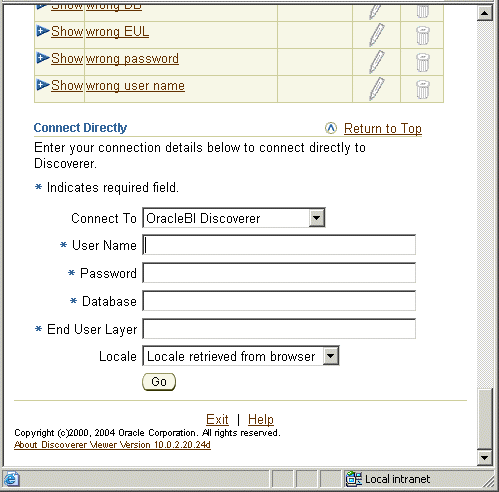
Enter login details using the fields provided (e.g. User Name, Password, Database).
Click Go to start Discoverer Viewer.
Discoverer Viewer starts and displays the "Worksheet List page", which enables you to locate and select a worksheet to open.
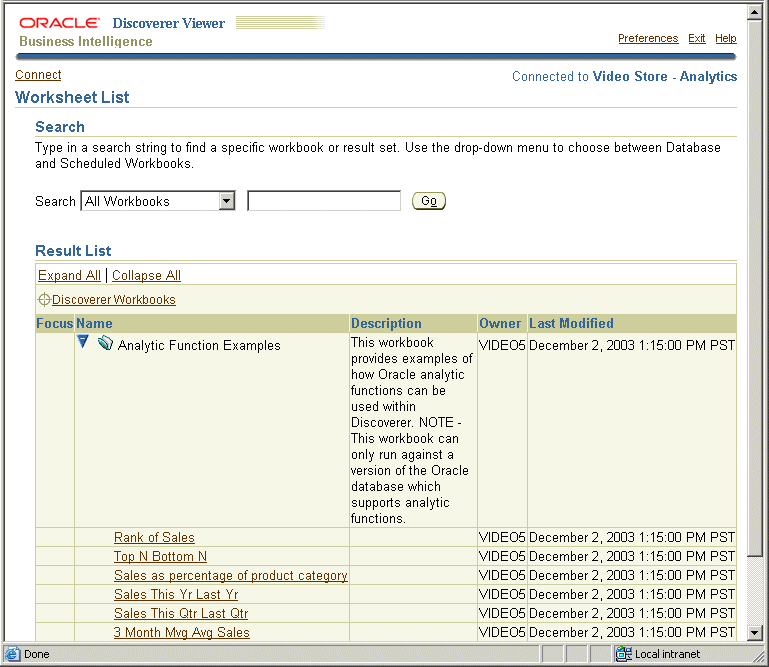
Select the + icon next to a workbook to display the worksheets contained in that workbook (or select the icon the Focus column next to a workbook).
Select the name of the worksheet you want to analyze in the Name column.
Discoverer Viewer displays the selected worksheet.
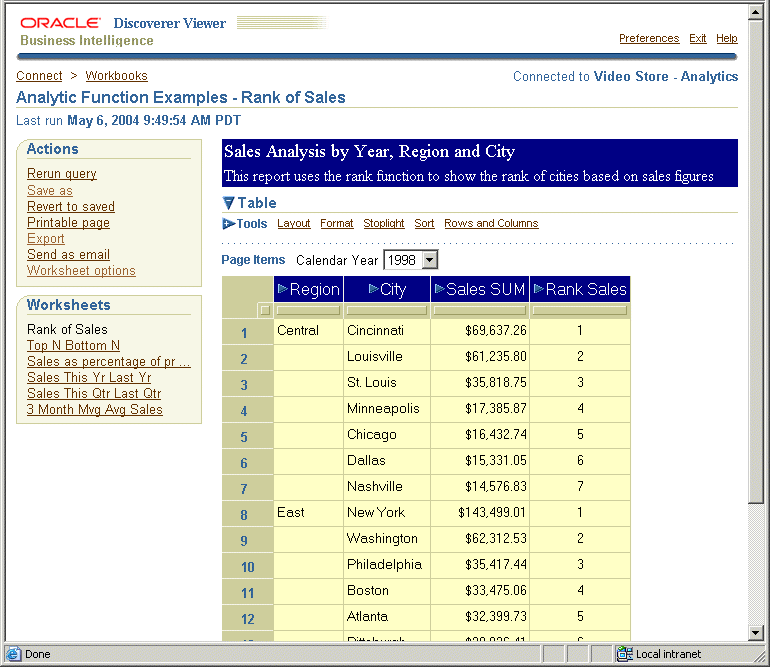
You can now begin to analyze data using Discoverer's powerful analysis tools.