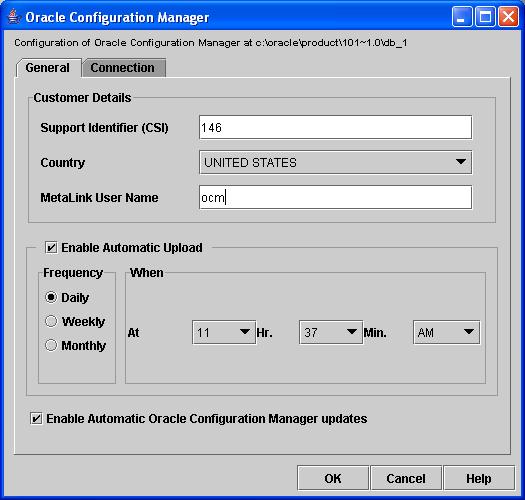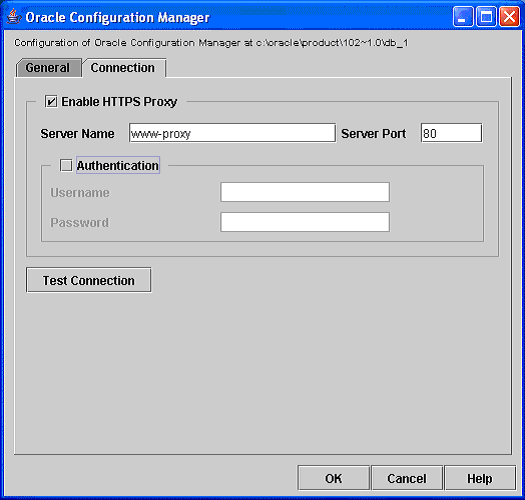5 Managing the Oracle Configuration Manager Client
This chapter describes the various command line options that are available to manage the Oracle Configuration Manager client.
The following commands are described:
emCCR automatic_update on / off
-
Usage: Use this command to enable and disable the automatic retrieval of new software updates. Automatic retrieval of new software updates occurs only with automatic collections. By default, automatic updates are enabled.
$ORACLE_HOME/ccr/bin/emCCR automatic_update on / off
-
Pre-requisites: Oracle Configuration Manager must be running in Connected mode.
-
Example:
$ORACLE_HOME/ccr/bin/emCCR automatic_update on Oracle Configuration Manager - Release: 10.2.5.0.0 - ProductionCopyright (c) 2005, 2007, Oracle. All rights reserved.----------------------------------------------------------------AUTOMATIC_UPDATE command ended successfully.
-
Errors: Some of the error messages you may see are the following:
-
Access Denied: This error is displayed if you do not have the required privileges to run this command.
-
emCCR clear
-
Usage: Use this command to clear all diagnostic upload files. The syntax is as follows:
emCCR clear -diagnostic[=SR=<Service request number>,FILE=<Absolute path of diagnostic package> [-completed] [-force]]
-
Specify the
-diagnosticparameter to clear all diagnostic upload files. -
Specify the
-diagnosticparameter with theSRnumber to clear all uploads for a particular service request. The SR number must be in formatx.yyywhere:-
xcan be 1 to 30 digits long with values between 0 and 9. -
yyymust be 3 digits long with values between 0 and 9.
-
-
Specify the
-diagnosticparameter withSRnumber andFILEto clear a particular upload.FILEmust include the name and the full path to the file that contains diagnostic information. -
Specify the
-completedparameter to clear only completed uploads. -
Specify the
-forceparameter to clear all uploads even if there are errors.
-
-
Pre-requisites: Oracle Configuration Manager must be running in Connected mode.
-
Example:
$ORACLE_HOME/ccr/bin/emCCR clear -diagnostic=SR=1234.222, FILE=/scratch/test/support_info.zip Oracle Configuration Manager - Release: 10.2.5.0.0 - Production Copyright (c) 2005, 2007, Oracle. All rights reserved. ------------------------------------------------------------------ Command successfully completed.
-
Errors: Some of the error messages you may see are the following:
-
Invalid SR format: This error occurs when the SR format does not match the required format of
x.yyy. To resolve this error, you must specify the SR number in the correct format. -
No such diagnostic upload request exists. This error occurs if you run a
-diagnosticcommand for a non-existent or invalid SR number or file name. To resolve this error, view the status of all submitted packages and specify the correct SR number or file name. -
Could not access diagnostic upload data. This error occurs while reading or writing diagnostic upload data. To resolve this error, make sure that the diagnostic upload client has read and write permissions to the
$ORACLE_HOME/ccr/statedirectory. -
Invalid upload state. Could not perform clear. Please use -force to clear. This error occurs when the diagnostic package is corrupted. To resolve this error, use
emCCR clear -forceto clear the upload request. -
Invalid command. This error occurs when invalid arguments are specified on the command line. Use
emCCR help, view all the command line options and enter the correct arguments.
-
emCCR collect
-
Usage: This command can be run in Connected and Disconnected modes.
Connected Mode: Use this command to perform an immediate discovery, collection, and uploading of configuration data. When you run this command, it checks if any Oracle Configuration Manager mandatory software updates are available. You will be notified if any mandatory updates are available. You must download these mandatory updates using the
emCCR getupdatescommand. If these mandatory updates are not downloaded, the configuration data collection will fail.Disconnected Mode: Use this command to perform a manual discovery and collection of configuration data. Collected data is not automatically uploaded but is stored in the
$ORACLE_HOME/ccr/state/upload/ocmconfig.jarfile. This file should then be manually uploaded to the Oracle server. -
Pre-requisites:
-
Oracle Configuration Manager is registered with Oracle. (For Connected mode)
-
The Scheduler is already running. (For Connected mode)
-
-
Example:
$ORACLE_HOME/ccr/bin/emCCR collect Oracle Configuration Manager - Release: 10.2.5.0.0 - Production Copyright (c) 2005, 2007, Oracle. All rights reserved. ---------------------------------------------------------------- Collection and upload done.
-
Errors: Some of the error messages you may see are the following:
-
Access Denied: This error is displayed if you do not have the required privileges to run this command.
-
Oracle Configuration Manager Not Registered with Oracle: In this case, you must register Oracle Configuration Manager with Oracle.
-
Mandatory updates available. Command failed. This error occurs if you perform a manual collection before applying the mandatory updates.
-
Server not available.
-
Handshake failure. You must reregister Oracle Configuration Manager.
-
Oracle Configuration Manager is Not Running - Restart the Scheduler using the
emCCR startcommand.
-
emCCR -annotation="annotation string" collect
-
Usage: Use this command to manually collect configuration data. If you want to annotate the data collected, use the
-annotationoption. You can also run this command in Disconnected mode. -
Pre-requisites: None
-
Example:
$ORACLE_HOME/ccr/bin/emCCR -annotation="annotation string" collect Oracle Configuration Manager - Release: 10.2.5.0.0 - Production Copyright (c) 2005, 2007, Oracle. All rights reserved. ---------------------------------------------------------------- Collection and upload done.
emCCR config
-
Usage: This command displays a user interface that allows you to do the following
-
Pre-requisites: Oracle Configuration Manager must be running in Connected mode.
-
Example:
-
-
$ORACLE_HOME/ccr/bin/emCCR config
The Oracle Configuration Manager General page is displayed as shown in Figure 5-1.
-
The registration information (CSI, Country, and the MetaLinkUserName) is displayed in Figure 5-1. You can specify different registration information here.
-
You can select the Enable Automatic Upload to specify the frequency at which the automatic collection of data should occur. You can also specify the date and time at which data collection should occur. The frequency can be Daily, Weekly, or Monthly.
-
You can select the Enable Automatic Oracle Configuration Manager Updates option. If this option is selected, any new updates of the Oracle Configuration Manager software will be automatically downloaded and applied during the next automatic collection. If this option is not selected and a mandatory update is available, configuration data will not be automatically collected until the mandatory software update is applied. You can apply the mandatory software updates either manually by using the
emCCR getupdatescommand, or by selecting the Enable Automatic Oracle Configuration Manager Updates option.
If you need to change the proxy server information, click the Connection tab. The Oracle Configuration Manager Connection page is displayed as shown in Figure 5-2.
If you need to modify the proxy server settings, you can do so on this page. After you have modified the proxy server settings, click Test Connection to test the connection between your local host and Oracle. You will not be able to exit from this page until the proxy data has been verified or the data has been removed.
-
-
Errors: Some of the error messages you may see are the following:
-
Access Denied: This error is displayed if you do not have the required privileges to run this command.
-
Cannot connect to the server.
-
Cannot verify registration.
-
-
emCCR enable_target | disable_target
-
Usage: Use this command to enable or disable the collection of configuration information for targets discovered by the Oracle Configuration Manager. This command can be run in Connected or Disconnected mode. By default, all targets are enabled for collection. When you enter this command, the list of targets that can be enabled or disabled is displayed. Enter the number corresponding the target to be enabled or disabled.
-
Pre-requisites: You can use this option only if Oracle Configuration Manager has been registered with Oracle. This pre-requisite is applicable only if you are running Oracle Configuration Manager in Connected mode.
-
Example: For example, enter the command to disable the database instance HTMLDB.
-
-
$ORACLE_HOME/ccr/bin/emCCR disable_targetOracle Configuration Manager - Release: 10.2.5.0.0 - ProductionCopyright (c) 2005, 2007, Oracle. All rights reserved.----------------------------------------------------------------S. No. Category Target Name0 Host ocmdev.us.oracle.com1 Database Instance ND10G2 Database Instance HTMLDB3 Oracle Home 10gR1dbPress Enter to exit the command.Use Comma to separate multiple target numbers.Enter the number(s) corresponding to the target(s) you wish to disable:2DISABLE_TARGET command ended successfully.
-
-
Errors: Some of the error messages you may see are:
-
Access Denied - This error is displayed if you do not have the required privileges to run this command.
-
Oracle Configuration Manager Not Registered With Oracle - In this case, you must register Oracle Configuration Manager with Oracle.
-
No targets to act on by this Command. - There are no targets that can be enabled or disabled.
-
emCCR getupdates
-
Usage: Use this command to retrieve any new software updates from the content server and deploy these updates.
-
Pre-requisites:
-
-
Oracle Configuration Manager is registered with Oracle.
-
The Scheduler is already running.
-
-
Example:
-
-
$ORACLE_HOME/ccr/bin/emCCR getupdates Oracle Configuration Manager - Release: 10.2.5.0.0 - Production Copyright (c) 2005, 2007, Oracle. All rights reserved. ---------------------------------------------------------------- Updates are downloaded from the Content Server. Deploying core.jar at 01-23-2007_13:57:27 Deploying core - Version 10.2.6.0.0 Deploying scripts.jar at 01-23-2007_13:57:35 Deploying scripts - Version 10.2.6.0.0
-
-
Errors: Some of the error messages you may see are the following:
-
-
Access Denied: This error is displayed if you do not have the required privileges to run this command.
-
Oracle Configuration Manager Not Registered with Oracle: In this case, you must register Oracle Configuration Manager with Oracle.
-
Server not available.
-
Oracle Configuration Manager is Not Running - Restart the Scheduler using the
emCCR startcommand.
-
emCCR help
-
Usage: This command lists the available emCCR (Oracle Configuration Manager) options. This command can be run in Connected or Disconnected modes.
-
Pre-requisites: None
-
Example:
Sample Output in Connected Mode
-
-
$ORACLE_HOME/ccr/bin/emCCR help Oracle CCR - Release: 10.2.5.0.0 - Production Copyright (c) 2005, 2007, Oracle. All rights reserved. ------------------------------------------------------------------ emCCR start| stop| status emCCR set collection_interval= "[FREQ=MONTHLY | WEEKLY | DAILY] [; BYMONTHDAY=1 to 31, when FREQ is MONTHLY] [; BYDAY=MON to SUN, when FREQ is WEEKLY] [; BYHOUR=0 to 23] [; BYMINUTE=0 to 59]" DAILY is the default Frequency. emCCR hold | resume emCCR [annotation="string"] collect | upload | getupdates emCCR [-verbose] [-register] test emCCR register emCCR automatic_update on/off emCCR enable_target | disable_target emCCR config emCCR upload [-diagnostic=SR=<Service request number>,FILE=<Absolute path of diagnostic package> [-restart] [-force]] emCCR status [-diagnostic=SR=<Service request number>,FILE=<Absolute path of diagnostic package>] emCCR clear -diagnostic[=SR=<Service request number>,FILE=<Absolute path of diagnostic package> [-completed] [-force]] emCCR update_components [-silent] -staged_dir="Directory containing OCM packages" | -distribution="OCM installation kit path" emCCR help
-
Sample Output in Disconnected Mode
$ORACLE_HOME/ccr/bin/emCCR help
Oracle Configuration Manager - Release: 10.2.5.0.0 - Production
Copyright (c) 2005, 2007, Oracle. All rights reserved.
-------------------------------------------------------
emCCR [-annotation="annotation string"] collect
emCCR status
emCCR enable_target | disable_target
emCCR update_components [-silent] -staged_dir="Directory containing
OCM packages" | -distribution="OCM installation kit path"
emCCR help
emCCR hold
-
Usage: Use this command to put Oracle Configuration Manager on hold. When Oracle Configuration Manager is on hold, configuration data will not be automatically collected and uploaded to the Oracle repository. You can perform only a manual collection and upload using the
$ORACLE_HOME/ccr/bin/emCCR collectcommand. To resume the collection of configuration data, use theemCCR resumecommand. -
Pre-requisites:
-
Example:
-
Errors: Some of the error messages you may see are the following:
-
-
Access Denied - This error is displayed if you do not have the required privileges to run this command.
-
Oracle Configuration Manager Not Registered With Oracle - In this case, you must register Oracle Configuration Manager with Oracle.
-
Oracle Configuration Manager is Not Running - In this case, you must restart the Scheduler using the
emCCR startcommand. -
Oracle Configuration Manager is already on hold.
-
emCCR register
-
Usage: After you have installed Oracle Configuration Manager, it is automatically registered. If any of the registration information has changed, use this command to re-register Oracle Configuration Manager.
-
Pre-requisites: Oracle Configuration Manager must be running in Connected mode.
-
Example:
-
Errors: Some of the error messages you may see are the following:
-
Access Denied: This error is displayed if you do not have the required privileges to run this command.
-
Cannot connect to the server.
-
Invalid credentials specified.
-
emCCR resume
-
Usage: Use this command to resume the automatic collection and uploading of the configuration data.
-
Pre-requisites:
-
Oracle Configuration Manager is registered with Oracle.
-
Oracle Configuration is on hold.
-
The Scheduler is already running.
-
Oracle Configuration Manager must be running in Connected mode.
-
-
Example
$ORACLE_HOME/ccr/bin/emCCR resume Oracle Configuration Manager - Release: 10.2.5.0.0 - Production Copyright (c) 2005, 2007, Oracle. All rights reserved. ---------------------------------------------------------------- Oracle Configuration Manager Resumed.
-
Errors: Some of the error messages you may see are the following:
-
Access Denied: This error is displayed if you do not have the required privileges to run this command.
-
Oracle Configuration Manager Not Registered with Oracle: In this case, you must register Oracle Configuration Manager with Oracle.
-
Oracle Configuration Manager is not on hold.
-
Oracle Configuration Manager is Not Running - Restart the Scheduler using the
emCCR startcommand.
-
emCCR set collection_interval
-
Usage: Use this command to define the schedule to collect configuration data. Configuration data can be collected daily, weekly, or monthly. If configuration data is collected daily (
FREQ=DAILY), you can specify the hour (BYHOUR) and the minute (BYMINUTE) at which the collection is to be performed. If the frequency is weekly, you can specify the day of the week (BYDAY=[MON|TUE|WED|THU|FRI|SAT|SUN]) and the time (BYHOURandBYMINUTE) at which the data is to be collected. If the frequency is monthly, you can specify the date[BYMONTHDAY=1 to 31]and the time (BYHOURandBYMINUTE) at which the collection is to be performed.$ORACLE_HOME/ccr/bin/emCCR set collection_interval= "[FREQ=MONTHLY|WEEKLY|DAILY] [; BYMONTHDAY=1 to 31, when FREQ is MONTHLY] [; BYDAY=MON to SUN, when FREQ is WEEKLY] [; BYHOUR=0 to 23] [; BYMINUTE=0 to 59]"
Note:
-
Configuration data is collected only if the Scheduler has been started. By default, configuration data is collected
DAILYat the time Oracle Configuration Manager was installed. -
The
BYHOURandBYMINUTEparameters can be used with all frequencies. -
If the frequency is set to
MONTHLY, and the month does not include the value of theMONTHDAY, configuration data will not be collected for that month. -
You can verify the collection interval and the collection time by using the
emCCR statuscommand.
-
-
Pre-requisites:
-
Oracle Configuration Manager is registered with Oracle.
-
The Scheduler is already running.
-
Oracle Configuration Manager must be running in Connected mode.
-
-
Example: Enter the command to specify that configuration data is to be collected on the fourth day of the month at 11.30 pm.
$ORACLE_HOME/ccr/bin/emCCR set collection_interval="FREQ=MONTHLY;BYMONTHDAY=4;BYHOUR=23;BYMINUTE=30"Oracle Configuration Manager - Release: 10.2.5.0.0 - ProductionCopyright (c) 2005, 2007, Oracle. All rights reserved.----------------------------------------------------------------Collection interval set successfully.
-
Errors: Some of the error messages you may see are:
-
Access Denied - This error is displayed if you do not have the required privileges to run this command.
-
Oracle Configuration Manager Not Registered With Oracle - In this case, you must register Oracle Configuration Manager with Oracle.
-
Usage errors such as mismatched options are also returned.
-
emCCR start
-
Usage: Use this command to start the Scheduler.
-
Pre-requisites: Oracle Configuration Manager must be running in Connected mode.
-
Example:
$ORACLE_HOME/ccr/bin/emCCR startOracle Configuration Manager - Release: 10.2.5.0.0 - ProductionCopyright (c) 2005, 2007, Oracle. All rights reserved.----------------------------------------------------------------Starting Oracle Configuration Manager...Waiting for status from Oracle Configuration Manager....Start Date 01-Aug-2006 07:29:05Last Collection Time 11-Jul-2006 11:17:14Next Collection Time 01-Aug-2006 11:12:00Collection Frequency Daily at 11:12Collection Status idleLog Directory /u01/app/oracle/product/10.1.0/database/ccr/logRegistered At 01-Feb-2007 21:52:16 Automatic Update On Collector Mode Connected Oracle Configuration Manager successfully started.
-
Errors: Some of the error messages you may see are:
-
Access Denied - This error is displayed if you do not have the required privileges to run this command.
-
Oracle Configuration Manager Not Registered With Oracle - In this case, you must register Oracle Configuration Manager with Oracle.
-
Oracle Configuration Manager is Already Running - In this case, the Scheduler has already been started. No action is required.
-
Registration failure errors.
-
emCCR status
-
Usage: Use this command to view the current status. If the automatic update feature has been disabled and mandatory packages are available on the server, a message indicating that mandatory updates are available is displayed.
Warning: Mandatory updates are available for download. AutoUpdate is currently disabled. Therefore collections will no longer be uploaded. Download the updates using emCCR getupdates or enable the automatic update feature.
-
Pre-requisites: None.
-
Example (Connected Mode):
$ORACLE_HOME/ccr/bin/emCCR status Oracle Configuration Manager - Release: 10.2.5.0.0 - Production Copyright (c) 2005, 2007, Oracle. All rights reserved. ---------------------------------------------------------------- Start Date 11-Jul-2006 07:51:18 Last Collection Time 11-Aug-2006 11:17:14 Next Collection Time 11-Sep-2006 11:12:00 Collection Frequency Daily at 11:12 Collection Status idle Log Directory /u01/app/oracle/product/10.1.0/database/ccr/log Registered At 11-Jul-2006 11:13:00 Automatic Update On Collector Mode Connected
Example (Disconnected Mode):
$ORACLE_HOME/ccr/bin/emCCR status Oracle Configuration Manager - Release: 10.2.5.0.0 - Production Copyright (c) 2005, 2007, Oracle. All rights reserved. ---------------------------------------------------------------- Log Directory /scratch/test/OraHome_1/ccr/log Collector Mode Disconnected To switch to connected mode, please run /scratch/test/OraHome_1/ccr/bin/configCCR
Note:
If there is a mismatch between the Oracle Configuration Manager PL/SQL script installed in the database and the version present in thecollectconfig, collectemrep,andebs_collectconfigscripts, the following error is displayed:WARN: The CCR database objects are not in sync with the CCR configuration collection scripts. Refer to the Installation and Configuration documentation on reloading the SQL collection packages. SID Script ---- ----- orcl1013 collectconfig orcl1013 ebs_collectconfig
You must re-run the
installCCRSQLscript specifying the script that has been updated. -
Errors: Some of the error messages you may see are the following:
-
Access Denied: This error is displayed if you do not have the required privileges to run this command.
-
emCCR status -diagnostic
-
Usage: Use this command to view the current status of all diagnostic uploads. The syntax for this command is as follows:
emCCR status -diagnostic[=SR=<Service request number>,[FILE=<Absolute path of diagnostic package>]]
-
Specify the
-diagnosticparameter to see the status of all diagnostics uploads. -
Specify the
-diagnosticparameter with theSRrequest to view the status of all uploads for a particular service request. The SR number must be in the formatx.yyywherexcan be 1 to 30 digits long with values between 0 and 9;yyymust be 3 digits long with values between 0 and 9. -
Specify the
-diagnosticparameter withSRandFILEoptions to view the status for a particular upload.FILEmust include the name and the full path to the file that contains diagnostic information.
-
-
Pre-requisites: Oracle Configuration Manager must be running in Connected mode.
-
Example:
$ORACLE_HOME/ccr/bin/emCCR status -diagnostic=SR=1234.222,FILE=/scratch/test/support_info.zip Oracle Configuration Manager - Release: 10.2.5.0.0 - Production Copyright (c) 2005, 2007, Oracle. All rights reserved. ---------------------------------------------------------------- SR Number 1234.222 Package Name /scratch/test/support_info.zip Start Time 01-18-2007 09:23:13 Submit Time 01-18-2007 09:23:13 Update Time 01-18-2007 09:23:20 Restarts 0 Status COMPLETED Time Elapsed 00:00:07 ----------------------------------------------------------------
-
Errors: Some of the error messages you may see are the following:
-
Invalid SR format: This error occurs when the SR format does not match the required format of
x.yyy. To resolve this error, you must specify the SR number in the correct format. -
No such diagnostic upload request exists. This error occurs if you run a
-diagnosticcommand for a non-existent or invalid SR number or file name. To resolve this error, view the status of all submitted packages and specify the correct SR number or file name. -
Could not access diagnostic upload data. This error occurs while reading or writing diagnostic upload data. To resolve this error, make sure that the diagnostic upload client has read and write permissions to the
$ORACLE_HOME/ccr/statedirectory. -
The diagnostic upload state is not valid. Can not perform the requested operation. Use
upload-diagnosticto start fresh upload. This error occurs when the diagnostic package is corrupted. To resolve this error, useemCCRclear-forceto clear the invalid upload request. -
Invalid command. This error occurs when invalid arguments are specified on the command line. Use
emCCR help, view all the command line options and enter the correct arguments.
-
emCCR stop
-
Usage: Use this command to stop the Scheduler. When the Scheduler has been manually stopped, the Scheduler is not restarted automatically after a reboot or by the cron job. You must start it manually using the emCCR start command. If you run the emCCR stop command when a data collection or another command is in progress, a stop pending message is displayed. Once the command in progress is completed, the Scheduler will be stopped.
-
Prerequisites: You can use this command only if the Scheduler is already running.
-
Example:
$ORACLE_HOME/ccr/bin/emCCR stop Oracle Configuration Manager - Release: 10.2.5.0.0 - Production Copyright (c) 2005, 2007, Oracle. All rights reserved. ---------------------------------------------------------------- Oracle Configuration Manager Stopped...
-
Errors: Some of the error messages you may see are:
-
-
Access Denied - This error is displayed if you do not have the required privileges to run this command.
-
Oracle Configuration Manager Not Registered With Oracle - In this case, you must register Oracle Configuration Manager with Oracle.
-
Oracle Configuration Manager is Not Running - Restart the Scheduler using the emCCR start command.
-
Stop Pending - a collection already in progress; the Scheduler will be stopped once the collection completes.
-
emCCR [-register] [-verbose] test
-
Usage: Use this command to test the connection to the server at Oracle. If you specify the
-registeroption, the client will be registered during the test. The-verboseoption displays detailed information about the connection process. Both-registerand-verbosearguments are optional. -
Pre-requisites:
-
Example:
$ORACLE_HOME/ccr/bin/emCCR -register test Oracle Configuration Manager - Release: 10.2.5.0.0 - Production Copyright (c) 2005, 2007, Oracle. All rights reserved. ------------------------------------------------------------- Verifying Proxy settings... No Proxy host set. Oracle Configuration Manager Server is: ccr.oracle.com Resolving Oracle Configuration Manager Server address... Connecting to Oracle Configuration Manager server... Registering with Oracle Configuration Manager server... Command successfully completed. $ORACLE_HOME/ccr/bin/emCCR -verbose test Oracle Configuration Manager - Release: 10.2.5.0.0 - Production Copyright (c) 2005, 2007, Oracle. All rights reserved. -------------------------------------------------------------Verifying Proxy settings... {main} [08:28:04.761] Conn: added module HTTPClient.RetryModule {main} [08:28:04.771] Conn: added module HTTPClient.CookieModule {main} [08:28:04.776] Conn: added module HTTPClient.RedirectionModule {main} [08:28:04.782] Conn: added module HTTPClient.AuthorizationModule {main} [08:28:04.783] Conn: added module HTTPClient.DefaultModule {main} [08:28:04.789] Conn: added module HTTPClient.TransferEncodingModule {main} [08:28:04.794] Conn: added module HTTPClient.ContentMD5Module {main} [08:28:04.796] Conn: added module HTTPClient.ContentEncodingModule No Proxy host set. Oracle Configuration Manager Server is: ccr.oracle.com Resolving Oracle Configuration Manager Server address... Connecting to Oracle Configuration Manager server... {main} [08:28:05.103] Conn: Creating Socket: ccr.oracle.com:443 {main} [08:28:05.112] Conn: using SSL version JSSE {main} [08:28:05.140] Demux: Initializing Stream Demultiplexor (6915075) {main} [08:28:05.792] Conn: Sending Request: GET /em/upload HTTP/1.1 Host: ccr.oracle.com Connection: Keep-Alive, TE TE: trailers, deflate, gzip, compress User-Agent: RPT-HTTPClient/0.3-3 Accept-Encoding: gzip, x-gzip, compress, x-compress {main} [08:28:05.804] Demux: Opening stream 18929195 for demux (6915075) {main} [08:28:05.804] Conn: Request sent {main} [08:28:05.804] Resp: Reading Response headers 18929195 {main} [08:28:05.805] Resp: Parsing Response headers from Request "GET /em/upload": (18929195) HTTP/1.1 200 OK Date: Tue, 01 Aug 2006 15:28:05 GMT Server: Oracle-Application-Server-10g/10.1.2.0.2 Oracle-HTTP-Server Content-Length: 170 Cache-Control: private Keep-Alive: timeout=15, max=100 Connection: Keep-Alive Content-Type: text/html {main} [08:28:05.808] Resp: Response entity delimiter: Content-Length (18929195) {main} [08:28:05.808] Conn: Protocol Version established: HTTP/1.1 Command successfully completed.
-
Errors: Some of the error messages you may see are the following:
-
Access Denied: This error is displayed if you do not have the required privileges to run this command.
-
Cannot connect to the server.
-
Proxy server information is incorrect.
-
Proxy server is not available.
For other registration errors, refer to the error messages listed under the
emCCR registercommand. -
emCCR update_components
-
Usage: Use this command to manually deploy any updates to the Oracle Configuration Manager client. You can either use the latest Oracle Configuration Manager distribution kit for the update or stage individual Oracle Configuration Manager packages in a local directory and deploy them by using this command. This command can be run in Connected or Disconnected mode. The syntax is as follows:
$ORACLE_HOME/ccr/bin/emCCR update_components [-silent] -staged_dir="Directory containing OCM packages" | -distribution="OCM installation kit path"
-
If the
-silentparameter is used, no output is displayed on the screen. You will see the prompt on the screen when the command has been executed. -
Use the
-staged_dirparameter to specify the directory in which the Oracle Configuration Manager packages have been staged. -
Use the
-distributionparameter to specify the Oracle Configuration Manager kit that will be used for deployment.
-
-
Pre-requisites: None
-
Example 1: Sample output when staged directory contains one new package (
core.jar) and an old package (scripts.jar).$ORACLE_HOME/ccr/bin/emCCR update_components /scratch/updates/ocm_pkgs Oracle Configuration Manager - Release: 10.2.5.0.0 - Production Copyright (c) 2005, 2007, Oracle. All rights reserved. ---------------------------------------------------------------- Deploying core - Version 10.2.6.0.0 scripts.jar is an old package. No update required.
Example 2: Sample output when staged directory does not contain any packages.
$ORACLE_HOME/ccr/bin/emCCR update_components /scratch/updates/ocm_pkgs Oracle Configuration Manager - Release: 10.2.5.0.0 - Production Copyright (c) 2005, 2007, Oracle. All rights reserved. ---------------------------------------------------------------- No Oracle Configuration Manager packages are candidates for updating.
Example 3: Sample output with the
-distributionparameter:$ORACLE_HOME/ccr/bin/emCCR update_components -distribution= /scratch/distribution/ccr-Production-10.2.7.0.0-Linux-i386.zip Oracle Configuration Manager - Release: 10.2.5.0.0 - Production Copyright (c) 2005, 2007, Oracle. All rights reserved. --------------------------------------------------------------- Deploying core - Version 10.2.7.0.0 Deploying engines - Version 10.2.7.0.2 Deploying metricdata - Version 10.2.7.0.1 Deploying scripts - Version 10.2.7.0.0
-
Errors: Some of the error messages you may see are the following:
-
Access Denied: This error is displayed if you do not have the required privileges to run this command.
-
Package not supported. This error occurs when the specified package is not supported by this platform or platform architecture. To resolve this error, download the latest packages which match target system's OS and processor architecture from MetaLink.
-
Not a valid OCM distribution. This error occurs when the <filespec> specified with the
-distributionparameter is not valid. Ensure that the distribution kit is valid and has not been corrupted. -
Not a valid OCM package. This error occurs when the directory specified in the
-staged_dirparameter contains .jar files that are not OCM packages. This is an informational message and requires no action be taken. -
A package deployment issue was encountered. This indicates an error during the deployment of a package. The log file containing failure details is displayed. Review the log file to find out the exact reason for the error.
-
No read access. This error occurs when you do not have permissions to read the target package or directory. Ensure that you have permissions to access the specified target package or directory.
-
Qualifiers
-distributionand-staged_dirare mutually exclusive This error occurs when you specify the-distributionand-staged_dirarguments together. You cannot specify both the arguments at the same time. Refer to Chapter5, "emCCR help" for the correct syntax. -
Invalid directory specified for the
-staged_dirqualifier. This error occurs if you specify the$OCM_HOME/inventorydirectory with-staged_dirqualifier. To resolve this error, specify a different directory for staging the packages. -
No Oracle Configuration Manager packages are candidates for updating. This error occurs when the specified directory does not contain any Oracle Configuration Manager packages.
-
emCCR upload
-
Usage: Use this command to upload the configuration data to the Oracle repository.
-
Pre-requisites:
-
Example:
$ORACLE_HOME/ccr/bin/emCCR upload Oracle Configuration Manager - Release: 10.2.5.0.0 - Production Copyright (c) 2005, 2007, Oracle. All rights reserved. ---------------------------------------------------------------- Upload Done.
-
Errors: Some of the error messages you may see are the following:
-
Access Denied: This error is displayed if you do not have the required privileges to run this command.
-
Oracle Configuration Manager Not Registered with Oracle: In this case, you must register Oracle Configuration Manager with Oracle.
-
Mandatory update available. Command failed.
-
Cannot connect with the server.
-
Handshake failure. You must register Oracle Configuration Manager.
-
Oracle Configuration Manager is Not Running - Restart the Scheduler using the
emCCR startcommand.
-
emCCR upload -diagnostic
-
Usage: Use this command to upload a file containing diagnostic information to the Oracle repository. The file is generally a .zip file that contains all of the files required to troubleshoot the specified SR (service request). This command can be run only in Connected mode. The syntax for this command is as follows:
emCCR upload -diagnostic=SR=<Service request number>,FILE=<Absolute path of diagnostic package> [-restart] [-force]
-
The
-restartparameter is used for an upload that is incomplete or has been aborted. When you use this parameter, upload will continue from the last successful point in the previous upload. -
The
-forceparameter starts the upload from the beginning and overwrites anything on the server.
-
-
Pre-requisites:
-
Oracle Configuration Manager is registered with Oracle.
-
Oracle Configuration Manager must be running in Connected mode.
-
-
Example:
$ORACLE_HOME/ccr/bin/emCCR upload -diagnostic=SR=1234.123, FILE=/scratch/test/support_info.zip Oracle Configuration Manager - Release: 10.2.5.0.0 - Production Copyright (c) 2005, 2007, Oracle. All rights reserved. ---------------------------------------------------------------- Initializing upload... Starting upload... Establishing connection to Oracle... Uploading... Upload completed. Command successfully completed. -----------------------------------------------------------------
-
Errors: Some of the error messages you may see are the following:
-
Access Denied: This error is displayed if you do not have the required privileges to run this command.
-
Oracle Configuration Manager Not Registered with Oracle: In this case, you must register Oracle Configuration Manager with Oracle.
-
Cannot connect with the server.
-
Handshake failure. You must register Oracle Configuration Manager.
-
Invalid SR format: This error occurs when the SR format does not match the required format of
x.yyy. To resolve this error, you must specify the SR number in the correct format. -
No such diagnostic upload request exists. This error occurs if you restart a
-diagnosticcommand for a non-existent or invalid SR number or file name. To resolve this error, view the status of all submitted packages and specify the correct SR number or file name. -
Could not access diagnostic upload data. This error occurs while reading or writing diagnostic upload data. To resolve this error, make sure that the diagnostic upload client has read and write permissions to the
$ORACLE_HOME/ccr/statedirectory. -
The diagnostic upload state is not valid. Can not perform the requested operation. Use
upload-diagnosticto start fresh upload. This error occurs when the diagnostic package is corrupted. To resolve this error, useemCCRclear-forceto clear the invalid upload request. -
Invalid command. This error occurs when invalid arguments are specified on the command line. Use
emCCR help, view all the command line options and enter the correct arguments. -
Could not open diagnostic package file (No such file or directory). This error occurs when Oracle Configuration Manager cannot locate the file specified on the command line. To resolve this error, ensure that the file is available in the specified directory and specify the absolute path to the file.
-
Could not open diagnostic package file (Permission denied). This error occurs when Oracle Configuration Manager cannot access the file specified on the command line. To resolve this error, ensure that you had Read permission on the specified directory.
-
Following error occurred (actual error). This error occurs due to an unexpected reason. See
OCM_HOME/log/collector.logfor the exact reason for the error. -
Failed to create directory structure for diagnostic state. This error occurs when the diagnostic upload client failed to store upload state. This error may occur due to lack of permissions. Ensure that the upload client has write permissions to the
OCM_HOME/statedirectory. -
Upload request already submitted. Please use
-forceto overwrite previous upload. This error occurs when you submit a second upload request for the same SR number and file name. In this case, you must useemCCRclearto clear the previous upload request and resubmit the upload request or use-forceoption to overwrite the previous upload. -
Upload already in progress. This error occurs when you try to upload a package which is currently being uploaded. This upload may have been initiated from a different system and is using the same SR number and file name as the upload currently being attempted. You must either cancel the current upload or specify a different SR number.
-
Error occurred in obtaining diagnostic upload endpoint URL for Oracle Configuration Manager. This error occurs when the upload client fails to obtain diagnostic receiver URL. Ensure that the
OCM_HOME/config/default/ccr.propertiesorOCM_HOME/config/ccr.propertiesfile contains ccr.endpoint property. -
This diagnostic package is already uploaded. Use
upload-diagnosticto start fresh upload. This error occurs when you try to restart the upload of an already uploaded package. To upload an already uploaded package, you must submit a new upload request. -
Diagnostic package file modified since last upload. Use
upload-diagnosticto start fresh upload. This error occurs when a package is modified during the upload procedure. It may also occur if you try to restart the upload of a package that has been modified since the last upload request. To upload the modified package, you must submit a new upload request. -
Could not recognize server response. This error occurs when the client could not interpret the server response. Check the
OCM_HOME/log/collector.logfile for more details. -
Maximum session time-out limit reached. The network connection is too slow. Please restart the upload to try again. This error occurs due to slow data transfer speed. Ensure that the upload bandwidth available at customer system is at least 56 kbps.
-
An internal server error has occurred. This error occurs due to internal issues at the server. Check the
OCM_HOME/log/collector.logfile for more details. -
Unexpected error occurred during diagnostic upload. This error is caused due to unexpected errors that occurred when the diagnostic package was being uploaded. Check the
OCM_HOME/log/collector.logfile for more details. -
This feature is currently not supported. This error occurs when the requested operation is not supported.
-
configCCR
-
Usage: Use this command to modify the configuration information using the command line interface. Using this command, you can modify the proxy server information, CSI, MetaLinkUserName and Country Code after Oracle Configuration Manager has been installed. You can also use this command to switch between Connected and Disconnected modes.
configCCR -s [-d |-p {<proxy> | none}] <CSI> <MetaLinkUserName> <Country Code>
-
The
-sparameter indicates the acceptance of the Oracle Configuration Manager license agreement. This parameter is optional and may be required if the license has been manually removed or if thepropertiesfile containing the license property is corrupt. -
If you use the
-dparameter, Oracle Configuration Manager will be switched to Disconnected mode. In this mode, configuration data is not collected automatically. This mode is useful when your computer does not have Internet access. You can manually collect the data using theemCCR collectoption. For details, refer to Chapter5, "emCCR collect". When the-dparameter is used, all other qualifiers and arguments are ignored. -
The
-pis an optional parameter and is used to specify the proxy server information needed to connect to the Internet. This parameter is used to specify the host, port and authentication information of the proxy server. If you specify this parameter and enternone, the existing proxy server information will be cleared. For more information on-pparameter, refer to the Installing Oracle Configuration Manager Using the Command Line Interface section. The-dand-pparameters are mutually exclusive and cannot be used together. -
The CSI, MetaLinkUserName and Country Code are optional and only used if you are using Oracle Configuration Manager in Connected mode or switching to Connected mode. All parameters can be specified on the command line. Any parameters not specified will be prompted for and existing values (if any) will be displayed as default values. You can enter new values or press Enter to accept the default values. After you specify the parameters, registration will be performed. If the registration fails, the original values for these parameters will be maintained.
-
-
Pre-requisites: None
-
Example:
configCCR The installation requires the following piece(s) of information. Customer Support Identifier (CSI): [123456] Oracle MetaLink User Name: [customer@customercorp.com] cust@customercorp.com The two character country code: [us] Validating configuration changes with Oracle Configuration Manager server(s)
-
Errors: Some of the error messages you may see are the following:
-
Failure in registering with Oracle Configuration Manager server. Invalid credentials specified
-