| Oracle® Database Express Edition 2 Day Plus .NET Developer Guide 10g Release 2 (10.2) Part Number B25312-01 |
|
|
View PDF |
| Oracle® Database Express Edition 2 Day Plus .NET Developer Guide 10g Release 2 (10.2) Part Number B25312-01 |
|
|
View PDF |
This chapter demonstrates the installation of Oracle Developer Tools.
This chapter contains the following sections:
The sample data used in this book ships with Oracle Database XE, and installs out of the box. The sample data that ships with the product is the HR component of the Sample Schemas.
See Also:
Oracle Database Sample Schemas for the HR data model and table descriptionsYou should install a copy of Oracle Database XE server on your computer. Oracle Database XE server is a free Oracle database that is available for download from the Oracle Database XE Web site, at:
http://www.oracle.com/technology/xe
It has a browser-based user interface, Oracle Application Express, for administering the database, running scripts and queries, building Web-based applications, and more.
Note that the installation of Oracle Database XE includes Oracle Data Provider for .NET, .NET Stored Procedures, OLE DB and ODBC. It does not include Oracle Developer Tools, a set of application tools integrated with the Visual Studio .NET development environment, which enable you to perform a wide range of application development tasks.
The Oracle Database XE client is installed as part of your Oracle Database XE server. The Oracle Database XE client can also be installed by itself to access a remote server. The client includes all the data access drivers that ship with Oracle Database XE, such as Oracle Data Provider for .NET.
Before proceeding with instructions in this book, you should have a complete installation of the Visual Studio .NET 2003. If you wish to deploy an existing .NET application, you only need the .NET Framework.
Before proceeding with these steps to install Oracle Developer Tools for Visual Studio .NET, you must have a full installation of Oracle Database XE or the Oracle XE client alone, and Visual Studio .NET:
In your Internet browser, navigate to the following software download location:
http://www.oracle.com/technology/software/tech/dotnet/odtxe_index.html
The InstallShield Wizard will be launched.
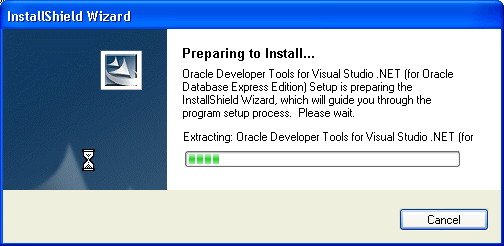
Once the Oracle Developer Tools for Visual Studio .NET InstallShield Wizard window appears, click Next.
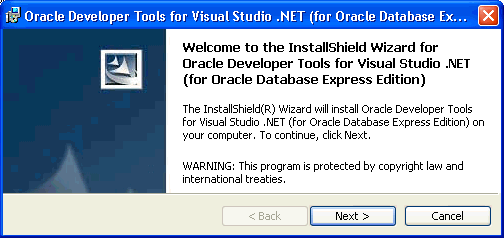
On the Destination Folder window, accept the default installation location and click Next.
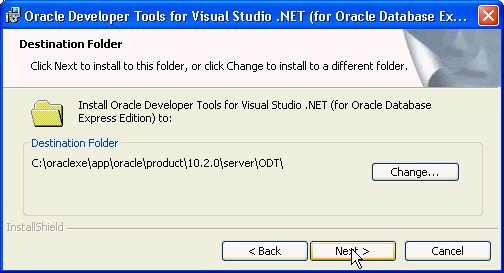
On the Ready to Install the Program window, click Install.
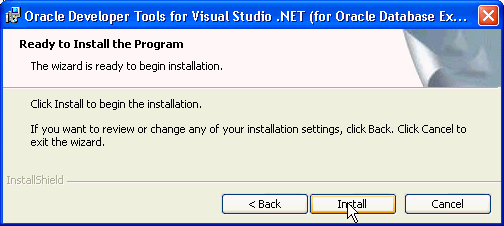
The Installing Oracle Developer Tools for Visual Studio .NET (for Oracle Database Express Edition) window appears.
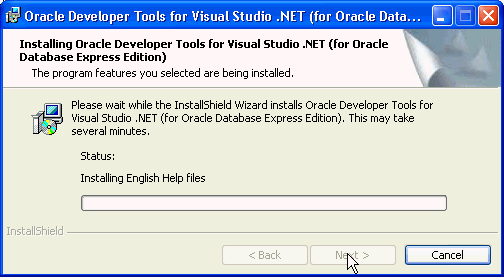
Click Finish to complete the installation.
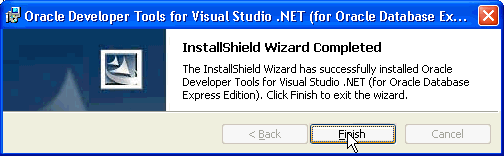
The applications in this book connect to the Oracle Database XE as the hr user. You may need to unlock the hr account while signed in as a user with database administrator privileges. To use the Oracle Application Express, see Chapter 6, "Managing Users and Security" in the Oracle Database Express Edition 2 Day DBA.
If you need to remove Oracle Developer Tools from your computer, follow these steps:
Open the Windows Control Panel.
Double-click the Add or Remove Programs icon.
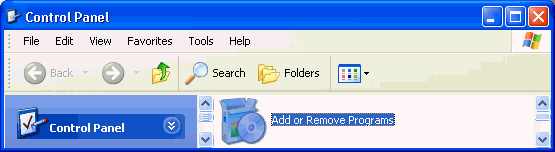
Select Oracle Developer Tools for Visual Studio .NET from the list of programs, and click the Remove button.
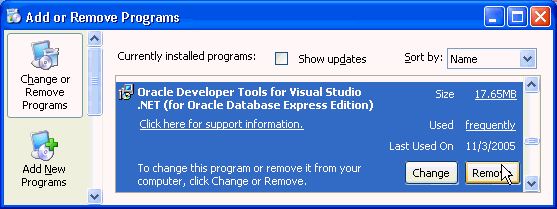
On the Add or Remove Programs confirmation dialog box, click Yes.