| Oracle® Collaboration Suite Administrator's Guide 10g Release 1 (10.1.2) for Windows or UNIX Part Number B25490-05 |
|
|
View PDF |
| Oracle® Collaboration Suite Administrator's Guide 10g Release 1 (10.1.2) for Windows or UNIX Part Number B25490-05 |
|
|
View PDF |
This chapter introduces the most important administration tools used to manage Oracle Collaboration Suite.
It contains the following topics:
The procedures you use to monitor and administer the applications running in Oracle Collaboration Suite will vary depending on how it has been deployed. Large or highly-distributed installations may have many Application Server installations, while smaller or more integrated solutions may have as few as one.
Oracle provides three main Web browser interfaces for managing Oracle Collaboration Suite:
Enterprise Manager Application Server Control Console for Oracle Collaboration Suite, a customized version of the Oracle Enterprise Manager 10g Application Server Control, which is installed by default on every Application Server
Oracle Enterprise Manager Grid Control 10g, an optional add-on tool which links to all of your Application Server instances, allowing you to centrally manage all the Applications tier components of Oracle Collaboration Suite
Oracle Enterprise Manager 10g Database Control, a tool you can use for managing an Oracle Application Server Metadata Repository
Taken together, these three tools are often referred to as the Oracle Enterprise Manager 10g.
Oracle Enterprise Manager 10g Application Server Control for Collaboration Suite is installed with every tier of Oracle Collaboration Suite you set up with one or more Oracle Collaboration Suite components. As a result, you can immediately begin managing Oracle Collaboration Suite and its components from your Web browser.
From the Oracle Collaboration Suite Control Console, you can monitor and administer a single Oracle Collaboration Suite tier, a farm of tiers comprising an Oracle Collaboration Suite deployment, or an Oracle Application Server cluster.
Oracle Collaboration Suite Control organizes a wide variety of performance data and administrative functions into distinct, Web-based home pages for each component. The Oracle Collaboration Suite home page makes it easy to locate the most important monitoring data and the most commonly used administrative functions—all from your Web browser.
Oracle Enterprise Manager 10g Grid Control is installed from a separate installation CD-ROM that is part of the Oracle Application Server CD–ROM pack. The Grid Control Console provides a wider view of your enterprise so you can manage multiple Oracle Application Server instances. In addition, the Grid Control Console provides a robust feature set designed to help you manage all aspects of your enterprise, including your Oracle databases, hosts, listeners, and other components.
|
See Also: Oracle Enterprise Manager Configuration for Oracle Collaboration Suite |
When used together, Oracle Collaboration Suite Control and Grid Control provide a complete set of efficient tools to reduce the cost and complexity of managing Oracle Collaboration Suite.
Oracle Enterprise Manager 10g Database Control is installed and configured when you install any Oracle Collaboration Suite Database.
The Database Control Console is similar to the Oracle Collaboration Suite Control Console, but it is designed to help you manage your Oracle Database. It provides a Web-based user interface for performing a wide variety of database management tasks. For example, you can monitor the performance of the database, schedule backups, and manage the tablespaces of the database.
Note that if you use Grid Control to manage your Oracle Collaboration Suite Database, there is no need to use Database Control. All the features of Database Control are available from the database management pages within the Grid Control Console.
You have two options for making changes to Oracle Internet Directory:
You can make changes using the Oracle Internet Directory 10g administration tool, Oracle Directory Manager (oidadmin)
You can make changes using the ldapsearch and ldapmodify command-line tools
|
See Also:
|
Oracle Collaboration Suite provides command-line interfaces to several key management technologies. After you become familiar with the architecture and components of Oracle Collaboration Suite, command-line tools can help you automate your management procedures with scripts and custom utilities.
The two most important administration command-line tools are:
opmnctl which provides a command-line interface to Oracle Process Manager and Notification Server (OPMN). You can use opmnctl to:
Start and stop components, instances, and OracleAS Clusters
Monitor processes
dcmctl which provides a command-line interface to Distributed Configuration Management. You can use dcmctl to:
Create and remove Oracle Application Server Containers for J2EE (OC4J) instances and OracleAS Clusters
Archive and restore configuration information
Obtain configuration information
In addition to opmnctl and dcmctl, Oracle Collaboration Suite provides many other command-line tools for performing specific tasks. In this book, each of these tools is described when the procedure is presented.
After you install and start Oracle Collaboration Suite, it automatically begins gathering a set of built-in performance metrics. These built-in performance metrics are measured continuously using performance instrumentation inserted into the implementations of Oracle Collaboration Suite components.
The Oracle Collaboration Suite Control presents a subset of these performance metrics in an organized fashion on the Oracle Collaboration Suite component home pages. For example, the Oracle HTTP Server metrics are presented as a series of charts on the Status Metrics page, which is available from the Oracle HTTP Server home page. You can also display all the metrics for a particular component by using the All Metrics page.
Alternatively, you may want to view the complete set of built-in performance metrics, or you may need to monitor a specific set of Oracle Collaboration Suite component metrics. As a result, Oracle Collaboration Suite also provides a set of command-line and servlet-based tools to view the Oracle Collaboration Suite built-in performance metrics directly, outside of the Oracle Collaboration Suite Control Console.
This section introduces how to use Enterprise Manager Application Server Control Console for Oracle Collaboration Suite (Oracle Collaboration Suite Control Console). Oracle Collaboration Suite Control is an extended version of Oracle Enterprise Manager 10g Application Server Control, which is a standard component of Oracle Application Server 10g. Use Oracle Collaboration Suite Control Console for locally managing any Oracle Collaboration Suite component.
With Oracle Collaboration Suite Control Console, you can use your Web browser to:
Log on to Oracle Collaboration Suite Control (using a unique URL, or access from the Welcome Page)
Start and stop the Oracle Collaboration Suite Infrastructure and Applications tier instances and individual component instances
Monitor overall performance of Oracle Collaboration Suite
Review the components of Oracle Collaboration Suite
From the Infrastructure and Applications tier home pages:
Locate and search various Oracle Collaboration Suite log files and the Log Repository
Display a list of Oracle Collaboration Suite applications hosted on this Oracle Collaboration Suite Applications tier
Display a list of components hosted on any tier
List and modify port assignments
Use Oracle Identity Management, Central Management, or clustering capabilities
Enable and disable components
Perform re-association, including Infrastructure Security Services re-association (Oracle Internet Directory/OracleAS Single Sign-On), and product metadata schema or Oracle Collaboration Suite Database re-association
Use Oracle Collaboration Suite tier home pages to monitor and manage individual tiers
Use component-level home pages to monitor and configure individual components
Follow links to the various component administration modules
Run key scripts
Oracle Collaboration Suite Control provides Web-based management capabilities designed specifically for Oracle Collaboration Suite. Using the Oracle Collaboration Suite Control Console, you can monitor, diagnose, and configure the components of Oracle Collaboration Suite. You can deploy applications, manage security, and create and manage Oracle Application Server clusters.
Oracle Collaboration Suite Control consists of:
The Oracle Collaboration Suite Control Console and its Oracle Collaboration Suite home pages that you use to manage Oracle Collaboration Suite
These Web pages provide you with a high-level view of your Oracle Collaboration Suite environment. You can then drill down for more detailed performance and diagnostic information.
The underlying software technologies that keep track of your Oracle Collaboration Suite instances and components
These technologies automatically perform many of the management tasks as you select options and functions within the Oracle Collaboration Suite Control Console. For example, they discover the components of each Oracle Collaboration Suite instance, gather and process performance data, and provide access to application configuration information.
|
Note: Oracle Collaboration Suite Control includes a backup feature. This feature is inhereted from Oracle Application Server, and does not work for Oracle Collaboration Suite.Do not use the Oracle Collaboration Suite Control backup feature. Instead, follow the guidelines presented in Chapter 11, "Backing Up and Recovering Oracle Collaboration Suite" to create successful backups of your deployment. |
The following sections provide more information about Oracle Collaboration Suite Control Console:
Introducing the Oracle Collaboration Suite Control Console Home Pages
About the Underlying Technologies of Oracle Collaboration Suite Control
Using the Oracle Collaboration Suite Control Console Online Help
Oracle Collaboration Suite Control Console provides a wide variety of software solutions designed to help you run all aspects of Oracle Collaboration Suite. As a result, you can manage Oracle Collaboration Suite at different levels of detail.
At times, you may want to manage an entire Oracle Collaboration Suite tier. At other times, you will want to manage a specific Oracle Collaboration Suite component.
To support these multiple levels of management, Oracle introduces the Oracle Collaboration Suite home pages. Each home page provides the information you need to monitor the performance and availability of Oracle Collaboration Suite from a particular level of management detail. Selected home pages also provide tools for configuring your Oracle Collaboration Suite components.
From each home page, you can obtain high-level information or you can drill down to get more specific information about an instance, component, or application.
Consider the following home pages that are available when you use the Oracle Collaboration Suite Control Console:
Use the Oracle Collaboration Suite Farm home page to view all of the Oracle Collaboration Suite tiers in your deployment. For more information, see Using the Oracle Collaboration Suite Farm Home Page.
Use the Oracle Collaboration Suite home page to manage all aspects of an individual Oracle Collaboration Suite tier. For more information, see Using the Oracle Collaboration Suite Home Page.
Drill down to a component home page to monitor or configure an individual component of Oracle Collaboration Suite. For example, use the Oracle HTTP Server home page to monitor the performance of your Web server, or use the Oracle Application Server Containers for J2EE (OC4J) home page to monitor the Oracle Collaboration Suite applications. For more information, see Using an Oracle Collaboration Suite Component Home Page.
The Oracle Collaboration Suite Control relies on various technologies to discover, monitor, and administer the environment. Table 3-1 provides a summary of the underlying technologies leveraged by the Oracle Collaboration Suite Control.
Table 3-1 Summary of the Oracle Collaboration Suite Control Underlying Technologies
| Technology | Description |
|---|---|
|
Dynamic Monitoring Service (DMS) |
The Oracle Collaboration Suite Control uses DMS to gather performance data about your Oracle Collaboration Suite components. For more information, see Oracle Application Server Performance Guide. |
|
Oracle Process Manager and Notification Server (OPMN) |
OPMN manages Oracle HTTP Server, OC4J, and other Oracle Collaboration Suite processes. It channels all events from different component instances to all components interested in receiving them. For more information, see Oracle Process Manager and Notification Server Administrator's Guide. |
|
Distributed Configuration Management (DCM) |
DCM manages configurations among Oracle Collaboration Suite instances that are associated with common Infrastructure Services (members of an Oracle Collaboration Suite Farm). The Oracle Collaboration Suite Control uses DCM to make configuration changes and to propagate configuration changes and deployed applications. For more information, see Distributed Configuration Management Administrator's Guide. |
|
A local version of the Oracle Management Agent designed specifically to monitor and administer your Oracle Collaboration Suite components. |
|
|
The Oracle Management Watchdog Process monitors the Oracle Management Agent and the Oracle Collaboration Suite Control to make sure both processes are running and available at all times. For more information, see Oracle Enterprise Manager Advanced Configuration. |
At any time while using the Oracle Collaboration Suite Control Console, you can click Help at the top of the page to get more information. In most cases, the Help window displays a help topic about the current page. Click Help Contents in the Help window to browse the list of help topics or to search for a particular word or phrase. From the Table of Contents, click the Search tab to search for topics that contain a particular word or phrase.
Use the following sections to get started with the Oracle Collaboration Suite Control Console and become familiar with the home pages within Oracle Collaboration Suite Control:
All Oracle Collaboration Suite instances use an OracleAS Metadata Repository, so your start page for the Oracle Collaboration Suite Control Console is the Oracle Collaboration Suite Farm home page (Figure 3-1).
The Oracle Collaboration Suite Farm home page displays a list of the tiers in your Oracle Collaboration Suite deployment.
You can configure yourOracle Collaboration Suite instance to use Infrastructure Services by clicking Infrastructure on the Oracle Collaboration Suite Farm home page. For more information, see the online help.
Using the Farm home page, you can perform the following tasks:
View multiple Oracle Collaboration Suite tiers on multiple hosts
Drill down to the Oracle Collaboration Suite home page for each instance
Figure 3-1 The Oracle Collaboration Suite Farm Home Page
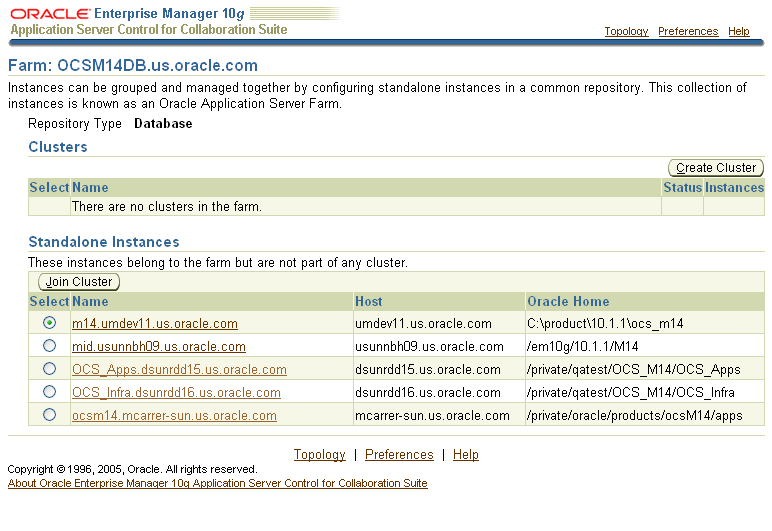
The following sections describe how to display the Oracle Collaboration Suite Control Console and introduce you to the initial home pages you should see when you display the Oracle Collaboration Suite Control Console for the first time:
The URL for the Oracle Collaboration Suite Control Console is included in the text file that displays at the end of the Oracle Collaboration Suite installation procedure. This text file is saved in the following location after you install the application server:
(UNIX) ORACLE_HOME/install/setupinfo.txt (Windows) ORACLE_HOME\install\setupinfo.txt
The Oracle Collaboration Suite Control Console URL typically includes the name of the host computer and the port number assigned to Oracle Collaboration Suite Control during the installation. For example:
http://mgmthost1.acme.com:1156
|
Note: The default port for the Oracle Collaboration Suite Control is usually 1156; however, if that port is in use, the installation procedure will assign another port. Refer to thesetupinfo.txt file for the exact port for your installation of Oracle Collaboration Suite. |
To view the Oracle Collaboration Suite Control Console from the Oracle Collaboration Suite Welcome Page:
Display the Oracle Collaboration Suite Welcome Page by entering the following URL in your Web browser:
http://hostname.domain:port
For example, if you installed Oracle Collaboration Suite on a host called sys42, you would enter the following address in your Web browser:
http://sys42.acme.com:7777
|
Note: The default port for Oracle HTTP Server (and, as a result, the Welcome page) is listed in the text file (setupinfo.txt) that is generated and displayed at the end of the Oracle Collaboration Suite installation. You can find the setupinfo.txt file in the install directory of the Oracle Collaboration Suite Oracle Home. |
Click Log on to the Oracle Enterprise Manager 10g Application Server Control Console for Collaboration Suite.
Enterprise Manager displays the administrator logon dialog box.
Enter the Oracle Collaboration Suite administrator user name and password and click OK.
The user name for the administration super-user is ias_admin. The password is the one you supplied during the installation of Oracle Collaboration Suite.
|
Note: You can assign administrator privileges to normal user accounts, and then those authorized users may perform administrative functions using their own accounts. As a security measure, this is much more secure than sharing theias_admin account between several people. |
From the Oracle Collaboration Suite home page (Figure 3-2), you can start and stop the Oracle Collaboration Suite tier, monitor the overall performance of the server, and review the components of the server. You can also drill down and examine the performance of a particular component and configure the component.
Figure 3-2 Oracle Collaboration Suite home page
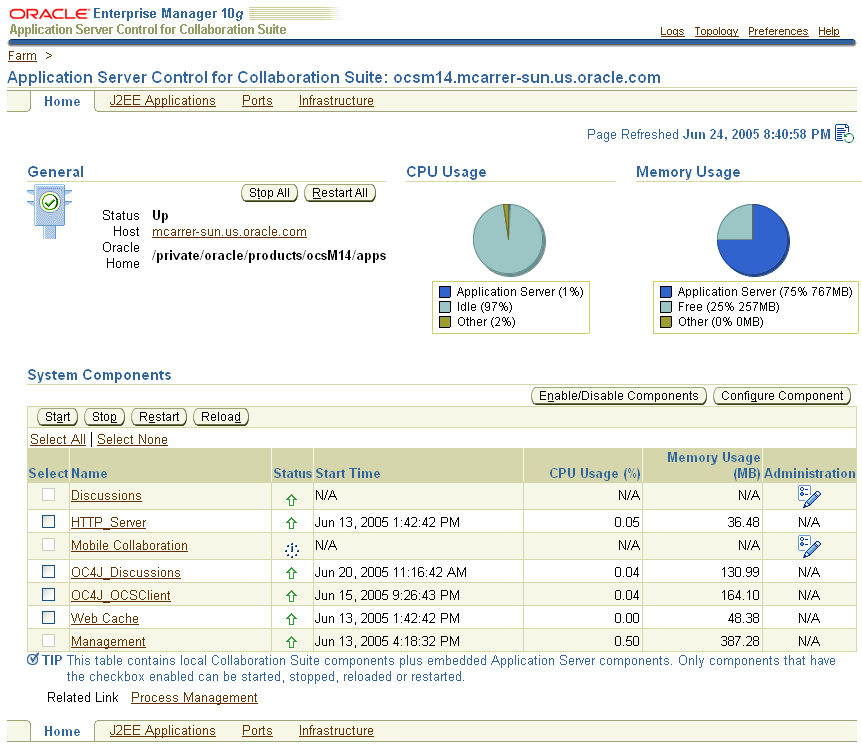
The Oracle Collaboration Suite home page provides a table that lists the components of the tier. From this table, you can also get a snapshot of how each individual component is performing.
From the System Components table, you can display a home page for each component of the Oracle Collaboration Suite tier.
You can perform the following management functions from the Instance home page:
Click Logs at the top of the page to locate and search the various Oracle Collaboration Suite log files, as well as the Oracle Application Server Log Repository.
Click Topology to view the Topology Viewer, which provides a graphical view of the application server processes managed by Oracle Process Manager and Notification Server (OPMN).
Click J2EE Applications to display a list of the applications deployed on this tier of Oracle Collaboration Suite.
Click Ports to view a list of all the ports currently in use by the various Oracle Collaboration Suite components. You can also modify many of the port assignments when necessary.
Click Infrastructure to configure Oracle Identity Management, Grid Control Management, or OracleAS Farm Repository Management.
Click Enable/Disable Components to control whether or not the selected components appears in the list of system components and whether or not the component is affected by server-wide actions, such as Start All or Restart All. When a component is disabled, it does not consume any system resources and you can always enable it later.
For more information, click Help after selecting an option on the Oracle Collaboration Suite home page.
Component home pages vary from one component to another because each component has different monitoring and configuration requirements. However, most of the component home pages have the following common elements:
A general information section that includes an icon to indicate the current state of the component and buttons for starting and stopping the component (if applicable)
Status information, including CPU and memory usage information, so you can get a snapshot of how the component is performing
Component-specific information, such as a virtual hosts tab on the HTTP Server home page or a list of deployed applications on the OC4J home page
Links to administrative functions where appropriate, so you can modify the configuration of selected components. In many cases, this means you can use a graphical user interface to modify complex configuration files.
The Oracle Collaboration Suite Control Console is designed to encourage a top-down approach to your monitoring and diagnostic activities. For example, you can start by reviewing the basic characteristics of your Oracle Collaboration Suite tier on the Oracle Collaboration Suite home page and then drill down to examine the performance of individual components of the server.
The following sections provide an outline of this monitoring methodology:
You can click Topology at the top of any page in Oracle Collaboration Suite Control Console to display the Topology Viewer (Figure 3-3). The Topology Viewer provides a graphical, real-time representation of Oracle Collaboration Suite processes managed by OPMN. You can use this viewer to better understand the component relationships of the application server.
The Topology Viewer identifies each component of Oracle Collaboration Suite with an icon. The position of each icon on the page and the connections between the icons represent the relationships between each component. Visual clues in the Topology Viewer help you quickly identify components that are down or performing poorly.
The viewer also shows the relationships between the Oracle Collaboration Suite tiers.
From Topology Viewer, you can perform the following tasks:
View the status of components
Start, stop, or restart processes
Monitor performance across the Oracle Collaboration Suite environment
Drill down to component home pages for details
|
See Also: 'About Topology Viewer" in the Enterprise Manager online help |
The Oracle Collaboration Suite home page provides general information about the status of your server, including the name, location, and application server availability. The home page also provides high-level information about CPU and Memory usage. When reviewing the home page, review the CPU Usage and Memory Usage charts for excessive CPU or Memory usage by the tier (Figure 3-4).
Figure 3-4 General Section of the Oracle Collaboration Suite Home Page
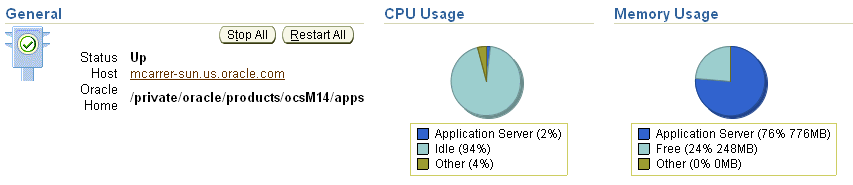
If you suspect that the Oracle Collaboration Suite tier is using too many resources, review the list of components to confirm that each component is up and running and to review the resource usage by each component (Figure 3-5).
Figure 3-5 System Components Table on the Oracle Collaboration Suite Home Page
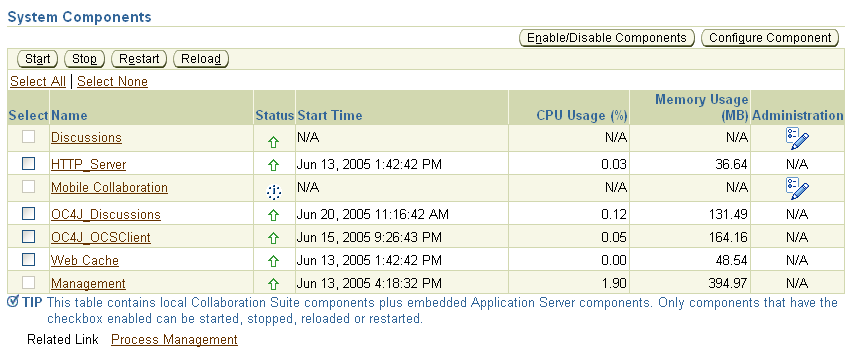
Consider disabling any components that you are not currently using as part of this Oracle Collaboration Suite tier. Disabled components are not started when you start Oracle Collaboration Suite and as a result do not consume system resources.You can always enable a disabled component at a later time.
|
See Also: Chapter 10, "Monitoringand Tuning Oracle Collaboration Suite Performance", and "Disabling and Enabling Components" in the Enterprise Manager online help |
Many performance or configuration issues are directly related to a lack of available resources on the host. Before you drill down to analyze the performance and resource usage of the individual components, review the resources and characteristics of the Oracle Collaboration Suite host computer.
Click the host name in the General section of the Oracle Collaboration Suite home page to display the Host home page. The Host home page provides a summary of the operating system, memory, and disk capacity. The Load section of the page provides a CPU chart that breaks down the CPU usage into categories of usage; the load metrics beneath the chart provide details about system memory usage (Figure 3-6).
|
See Also: "About Memory Usage" in the Enterprise Manager online help for information about how Oracle Enterprise Manager 10g calculates the memory usage for your Oracle Collaboration Suite tier. |
Figure 3-6 General Information and Load Statistics on the Host Home Page
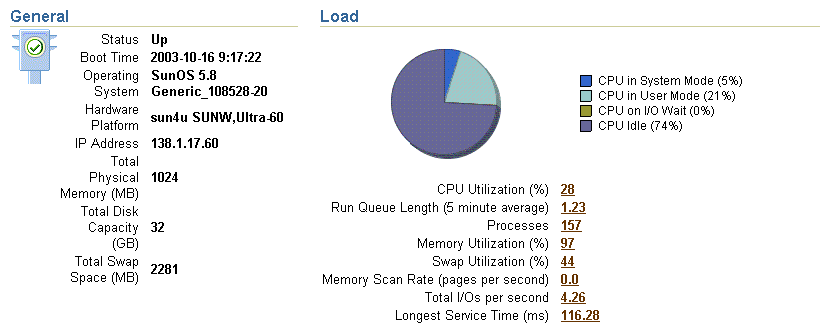
Scroll to the bottom of the page to view a set of links to real-time performance metrics. If you are concerned about the CPU and Memory usage on the system, click Top Processes to display tables listing the processes that are using the most resources on the host.
Click Filesystems to display a bar chart that reveals the amount of disk space available on the host (Figure 3-7).
Figure 3-7 Disk Space Usage Chart Available from the Host Home Page

After you review the high-level performance metrics and the resources available on the Oracle Collaboration Suite tier host computer, you can then begin to look for potential issues within the individual components.
To diagnose problems with individual components, click the component name in the System Components table on the Oracle Collaboration Suite home page. This technique of "drilling down" to obtain more detail can help you isolate problems in a particular component or area of Oracle Collaboration Suite.
The Oracle Collaboration Suite Control Console provides you with selected performance metrics that you can use to determine the overall performance of your Infrastructure or various Oracle Collaboration Suite components. In some cases, the metrics are shown as performance charts; in other cases, you can monitor the real-time value of the metrics in numeric format.
For a comprehensive list of the metrics that are monitored by Oracle Enterprise Manager 10g on the Infrastructure, you can view the All Metrics page. The All Metrics page is available from the Oracle Collaboration Suite Infrastructure tier home page, and from each of the component home pages.
For example, to view All Metrics page for an Infrastructure instance:
Navigate to the Oracle Collaboration Suite Infrastructure home page.
Click All Metrics in the Related Links section of the page.
Oracle Enterprise Manager 10g displays the All Metrics page for the Infrastructure.
Click Expand All to see all the metrics in each of the metric categories.
Figure 3-8 shows the All Metrics page after you have expanded all the metric categories.
Click the name of metric to display the Metric detail page.
Click Help to display information about the metric.
Figure 3-8 Infrastructure All Metrics Page
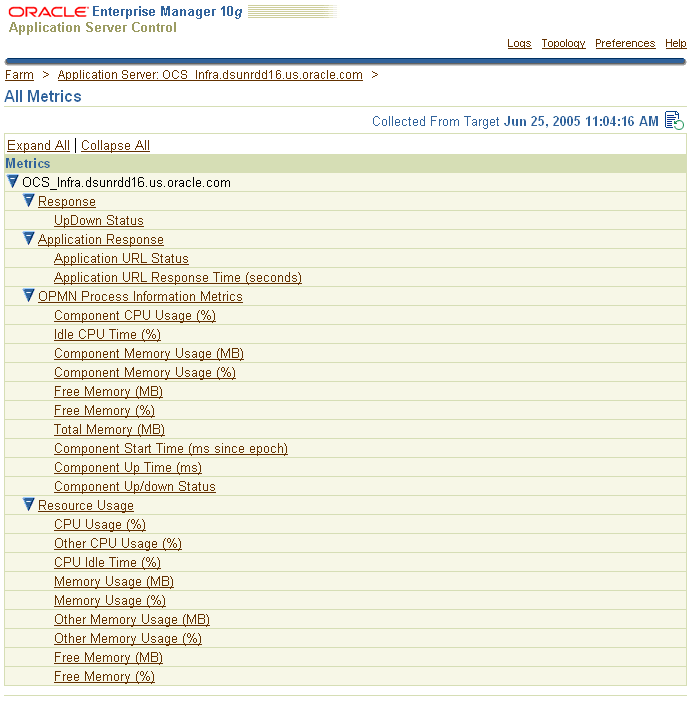
To view the All Metrics page for a component, such as Oracle HTTP Server:
Navigate to the component Home page.
Click All Metrics in the Related Links section of the page.
Oracle Enterprise Manager 10g displays the All Metrics page for the selected component.
The J2EE applications you deploy and maintain, including all Oracle Collaboration Suite components, represent the most important aspects of your Oracle Collaboration Suite deployments. As a result, Oracle Enterprise Manager 10g also provides a shortcut you can use to review the performance of your hosted applications. Click J2EE Applications on the Oracle Collaboration Suite home page to display a list of the applications deployed from this tier (Figure 3-9).
Figure 3-9 List of Applications on the J2EE Applications Page
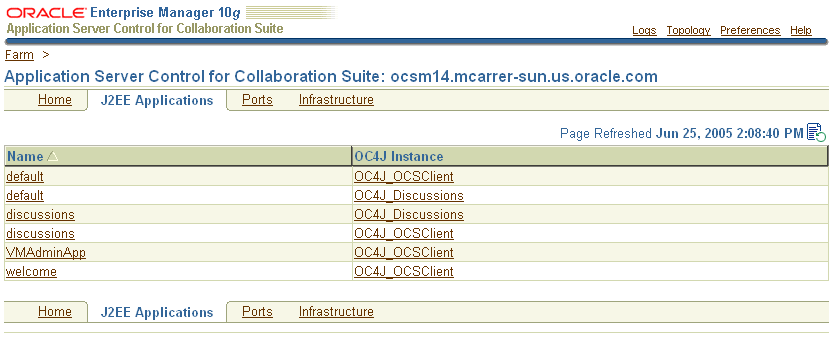
From this list of hosted applications, you can navigate quickly to any hosted application page for information about the performance and availability of each application you have deployed.
Oracle Enterprise Manager Grid Control 10g (Grid Control) is an optional component for your Oracle Collaboration Suite deployment. Grid Control provides the greatest benefit when managing larger installations with many servers, because it allows you to view performance and perform administration of all of the servers from a single console. Generally you will use Grid Control to manage the various application processes as they run on your servers. Grid Control also allows you to view performance metrics over time, while Oracle Collaboration Suite Control only allows you to view real-time values.
|
Note: Grid Control is required for managing Oracle Voicemail & Fax. |
Management tasks you can complete using Grid Control include:
Logging in to the Grid Control Console
Viewing a list of Infrastructure and Applications tiers in the Grid Control Console
Setting thresholds for monitoring and notification
Creating additional groups of tiers and comparing their performance
Reviewing performance data and analyzing trends for optimization purposes
Using the job system to automate standard and repetitive tasks, including:
Executing SQL scripts
Executing operating system commands
Using Application Server Service Level Management to monitor J2EE application performance
Oracle Collaboration Suite Control provides all the tools you need to manage your Infrastructure and Applications tiers, clusters, and system components. However, if you have a distributed installation, or if you are using the Oracle Voicemail & Fax component of Oracle Collaboration Suite, consider using Oracle Enterprise Manager 10g Grid Control.
Grid Control, when used with Oracle Collaboration Suite Control, provides a wider view of your Oracle environment beyond the individual application server. From a central location, you can use the Grid Control Console to manage the Oracle Collaboration Suite Databases, Infrastructure, and Oracle Collaboration Suite components, as well as other Oracle applications, across your entire network.
The Grid Control Console offers advanced management features, such as a notification system to notify administrators of changes in your environment and a Job system to automate standard and repetitive tasks, such as executing a SQL script or executing an operating system command.
|
See Also: Oracle Enterprise Manager Configuration for Oracle Collaboration Suite |
Oracle Voicemail & Fax, an available component of Oracle Collaboration Suite, is fully integrated with Grid Control. As a result, if you install one or more instances of Oracle Voicemail & Fax, you must installGrid Control in order to administer the various functions of that application.
|
See Also: Chapter 6, "Managing Oracle Voicemail & Fax," in Oracle Voicemail & Fax Administrator's Guide for more information |
The following sections provide more information about Grid Control:
When you centrally manage your enterprise, including your Oracle Application Server instances, you install and implement a three-tier architecture:
The Grid Control Console provides a Web-based graphical interface you can use to manage all aspects of your enterprise.
The Oracle Management Service and a database repository provide a scalable Applications tier for storing crucial management data and processing system management tasks.
|
Note: The Management Repository is a separate repository from the OracleAS Metadata Repository. The Management Repository is designed specifically for Oracle Enterprise Manager 10g. |
The Oracle Management Agent, which you install on each host computer, monitors the host services and executes tasks from the Management Service.
|
See Also: Oracle Enterprise Manager Concepts for more information about the Oracle Enterprise Manager 10g components and architecture |
You install Oracle Enterprise Manager 10g Grid Control from a separate CD-ROM.
To centrally manage your enterprise, you typically perform the following steps:
Install the Management Service and the Management Repository on a host computer.
Install the Oracle Management Agent on each of the computers that you want to manage from the Grid Control Console.
|
Note: You install the Oracle Management Agent into its own Oracle Home directory on each managed host. |
On each host, the Management Agent gathers information about the various targets on the host. A target is a software component (such as an Oracle Collaboration Suite tier), a host computer, or other service that you manage with Oracle Enterprise Manager 10g. All Oracle Collaboration Suite components are discoverable targets.
Specifically, information about the targets on a host are discovered by the Management Agent during the Management Agent installation. When a target is discovered, information about the target is added to the Management Repository and the target displayed in the list of managed targets in the Grid Control Console.
If you later install additional tiers on a managed host, you can add them to the Grid Control Console. To add additional targets, click Add on the Oracle Application Server page in the Grid Control Console, or use the Grid Control Management section of the Infrastructure page in the Oracle Collaboration Suite Control Console.
|
See Also: Oracle Enterprise Manager Grid Control Installation and Basic Configuration for complete instructions about installing Grid Control and starting and stopping the Grid Control components.Oracle Enterprise Manager Advanced Configuration for information about starting and stopping the Grid Control components. |
After you have configured and started Oracle Management Service, you can log in to the Grid Control Console by entering the following URL in your Web browser:
http://grid_control_hostname.domain:port/em
For example:
http://mgmthost2.acme.com:7777/em
If you are uncertain about the port number, you can refer to one of the following files in the install directory of the Management Service Oracle home after you install the Management Service:
The setupinfo.txt, which includes information displayed by the Oracle Universal Installer at the end of the Grid Control install
The portlist.ini, which describes the ports assigned during the Management Service installation
When the Grid Control login page appears, enter the user name and password for the Super administrator SYSMAN account, which you defined during the Grid Control installation.
After you log in, Enterprise Manager displays the Grid Control Console Home page (Figure 3-10).
Figure 3-10 Grid Control Console Home Page
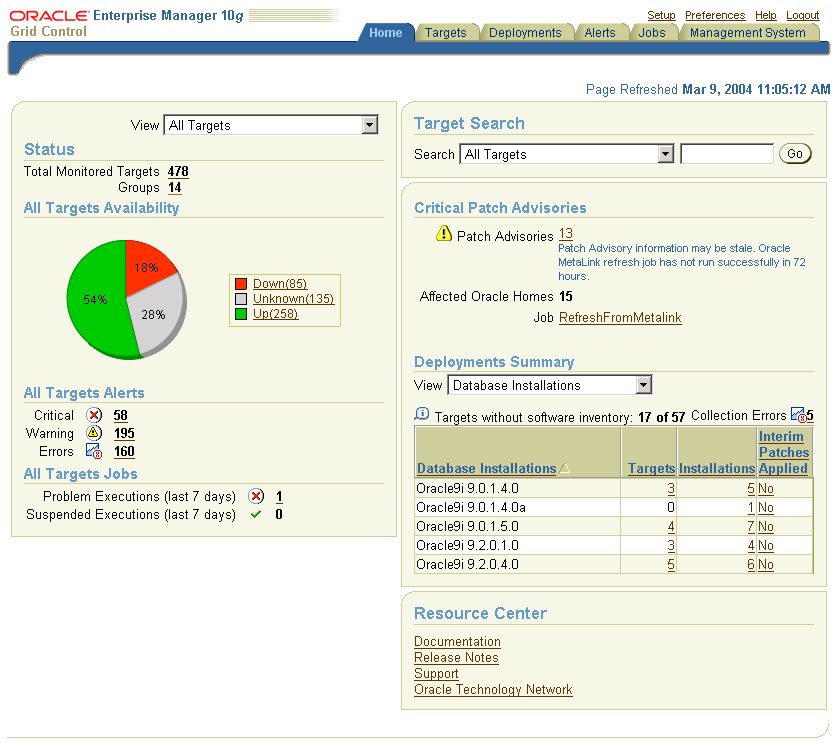
After you have installed the Management Agent on the Oracle Collaboration Suite hosts and have identified your targets in the Grid Control Console, you can perform a variety of monitoring tasks. For example, you can:
Set and adjust a set of default metric thresholds for the tiers that you monitor. You can then configure Oracle Enterprise Manager 10g so you are notified automatically when a particular metric reaches its threshold.
Organize your targets into groups so you can monitor them as a single unit; groups also allow you to compare the performance of each tier you monitor and perform administration tasks, such as blackouts, on the group.
Review historical data and analyze trends in the performance of your Oracle Collaboration Suite components and J2EE applications (including all Oracle Collaboration Suite applications). For example, you can:
Emulate and monitor the client experience from remote locations.
Measure real end-user performance against a Web application.
Trace Web site transactions through the application stack, Oracle HTTP Server, OC4J, and the back-end Oracle Collaboration Suite Database.
Correlate application performance across components to rapidly isolate problems.
Use Application Service Level Management to measure the performance and availability of your J2EE Web applications.
Perform configuration management tasks, such as software and hardware inventory tracking, cloning, and patching.
For information about starting, configuring, and using Grid Control, see the following documentation:
The Grid Control Console also provides extensive online help. To display the Grid Control Console online help, click Help at the top of any of the Grid Control Console pages.
You may need to make changes to the Oracle Internet Directory from time to time. Changes must be made manually when you perform any of the following procedures:
Add a load-balancer and additional Applications tier nodes to your Oracle Collaboration Suite configuration
Install or configure OracleAS Portal and Oracle Collaborative Portlets on separate Applications tiers
Move an Applications tier to a new host computer, give it a new host name, or change ports used
Change to Secure Sockets Layer (SSL) access to Oracle Collaboration Suite applications
For instructions on using the Oracle Directory Manager to edit the Oracle Internet Directory Service Registry, see "Managing the Oracle Internet Directory Service Registry".
For instructions on creating load-balanced (High-Availability) Applications tiers, see Oracle Collaboration Suite Installation Guide for Solaris Operating System or Oracle Collaboration Suite Installation Guide for Microsoft Windows
For instructions on changing host names and ports of your tiers, see Chapter 13, "Changing Oracle Collaboration Suite Network Configurations".
Oracle Collaboration Suite also provides command-line interfaces to several key management technologies. After you become familiar with the architecture and components of Oracle Collaboration Suite, command-line tools can help you automate your management procedures with scripts and custom utilities.
The two most important administration command-line tools are:
opmnctl, which provides a command-line interface to Oracle Process Manager and Notification Server (OPMN). You can use opmnctl to:
Start and stop components, instances, and OracleAS Clusters
Monitor processes
dcmctl, which provides a command-line interface to Distributed Configuration Management (DCM). You can use dcmctl to:
Create and remove OC4J instances
Deploy and undeploy OC4J applications
Archive and restore configuration information
Obtain configuration information
In addition to opmnctl and dcmctl, Oracle Collaboration Suite provides many other command-line tools for performing specific tasks. See the instructions for completing administrative tasks throughout this book for more information on command-line tools which you can use to automate your management procedures.