| Oracle® Application Server Upgrade and Compatibility Guide 10g (10.1.4.0.1) for UNIX Part Number B28188-01 |
|
|
View PDF |
| Oracle® Application Server Upgrade and Compatibility Guide 10g (10.1.4.0.1) for UNIX Part Number B28188-01 |
|
|
View PDF |
Depending on the topology of your Oracle Application Server environment, you might have to upgrade the database that hosts the OracleAS Metadata Repository before you can upgrade to Oracle Identity Management 10g (10.1.4.0.1).
The following sections describe in detail the process of upgrading your OracleAS Metadata Repository database:
Task 1: Review the OracleAS Metadata Repository Database Requirements
Task 4: Relocate the Database Datafiles, Control Files, and Log Files
Task 5: Configure Oracle Enterprise Manager 10g Database Control
The following sections contain information about supported database versions for Oracle Application Server 10g (10.1.4.0.1):
Summary of the Database Versions Supported by Oracle Identity Management 10g (10.1.4.0.1)
Using OracleMetaLink to Obtain the Latest Oracle Application Server Software Requirements
The database that hosts the OracleAS Metadata Repository must be one of the following supported versions:
Table 6-1 Supported Databases for the 10g (10.1.4.0.1) OracleAS Metadata Repository
| Version | Description |
|---|---|
|
This is the version of the database that Oracle Universal Installer creates and configures when you install a new 10g (10.1.4.0.1) OracleAS Metadata Repository. This is also the database version that results when you use Oracle Universal Installer to upgrade a seed database in a colocated Infrastructure or non-colocated Infrastructure Oracle home. If you used the 10g (9.0.4) or 10g Release 2 (10.1.2) OracleAS RepCA to install the OracleAS Metadata Repository in an existing Oracle 10g (10.1.0.x) database, then you must upgrade your database to this version. |
|
|
If you used the OracleAS RepCA to install the OracleAS Metadata Repository in an existing Oracle9i Database (9.1.0.x or 9.2.0.x), then you must upgrade your Oracle9i Database to this version. |
|
|
If you used the 10g Release 2 (10.1.2) OracleAS RepCA to install the OracleAS Metadata Repository in an existing Oracle Database 10g (10.2) database, then no database upgrade is necessary. |
The Oracle Application Server 10g (10.1.4.0.1) software requirements included in this guide were accurate at the time this manual was published. For the most up-to-date information about software requirements, including the database versions required for Oracle Identity Management 10g (10.1.4.0.1), refer to OracleMetaLink:
http://metalink.oracle.com/
After logging into OracleMetaLink, click Certify and Availability. From the resulting Web page, you can view the latest certifications by product, platform, and product availability.
Use the following sections to determine your version of your Oracle Identity Management database and to determine your database upgrade path:
To determine the version of your Oracle database, query the PRODUCT_COMPONENT_VERSION view, as follows:
prompt> sqlplus "sys/password as sysdba" SQL> SELECT version FROM v$instance;
In this example, replace password with the password for the SYS database user.
The upgrade path you choose for your OracleAS Metadata Repository database depends upon whether your OracleAS Metadata Repository database is a seed database or an OracleAS RepCA database.
After you determine whether your database is a seed database or an OracleAS RepCA database, you can begin to determine an upgrade path:
If your database is a seed database, then you can use Oracle Universal Installer and the standard Oracle Identity Management 10g (10.1.4.0.1) installation procedure to upgrade your database automatically. Oracle Universal Installer upgrades your database to Oracle Database 10g (10.1.0.5).
Refer to Section 6.3.1, "Upgrading a Seed Database with Oracle Universal Installer" for detailed instructions.
If your database is an OracleAS RepCA database, you must first determine the current version of the database and upgrade the database, if necessary.
Refer to Section 6.3.2, "Upgrading an OracleAS RepCA Database" for details about determining your OracleAS RepCA database upgrade path.
Figure 6-1 provides a flow chart that summarizes the procedure for upgrading your seed database or OracleAS RepCA database.
Figure 6-1 Summary of Determining Your Database Upgrade Path
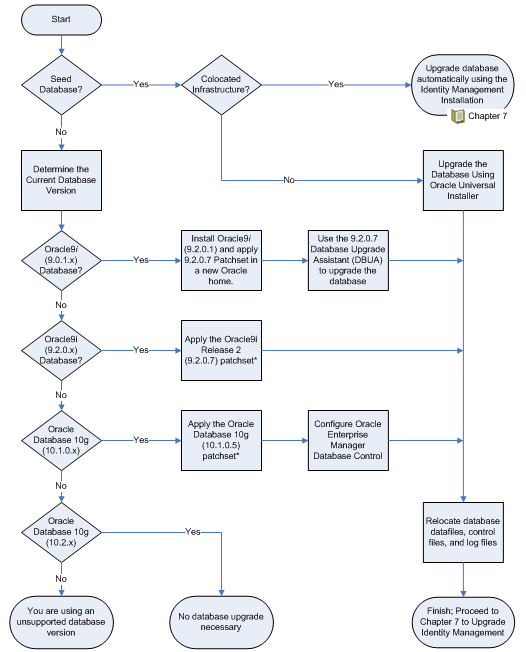
Table 6-2 describes the upgrade process steps shown in Figure 6-1.
Table 6-2 Description of Steps in the Database Upgrade Path Flow Chart
| Step | Description | More Information |
|---|---|---|
|
Seed Database? |
Determine whether or not the database you are upgrading is a seed database. If the database is a seed database, you can use Oracle Universal Installer to upgrade the database automatically. Otherwise, you must determine the current version of the database and then upgrade the database manually. |
Section 2.1.4, "Determining Whether Your Database is a Seed Database or OracleAS RepCA Database" |
|
Colocated Database? |
Determine whether or not the seed database is part of a colocated Infrastructure. If the seed database is part of a colocated Infrastructure, you can upgrade the database automatically as part of the OracleAS Identity Management upgrade described in Chapter 7, "Using Oracle Universal Installer to Upgrade Oracle Identity Management" Otherwise, you can use Oracle Universal Installer and the procedure in Section 6.3.1, "Upgrading a Seed Database with Oracle Universal Installer" to upgrade the database. |
Section 2.1.3, "Reviewing Your Current OracleAS Infrastructure Configuration" |
|
Determine the Current Database Version |
If the database is not a seed database, then you must determine the version of the database and use one of the remaining steps in this table to upgrade the database manually, depending upon the version. |
Section 6.2.1, "Determining Your Current Database Version" |
|
Oracle9i (9.0.1.x) database? |
If your database is an Oracle9i Database, then you must upgrade the database to Oracle9i Release 2 (9.2.0.1) and apply the Oracle9i Release 2 (9.2.0.7) patchset. |
Section 6.3.2.1, "If You Installed the OracleAS Metadata Repository in an Oracle9i Database" |
|
Oracle Database 10g (10.1.x)? |
If your database is an Oracle Database 10g (10.1.x) database, then you must apply the Oracle Database 10g (10.1.0.5) patchset. |
Section 6.3.2.3, "If You Installed the OracleAS Metadata Repository in an Oracle 10g Database" |
|
Oracle Database 10g (10.2.x)? |
If your database is an Oracle Database 10g (10.2.x) database, then no database upgrade is necessary. |
Section 6.3.2.3, "If You Installed the OracleAS Metadata Repository in an Oracle 10g Database" |
The following sections describe how to upgrade your database, depending upon the database upgrade path for your Oracle Identity Management environment:
If the OracleAS Metadata Repository resides in a seed database, which was created using the 10g (9.0.4) or 10g Release 2 (10.1.2) application server installation procedure, you can use the Oracle Universal Installer and the Oracle Identity Management 10g (10.1.4.0.1) installation procedure to upgrade your OracleAS Metadata Repository database.
This method of upgrading your database is the easiest method, since Oracle Universal Installer does the database upgrade for you.
|
Note: When you use Oracle Universal Installer to upgrade your OracleAS Metadata Repository database, the installer invokes the Database Upgrade Assistant (DBUA).DBUA can take a significant amount of time to upgrade the database. For more information on how long it takes to upgrade your database, see Section 4.2, "Planning for System Downtime" and plan accordingly. |
Refer to the following sections for more information on using Oracle Universal Installer to upgrade your OracleAS Metadata Repository database:
Overview of Using Oracle Universal Installer to Upgrade a Seed Database
Upgrading an OracleAS Metadata Repository Seed Database in a Non-Colocated Infrastructure
Stopping the Database Listener When Prompted During the OracleAS Identity Management Upgrade
Figure 6-2 provides a graphical representation of the first few screens of the 10g (10.1.4.0.1) installation procedure. It shows how you can select the appropriate Installation Type to install 10g (10.1.4.0.1) and upgrade your existing OracleAS Metadata Repository.
As shown in the illustration, if you are running OracleAS Identity Management in a colocated Infrastructure, then the database that hosts the OracleAS Metadata Repository will be upgraded automatically as part of the OracleAS Identity Management upgrade, as described in Chapter 7, "Using Oracle Universal Installer to Upgrade Oracle Identity Management".
On the other hand, if your OracleAS Metadata Repository resides in a non-colocated Infrastructure, refer to Section 6.3.1, "Upgrading a Seed Database with Oracle Universal Installer" for more information.
Figure 6-2 Using Oracle Universal Installer to Upgrade the OracleAS Metadata Repository Database
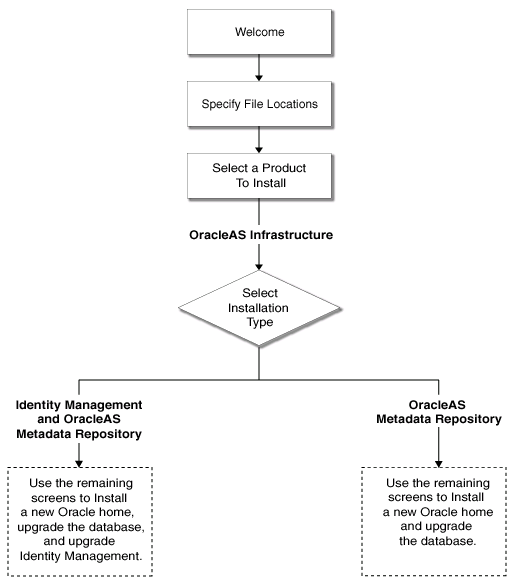
When you use the 10g (10.1.4.0.1) installation procedure to upgrade your OracleAS Metadata Repository database in a non-colocated Infrastructure, you perform the following tasks using the standard Oracle Universal Installer installation screens.
If your OracleAS Metadata Repository resides in a colocated Infrastructure, the database is upgraded automatically during the OracleAS Identity Management upgrade by Oracle Universal Installer.
Stop all the middle tiers that are using the services of the OracleAS Identity Management installation.
Make sure that the OracleAS Metadata Repository database and database listener are up and running.
Log in to the computer on which source instance is installed, as the same operating system user that performed the 10g (9.0.4) installation.
Make sure the Oracle Internet Directory server is up and running.
To verify that Oracle Internet Directory is running, enter one of the following commands.
If you are running Oracle Internet Directory on a non-secure port:
SOURCE_ORACLE_HOME/bin/ldapbind -p Non-SSL_port
If you are running Oracle Internet Directory on a secure port:
SOURCE_ORACLE_HOME/bin/ldapbind -p SSL_port -U 1
These commands should return a "bind successful" message.
Set the required environment variables, as defined in the section "Environment Variables" in the "Requirements" chapter of the Oracle Application Server Installation Guide.
In particular, be sure to set following variables so they do not reference any Oracle home directories:
In addition, be sure the following environment variables are not set:
Mount the CD-ROM and start the installer.
|
See Also: Oracle Application Server Installation Guide for detailed instructions about starting Oracle Universal Installer on your platform |
Refer to Table 6-3 for information on the options you should select on each screen.
After the End of Installation screen appears, exit Oracle Universal Installer and then verify that Oracle Internet Directory and Oracle Application Server Single Sign-On are functioning and accessible in the new 10g (10.1.4.0.1) Oracle home.
|
See Also: Oracle Application Server Administrator's Guide, Chapter 1, "Accessing the Single Sign-On Server" |
Note that this procedure upgrades only the database version. After you upgrade the database, you must then run the Metadata Repository Upgrade Assistant (MRUA) to upgrade the OracleAS Metadata Repository component schemas, and you must run Oracle Universal Installer to upgrade the OracleAS Identity Management schemas after the database is upgraded to a supported database version.
Table 6-3 Summary of the Oracle Universal Installer Screens During the OracleAS Metadata Repository Upgrade in a Non-Colocated Oracle Home
| Screen | Description and Recommended Options to Select |
|---|---|
|
Welcome |
Welcomes you to Oracle Universal Installer and the Oracle Application Server 10g (10.1.4.0.1) installation procedure. |
|
Specify File Locations |
Enter a name and path for the new Oracle home. This new Oracle home will be the destination Oracle home for your Oracle Application Server 10g (10.1.4.0.1) upgrade. |
|
Select a Product to Install |
Select OracleAS Infrastructure 10g. If multiple languages are used in the OracleAS Infrastructure you are upgrading, then click Product Languages. |
|
Language Selection |
The screen appears only if you clicked Product Languages on the Select a Product to Install screen. If multiple languages are used in the OracleAS Infrastructure you are upgrading, select those languages. If you are not sure which languages were installed, but want languages other than English, click the double arrow button (>>) to select all languages. |
|
Select Installation Type |
Select Metadata Repository. Note: It is very important that you select the same installation type that is used in the Oracle home you are upgrading. |
|
Upgrade Existing Infrastructure |
This screen appears when Oracle Universal Installer detects an existing Oracle Application Server installation of the same type as the one you selected on the Select Installation Type screen. Select the option to upgrade an existing OracleAS Infrastructure, and then select the Oracle home you want to upgrade from the drop-down list. (If there is only one Infrastructure of the selected type on the computer, then the drop-down list is inactive.) Note that Oracle Universal Installer detects only the Oracle homes that match the installation type you selected on the Select Installation Type screen. |
|
Specify Infrastructure Database Connection |
Enter |
|
Warning dialog box |
This dialog box warns you that all the clients of the OracleAS Metadata Repository database must now be stopped. Oracle Universal Installer will stop any clients within the current Oracle home automaticallyFoot 1 . However, you must manually stop any database or OracleAS Metadata Repository clients that reside in another Oracle home. Clients of the OracleAS Metadata Repository include:
Within each middle tier that uses this OracleAS Metadata Repository, you must be sure to stop all components, including Oracle HTTP Server and OracleAS Web Cache. For more information, see the chapter "Starting and Stopping " in the Oracle Application Server Administrator's Guide. |
|
Database Listener Warning Dialog Box |
If a database listener is running on the host, a warning dialog box displays. Review the dialog box determine whether or not you need to stop the listener manually. For more information, see Section 6.3.1.3, "Stopping the Database Listener When Prompted During the OracleAS Identity Management Upgrade". |
|
Summary |
Use this screen to confirm the choices you've made. Click Install to begin upgrading to the new 10g (10.1.4.0.1) Oracle home. On UNIX systems, a dialog box appears when the copying is complete. This dialog box prompts you to run a configuration script as the root user. Follow the instructions in the dialog box and click OK when the script is finished. |
|
The Configuration Assistants |
After the initial software is installed, a set of configuration assistants automatically set up the components in the new 10g (10.1.4.0.1) Oracle home. Use this screen to follow the progress of each assistant and to identify any problems during this phase of the installation. Notes:
|
|
End of Installation |
When the installation and upgrade is complete, this screen provides important details about the 10g (10.1.4.0.1) Oracle home, such as the URL for the Application Server Control Console and the location of the After you review the information on this screen, you can exit Oracle Universal Installer and proceed to the post-upgrade tasks. |
Footnote 1 You can access a log of the automated shutdown procedure executed by Oracle Universal Installer in the shutdownprocesses.log file, which is located in the cfgtoollogs directory in the destination Oracle home.
Depending upon the OracleAS Identity Management configuration you are upgrading, you might be prompted to stop the database listener during the OracleAS Identity Management upgrade. Specifically, you should receive this prompt if you are upgrading a colocated Infrastructure, where the OracleAS Metadata Repository and OracleAS Identity Management are installed in the same Oracle home.
You should not stop the listener until you are prompted to do so. However, when such a prompt appears, use the lsnrctl utility to stop the database listener as follows:
Set the ORACLE_HOME environment variable to the Oracle home of the listener you want to stop.
Verify the version of the listener you are about to stop by entering the following command:
$ORACLE_HOME/bin/lsnrctl version
The lsnrctl utility displays information about the current database listener. Review the information to verify that you are stopping the correct listener.
Stop the listener by entering the following command:
$ORACLE_HOME/bin/lsnrctl stop
If you used OracleAS RepCA to install the OracleAS Metadata Repository, you must verify the version of the database that hosts the repository.
As shown in Figure 6-1, your goal is to upgrade your database to a version that can support 10g (10.1.4.0.1).
|
See Also: Section 6.1.2, "Using OracleMetaLink to Obtain the Latest Oracle Application Server Software Requirements" for information about obtaining the very latest information on the OracleAS Metadata Repository database requirements |
Refer to the following sections for more information:
If You Installed the OracleAS Metadata Repository in an Oracle9i Database
Special Instructions When Applying the Oracle9i Release 2 (9.2.0.7) Database Patchset
If You Installed the OracleAS Metadata Repository in an Oracle 10g Database
If you installed your OracleAS Metadata Repository in an Oracle9i Database, you must be sure your database is Oracle9i Release 2 (9.2.0.7) or higher. Refer to the following sections for more information.
If You Installed the OracleAS Metadata Repository in an Oracle9i (9.0.1.x) Database
Install Oracle9i Release 2 (9.2.0.1) into a new Oracle home
Apply the Oracle9i Release 2 (9.2.0.7) patchset to the Oracle9i Release 2 (9.2.0.1) Oracle home; be sure to carefully follow the instructions in the Oracle9i Release 2 (9.2.0.7) patchset notes.
You can download the patchset from OracleMetaLink (http://metalink.oracle.com). Download patchset number 4163445.
Use the Database Upgrade Assistant (DBUA) in the Oracle9i Release 2 (9.2.0.7) Oracle home.
|
See Also: Oracle9i Database Migration in the Oracle9i Database documentation library for information about using DBUA and upgrading specific database components to Oracle9i Release 2 (9.2.0.7) |
|
Note: The Database Upgrade Assistant (DBUA) can take a significant amount of time to upgrade the database. For more information how long it takes to upgrade your database, see Section 4.2, "Planning for System Downtime". |
If you installed the OracleAS Metadata Repository in an Oracle9i Release 2 (9.2.0.x) database
Apply the Oracle9i Release 2 (9.2.0.7) patchset to the Oracle9i Release 2 (9.2.0.x) Oracle home; be sure to carefully follow the instructions in the Oracle9i Release 2 (9.2.0.7) patchset notes.
You can download the patch set from OracleMetaLink (http://metalink.oracle.com). Download patchset number 4163445.
See the section Section 6.3.2.2, "Special Instructions When Applying the Oracle9i Release 2 (9.2.0.7) Database Patchset" for more information before upgrading the OracleAS Metadata Repository.
When you upgrade your database to Oracle9i Release 2 (9.2.0.7), make sure that you carefully follow the instructions in the Oracle9i Release 2 (9.2.0.7) Patch Set Notes.
In particular, be sure to perform the following tasks after you run the apply the patch:
Run the catpatch.sql script.
Run utlrp.sql.
To check that you have run the catpatch.sql script, you can run the following command in SQL*Plus:
C:\> sqlplus "sys/password as sysdba"
SQL> select comp_name, version, status from dba_registry
where comp_id = 'CATPROC';
You should get the following results:
COMP_NAME VERSION STATUS ----------------------------- ----------- -------- Oracle9i Packages and Types 9.2.0.7.0 Valid
|
Note: Be sure that thecatpatch.sql script has been run against your database. Even if you have patched your database Oracle home to Oracle9i Release 2 (9.2.0.7), when you create a new database using the Database Configuration Assistant (DBCA), the new database might require the catpatch.sql script. |
If you used the OracleAS RepCA to install the OracleAS Metadata Repository in an Oracle Database 10g database, then one of the following scenarios apply:
If the database is an Oracle Database 10g (10.1.x) database, you must apply the Oracle Database 10g (10.1.0.5) patchset before you can use Metadata Repository Upgrade Assistant (MRUA) to upgrade the component schemas in the OracleAS Metadata Repository.
If the database is an Oracle Database 10g (10.2.x) database, then no database upgrade is necessary.
By default, after you upgrade your database, the datafiles, control files, and log files associated with the database remain in their original location. For example, if you used Oracle Universal Installer to upgrade a OracleAS Metadata Repository seed database, the datafiles for the OracleAS Metadata Repository database remain in the source Oracle home.
As a result, Oracle recommends that you relocate these files as a safeguard against inadvertently deleting them (for example, by deleting or decommissioning the entire source Oracle home directory tree). In addition, there may be performance benefits to moving the database files outside of the source Oracle home.
|
See Also: "Renaming and Relocating Datafiles" and "Creating Additional Copies, Renaming, and Relocating Control Files" in the Oracle Database Administrator's Guide |
The Oracle Enterprise Manager 10g Database Control provides a Web-based console you can use to manage Oracle Database 10g. When your OracleAS Metadata Repository is installed in an Oracle Database 10g instance, you can use the Database Control to manage your OracleAS Metadata Repository database.
|
See Also: "Managing the OracleAS Metadata Repository Database with Database Control" in the Oracle Application Server Administrator's Guide |
However, after you use Oracle Universal Installer to upgrade your OracleAS Metadata Repository database to Oracle Database 10g, the Database Control is not configured automatically. Instead, if you want to use the Database Control to manage your upgraded OracleAS Metadata Repository database, you must configure the Database Control manually using the Enterprise Manager Configuration Assistant (EMCA).
|
See Also: "Configuring the Database Control with EMCA" in Oracle Enterprise Manager Advanced Configuration |