| Oracle® Web Services Manager Quick Start Guide 10g (10.1.3.1.0) Part Number B32126-01 |
|
|
View PDF |
| Oracle® Web Services Manager Quick Start Guide 10g (10.1.3.1.0) Part Number B32126-01 |
|
|
View PDF |
In this tutorial, we will look at the following monitoring features of Oracle Web Services Manager:
Overall statistics for your Oracle Web Services Manager environment
Security Statistics
Latency Variance
Traffic Analysis
Service-Level Agreements (SLA)
Execution Details
Message Logs
You can view Oracle WSM metrics over a period of time. For example, you can get overall statistics for a gateway over the last 2 hours or for the last 30 days. By default, the Oracle WSM Database persists data only for the last 100 minutes. So, if you select the time range Last 10 minutes or Last hour from the Time Range list, you will see the metrics for the period you selected. If you want to save your metrics over a longer period of time, you will need to configure the Oracle WSM Database to store the data for the desired length of time.
To configure the time period for which metrics data is persisted
Edit the following file:
ORACLE_HOME/owsm/config/coreman/monitor-config-installer.properties
Change the value for the monitor.aggregator.measurementStore.WindowSize parameter.
The number specified is the length of time, in minutes, that the Oracle WSM Database retains metric data.
Redeploy the application by executing the following command:
On Linux
ORACLE_HOME/owsm/bin/wsmadmin.sh deploy password monitor
On Windows
ORACLE_HOME\owsm\bin/wsmadmin.bat deploy password monitor
Use the OC4J Administrator password.
Use the Test Page to simulate both successful and unsuccessful invocations of the Web service. After you have executed any number of invocations, we will use the Web Services Manager Control to view the generated statistics.
From the Oracle Web Services Manager Control, click Tools, then click Test Page.
Enter or paste the URL you copied earlier. If you need to copy the URL again, follow the procedure in the View Your WSDL section of the tutorial.
Click Submit Query.
Click the plus sign (+) next to the WS-Security parameter. The User Name and Password parameters are exposed.
Enter the user name and password.
Select the check box Include in Header to include the WS-Security feature in the test.
Select the Enable box next to Save Test to enable this feature.
Click the plus sign (+) next to Save Test, and enter a name for the test and, optionally, a brief description.
For more information on saving tests and how to use saved tests, see"Reusing Your Tests".
Click Invoke.
Click Test same WSDL again to return to the Test Page.
You can use the Save Test section of the Test Page to save a test so that you can rerun a test without re-entering the test details. This is useful in generating multiple results that can be viewed using the monitoring features of Oracle Web Services Manager.
To create a saved test
From the Web Services Manager Control, click Tools, then click Saved Tests.
Click Create New Test.
Enter the URL of the WSDL in the Enter wsdl url field, and click Submit Query.
Enter any desired values in the Test Page.
Select the Enable box next to Save Test to enable this feature.
Click the plus sign (+) next to Save Test, and enter a name for the test and, optionally, a brief description (Figure 3-2).
Figure 3-2 Save Test Parameter on Test Page
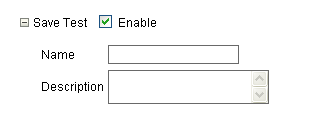
Click Invoke.
To run a saved test
From the Web Services Manager Control, click Tools, then click Saved Tests.
In the List of Tests, click the Run Test icon for the test you want to execute.
Using Saved Tests to Test Authentication and Authorization
You can create a saved test that results in a successful authentication by entering valid credentials on the Test Page, and saving the test. Similarly, you can create a saved test that results in a failed authentication by providing invalid credentials on the Test Page. Once the test is saved, you can then run the saved test to get desired result.
The situation is slightly more complicated for testing authorizations. Generating a successful authorization requires that the authorization file contain the correct user name and role, in our example, this role is guest for user marcc. Therefore, if you want to produce a successful authorization, the file needs to contain a valid user name and role. And, if you want to generate a failed authorization, the file needs to contain an invalid role, an invalid user name, or both. In other words, before running a saved test that produces a particular authorization result (that is, success or fail), you may need to modify the authorization file to get the desired results.
To view the overall statistics
From the Web Services Manager Control, click Operational Management, then click Snapshot.
In the Snapshot Display Criteria, your gateway should appear in the Component list. Select Time Service from the Service List. Select the time range within which you executed the service invocations in the last procedure from the Time Range list.
Click Display. A graphical display of statistics for Oracle Web Services Manager is displayed (Figure 3-4).
In the Overall Statistics, the Overall Failures show all failures to successfully invoke the service, including security failures and service failures. This is separated out in the Security Statistics and Service Statistics charts. The Security Statistics failures are separated to show the authentication failures and authorization failures.
To view the security statistics
From the Web Services Manager Control, click Operational Management, click Security Statistics, then click Access Control. You should see something similar to Figure 3-5.
|
Note: By default, you will see the statistics for all services. If you have more than one service registered to the gateway, you can see the statistics for each service by selecting the desired service from the Service list. |
On the Access Control page, you can view and monitor authentication and authorization activity for your Web services. In the Access Control Display Criteria, specify the component (in this example, MyGateway), the service (Time Service), and time range and click Display.
The pie chart is a graphical representation of the proportion of invocations in which the user was authenticated and granted access to the Time Service (indicated in green), the user failed to be authenticated (indicated in red), and the user was authenticated, but was denied access to the Time Service because of an authorization failure (indicated in orange).
Move your cursor over the sections in the pie chart to see additional details such as the number of authentication failures. The number of authentication failures is for the period specified in the Time Range field.
|
Note: If you are using Internet Explorer, you may be prompted to left-click to see the detailed information. |
The bar chart shows the percentage of invocations in which access was denied for each service. In our example, we have only one Web service, TimeService, so there is only one bar.
To view latency variance for the Web service
From the navigation pane, click Operational Management, then click Service Statistics, then Latency Variance. You should see something similar to Figure 3-6.
Move your cursor over the bar to see details about the minimum, maximum, and average latency, in milliseconds, for the Web service.
To view traffic analysis
From the navigation pane, click Operational Management, then click Service Statistics, then Traffic Analysis. The page should look similar to Figure 3-7.
The Traffic Analysis page shows the number of messages for each service or operation and the number of bytes for each service or operation.
Move your cursor over the charts to see detailed traffic analysis information.
To view the SLA compliance of a Web service
From the navigation pane, click Overall Statistics, then click SLA Compliance. Your page should look similar to Figure 3-8.
The SLA Compliance page shows the percentage of successful Web invocations that fall below the SLA (indicated in green), above the SLA (indicated in yellow), and the percentage of failed invocations (indicated in red). By default, the SLA compliance is shown for all Web services.
Click one of the bars (green or red) for a Web service to see the SLA compliance just for that particular service.
To define a Service-Level Agreement
Click the SLA Values link (in the upper right corner) to define an SLA.
From the Service list, select TimeService, and click Next (Figure 3-9).
Change one or more of the values for your service level agreement, and click Save.
The SLA Compliance page displays again. It may look different depending on how the values were changed.
To view the execution details
From the navigation pane, click Operational Management, then click Overall Statistics, then click Execution Details (Figure 3-10).
Move your cursor over one of the dots and click to see additional details about a particular execution instance.
From the navigation pane, click Operational Management, then click Overall Statistics, then click Message Logs.
Click on the number in the Index column to display one of the logs (Figure 3-12).
|
Note: This message log is an example of a successful response to an authentication attempt using an HTTP request. Therefore, you do not see a WS-Security header in the SOAP message. |
The log files for Oracle Web Services Manager are the first source of information when trying to debug problems. The log files can be found in the following directory:
$ORACLE_HOME/j2ee/instance/log
where instance is the name of the OC4J instance into which Oracle WSM is installed.
For more information on log files, see Oracle Web Services Manager Administrator's Guide.
You have successfully completed the Oracle Web Services Manager Quick Start tutorial, and have learned many of the basic features of the product. To learn more about these and other features of Oracle Web Services Manager, refer to the following documentation:
Oracle Web Services Manager Extensibility Guide