| Oracle® TopLink Developer's Guide 10g Release 3 (10.1.3.1.0) Part Number B28218-01 |
|
|
View PDF |
| Oracle® TopLink Developer's Guide 10g Release 3 (10.1.3.1.0) Part Number B28218-01 |
|
|
View PDF |
This chapter describes the various components that you must configure in order to use an enterprise information system (EIS) descriptor.
For more information, see the following:
Table 28-1 lists the default configurable options for an EIS descriptor.
Table 28-1 lists the default configurable options for an EIS descriptor.
Table 28-1 Configurable Options for EIS Descriptor
Footnote 1 EIS root descriptors only (see "Configuring an EIS Descriptor as a Root or Composite Type").
TopLink Workbench uses the schema context to associate the class that the EIS descriptor describes with a simple or complex type in one of the schemas associated with the EIS project (see "Configuring XML Schema Reference"). This allows TopLink Workbench to display the appropriate attributes available for mapping in that context.
You must configure the schema context for an EIS root descriptor (see "Configuring an EIS Descriptor as a Root or Composite Type") only if you are using TopLink Workbench.
To associate an EIS descriptor with a simple or complex type in this project's schema, use this procedure:
Select an EIS descriptor in the Navigator. Its properties appear in the Editor.
Click the Descriptor Info tab. The Descriptor Info tab appears.
Figure 28-1 Descriptor Info Tab, Schema Context Option
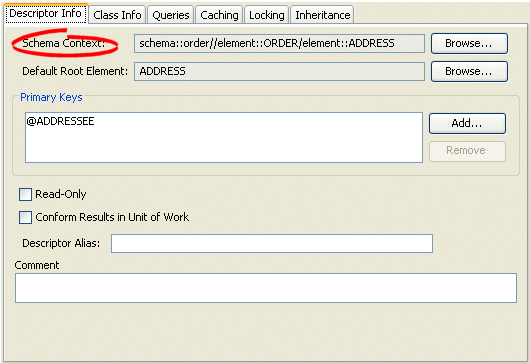
Click Browse to select the schema element to associate with this descriptor. For more information, see "Choosing a Schema Context".
Use the Choose Schema Context dialog box to select a specific schema element (such as when mapping an element).
Figure 28-2 Choose Schema Context Dialog Box
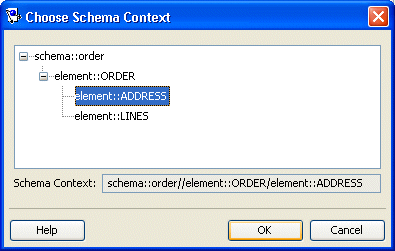
Select the schema element and click OK.
For an EIS descriptor, the TopLink runtime does not need the schema context: the runtime can determine the schema context based on the mappings you configure on the descriptor. No further configuration is required.
You must configure the default root element for an EIS root descriptor (see "EIS Root Descriptors") so that the TopLink runtime knows the data source data type associated with the class the descriptor describes. Descriptors used only in composite relationship mappings do not require a default root element.
|
Note: Although you select an element from your project's schema to configure this attribute, you are choosing the element's simple or complex type. |
For more information, see "Default Root Element".
When you create an EIS project using TopLink Workbench, you must use XML records. Consequently, you must configure a default root element so that TopLink Workbench knows what element to start with when persisting an instance of the class that the EIS descriptor describes.
To specify a schema element as the default root element for the descriptor, use this procedure:
Select a descriptor in the Navigator. Its properties appear in the Editor.
Click the Descriptor Info tab. The Descriptor Info tab appears.
Figure 28-3 Descriptor Info Tab, Default Root Element Option
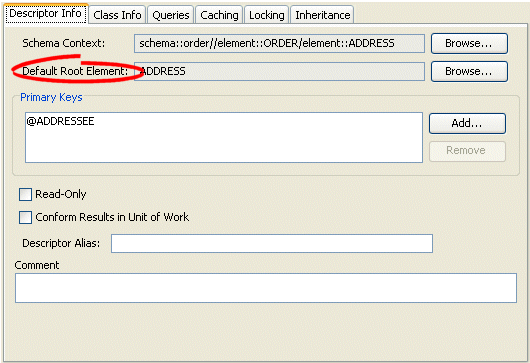
Use the Default Root Element option to select the root element for this descriptor.
Click Browse to select the schema element to identify as the root element. See "Choosing a Root Element" for more information.
Use the Choose Root Element dialog box to select a specific root element.
Figure 28-4 Choose Root Element Dialog Box
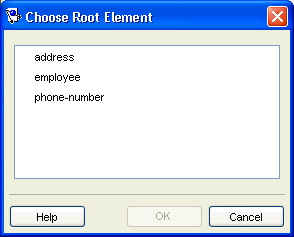
Select the root element and click OK.
When you create an EIS project using Java code, use the EISDescriptor method setDataTypeName to specify the XML schema complex type name (if you are using XML records) or the J2C record name (if you are using indexed or mapped records) corresponding to the class that the EIS descriptor describes. For more information, see Oracle TopLink API Reference.
The EIS descriptor record format determines the EIS record type to which the descriptor's EIS mappings map.
When you create an EIS project using TopLink Workbench, TopLink configures all EIS descriptors with a record format of XML.
When you create an EIS project in Java, you can configure the EIS descriptor record type to any of the supported types, as Table 28-2 shows.
Table 28-2 EIS Record Formats
| EISDescriptor Method | EIS Record Type |
|---|---|
|
|
All EIS mappings owned by this descriptor map to EIS mapped records. |
|
|
All EIS mappings owned by this descriptor map to EIS indexed records. |
|
|
All EIS mappings owned by this descriptor map to EIS XML records. If you use the XML record format, you must specify one or more XML schemas in your EIS project (see "Importing an XML Schema"). The TopLink runtime performs XML data conversion based on one or more XML schemas. In an EIS XML project, TopLink Workbench does not directly reference schemas in the deployment XML, but instead exports mappings configured with respect to the schemas you specify. For information on TopLink support for XML namespaces, see "XML Namespaces". |
For more information, see "EIS Record Type".
To configure the EIS record format for an EIS descriptor, use one of the EISDescriptor methods listed in Table 28-2 as shown in Example 28-1.
You can use TopLink to define an interaction for each basic persistence operation (insert, update, delete, read object, read all, or does exist) so that when you query and modify your EIS-mapped objects, the TopLink runtime will use the appropriate EIS interaction instead of the default EIS interaction.
You can configure custom EIS interactions for basic persistence operations only for EIS descriptors designated as root descriptors ("Configuring an EIS Descriptor as a Root or Composite Type").
For CMP projects, the ejb-jar.xml file stores query lists. You can define the queries in the file and then read them into TopLink Workbench, or define them on the Queries tab and write them to the file. For more information, see "Writing to the ejb-jar.xml File" and "Reading From the ejb-jar.xml File".
Using TopLink Workbench, you can create XMLInteraction objects, in which there is a single query per interaction (see "Using TopLink Workbench").
Using Java, you can create any EISInteraction type. For some EIS projects, it is common for multiple interactions to be used in a single query. For example, one interaction–to enqueue a request, and another–to dequeue the response. Because TopLink Workbench does not support setting multiple interactions on a single query, you must use an amendment method to create and configure the interaction in Java (see "Using Java").
|
Note: In a one-to-one or one-to-many EIS mapping, you must also specify a selection interaction that TopLink uses to acquire target objects. You can use either the target object's read interaction (the default) or specify a separate selection interaction, if necessary. For more information, see "Configuring Selection Interaction"). |
To configure custom EIS interactions for basic persistence operations, use the following procedure:
In the Navigator, select an EIS root descriptor in a EIS project.
Click the Queries tab in the Editor. The Queries tab appears.
Click the Custom Calls tab. The Custom Calls tab appears.
Figure 28-5 Queries, Custom Calls Tab for EIS Calls
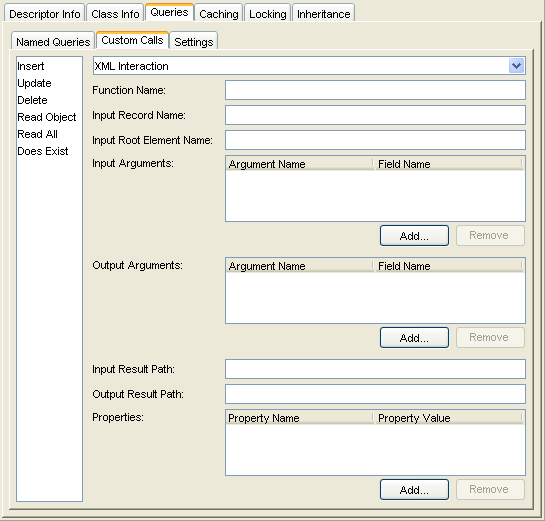
Click the appropriate interaction type from the list (Insert, Update, Delete, Read Object, Read All, or Does Exist) and use the following table to enter data in each field
| Field | Description |
|---|---|
| Interaction Type | Using TopLink Workbench, you can only use XML Interactions. You cannot change this field. |
| Function Name | The name of the EIS function that this call type (Read Object or Read All) invokes on the EIS. |
| Input Record Name | The name passed to the J2C adapter when creating the input record. |
| Input Root Element | The root element name to use for the input DOM. |
| Input Arguments | The query argument name to map to the interaction field or XPath nodes in the argument record.
For example, if you are using XML records, use this option to map input argument |
| Output Arguments | The result record field or XPath nodes to map to the correct nodes in the record used by the descriptor's mappings.
For example, if you are using XML records, use this option to map the output Output arguments are not required if the interaction returns an XML result that matches the descriptor's mappings. |
| Input Result Path | Use this option if the EIS interaction expects the interaction arguments to be nested in the XML record.
For example, specify |
| Output Result Path | Use this option if the EIS interaction result record contains the XML data that maps to the objects in a nested structure.
For example, specify |
| Properties | Any properties required by your EIS platform. For example, property name operation (from AQPlatform.QUEUE_OPERATION) and property value enqueue (from AQPlatform.ENQUEUE). |
Using Java, you can create any type of EIS interaction that TopLink supports (see "Using EIS Interactions").
For some EIS projects, it is common for multiple interactions to be used in a single query: for example, one interaction to enqueue a request and another to dequeue the response. Because TopLink Workbench does not support setting multiple interactions on a single query, you must use an amendment method to create and configure the interaction in Java as Example Example 28-2 shows.
Example 28-2 Creating an XML Interaction for an AQ Platform
public static void addXMLInteractions(ClassDescriptor descriptor) {
// find order interaction
XMLInteraction request = new XMLInteraction();
request.setProperty(AQPlatform.QUEUE_OPERATION, AQPlatform.ENQUEUE);
request.setProperty(AQPlatform.QUEUE, "ORDER_INBOUND_QUEUE");
request.setProperty(AQPlatform.SCHEMA, "AQUSER");
request.setInputRootElementName("READ_ORDER");
request.addArgument("@id");
XMLInteraction response = new XMLInteraction();
response.setProperty(AQPlatform.QUEUE_OPERATION, AQPlatform.DEQUEUE);
response.setProperty(AQPlatform.QUEUE, "ORDER_OUTBOUND_QUEUE");
response.setProperty(AQPlatform.SCHEMA, "AQUSER");
ReadObjectQuery query = new ReadObjectQuery();
query.addCall(request);
query.addCall(response);
descriptor.getQueryManager().setReadObjectQuery(query);
// place order interaction
XMLInteraction insert = new XMLInteraction();
insert.setProperty(AQPlatform.QUEUE_OPERATION, AQPlatform.ENQUEUE);
insert.setProperty(AQPlatform.QUEUE, "ORDER_INBOUND_QUEUE");
insert.setProperty(AQPlatform.SCHEMA, "AQUSER");
insert.setInputRootElementName("INSERT_ORDER");
descriptor.getQueryManager().setInsertCall(insert);
}
You can designate an EIS descriptor as root (see "EIS Root Descriptors") or composite (see "EIS Composite Descriptors").
When you designate an EIS descriptor as a root, you tell the TopLink runtime that the EIS descriptor's reference class is a parent classš–no other class will reference it by way of a composite object mapping or composite collection mapping. Using an EIS root descriptor, you can configure all supported mappings and you can configure the descriptor with EIS interactions (see "Using EIS Interactions"). However, if you configure the EIS root descriptor with a composite object mapping or composite collection mapping, the reference descriptor you define must be an EIS composite descriptor; it cannot be another EIS root descriptor.
When you designate an EIS descriptor as a composite (the default), you tell the TopLink runtime that the EIS descriptor's reference class may be referenced by a composite object or composite collection mapping (see Chapter 57, "Configuring an EIS Composite Object Mapping" and Chapter 58, "Configuring an EIS Composite Collection Mapping"). Using an EIS composite descriptor, you can configure all supported mappings, but you cannot configure it with EIS interactions.
You can configure inheritance for a descriptor designated as a composite (see "Configuring Inheritance for a Child (Branch or Leaf) Class Descriptor"), however, in this case, all the descriptors in the inheritance tree must be aggregates. Aggregate and class descriptors cannot exist in the same inheritance tree. For more information, see "Aggregate and Composite Descriptors and Inheritance".
If you configure a descriptor as a composite using TopLink Workbench, you cannot configure the descriptor with EJB information (see "Configuring a Descriptor With EJB Information").
For more information, see the following:
Configuring a Descriptor as a Root or Composite
To configure an EIS descriptor as a root or composite EIS descriptor, use this procedure:
In the Navigator, select an EIS composite descriptor.
Click the Root or Composite descriptor button on the mapping toolbar.
You can also select the descriptor and choose Selected > Descriptor Type > Root or Composite from the menu or by right-clicking on the descriptor in the Navigator and selecting Descriptor Type > Root or Composite from the context menu.
To configure an EIS descriptor as root or composite using Java, create a descriptor amendment method (see "Configuring Amendment Methods") and use the following EISDescriptor methods:
To designate an EIS descriptor as a root descriptor, use EISDescriptor method descriptorIsNormal.
To designate an EIS descriptor as a composite (nonroot) descriptor, use EISDescriptor method descriptorIsAggregate.