| Oracle® TopLink Developer's Guide 10g Release 3 (10.1.3.1.0) Part Number B28218-01 |
|
|
View PDF |
| Oracle® TopLink Developer's Guide 10g Release 3 (10.1.3.1.0) Part Number B28218-01 |
|
|
View PDF |
This chapter describes how to configure an enterprise information service (EIS) mapping.
Table 54-2 lists the types of EIS mappings that you can configure and provides a cross-reference to the type-specific chapter that lists the configurable options supported by that type.
Table 54-1 Configuring EIS Mappings
Table 54-2 lists the configurable options shared by two or more EIS mapping types.
Fore more information, see:
Table 54-2 lists the configurable options shared by two or more EIS mapping types. In addition to the configurable options described here, you must also configure the options described for the specific EIS Mapping Types, as shown in Table 54-1.
Table 54-2 Common Options for EIS Mapping
| Option | Type | TopLink Workbench | Java |
|---|---|---|---|
|
"Configuring Read-Only Mappings" |
Basic |
 |
 |
|
|
Basic |
 |
 |
|
|
Basic |
 |
 |
|
"Configuring a Default Null Value at the Mapping Level" |
Basic |
 |
 |
|
"Configuring Reference Descriptors" |
Basic |
 |
 |
|
"Configuring Method Accessing" |
Advanced |
 |
 |
|
"Configuring Read-Only Mappings" |
Advanced |
 |
 |
|
"Configuring Private or Independent Relationships" |
Advanced |
 |
 |
|
"Configuring Mapping Comments" |
Advanced |
 |
 |
|
"Configuring a Serialized Object Converter" |
Advanced |
 |
 |
|
"Configuring a Type Conversion Converter" |
Advanced |
 |
 |
|
"Configuring an Object Type Converter" |
Advanced |
 |
 |
|
"Configuring a Simple Type Translator" |
Advanced |
 |
 |
|
"Configuring Container Policy" |
Advanced |
 |
 |
|
"Configuring Selection Interaction" |
Advanced |
 |
 |
|
"Configuring the Use of a Single Node" |
Advanced |
 |
 |
|
"Configuring a JAXB Typesafe Enumeration Converter" |
Advanced |
 |
 |
In EIS mappings that extend oracle.toplink.mappings.ForeignReferenceMapping or oracle.toplink.mappings.AggregateMapping class, attributes reference other TopLink descriptors–not the data source. You can select a descriptor in the current project, or a descriptor from some other project.
Table 54-3 summarizes which EIS mappings support this option.
Table 54-3 Mapping Support for Reference Descriptor
| Mapping | Using TopLink Workbench |
Using Java |
|---|---|---|
|
|
|
|
|
EIS Composite Direct Collection Mapping |
|
|
|
|
|
|
|
|
|
|
|
|
|
|
|
EIS Composite Collection Mapping |
|
|
|
|
|
|
To specify a reference descriptor for an EIS mapping, use this procedure.
Select the mapped attribute in the Navigator. Its properties appear in the Editor.
Click the General tab. The General tab appears.
Figure 54-1 General Tab, Reference Descriptor Field
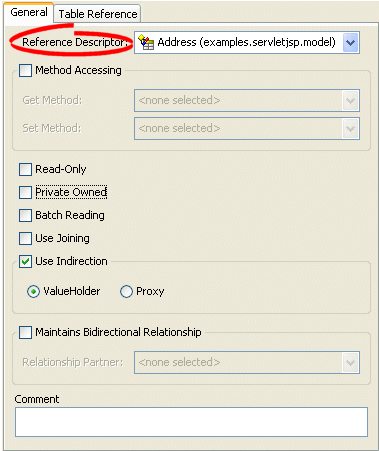
Use the Reference Descriptor field to select the descriptor referenced by this relationship mapping.
|
Note: For one-to-one and one-to-many EIS mappings, the reference descriptor must be a root descriptor. See "Configuring an EIS Descriptor as a Root or Composite Type". |
You can specify a reference descriptor that is not in the current TopLink Workbench project. For example, to create a mapping to an Employee class that does not exist in the current project, do the following:
Add the Employee class to your current project. See "Working With Projects".
Create the relationship mapping to the Employee descriptor.
Deactivate the Employee descriptor. See "Active and Inactive Descriptors".
When you generate the deployment XML for your project, the mapping to the Employee class will be included, but not the Employee class itself.
In EIS mappings that extend oracle.toplink.mappings.ForeignReferenceMapping class, TopLink uses a selection interaction to acquire the instance of the target object to which the mapping refers.
By default, TopLink uses the read interaction you define for the mapping's reference descriptor (see "Configuring Reference Descriptors"). In most cases, this interaction is sufficient. If the reference descriptor's read interaction is not sufficient, you can define a separate interaction.
Table 54-4 summarizes which EIS mappings support this option.
Table 54-4 Mapping Support for Selection Interaction
| Mapping | Using TopLink Workbench |
Using Java |
|---|---|---|
|
|
|
|
|
EIS Composite Direct Collection Mapping |
|
|
|
|
|
|
|
|
|
|
|
|
|
|
|
EIS Composite Collection Mapping |
|
|
|
|
|
|
For more information about how TopLink uses the selection criteria, see "Reference EIS Mappings".
To specify the selection interaction (such as Read Object) for the EIS mapping, use this procedure:
Select the one-to-many EIS mapping in the Navigator. Its properties appear in the Editor.
Click the Selection Interaction tab. The Selection Interaction tab appears.
Use the following information to enter data in each field on the tab:
| Field | Description |
|---|---|
| Function Name | The name of the EIS function that this call type (Read Object or Read All) invokes on the EIS. |
| Input Record Name | The name passed to the J2C adapter when creating the input record. |
| Input Root Element Name | The root element name to use for the input DOM. |
| Input Arguments | The query argument name to map to the interaction field or XPath nodes in the argument record.
For example, if you are using XML records, use this option to map input argument |
| Output Arguments | The result record field or XPath nodes to map to the correct nodes in the record used by the descriptor's mappings.
For example, if you are using XML records, use this option to map the output Output arguments are not required if the interaction returns an XML result that matches the descriptor's mappings. |
| Input Result Path | Use this option if the EIS interaction expects the interaction arguments to be nested in the XML record.
For example, specify |
| Output Result Path | The name of the EIS function that this call type (Read Object or Read All) invokes on the EIS. |
| Properties | Any properties required by your EIS platform. For example, property name operation (from AQPlatform.QUEUE_OPERATION) and property value enqueue (from AQPlatform.ENQUEUE). |