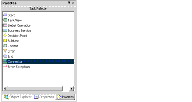| Bookshelf Home | Contents | Index | PDF |   |
|
Siebel Business Process Framework: Task UI Guide > Configuring Task UI > About the Task DesignerThe Task UI editor (Task Designer) has much in common with the Workflow editor (the Siebel Business Process Designer), because the Task and Workflow components are configured using similar visual programming languages. But there are also significant differences. In this guide, references are made to the Siebel Business Process Framework: Workflow Guide to explain the functionality that Task UI shares with Workflow. TIP: For efficient use of the limited space on your screen, you can stack the Object Explorer, Palettes, and Properties windows on top of each other (as shown in Figure 12). In this way, each window is accessible through tabs at the bottom. These three windows are commonly used during Task UI configuration, but rarely at the same time. For details on stacking windows in Siebel Tools, see Using Siebel Tools.
NOTE: If the status of the task you selected is Completed, a new version of that task is created with the status of, In Progress. Tasks OBLEYou can use the Tasks object list editor (OBLE) in Siebel Tools to work with tasks. For a selected task, right-click and use the pop-up menu to:
NOTE: The pop-up menu can be used to perform each of the actions listed in the preceding topic, with the exception of publishing and activating a task. Instead, this is done with a button in the WF/Task Editor toolbar. For more details, see Deploying Tasks from Siebel Tools. Task UI WizardsThe following wizards provide assistance in defining the components of a task:
|
  |
| Siebel Business Process Framework: Task UI Guide | Copyright © 2006, Oracle. All rights reserved. | |