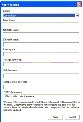|
Developing and Deploying Siebel Business Applications > Configuring the House and Opportunity Entities > Configuring the House Detail View >
Extending the Database by Adding New Columns to the Base Table
You add columns to a base table using the Database Extension Designer. This involves adding columns to the base table using the Object List Editor in Siebel Tools and then applying the changes your local database schema. Adding New Columns to the Products Table
First you must add the columns to the base table. You do this by creating additional Column object definitions for the base table object. For example, you are adding columns to the products table, S_PROD_INT. To add a new column to a base table
- In the Object Explorer, expand the Table object type.
- In the Tables window, select S_PROD_INT.
- Lock the project locally by choosing Tools > Lock Project.
NOTE: The project field is read-only for tables. You cannot change the project from Newtable to NREC Configuration.
Notice that the table is of type Data (Public). Only public tables can be extended.
- In the Object Explorer, select Column object type (child of table).
The names of the columns for the S_PROD_INT table appear in the Object List Editor.
- In the Columns window, add the records shown in the following table.
|
|
|
X_ADDRESS |
Varchar |
30 |
X_BATHROOMS |
Varchar |
30 |
X_BEDROOMS |
Varchar |
30 |
X_CITY |
Varchar |
30 |
X_PRICE |
Varchar |
30 |
X_STATE |
Varchar |
30 |
X_SQFT |
Varchar |
30 |
X_ZIP_CODE |
Varchar |
30 |
NOTE: Names of extension columns begin with X_ (for example, X_ADDRESS). The User Names of extension columns end with Ext (for example, X_ADDRESS Ext). Siebel Tools automatically enforces these conventions.
The logical database schema is changed based on the information you entered, but you still need to physically apply the changes to your local database.
Applying Schema Changes to Your Local Database
After you have added columns to the base table as described in the previous section, you have to physically apply the schema changes to your local database. To apply schema changes to the local database
- In the Object Explorer, select the Table object type.
- In the Tables window, select S_PROD_INT.
- Click Apply.
A warning appears indicating that you are connected to a local database and asking if you want to continue.
- Click OK.
The Apply Schema dialog box appears, as shown in the following illustration.
- In the Tables pick list, choose Current Row.
This updates the database to reflect the schema change to the current selected row only (S_PROD_INT).
Other options are:
- All. Update the database to reflect the changes made to the dictionary. This option forces each database object to be compared with the data dictionary, and updated if required.
- Current Query option. Update the database to reflect modifications made to the tables in the current query only.
- Enter the Database user password.
NOTE: The default password is SIEBEL.
Do not specify a table space or index space.
- Verify that the ODBC (Open DataBase Connectivity) connection specified in the ODBC Data Source text box is correct for your environment.
NOTE: You cannot apply schema changes to any database other than the one to which you are currently connected. If you are connected to the Sample database use "SIEBEL" as the Database user and the Database user password, and "SEAW Samp Db default instance" as the ODBC data source.
- Click Apply to apply the new columns to the physical schema on your local database.
After this process has been completed, the columns you added to the logical schema as described in Extending the Database by Adding New Columns to the Base Table now physically exist on your local database and are available to use in your configuration.
NOTE: Typically, after you have tested changes in the local database environment, you need to apply these changes to the server database. Checking in a project copies configuration changes to the server, but this process does not apply physical database extension changes. Therefore, you need to go through a separate process to apply database extension changes to the server database. For information on this process, read Configuring Siebel Business Applications.
|