| Oracle Business Intelligence Publisher User's Guide Release 10.1.3.2 Part Number B40017-01 |
|
|
View PDF |
| Oracle Business Intelligence Publisher User's Guide Release 10.1.3.2 Part Number B40017-01 |
|
|
View PDF |
| Oracle Business Intelligence Publisher User's Guide Release 10.1.3.2 Part Number B40017-01 |
Contents |
 Previous |
 Next |
Logging in with credentials
Navigate to the URL provided by your system administrator.
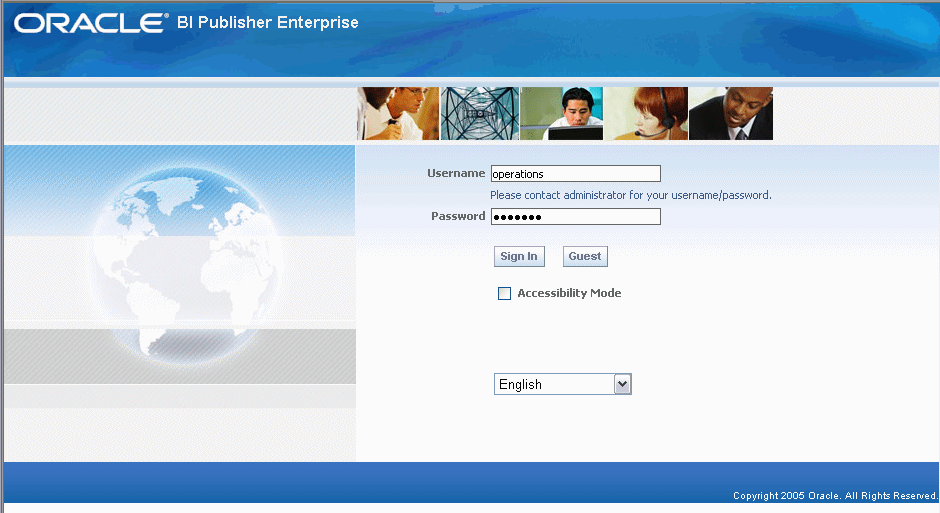
Select the language you prefer for the user interface.
Enter your credentials to log in to BI Publisher.
Select Accessibility Mode if you wish to render the Reports home page in an accessible tree structure.
Select Sign In.
To view reports, see Viewing and Scheduling Reports.
To set user preferences, see Setting Preferences.
Logging in as Guest
If your site has enabled a Guest user option, a Guest button will display on the log in page.
A Guest user does not require credentials and has privileges only to view reports available in the Guest folder.
Select the language you prefer for the user interface.
Select Guest.
To view reports, see Viewing and Scheduling Reports.
Use the Preferences page to set the following:
Access the Preferences page by selecting the Preferences link from any page within the BI Publisher Enterprise application.
The UI language is the language that your user interface displays in. The language that you selected at login will be selected as the default. Choose from the languages that are available for your installation.
A locale is a language and territory combination (for example, English (United States) or French (Canada)). BI Publisher uses the report locale selection to determine the following:
The template translation to apply
The number formatting and date formatting to apply to the report data
Note that a particular report must have an available template translation for the selected locale. If not, BI Publisher will apply a locale fallback logic to select the template. For more information, see Locale Selection Logic.
The appropriate number and date formatting will be applied independently of the template translation.
Select the timezone to apply to your reports. Reports run by this user will display the time according to the timezone preference selected here. You can override this setting for a particular report from the Schedule Report page. Note that the time displayed on the user interface and reflected in report processing times is governed by the BI Publisher server timezone.
You can choose to have graphics in your HTML reports displayed using scalable vector graphics (SVG) technology. Your browser may require a plug-in to enable SVG. If so, you will be prompted to download this plug-in the first time you attempt to view an HTML graphic with SVG enabled. If you do not wish to use the SVG plug-in, select No.
To change your password, select the Account tab of the Preferences page. Enter your current password then your new password as prompted.