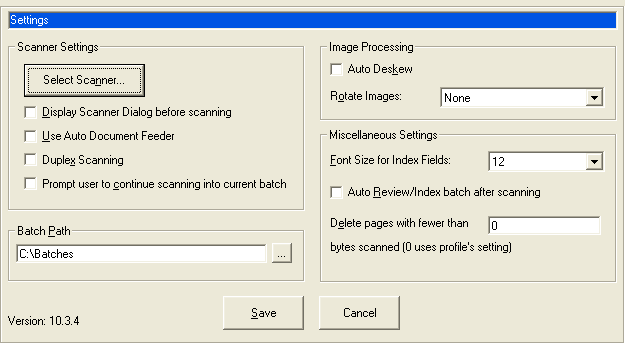| Select Scanner |
Select a scanner from those available to you. This button is active if your computer is connected to more than one scanner. |
| Display Scanner Dialog before scanning |
If selected, your scanner's standard settings screen is displayed each time you scan. This is useful for choosing custom settings for each batch. |
| Use Auto Document Feeder |
Select this field if your selected scanner has both a flatbed and an auto document feeder (ADF) and you want to use the ADF. An auto feeder allows you to quickly scan pages from the feeder into a batch. |
| Duplex Scanning |
Select this field if your scanner supports duplex scanning. |
| Prompt user to continue scanning into current batch |
Select this field to be prompted to add to a batch immediately after scanning. |
| Batch Path |
If displayed, this field lets you change where batches are temporarily stored. (Batches are removed when you send them to the server.) If you are not allowed to change this location, this field is not displayed.
To change the batch path, you click the … (Browse) button and select a new folder.
|
| Auto Deskew |
Select this field to automatically straighten skewed images. When documents are fed into a scanner, fax machine, or copier, they can become skewed. This filter detects the skew angle and then rotates the image to correct it. |
| Rotate Images |
If pages are being scanned upside down or rotated, select this field to rotate all images. Note that you can rotate a single image by clicking the Rotate button in the Review/Edit screen. Rotated images are saved that way in the batch. |
| Font Size for Index Fields |
Select the font size in which to display text characters in index fields displayed. |
| Auto Review/Index batch after scanning |
Select this field to automatically display the Review/Index screen after scanning or importing a batch. (Depending on profile settings, the Review/Index screen may already automatically display.) |
| Delete pages with fewer than __ bytes scanned |
This field allows you to automatically delete blank pages. (This may already have been set in the profile, but you can use this field to override the administrator's setting.)
Enter the number of bytes at which you want blank pages detected and deleted. The recommended number is 1500, which means that the application considers each page on which fewer than 1500 bytes are found to be a blank page and deletes it from the batch.
|
| Save |
Save the settings you selected. |
| Cancel |
Exit the dialog box without saving changes. |