| Oracle® Beehive Administrator's Guide Release 1 (1.3) Part Number E10477-07 |
|
|
View PDF |
| Oracle® Beehive Administrator's Guide Release 1 (1.3) Part Number E10477-07 |
|
|
View PDF |
This module explains the concepts and terminology of Oracle Collaboration Coexistence Gateway. Installation instructions and administration tasks are also explained. The following topics are covered in this module:
The Oracle solution for coexistence between Oracle Beehive and Microsoft Exchange requires an understanding of fundamental terminology and concepts before installation and deployment. This section serves as a general introduction to Oracle Collaboration Coexistence Gateway, including terminology and concepts, while providing a broad overview of the technology and architecture that facilitates coexistence.
Oracle Collaboration Coexistence Gateway is an Oracle proprietary solution that allows Oracle Beehive users to collaborate with Microsoft Exchange users. Additionally, the solution allows Microsoft Exchange users to make use of the full set of Oracle Beehive features without being migrated from Microsoft Exchange. Oracle Collaboration Coexistence Gateway can be broken down to these services:
The first three services run on the computer or computers where Oracle Connector for Exchange and Oracle Change Notification Service for Exchange were installed. The last service is on Oracle Beehive.
These services update and propagate data between the two coexisting systems. Depending on the deployment, the information being updated and propagated may include events, contacts, and e-mails.
This section includes the following topics:
Read the following list of terminology to better understand the terms that will be used throughout this module:
Active Directory Mail Enabled User
Users who exists in the Windows domain and can send and receive e-mail.
A Microsoft Active Directory contact is a user who does not have a Microsoft Exchange mailbox, and who resides on a different system. For example, an Active Directory contact could be an Oracle Beehive user.
Active Directory Exchange User
A Microsoft Active Directory Exchange user is a mail enabled user who exists in the Windows domain and has an Exchange mailbox. Among other objects, the Exchange mailbox can contain e-mail, calendar, and task items.
Users residing on a third-party system, such as Microsoft Exchange; however, they have the ability to collaborate and view free/busy information of Oracle Beehive users. Oracle Beehive users are able to collaborate with coexisting third-party users and view their free busy information. These users can also do the following:
Collaborate with other users on the same system
View Oracle Beehive users' free busy information
Collaborate with Oracle Beehive users as though they were users native to Microsoft Exchange
Non-Coexisting Third-Party User
Users residing solely on an existing third-party system. These users are not aware of the existence of Oracle Beehive. No coexistence solution has been provided to this group of users. Although these users may exist in the Oracle Beehive Global Address List, an Oracle Beehive user cannot view the free/busy information or cross-schedule these users. All communication between Oracle Beehive users and these types of users on third-party systems is accomplished using e-mail. These users can do the following:
Collaborate with other users on the same system
View Oracle Beehive users' free busy information
Collaborate with Oracle Beehive users by e-mail
Oracle Beehive Coexistence Service
The Oracle Beehive Coexistence Service is an OC4J container that is installed on the Oracle Beehive deployment. The service is automatically enabled when Oracle Beehive is installed and is required to implement the Oracle Collaboration Coexistence Gateway. The Oracle Beehive Coexistence Service relays data between the Oracle Connector for Exchange and Oracle Beehive.
Oracle Beehive Users
Users with Oracle Beehive as their data repository for all content types. These users can do the following:
Use all available Oracle Beehive services
Collaborate with other Oracle Beehive users
Collaborate with coexisting third-party users as though they were Oracle Beehive users
Collaborate with Team Collaboration-Enabled Users as though they were Oracle Beehive users
Oracle Change Notification Service for Exchange
The Oracle Change Notification Service for Exchange is an Oracle Collaboration Coexistence Gateway service that is responsible for the following tasks:
Detecting changes to Team Collaboration-Enabled Users' personal data: including e-mail, contacts, and calendar events
Detecting changes to free busy information for coexisting third-party users
Dispatching changes to Oracle Connector for Exchange
The Oracle Communication Service plays a vital role in information exchange between Oracle Beehive and Microsoft Exchange. The Oracle Communication Service is responsible for the transmission of all message types between the two systems. It distinguishes between different message types, including e-mails, events, and contacts, to facilitate the transmission of information between Oracle Beehive and Microsoft Exchange.
The Oracle Connector for Exchange is an Oracle Collaboration Coexistence Gateway service that is responsible for the following tasks:
Converting outgoing messages to a format accepted by Oracle Beehive and dispatching the delivery to the Oracle Communication Service
Delivering meeting requests, responses, and cancellations arriving from Oracle Beehive to Microsoft Exchange users
Updating free/busy information
The public free/busy folder is a shared folder that resides on the Microsoft Exchange server. Its purpose is to store availability information for all Active Directory individuals, including Active Directory users and contacts. The availability information that is stored in the folder is populated by Microsoft Exchange clients, such as Microsoft Outlook.
Team Collaboration-Enabled User
Users remaining on the existing third-party solution and using Oracle Beehive for added features and content types. The legacy data for these users may be exposed and manipulated using Oracle Beehive clients. These users can do the following:
Use all available Oracle Beehive features
Collaborate with Oracle Beehive users as though they are users of the same system
Perform any of the above actions from within Oracle Beehive clients or third-party clients, where the functionality is available
Use Oracle Beehive clients to access the additional capabilities available in Oracle Beehive
Use Oracle Beehive clients to manage select personal third-party data
Continue collaborating with native users on the third-party system
This section defines Oracle Collaboration Coexistence Gateway concepts that will be used throughout this module.
Note:
An understanding of the "Terminology" section is required to fully understand the concepts outlined in this section.This method of coexistence allows Oracle Beehive to be deployed into an environment where existing applications for e-mail, contact, and scheduling already exist. Team collaboration enablement allows a user of a third-party system to use Oracle Beehive features and access data stored and managed in the third-party systems until such time that the transition to Oracle Beehive is complete.
This method of coexistence allows Oracle Beehive users and third-party system users to collaborate with each other transparently. This consists of event scheduling, including free/busy lookup and post-invitation event updates. In this method of coexistence, users in either system are unaware of the existence of the other system, and can collaborate transparently.
This section includes a diagram of the architectural overview specific to Oracle Collaboration Coexistence Gateway.
Figure 13-1 depicts key components of Oracle Collaboration Coexistence Gateway in conjunction with Microsoft Exchange, including services, third-party software, and information flow:
Figure 13-1 Oracle Collaboration Coexistence Gateway Architecture
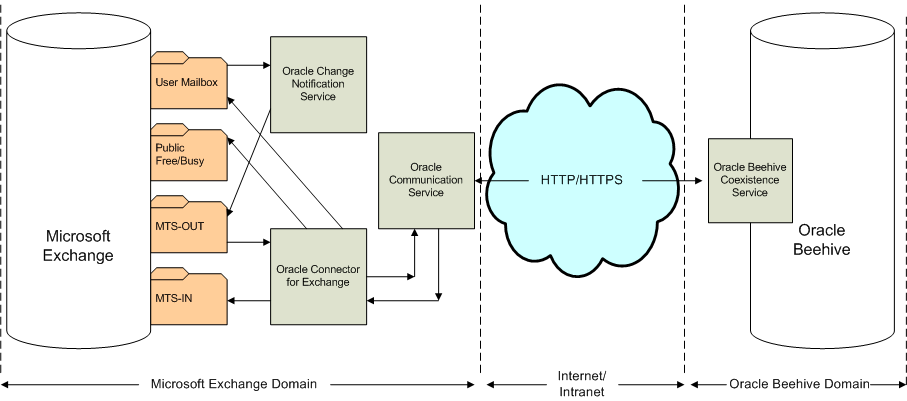
This section includes important information and cross-references that are necessary to install and configure the Oracle Collaboration Coexistence Gateway solution. This section contains the following topics:
The Oracle Beehive Installation Guide for Microsoft Windows contains all of the information that you will need related to preparing for and installing the components of the Oracle Collaboration Coexistence Gateway solution:
For information about what you will require before beginning the installation, see "Oracle Collaboration Coexistence Gateway" in Module 3 of the Oracle Beehive Installation Guide for Microsoft Windows.
For information about the installation sequence, and installation of the Oracle Collaboration Coexistence Gateway, see "Oracle Collaboration Coexistence Gateway Install Help" in Module 6 of the Oracle Beehive Installation Guide for Microsoft Windows.
Note:
After installing the components of the Oracle Collaboration Coexistence Gateway solution, a coexistence connector must be configured in the Oracle Beehive deployment.Follow the steps outlined in the "Configuring a Coexistence Connector on Oracle Beehive" section to complete the installation.
Follow the steps outlined in the "Post-Installation Configuration" section to complete the configuration.
After installing Oracle Beehive, Oracle Connector for Exchange, and Oracle Change Notification Service for Exchange; and "Configuring a Coexistence Connector on Oracle Beehive", additional post-installation configuration must be completed before the Oracle Collaboration Coexistence Gateway is fully functional.
Complete all of the tasks in this list to get the Oracle Collaboration Coexistence Gateway up and running:
Adjust quota restrictions on Microsoft Exchange. For additional information about this task, refer to "Adjusting Quota Restrictions for the Oracle Connector for Exchange Mailbox".
If your Microsoft Exchange deployment does not allow users to receive e-mails from external addresses, the Microsoft Exchange administrator must reconfigure Microsoft Exchange to allow incoming external e-mails.
Configure a relay server on Oracle Beehive. For additional information about this task, refer to "Setting Up Relay Servers" in Chapter 8, "Managing Oracle Beehive E-mail".
Configure your local domain on Oracle Beehive by running the following beectl command:
./beectl append_value --component _EmailService --name LocalEmailPatterns --value "*@<yourdomain>"
Where <yourdomain> represents your local domain.
Note:
For the configuration changes to take effect, you must run theactivate_configuration beectl command.Set the CoexUserLocal E-mail Service property to FALSE using the following beectl command:
./beectl modify_property --component _EmailService --name CoexUserLocal --value FALSE
Note:
For the configuration changes to take effect, you must run theactivate_configuration beectl command.If your Microsoft Exchange and Oracle Beehive deployments have local users with the same e-mail domain, set the AcceptInvalidLocalUsers E-mail Service property to TRUE using the following beectl command:
./beectl modify_property --component _EmailService:TransportProperties --name AcceptInvalidLocalUsers --value TRUE
This section is a compilation of information related to post-installation administration tasks that may or may not be required after installing Oracle Connector for Exchange and Oracle Change Notification Service for Exchange. Read each preamble carefully, because not all deployment scenarios will require the post-installation tasks described in this section. For a list or required post-installation tasks, refer to "Post-Installation Configuration".
This section includes the following topics:
"Adjusting Quota Restrictions for the Oracle Connector for Exchange Mailbox"
"Preventing Coexisting Third-Party Users from Logging into Oracle Beehive as Oracle Beehive Users"
During the installation of Oracle Connector for Exchange, a mailbox is created for the service. This mailbox will be given the following name: Oracle-coexConnExch <host>. This folder should not be subject to default mail quota policies imposed on regular user folders.
For Oracle Connector for Exchange to function as it was intended, the Microsoft Exchange administrator must remove all mailbox quota policies that may be enforced on this folder before attempting a coexistence deployment.
While installing Oracle Connector for Exchange on the same computer as Microsoft Exchange, a prompt appears giving you the "Option to Configure Oracle Change Notification Service". If you select No to this option and complete the installation, you will not be able to install Oracle Change Notification Service for Exchange on that computer using the Oracle Universal Installer.
If after choosing not to install Oracle Change Notification Service for Exchange on the same computer as Microsoft Exchange and Oracle Connector for Exchange, you then want to install Oracle Change Notification Service for Exchange on that same computer, follow these instructions:
On the computer hosting the Oracle Connector for Exchange and Microsoft Exchange, navigate to the C:\oracle\product\<version>\exconnector_1\beehive\collabcoex_connector.
Where <version> represents the folder with the version number of Oracle Connector for Exchange.
Run the following command:
coexctl.exe install_eventsink --install_directory C:\oracle\product\<version>\exconnector_1\beehive\collabcoex_connector --admin_account <WindowsUserAccount> --admin_password <psw>
Where:
<version> represents the folder with the version number of Oracle Connector for Exchange
<WindowsUserAccount> represents a Windows user account, with the rights and privileges outlined in the "Windows User Account" section of the Oracle Beehive Installation Guide for Microsoft Windows.
<psw> represents the <WindowsUserAccount> user's password
If the installation was successful, the following message will be returned:
EventSink registered successfully.
Start the Oracle Change Notification Service for Exchange. For instructions on starting the Oracle Change Notification Service for Exchange, refer to "Starting Oracle Change Notification Service for Exchange".
Note:
If this method is used to install Oracle Change Notification Service for Exchange, the Oracle Universal Installer cannot be used to uninstall it. To uninstall Oracle Change Notification Service for Exchange using the command-line tool, run the following command:coexctl.exe uninstall_eventsink
In Oracle Beehive versions 1.2 and earlier, after the Oracle Collaboration Coexistence Gateway solution is deployed, Coexisting Third-Party Users are able to login to Oracle Beehive as Oracle Beehive Users. Oracle recommends restricting this type of access.
In Oracle Beehive versions 1.3 and later, this type of access is automatically restricted and you do not need to perform this procedure.
To prevent Coexisting Third-Party Users from logging into Oracle Beehive 1.2 or earlier as Oracle Beehive users, follow these steps:
Create a new XML file for a dynamic group that contains all users that have a non-null last name. In most cases this group will include all users. The file should also contain an exclusion list that specifies the identifiers of all Coexisting Third-Party Users.
For additional information about group creation refer to "Creating and Modifying Groups", and "Dynamic Group Query Construction".
The following is an example of the contents of the XML file, and should only be used as a guideline:
<?xml version="1.0" encoding="utf-8"?>
<groups>
<group type="dgrp">
<name>login</name>
<description>all members of beehive group</description>
<scope>
<cen>enpr=MyEnterprise</cen>
</scope>
<guid/>
<query>
<operator type="NONE">
<predicate>
<attribute>
<name>FAMILY_NAME</name>
<value>%</value>
</attribute>
</predicate>
</operator>
</query>
<members>
<remove>
<actor>
<item>
<cen>loginid=id</cen>
</item>
</actor>
</remove>
</members>
</group>
</groups>
Where:
login is the name assigned to the group
MyEnterprise is the name of the enterprise on your Oracle Beehive deployment
id represents the identifier of a Coexisting Third-Party User. The identifiers should appear in the <actor> section of the file. Each individual identifier should be surrounded by <item> and <cen> tags. For example, the loginid of a Coexisting Third-Party User should appear in the following format:
<item>
<cen>loginid=loginid</cen>
</item>
Create the new dynamic group using the following beectl command:
./beectl add_group --file <dynamicgroupfile.xml>
Where <dynamicgroupfile.xml> is the file created in Step 1.
Create a new role definition using the following beectl command:
./beectl add_role_definition --scope enpr=<myenterprise> --name <newroledefinitionname> --privilege LOGIN --always_enabled TRUE
Where <myenterprise> is the name of the enterprise on your Oracle Beehive deployment, and <newroledefinitionname> is the name that you are assigning to the role definition.
Create a new assigned role using the following beectl command:
./beectl add_assigned_role --scope enpr=<myenterprise> --name <newassignedrole> --assigned_scope enpr=<myenterprise> --role_definition acrd=<newroledefinitionname>,enpr=<myenterprise> --accessor grup=<group>,enpr=<myenterprise>
Where:
<myenterprise> is the name of the enterprise on your Oracle Beehive deployment
<newassignedrole> is the name that you are assigning to the assigned role
<newroledefinitionname> is the name that you assigned to the role definition in Step 3.
Remove the LOGIN privilege from the existing user-core role definition using the following beectl command:
./beectl modify_role_definition --role_definition acrd=user-core,enpr=<myenterprise> --remove_privilege LOGIN
Where <myenterprise> is the name of the enterprise on your Oracle Beehive deployment.
If a Third-Party Coexisting User is added to the Oracle Collaboration Coexistence Gateway solution, the group must be modified to include the new Third-Party Coexisting User. To do this, add the identifier of the Third-Party Coexisting User in the <actor> section of the file created in Step 1.
Each individual identifier should be surrounded by <item> and <cen> tags. For example, the loginid of a Coexisting Third-Party User should appear in the following format:
<item>
<cen>loginid=loginid</cen>
</item>
If you have added Third-Party Coexisting Users, as described in Step 1, run the following beectl command to modify the group:
./beectl modify_group --file <dynamicgroupfile.xml>
Where <dynamicgroupfile.xml> is the file modified in Step 6.
Important Note:
Steps 6 and 7 must be completed every time a new Third-Party Coexisting User is added to the Oracle Collaboration Coexistence Gateway solution. Failure to follow the steps will result in the new Third-Party Coexisting Users being able to login to Oracle Beehive as Oracle Beehive users.This section explains how to perform various administrative tasks related to Oracle Collaboration Coexistence Gateway, and includes the following topics:
This section describes how to perform various administrative tasks related to the Oracle Beehive Coexistence Service. The instructions in this section assume that the beectl shell is being used.
See Also:
For more information about thebeectl commands used in this section, see "Oracle Beehive Command-Line Utility" in Module 2 of the Oracle Beehive Administrator's Reference Guide.This section includes the following topics:
This section includes information about adding a coexistence connector using the add_coexistence_connector command.
Follow these steps to add a coexistence connector to your Oracle Beehive deployment:
Determine the fully qualified domain name and port of your Oracle Connector for Exchange installation.
Navigate to the ORACLE_HOME/beehive/bin directory on the system hosting the Oracle Beehive deployment.
Run the following command:
beectl> add_coexistence_connector --url http://<OracleConnectorForExchangeHost>:<port>/coexConnector/CoexMLPort --name <connector_name> --sitekey <sitekey>
Notes:
The argument passed to the --sitekey option is the password defined during the installation of the Oracle Connector for Exchange. For more information about the Site Key value, see "Oracle Collaboration Coexistence Gateway Install Help" in Module 6 of the Oracle Beehive Installation Guide for Microsoft Windows.The argument passed to the --url option is displayed in the summary screen of the Oracle Connector for Exchange installation.
Where:
<OracleConnectorForExchangeHost> represents the fully qualified domain name of the system hosting Oracle Connector for Exchange
<port> represents the HTTP port of your Oracle Connector for Exchange installation
<connector_name> represents the name that you want to give to the coexistence connector
<sitekey> represents the password defined during the installation of the Oracle Connector for Exchange
Restart the BEEAPP managed component. For information about restarting Oracle Beehive managed components see "Restarting a Specific Managed Component" in Module "Starting and Stopping Oracle Beehive".
Oracle Beehive administrators may require details about the Oracle Beehive coexistence connectors configured on their deployment. This section includes information about listing all configured coexistence connector using the list_coexistence_connectors command.
Run the following command to list the configured coexistence connector on your Oracle Beehive deployment:
beectl> list_coexistence_connectors
The command will return output similar to the following example:
==================================== Connector name: "TMCOEX2" Connector collab Id: 6D21:66AF:coec:37B358572611F977E040578CF71452B80000000007D9 Connector URL: "http://host.domain.com:7777/coexConnector/CoexMLPort" Connector timezone alias namespace: MSFT ====================================
Oracle Beehive administrators may need to modify certain properties of an Oracle Beehive coexistence connector. This section includes information about modifying a coexistence connector using the modify_coexistence_connector command. Depending on what properties require modification, different options are required.
In the following example, the name of the coexistence connector listed in the "Listing Oracle Beehive Coexistence Connectors" section is being changed from TMCOEX2 to COEXTEST:
beectl> modify_coexistence_connector --select_by_name TMCOEX2 --name COEXTEST The configuration of the coexistence connector has been stored.
See Also:
For more information about themodify_coexistence_connector command, including available options and syntax, see "modify_coexistence_connector" in Module 2 of the Oracle Beehive Administrator's Reference Guide.Before users can take advantage of the Oracle Collaboration Coexistence Gateway, Oracle Beehive administrators must provision users for coexistence with a coexistence connector. This section includes information about provisioning users for coexistence with a coexistence connector using the modify_coexistence_profile command.
Prerequisites
Before provisioning users for coexistence with a coexistence connector using the modify_coexistence_profile command the following conditions must be met:
The user account must exist on Oracle Beehive. For information about provisioning users on Oracle Beehive, refer to "Provisioning User Accounts Using beectl" in the "Configuring and Managing Oracle Collaboration Coexistence Gateway" module.
Oracle recommends that Oracle Beehive and Microsoft Exchange users have the same e-mail address. Ensure that the every user's Microsoft Active Directory SMTP address property is set to the Oracle Beehive e-mail address. This address should be set as primary.
Example 13-1 Provisioning a User for Coexistence
In this example, user2 is being provisioned for coexistence with coexistence connector TMCOEX2:
beectl> modify_coexistence_profile --select_by_authuser user1 --accessible_system BEEHIVE User "user1" provisioning for coexistence with coexistence connector "TMCOEX2" is started.
Using the BEEHIVE argument for the --accessible_system option, and then repeating the option with the EXCHANGE argument indicates that the user can access eith Oracle Beehive or Microsoft Exchange.
See Also:
For more information about themodify_coexistence_profile command, including available options and syntax, see "modify_coexistence_profile" in Module 2 of the Oracle Beehive Administrator's Reference Guide.Post-Provisioning Notes
After running the modify_coexistence_profile command, the registration process will begin. To view whether the registration process has completed refer to "Viewing the Registration State of Coexisting Users".
After successfully provisioning users for coexistence, and coexistence registration has completed, it will take approximately 15-30 minutes for new data to be propagated from Microsoft Exchange to Oracle Beehive, and approximately 30-45 minutes for new data to be propagated from Oracle Beehive to Microsoft Exchange.
After a user has been provisioned for coexistence using the steps outlined in "Provisioning Users for Coexistence", Oracle Beehive will attempt to register the user. The user must be registered for coexistence before being able to coexist. Although this will occur automatically, it may take some time.
To view the registration state of coexisting users use the list_coexistence_profiles command:
beectl> list_coexistence_profiles
Output similar to the following will be returned:
----------+------------+--------------------+---------------------------------- User Name | State | Last Modification | Accessible systems -----------+------------+--------------------+---------------------------------- user1 | COMPLETED | 7/17/08 8:31:10 AM | BEEHIVE -----------+------------+--------------------+---------------------------------- user2 | COMPLETED | 7/17/08 8:51:09 AM | BEEHIVE,EXCHANGE -----------+------------+--------------------+---------------------------------- user3 | COMPLETED | 7/17/08 8:51:09 AM | EXCHANGE -----------+------------+--------------------+----------------------------------
Four possible values will appear in the State column:
CREATED indicates that the registration request has been created.
IN-PROGRESS indicates that the registration request has been sent to the Oracle Beehive Coexistence Connector, but the Oracle Beehive Coexistence service is waiting for a response.
COMPLETED indicates that the registration request acknowledgement has been received from the Oracle Beehive Coexistence Connector and the provisioning, and registration process has completed.
DELETED indicates that the user was once provisioned for coexistenence, but is no longer.
The value in the State column must be COMPLETED before a user has been fully provisioned for coexistence.
There are two Oracle Beehive properties that will affect how quickly users are provisioned for coexistence: MaxRegistrationsToProcessInBulk, and ContainerListRefreshRateInMin. In a default deployment, these values are set to 20 and 5 respectively.
If a users has been been provisioned for coexistence, and coexistence is no longer needed thereafter, the user can be deprovisioned. This section includes information about provisioning users for coexistence with a coexistence connector using the delete_coexistence_profile command.
Example 13-2 Deprovisioning a User for Coexistence
In this example, user2 is being deprovisioned for coexistence from coexistence connector TMCOEX2:
beectl> delete_coexistence_profile --select_by_name user2 User "user2" provisioning for coexistence with coexistence connector "TMCOEX2" is started.
See Also:
For more information about thedelete_coexistence_profile command, including available options and syntax, see "delete_coexistence_profile" in Module 2 of the Oracle Beehive Administrator's Reference Guide.Post-Deprovisioning Notes
After running the delete_coexistence_profile command, the deprovisioning process will begin. To view the state of the coexistence profile refer to "Viewing the Registration State of Coexisting Users".
This section explains how to stop and start Oracle Connector for Exchange. The following topics are covered in this section:
When installed in the default location, the command line tool to stop and start Oracle Connector for Exchange is located in the C:\oracle\product\<version>\exconnector_1\beehive\collabcoex_connector folder. This section assumes that you have navigated to the above mentioned directory from the Windows command line prompt.
Oracle Connector for Exchange works in tandem with the BEECONNECTOR OC4J instance. Both are installed on the computer where Oracle Connector for Exchange was deployed.
Due to the interdependency between Oracle Connector for Exchange and the BEECONNECTOR OC4J instance, Oracle recommends stopping and starting the service and instance in a specific order.
Stopping When stopping the Oracle Connector for Exchange, Oracle recommends following these steps:
Stop the BEECONNECTOR OC4J instance. For details about stopping the BEECONNECTOR OC4J instance, see "Stopping the BEECONNECTOR OC4J Instance".
Stop Oracle Connector for Exchange. For details about stopping Oracle Connector for Exchange, see "StoppingOracle Connector for Exchange".
Starting When starting the Oracle Connector for Exchange, Oracle recommends following these steps:
Start Oracle Connector for Exchange. For details about starting Oracle Connector for Exchange, see "StartingOracle Connector for Exchange".
Start the BEECONNECTOR OC4J instance. For details about starting the BEECONNECTOR OC4J instance, see "Starting the BEECONNECTOR OC4J Instance".
Before stopping the Oracle Connector for Exchange, the BEECONNECTOR OC4J instance must be stopped. For details about stopping the BEECONNECTOR OC4J instance, see "Stopping the BEECONNECTOR OC4J Instance".
To stop Oracle Connector for Exchange, run the following command:
coexctl.exe stop_connector
Note:
Oracle Connector for Exchange can also be stopped in the Windows Services panel, by selecting and stopping "Oracle Coexistence Connector for Exchange" and "Oracle Coexistence Administration Service".To start Oracle Connector for Exchange, run the following command:
coexctl.exe start_connector
Note:
Oracle Connector for Exchange can also be started in the Windows Services panel, by selecting and starting "Oracle Coexistence Connector for Exchange" and "Oracle Coexistence Administration Service".The BEECONNECTOR OC4J instance works in tandem with the Oracle Connector for Exchange. It is installed on the same computer as Oracle Connector for Exchange, and can be stopped using the following instructions:
Click the Start button on the Windows computer hosting Oracle Connector for Exchange
Select Programs
Select Oracle - coex
Click on Stop SOA suite
The BEECONNECTOR OC4J instance works in tandem with the Oracle Connector for Exchange. The BEECONNECTOR OC4J instance is installed on the same computer as Oracle Connector for Exchange, and can be started using the following instructions:
Note:
The Oracle Connector for Exchange should be started before starting the BEECONNECTOR OC4J instance. For details about starting Oracle Connector for Exchange, see "StartingOracle Connector for Exchange".Click the Start button on the Windows computer hosting Oracle Connector for Exchange
Select Programs
Select Oracle - coex
Click on Start SOA suite
If Oracle Beehive was configured to use HTTPS, the Oracle Connector for Exchange must be configured to use the Oracle Beehive HTTPS URL.
Follow these steps to configure Oracle Connector for Exchange to use the Oracle Beehive HTTPS URL:
Stop the BEECONNECTOR OC4J Instance. For information about stopping the BEECONNECTOR OC4J Instance, refer to Stopping the BEECONNECTOR OC4J Instance.
Using the command prompt on the computer hosting Oracle Connector for Exchange, navigate to the C:\oracle\product\<version>\exconnector_1\beehive\collabcoex_connector directory.
Where <version> represents the installed version of Oracle Connector for Exchange.
Run the following command:
coexctl.exe set_property --file C:\oracle\product\<version>\beehive\collabcoex_connector\conf\OGWEConfiguration.xml --section communicationservice --property endpoint --value "https://<OracleBeehiveHost>:<OracleBeehivePort>/coexService/CoexMLPort"
Where:
<OracleBeehiveHost> represents your Oracle Beehive hostname
<OracleBeehivePort> represents the HTTPS listening port of your Oracle Beehive installation
Start the BEECONNECTOR OC4J Instance. For information about starting the BEECONNECTOR OC4J Instance, refer to Starting the BEECONNECTOR OC4J Instance.
This section explains how to stop and start the Oracle Change Notification Service for Exchange from the command line.
When installed in the default location, the command line tool to stop and start the Oracle Change Notification Service for Exchange is located in the c:\oracle\product\<version>\exconnector_1\beehive\collabcoex_connector folder. This section assumes that you have navigated to the above mentioned directory from the Windows command line prompt.
To stop the Oracle Change Notification Service for Exchange, run the following command:
coexctl.exe stop_eventsink
Note:
Oracle Change Notification Service for Exchange can also be stopped in the Windows Services panel, by selecting and stopping "Oracle Change Notification Service for Exchange".To start the Oracle Change Notification Service for Exchange, run the following command:
coexctl.exe start_eventsink
Note:
Oracle Change Notification Service for Exchange can also be started in the Windows Services panel, by selecting and starting "Oracle Change Notification Service for Exchange".