| Oracle® BPEL Process Manager Administrator's Guide 10g (10.1.3.1.0) Part Number B28982-03 |
|
|
View PDF |
| Oracle® BPEL Process Manager Administrator's Guide 10g (10.1.3.1.0) Part Number B28982-03 |
|
|
View PDF |
This chapter describes how to configure Oracle BPEL Process Manager logging levels and view logging results.
This chapter contains the following topics:
Oracle BPEL Process Manager uses the log4j tool to generate log files containing messages that describe startup and shutdown information, errors, warning messages, access information on HTTP requests, and additional information.
The log4j tool enables logging at runtime without modifying the application binary. Instead, logging behavior is controlled by editing properties in Oracle BPEL Control and Oracle BPEL Admin Console.
Two logging levels are supported in Oracle BPEL Process Manager:
Domain — Manages logging information within specific domains
System — Manages logging information on a system-wide level
The default format of log files created by log4j cannot be read by the log loader and written to the log repository in Oracle Enterprise Manager 10g Application Server Control Console. To do this, you must change the appender format of the messages written to log files. Make this change in the log4j-config.xml file, which is located in the following directories:
For domain level logging, change log4j-config.xml in the SOA_Oracle_Home\bpel\domains\domain_name\config directory
For system level logging, change log4j-config.xml in the SOA_Oracle_Home\bpel\system\config directory
See Also:
"Configuring Logging for Application Server Control" of Oracle Application Server Administrator's Guide for details about changing the appender format for log files in Oracle Enterprise Manager 10g Application Server Control Console
http://logging.apache.org/log4j/docs for details about log4j
Oracle Process Manager and Notification Server Administrator's Guide for details about Oracle Process Manager and Notification Server (OPMN) log files located in SOA_Oracle_Home\opmn\logs
Domain logging enables you to log and troubleshoot issues for a specific BPEL domain. You set domain logging levels in Oracle BPEL Control. The domain log files are located in SOA_Oracle_Home\bpel\domains\domain_name\logs.
Follow these procedures to set domain logging levels.
Access Oracle BPEL Control through one of the following methods:
Selecting Start > All Programs > Oracle - Oracle_Home > Oracle BPEL Process Manager > BPEL Control
Going to the following URL:
http://localhost:port/BPELConsole
where port is:
8888 if you installed Oracle BPEL Process Manager from the Oracle Application Server SOA software CD.
9700 if you installed the Oracle BPEL Process Manager for Developers or Oracle BPEL Process Manager for OracleAS Middle Tier install type from the Oracle BPEL Process Manager software CD.
Enter the oc4jadmin user name and password when prompted.
Select the domain for which to set domain logging levels from the list in the upper right corner.
Select Manage BPEL Domain > Logging.
The Logging window appears.
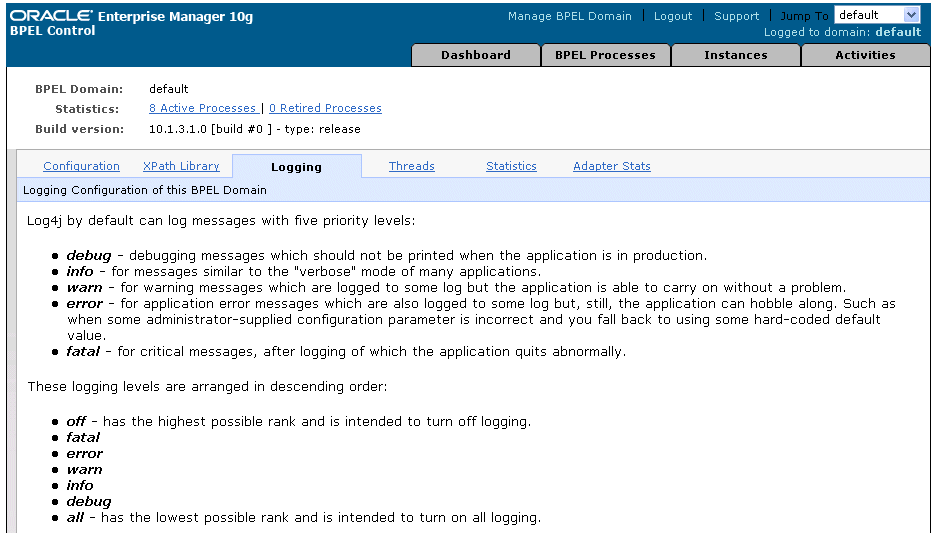
The following logging levels are available and listed here from highest priority to lowest priority. When a logging level is specified, all messages with a lower priority level than the one selected are ignored.
The lower part of the Logging window displays the types of loggers you can set.
Review the levels and descriptions.
Select a level from the Logging Level list for a specific logger name or select a single level for all logger names from the Change All list.
Click Apply.
Rerun the process to collect logging data.
Review the domain.log file located in SOA_Oracle_Home\bpel\domains\domain_name\logs.
System level logging is provided for infrastructure, AXIS, and WSIF issues. You set system logging levels in Oracle BPEL Admin Console. The system log files are located in SOA_Oracle_Home\bpel\system\logs.
Follow these procedures to set system logging levels.
Access Oracle BPEL Admin Console:
http://localhost:port/BPELAdmin
where port is:
8888 if you installed Oracle BPEL Process Manager from the Oracle Application Server SOA software CD.
9700 if you installed the Oracle BPEL Process Manager for Developers or Oracle BPEL Process Manager for OracleAS Middle Tier install type from the Oracle BPEL Process Manager software CD.
Enter the oc4jadmin user name and password when prompted.
Click Logging.
The Logging window appears.
The logging levels that display are the same as those described in Step 4. The lower part of the Logging window displays the types of loggers you can set.
Review the levels and descriptions.
Select a level from the Logging Level list for a specific logger name or select a single level for all logger names from the Change All list.
Click Apply.
Rerun the process to collect logging data.
Review the orabpel.log file located in SOA_Oracle_Home\bpel\system\logs.
This section provides examples of the logger names to set to the Debug logging level to troubleshoot problems.
Your process invokes an external Web service, and the data retrieved by the Web service is incorrect. Check the following loggers:
domain_name.collaxa.cube.ws — to see if something went wrong before sending
org.collaxa.thirdparty.apache.axis and org.collaxa.thirdparty.apache.axis.transport — to see what is currently being sent
A Java class is invoked through WSIF binding and a binding fault occurs. Check the following loggers:
domain_name.collaxa.cube.ws — to see the complete stack
org.collaxa.thirdparty.apache.wsif — to examine the WSIF portion that performs the real invocation
Your process invokes an asynchronous service and never receives a callback (it times out, or waits forever). Check the following loggers:
domain_name.collaxa.cube.ws — this is related to the outbound direction
org.collaxa.thirdparty.apache.axis and org.collaxa.thirdparty.apache.axis.transport — to see what was sent and to see the outgoing WSA header needed for correlation
domain_name.collaxa.cube.engine.delivery — to see what the delivery handler does, and if a message is retrieved that can be correlated
You can use sensors to generate application logging activity. Note that logging with sensors impacts performance because sensor data objects are built even when logging is disabled.
You add sensors to specific activities and then extract data from variables. To do this, you must implement a custom sensor publishing action to do the log4j logging. For example, you can create a sensor on an invoke activity and create a message that is sent to a JMS queue.
See Also:
Oracle BPEL Process Manager Developer's Guide for details about sensorsYou can also log messages by adding custom Java code to a BPEL process using the Java BPEL exec extension bpelx:exec inside a Java Embedding activity in Oracle JDeveloper.
The method addAuditTrailEntry(String):void enables you to add an entry to the audit trail.
This chapter describes how to configure and view BPEL process logs at the domain and system levels. Examples of logger names to set in order to view troubleshooting information are provided. Alternative methods for generating logging information (with sensors and with bpelx:exec) are also described.