| Oracle® Application Server Adapter for IMS/DB User's Guide 10g Release 3 (10.1.3.1.0) Part Number B31004-01 |
|
|
View PDF |
| Oracle® Application Server Adapter for IMS/DB User's Guide 10g Release 3 (10.1.3.1.0) Part Number B31004-01 |
|
|
View PDF |
Oracle Studio enables you to define outbound adapter interactions. In addition, Oracle Studio defines input and output structures used for these interactions. The interactions and input and output structures are maintained as metadata by Oracle Studio in the Metadata tab of the Design perspective.
This appendix contains the following sections:
Using Oracle Studio, perform the following steps to maintain the metadata for the IMS/DB data source:
From the Start menu, select Programs, Oracle, and then select Studio.
Expand the node of the required computer.
Expand the Bindings node.
Expand the NAV binding node.
Expand the Data sources node to display the data sources.
Right-click the IMS/DB data source and select Edit Metadata to display the Metadata tab.
The Metedata tab is shown in the following figure:
Figure A-1 The Metadata Explorer and General tab
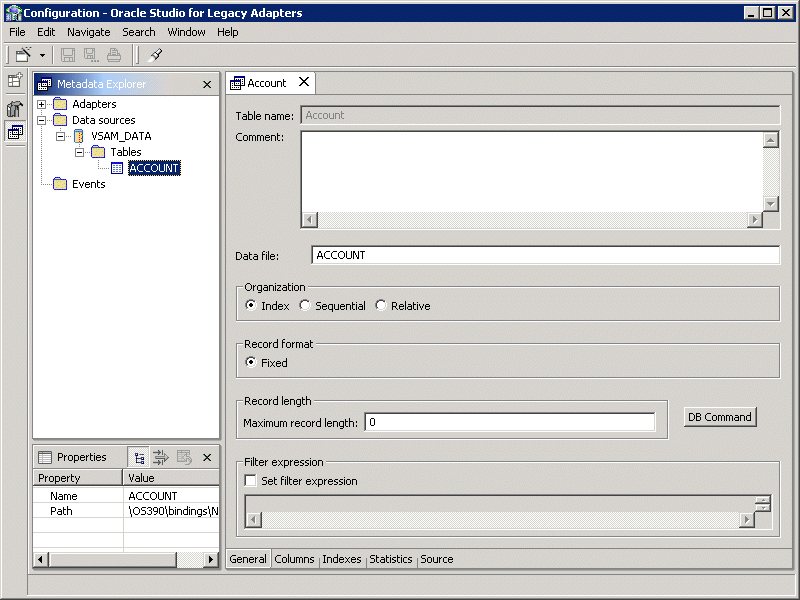
Right-click the table you want to view in the Metadata Explorer and select Edit.
The metadata editor opens, displaying the General tab, with general table details. The following tabs are used to view and edit the metadata:
Use the General tab to maintain information about the whole table, such as the table name and the way the table is organized.
The General tab is shown in the following figure:
The General tab comprises fields, as listed in the following table:
Table A-1 General tab Components
| Field | Description |
|---|---|
|
Table name |
Specifies the name of the table. |
|
Comment |
An optional description of the table. |
|
Data File |
Specifies the location of the file containing the table. |
|
Organization |
Specifies how the record represented by the table is organized. The options that are displayed depend on the record. The following options are available: Index Sequential Relative: Used with RRDS files. Access to a specific record number of a relative file is performed by using a pseudo column to specify the record position. The hash symbol (#) is used to specify a pseudo column. For example: SELECT * FROM colleges WHERE # = 6 |
|
Record format |
Specifies how the record, represented by the table, is formatted. The options that are displayed depend on the record. The IMS/DB records have a fixed format. |
|
Maximum record length |
Specifies the record length. |
|
Filter Expression |
A |
IMS/DB specific commands are displayed in the DB Command screen, which you open by clicking DB Command.
The DB Command screen is shown in the following figure:
The information displayed is generated automatically when the metadata is generated and should not be modified.
Use the Columns tab to specify metadata describing the columns of the table. The Columns tab is shown in the following figure:
The Columns tab comprises fields, as listed in the following table:
Table A-2 Columns tab Components
| Field | Description |
|---|---|
|
Column Name |
The name of the column. |
|
Data Type |
The data type of the data the column contains. Selecting this field displays a list of the avaiable data types. See Also: "Data Type Mapping" for details about the available data types. |
|
Size |
The size allocated for the column. |
|
Scale |
The definition depends on the data type. For decimal data types this value is the number of digits to the right of the decimal place. This number must not be greater than the number of digits. The default value is |
|
Offset |
An absolute offset for the field in a record. The Column Properties relates to the selected column. |
|
Alias |
A name used to replace the default virtual table name for an array. Virtual table names are generated by appending the array name to the record name. Thus, when an array includes another array the name of the nested array is the name of the record and the parent array and the nested array. When the default generated virtual table name is too long to be usable, specify an Alias to replace the long name. |
|
Array dimension |
The maximum number of occurrences of the group of columns that make up the array. |
|
Comment |
A comment about the specific column. |
|
OnBit |
The position of the bit in a BIT field and the starting bit in a BITS field. |
|
Empty value |
The value for the field during an insert operation, when a value is not specified. |
|
Null value |
The null value for the field during an insert operation, when a value is not specified. |
|
DBcommand |
IMS/DB-specific commands for the column. The information displayed is generated automatically when the metadata is generated and should not be modified. |
|
Nullable |
The current field can contain NULL values. |
|
Updateable |
The current field can be updated. |
|
Explicit select |
The current field is not returned when you run a Note: You cannot include the asterisk (*) in a query where you want to retrieve a field defined with Explicit Select. That is, a statement such as:
You can disable this attribute by specifying the disableExplicitSelect attribute in Oracle Studio, in the properties for the data source. |
|
Auto increment |
The current field is updated automatically by the data source during an |
|
Hidden |
The current field is hidden from users. |
Use the Indexes tab to specify metadata describing the indexes of a table.
Note:
The Indexes tab contains information only if the Organization field in the Table tab is set toIndex.The Indexes tab is shown in the following figure:
The Indexes tab comprises fields, as listed in the following table:
Table A-3 Indexes tab Components
| Field | Description |
|---|---|
|
Name |
The names of existing indexes for the current table. |
|
Order |
The ordering of the rows retrieved by the index. |
|
DB Command |
IMS/DB-specific commands for the index. The information displayed is generated automatically when the metadata is generated and should not be modified. |
|
Comment |
An optional comment on the selected index. |
|
Type |
Indicates the type of the index. The following types are available:
|
Use the Statistics tab to update statistics for a table. The Statistics tab is shown in the following figure:
The Statistics tab comprises fields as listed in the following tables:
Table A-4 Statistics tab Components
| Field | Description |
|---|---|
|
No. of rows |
The approximate number of rows in the table. If the value is |
|
No. of blocks |
The approximate number of blocks in the table. Note: If neither the number of rows nor the number of blocks is specified for a table, queries over the table might be executed in a nonoptimal manner. |
Use the Columns group box to specify cardinality for each of the columns in the table:
Table A-5 Columns group Components
| Field | Description |
|---|---|
|
Column name |
The columns in the table. |
|
Cardinality |
The number of distinct values for the column. If the value is |
Use the Indexes group box to specify cardinality for the columns in each of the indexes in the table:
Table A-6 Indexes group Components
| Field | Description |
|---|---|
|
Indexes and segments |
The indexes and segments in the table. |
|
Cardinality |
The number of distinct key values in the index. If the value is |
Click Update in the Statistics tab to generate updated statistics for the table. The Update Statistics screen is displayed, as shown in the following figure:
The following tables list the fields that are used to update statistics:
Use the Type group to specify the following:
Table A-7 Type group Components
| Field | Description |
|---|---|
|
Estimated |
An estimation of the amount of statistical information returned. |
|
Estimated with rows |
An estimation of the amount of statistical information returned. The estimate includes an estimation of the number of rows in the table. Specify the number in the text box. This number is used to shorten the time to produce the statistics, assuming that the value specified here is the correct value, or close to the correct value. |
Use the Resolution group to specify the following:
Table A-8 Resolution group Components
| Field | Description |
|---|---|
|
Exact |
The exact statistical information returned. Note that this can be a lengthy task and can lead to disk space problems with large tables. |
|
Default |
Only information about the table and indexes is collected. Information for partial indexes and columns is not collected. |
|
All columns and indexes |
Information about the table, indexes, partial indexes and columns is collected. |
|
Select columns and indexes |
Enables you to select the columns and indexes for which you want to collect statistics. In the enabled list of columns or indexes, left click those columns you want included (you can use shift-click and control-click to select a number of columns or indexes). |
The Source tab displays the XML representation of the metadata.
Use Oracle Studio to maintain the metadata for the IMS/DB adapter.
From the Start menu, select Programs, Oracle, and then select Studio.
Expand the node of the required computer.
Expand the Bindings node.
Expand the NAV binding node.
Expand the Adapters node to display the adapters list.
Right-click the IMS/DB adapter, and select Edit Metadata to open the Metadata tab.
Right-click the required interaction in the Metadata Explorer, and select Edit.
The metadata editor opens, displaying the General tab, with general table details. The following tabs are used to edit the metadata:
Use the General tab to maintain information generally describing the adapter and the connection to it.
The General tab is shown in the following figure:
The General tab comprises fields, as listed in the following table:
Table A-9 General tab Components
| Field | Description |
|---|---|
|
Adapter definition name |
Specifies the name of the adapter definition. |
|
Description |
Specifies an identifying description of the adapter. |
|
Authentication mechanism |
Specifies the authentication to access the adapter. The available mechanisms are:
|
|
Max request size |
Specifies the maximum size in bytes for an XML request or reply. Larger messages are rejected with an error. |
|
Max active connections |
Specifies the maximum number of simultaneous connections for an adapter (per process). |
|
Max idle timeout |
Specifies the maximum time, in seconds, that an active connection can stay idle. After that time, the connection is closed. |
|
Adapter Specifications |
Specifies the adapter-specific properties for an interaction. The IMS/DB back-end adapter does not have any adapter-specific properties. |
Use the Interaction tab to define the general details of the interaction in addition to its input and output definitions.
The Interaction General tab is shown in the following figure:
The Interaction General tab comprises fields, as listed in the following table:
Table A-10 Interaction General tab Components
| Field | Description |
|---|---|
|
Interaction name |
Specifies the name of the interaction. |
|
Description |
Provides a descriptive identifier for the interaction. |
|
Mode |
Determines the interaction mode. The following interaction modes are available:
|
|
Input record |
Identifies an input record. |
|
Output record |
Identifies an output record for the results of an interaction. |
Use the Interaction Advanced tab to define advanced interaction parameters, such as the SQL statement type and properties, manual query adjustments, and table properties.
The Interaction Advanced tab is shown in the following figure:
The Interaction Advanced tab comprises fields and uses, as listed in the following table:
Table A-11 Interaction Advanced tab Components
| Field | Description |
|---|---|
|
Query Type |
The SQL statement query type. |
|
Table/Column Definition |
The SQL statement table and column selection area. |
|
Manual Query Editing |
The SQL statement manual editing area. |
|
Interaction Properties |
The interaction properties. |
|
Parameters |
The selected table fields and field parameters. |
Use the Schema General tab to define the general details of the input and output record structures for the interaction.
The Schema General tab is shown in the following figure:
The Schema General tab comprises fields, as listed in the following table:
Use the Schema Record tab to define the input and output record structures for the interaction.
The Schema Record tab is shown in the following figure:
The Schema Record tab comprises fields, as listed in the following table:
Use the Fields List area to define single data items within a record.
Table A-13 Schema Record tab Components
| Field | Description |
|---|---|
|
Name |
Specifies the name of the field. |
|
Type |
The data type of the field. The following are valid data types:
|
|
Length |
The size of the field including a null terminator, when the data type supports null termination. |
See Also:
Appendix B, "Back-end Adapter Data Type Support" for details about the mapping from COBOL datatypes to IMS/DB back-end adapter datatypes.Note:
Use the Specifications box to specify field properties.The Source tab displays the XML representation of the adapter metadata.