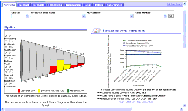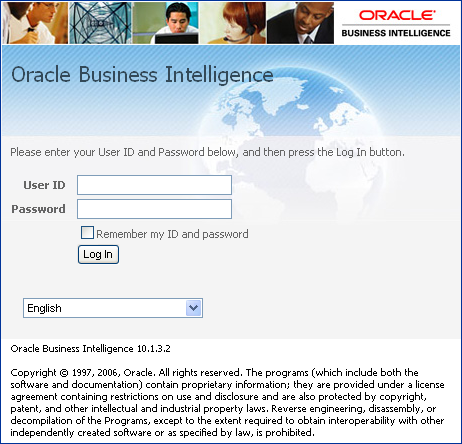| Bookshelf Home | Contents | Index | PDF |   |
|
Oracle® Business Intelligence Answers, Delivers, and Interactive Dashboards User Guide > Getting Started with Oracle Business Intelligence > Accessing Oracle BIThis section explains how to access and exit Oracle BI. It contains the following topics: NOTE: Oracle BI requires that the internet browser is set to accept cookies. Oracle BI uses a cookie to track a user's logged-on session. Accessing an Oracle BI ApplicationDepending on the options in use at your organization, you may be able to access one or more Oracle BI applications in your operational application. The following procedure is an example of accessing Oracle BI in a Siebel CRM application. Your method of access may be different than the example. To access Oracle BI in a Siebel CRM application
Figure 1 shows an example of a dashboard for an Oracle BI application. Oracle BI applications are organized into dashboards and pages. Each dashboard contains one or more pages that display reports targeted to a specific business industry or group of users. Figure 1 shows an example Pipeline Analytics dashboard from an example Siebel Sales application. In Figure 1, the pages on the Pipeline Analytics dashboard are shown as tabs across the top of the dashboard. Accessing Stand-Alone Oracle BITo access stand-alone Oracle BI, you use a URL, a user ID, and a password provided by your organization. To access stand-alone Oracle BI
|
  |
| Oracle® Business Intelligence Answers, Delivers, and Interactive Dashboards User Guide | Copyright © 2007, Oracle. All rights reserved. | |