 Understanding Internet Banking
Understanding Internet BankingThis chapter provides overviews of internet banking, customer account information, banking transactions, and transaction processing, and discusses how to:
Configuring the 360-Degree View for PeopleSoft Enterprise Banking Transactions.
Set up financial transactions.
 Understanding Internet Banking
Understanding Internet BankingThe following diagram illustrates the Internet Banking process using the 360-Degree View feature and shows the transactions that users can perform:
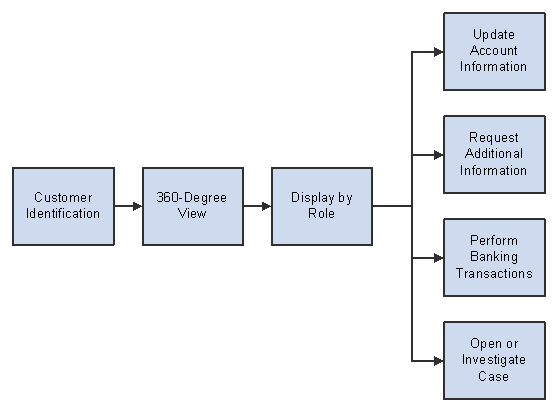
Internet banking process flow for the 360-Degree View
In an agent-assisted scenario, the customer supplies the employee with identification to access customer information. After the customer's identity is verified, the 360-Degree View of the customer appears. The employee can view the customer profile, financial accounts related to each of the roles that the customer plays, interaction details, and the Interaction Tree feature. When the employee selects a specific role, the system displays the accounts, issues, interactions, and automated teller machine (ATM) cards associated with that role.
 Understanding Customer Account Information
Understanding Customer Account InformationThis table shows the transactions within PeopleSoft Enterprise Banking Transactions that enable customers and employees to update account information:
|
Transaction |
Description |
|
Change account nickname |
Enables the customer to choose a personally meaningful name for each of the accounts held in the institution. Account information in CRM is not changed immediately with this transaction. This transaction captures the request and publishes the request to legacy for approval. Once legacy completes the change they send another inbound message to reflect the change in CRM system. |
|
Change account address |
The account address is the address that is related to a specific account. It might or might not be the business contact address. Each account held by the customer must have an address. For example, a customer might want to have statements for a personal account sent to the customer's home address and statements for a business account sent to a business address. Account address information in CRM is not changed immediately with this transaction. This transaction captures the request and publishes the request to legacy for approval. Once legacy completes the change they send another inbound message to reflect the change in CRM system. When the inbound message comes in CRM system address on the account is immediately changed and a history transaction is created for the old address. If a customer request an address change for a future date, it is expected that legacy system would send that information back to CRM on that date to get the address changed in CRM. |
|
Modify ATM card details |
The employee can modify ATM card details by replacing the card, suspending the card, canceling or reactivating the card, changing linked accounts, changing limits, changing card type, and enabling and disabling card features. ATM Card information in CRM is not changed immediately with this transaction. This transaction captures the request and publishes the request to legacy for approval. Once legacy completes the change they send another inbound message to reflect the change in CRM system. |
|
Issue ATM card |
The employee can issue an ATM card to the customer. The page provides fields to enter card information and delivery information. ATM Card information in CRM is not changed immediately with this transaction. This transaction captures the request and publishes the request to legacy for approval. Once legacy completes the change they send another inbound message to reflect the change in CRM system. |
The customer can cancel a transaction at any time. When a customer does so, no changes will be made.
See Also
Working with Agent Facing Banking Transactions
 Understanding Banking Transactions
Understanding Banking TransactionsPeopleSoft Enterprise Banking Transactions enables self-service customers and employees to perform banking transactions online. The following diagram shows the process flow for banking transactions:
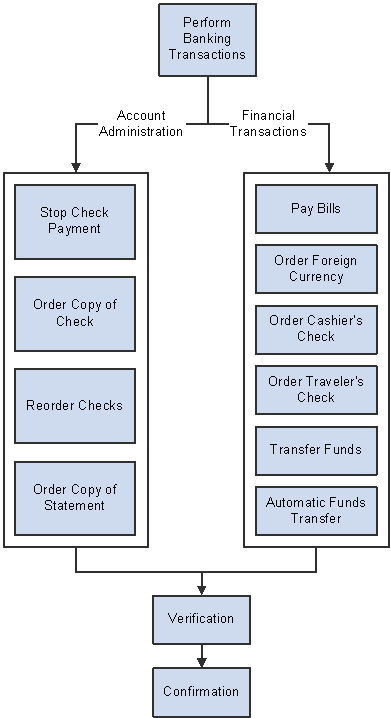
Internet banking transactions
Users perform the following administrative and financial transactions:
|
Transaction |
Description |
|
Stop a check payment. |
Users can request a stop payment on a specific check that has been issued on the selected account. |
|
Order a copy of a check. |
Users can order a copy of a check that has been issued on the selected account. |
|
Reorder checks. |
Users can order new checks beginning with a specified number for the selected account. |
|
Transfer funds. |
Users can perform a one-time transfer of funds from one account to another. |
|
Order a copy of a statement. |
Users can order a copy of a statement for the selected account. |
|
Transfer funds automatically. |
Users can set up an automatic transfer of funds from one account to another. Funds can be transferred daily, weekly, or monthly. |
|
Pay bills. |
Users can set up and pay bills online. |
|
Order foreign currency. |
Users can order foreign currency to be delivered or picked up at a specific location. |
|
Order cashier's checks. |
Users can order a cashier's check to be delivered or picked up at a specific location. |
|
Order traveler's checks. |
Users can order traveler's checks to be delivered or picked up at a specific location. |
See Also
Performing Self-Service Banking Transactions
 Understanding Transaction Processing
Understanding Transaction ProcessingPeopleSoft Enterprise Banking Transactions enables self-service customers and employees to perform financial transactions online. All financial transactions follow a four-step process, as shown in this diagram:
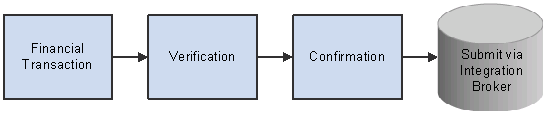
Financial transaction process
When a user completes any financial transaction and clicks the Submit button, the system displays a verification page, which requires the user to confirm that the transaction should be processed. After the transaction is verified, the system displays a confirmation page with a confirmation of the transaction and a confirmation number. The data is sent to the legacy system. For transactions for which shipping is involved, the system creates a new case to track the shipping. These transactions are Order Traveler's Check, Order Cashier's Check, and Order Foreign Currency. In addition to the confirmation number, a case number appears at the end of the transaction.
Account numbers that appear on various drop-down fields within the PeopleSoft Enterprise Banking Transactions application are derived from the security authorization of the requestor.
Internet banking transactions use either asynchronous or synchronous messaging to link with legacy systems.
PeopleSoft Integration Broker provides the capability to synchronize data from one application system to another. PeopleSoft Enterprise Banking Transactions publishes the requests and pushes them to the channel. The legacy system is set up to subscribe to these messages, so that when the channel pushes the messages to subscribers, the legacy system picks up the request. An integration point on the legacy system side must exist for this asynchronous messaging to take place.
Internet banking transactions that use asynchronous messaging by way of the PeopleSoft Integration Broker are: Stop Check Payment, Order Copy of Check, Reorder Checks, Order Copy of Statement, Automatic Funds Transfer, Order Traveler's Checks, Order Cashier's Checks, Order Foreign Currency, Account Nickname, and Bill Payment, as well as Account Address change and ATM card transactions.
The internet banking transaction called Transfer Funds uses synchronous messaging.
When the customer requests any of the preceding banking transactions, the PeopleSoft Enterprise Customer Relationship Management (CRM) system generates a confirmation number for the request and indicates any applicable service charge. The system checks only for complete field entries; it does not validate the data. The request is captured and published to the legacy system. The legacy system validates the request and pushes a message to the PeopleSoft CRM system to confirm the transaction or update the data.
The message that is sent to the legacy system is also stored in a CRM system table. Agents can see that information later on in the Banking Transactions application by navigating to Financial Services, Review Banking Transactions. This page is only agent-facing, read-only and used by agents to verify transaction content.
See Also
PeopleSoft Enterprise PeopleTools 8.48 PeopleBook: Integration Broker
 Configuring the 360-Degree View for PeopleSoft Enterprise Banking Transactions
Configuring the 360-Degree View for PeopleSoft Enterprise Banking TransactionsThis section provides an overview of 360-Degree View access and discusses how to:
Set up user links on the search page.
Access the 360-Degree View.
View customer details.

 Understanding 360-Degree View Access
Understanding 360-Degree View AccessThe agent accesses the 360-Degree View by entering information provided by the customer, such as the name of the customer, the TIN or social security number (SSN), , the financial account number, the billing account number, or the ATM card number. If the criteria produces more than one result (for example, a joint checking account with two owners), then the system displays a grid of results. The agent can find the exact match by asking additional questions of the customer.
If the component is entered through CTI, the customer enters entry information, after which the agent is taken directly to the 360-Degree View.
See Also
Understanding the 360-Degree View for Industries

 Pages Used to Access the 360-Degree View
Pages Used to Access the 360-Degree View|
Page Name |
Object Name |
Navigation |
Usage |
|
RB_TD_ANON_LINK_PG |
Set Up CRM, Common Definitions, 360-Degree View, User Links, User Links |
Set up and customize the user links that appear on the 360 degree search page. |
|
|
RB_TD_AGT_SRCH_FSI |
Click the Customer 360-Degree View link on the main menu |
Access the customer 360-Degree View search dialog. |
|
|
360-Degree View |
RB_TD_AGENT_VIEW |
Enter one of the following in the customer identification (search) fields: Customer Business Contact Name TIN/SSN Financial Account Number ATM Card Number Billing Account Number Address |
View customer details. |

 Setting Up User Links on the Search Page
Setting Up User Links on the Search PageAccess the 360-Degree View - User Links page.
|
Sequence |
Enter a number to indicate the order in which the link should appear on the page. |
|
Active |
Select Active to activate the link. |
|
Link Name |
Enter the name of the link as it will appear on the search page. |
|
Transfer |
Select to define the page opened by the link. |

 Accessing the 360-Degree View
Accessing the 360-Degree View
Access the 360-Degree View search page.
|
Go To |
Displays the links that you defined for this page. |
|
My Issues |
Displays issues assigned to the customer service representative. Click the Issue link to view issue details. |
|
Search |
Enter the customer, business contact name, TIN or SSN, financial account number, billing account number, ATM card number, or address to search for the customer. Select the customer in the grid to access the 360-Degree View of the customer. |

 Viewing Customer Details
Viewing Customer Details
Access the 360-Degree View page.
The account pagelet lists all accounts that this person has access to regardless of whether the person is the owner.
 Setting Up Financial Transactions
Setting Up Financial TransactionsTables specifically related to PeopleSoft Enterprise Banking Transactions provide the foundation for performing financial transactions.
This section discusses how to:
Set up traveler's check denominations.
Set up bill categories.
Set up transaction configurations.

 Pages Used to Set Up Financial Transactions
Pages Used to Set Up Financial Transactions|
Page Name |
Object Name |
Navigation |
Usage |
|
RBF_TCHK_DENOM |
Set Up CRM, Product Related, Financial Services, Traveler's Check Denomination |
Set up denominations for traveler's checks. |
|
|
RBF_BILL_CATEGORY |
Set Up CRM, Product Related, Financial Services, Bill Category |
Set up categories for the bill payment function. |
|
|
RBF_PAYBILL_CONFIG |
Set Up CRM, Product Related, Financial Services, Transaction Configuration |
Configure bill payment specifications for a customer. |

 Setting Up Traveler's Check Denominations
Setting Up Traveler's Check DenominationsTo set up traveler's check denominations, use the RBF_TCHK_DENOM component.
Access the Traveler's Check Denomination page.
|
Denomination |
Traveler's checks come in standard denominations. Set up the denominations that customers can order. |
|
Pack of |
Each check denomination comes in a package with a specified number of checks. Enter the number of checks in the pack for each denomination. |

 Setting Up Bill Categories
Setting Up Bill Categories
Access the Bill Category page.
|
Bill Category |
Set up categories to use in the Bill Pay component. Values are: Credit Cards, Loans, and Utilities. |

 Setting Up Transaction Configurations
Setting Up Transaction Configurations
To set up transaction configurations, us the RBF_PAYBILL_CONFIG component.
Access the Transaction Configuration page.
|
Account Number |
Enter the account number of the business contact for whom the transactions are being configured. |
|
Max Payment Amount/Day (maximum payment amount per day) |
Enter the maximum amount of bill payment per day. |
|
Time of Day Limit for Payments |
Enter the time limit for same-day processing of bill payments. Requests for bill payments after this time are processed the next business day. |
|
Max Days in Advance (maximum days in advance) |
Enter the maximum number of days in advance that a bill payment can be requested. |
|
Min Days before Payment (minimum days before payment) |
Enter the minimum number of days in advance that a bill payment can be requested. |
|
Cashier Check Amount/Day (cashier's check amount per day) |
Enter the maximum amount that can be requested for cashier's checks per day. The amount should be entered in the base currency of the account. |
|
Foreign Currency Amount/Day (foreign currency amount per day) |
Enter the maximum amount that can be requested in foreign currency per day. The amount should be entered in the base currency of the account. |
|
Traveler Check Amount/Day (traveler's check amount per day) |
Enter the maximum amount that can be requested in traveler's checks per day. The amount should be entered in the base currency of the account. |
|
Fee Reversal Amount |
Enter the maximum amount in fees that can be reversed. |
|
Min. Foreign Currency/Trans. (minimum foreign currency per transaction) |
Enter the minimum amount that can be requested in foreign currency per transaction. |