 Integration Services Repository
Integration Services Repository
This chapter describes the integration of data between the Student Administration and CRM applications. It includes the following sections:
Integration Services Repository.
Understanding Data Integration.
Student Administration Setup/Translate Data.
User Security-Related Data.
Applicant/Prospect Specific Data.
Communication — Email History.
Application (via TS189 Staging).
Setting User Security by Audience.
Profiles.
 Integration Services Repository
Integration Services Repository
PeopleSoft publishes integration technical detail on a web site on Customer Connection called the Integration Services Repository (ISR).
The technical detail in the ISR includes:
Message schemas – record hierarchy and field list of each integration point. (Note that message schemas exist only for structured messages.)
Business process information
Data rules
See http://www.peoplesoft.com/corp/en/iou/isr/index.jsp
 Understanding Data Integration
Understanding Data Integration
To provide easy integration between PeopleSoft Student Administration and PeopleSoft Enterprise CRM, an interface solution provides users with flexibility and scalability, enabling them to work seamlessly between the two systems.
The data integration between Student Administration and Online Marketing includes three sets of data:
Student Administration setup/translate data used in building prompts and lists of valid values on the CRM side.
User security-related data moved from Student Administration to CRM to ensure that data access through the CRM application is consistent with data access as defined within Student Administration
Data specific to prospects and applicants that will flow back and forth between Student Administration and CRM.
Note. This chapter describes the integration and the incremental steps you can take following initial installation and setup. For information about initial setup of your system for the Marketing to Student Administration integration, refer to your installation documentation.
The following illustration shows the integration points between the Student Administration and CRM applications.
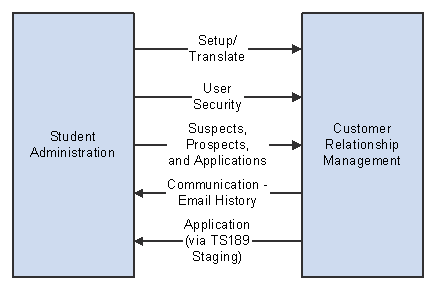
Student Administration/CRM Data Integration Points
The integration involves Recruiting and Admission on the Student Administration side, and Marketing, Online Marketing, and Telemarketing on the CRM side. It consists of a one-way movement of applicant, prospect, and suspect data from Student Administration to CRM.
 Student Administration Setup/Translate Data
Student Administration Setup/Translate Data
This aspect of the interface process provides key Student Administration prompt and translate values, including academic structure data and bio demo data values such as prefix and suffix. The integration process is one-way and modifies a set of CRM profiles (by updating the set of legal choices) used in assembling Online Marketing documents and dialogs. After the initial load this is a manual on-demand process and should be run when related data in Student Administration is changed.
Note. Given the infrequent nature of most changes to setup data, it is recommended that incremental changes be made manually to profiles. Note that some of the data (such as Plan and Sub-Plan values) might change more often—weekly or monthly—and will require more frequent updates.
The following Student Administration data structures are included as setup data:
CS_PRFL_ATTR_CHOICES_FULLSYNC
This message populates data in the CRM profiles created for this integration.
The following Student Administration records are the source tables for the choices:
PS_SA_TEST_TBL
PS_SA_TEST_CMP_TBL
PS_TERM_VAL_TBL
PS_SRVC_IND_CD_TBL
PS_ACAD_SUBPLN_TBL
PS_EXT_SUMM_TP_TBL
PS_REFERL_SRCE_TBL
PS_PROG_RSN_TBL
PS_ADM_RECRCTR_TBL
PS_RECRUIT_CAT_TBL
PS_ACAD_PROG_TBL
PS_ACAD_PLAN_TBL
PS_INSTITUTION_TBL
PS_GPA_TYPE_TBL
PS_EXT_TERM_TBL
PS_EXT_SUBJECT_TBL
PS_CAMPUS_TBL
PS_ADMIT_TYPE_TBL
PS_EXTR_ACTVTY_TBL
PS_ADM_APPLCTR_TBL
PS_ADM_ACTION_TBL
See PeopleSoft Enterprise CRM 9 Supplemental Installation Guide, “Installing PeopleSoft Online Marketing and Student Administration Integration”
See PeopleSoft Enterprise CRM 9 Business Object Management PeopleBook.
 User Security-Related Data
User Security-Related DataThis aspect of the interface process replicates Student Administration User Security tables in CRM to ensure that Application Center and Recruiting Center security is maintained in CRM for the audience creation process. This means that users will have access to the same applicants and prospects in both systems. After the initial data load, the Student Administration user security for admissions and recruiting can be kept in sync by scheduling the following messages to run as a nightly process:
CS_SCRTY_APPL_CTR_FULLSYNC
CS_SCRTY_RECR_CTR_FULLSYNC
This can be done using the full data publish utility in Student Administration (Home, Define Business Rules, Manage Integration Rules, Process, Full Data Publish).
Note. This section and the Applicant/Prospect-Specific Data section of the integration process are initially performed together
when setting up the system, but you can also break them out and run them separately later.
When generating audiences, the user ID in CRM should match exactly with the user ID from Student Administration.
 Applicant/Prospect Specific Data
Applicant/Prospect Specific DataThis interface process deals with the synchronization of transactional data between CRM and Student Administration. There are many different components to this type of data and a relatively complex set of data flows and rules to ensure accurate data in both systems. The major components of that flow include:
The ability to run a mass update of all data from Student Administration to CRM. On the CRM system, this data is stored in various profiles that are available for users to use in segmenting and audience creation
The ability for CRM users to assemble online applications. These dialogs result in data being stored in a common profile. Data from this common CRM profile is messaged to the TS189 Staging tables in Student Administration and is used with delivered TS189 process to create applicant records.
The ability for CRM users to assemble dialogs that generate emails encouraging prospects and applicants to follow links to dialog pages. These Online Marketing transactions are sent to Student Administration where they are tracked as Communication records.
Note. This section and the User Security-Related Data section of the integration process are initially performed together when setting up the system, but you can also break them out and run them separately later.

 Performing Synchronization Manually
Performing Synchronization ManuallyWhen the Marketing to Student Administration integration is first installed, a full synchronization is performed to transfer Student Administration setup data into CRM profile choices, and student transaction data into CRM custom profile tables. After this initial load, the integration provides the ability to update setup data manually in the profile definition or by running the appropriate setup messages. However, care should be taken to move the profile out of an active status before adding new choices. The profile must be reactivated after the new choices are added.
For the student transaction data, a nightly job can be scheduled to run the full synchronization process. This is done using the run control page described in this section. The data values selected are the lower limit date values that will be used to select applicants, prospects, and suspects. This gives an institution the ability to exclude historical data from the integration. To increase performance, the personal data message can be restricted to publish records that have been added or changed since the last run. This procedure is outlined in the installation documentation.
Important! You should make sure that you have your data set up correctly (that is, your Student Administration data updated properly) before you perform the sync operation, because subsequent operations must be performed manually using Set Up CRM, Common Objects, Profile Definitions.
To restrict the dataset and perform a manual synchronization of data:
Navigate to Set Up SACR, Product Related, Recruiting and Admissions, Manage CRM Integration, Populate ID Control Table.
Click Add a New Value.
Enter a run control ID.
Enter the lower limit date for applicant data, if applicable.
Enter the lower limit date for prospect data, if applicable.
Enter the lower limit date for test scores, if applicable.
The dates you enter on this page will be used to create a control list of EMPLIDs that will be integrated with CRM. Only applicants and prospects created on or after the dates specified will be considered for integration with CRM. Further, only suspects with test scores loaded on or after the test score date specified will be integrated.
See Also
PeopleSoft Enterprise CRM 9 Supplemental Installation Guide, “Installing PeopleSoft Online Marketing and Student Administration Integration”

 PERSON_BASIC_SYNC Message
PERSON_BASIC_SYNC Message
The CRM system subscribes to the PERSON_BASIC_SYNC message. PERSON_BASIC_SYNC is the interface used to synchronize changes made to the basic information regarding an employee or applicant. It contains information such as name, address, email address, and so forth, and is used it to keep basic information synchronized about an employee or applicant across HR, ERP and third party applications. Note that a person can be a student and a worker, and the PERSON_BASIC_SYNC is used for both HelpDesk and Student processing. The role of a consumer (which represents a student in CRM) is only added after the data is received in CS_TEST_SCORES_FULLSYNC.
Because the PERSON_BASIC_SYNC message is also used by other CRM integrations with HRMS, you should carefully consider your implementation when deciding whether to enable incremental changes via this message.

 CS_STUDENT_TOPIC_SYNC Message
CS_STUDENT_TOPIC_SYNC MessageDuring profile and dialog definition, you might want to prompt the student or prospect with specific questions. These question texts are stored in the profile and dialog setup tables. The question texts are used with the integration to Student Administration for File Attachments and Long Text responses.
For file upload and long text types, an application message, CS_STUDENT_TOPIC_SYNC, can be used to facilitate the process of sending the question texts to Student Administration. This message gets the latest active dialog labels (question texts) and publishes them to the Student Administration Topic table which is located under Set Up SACR, Product Related, Recruiting and Admissions, Manage CRM Integration, Topic Table. The standard PeopleTools Full Data Publish Utility program is used to publish the message. No Run Control Component Page is required.
Setting Up the Full Data Publish Rules
Initially, it is necessary to set up the Full Data Publish Rules for the CS_STUDENT_TOPIC_SYNC message.
Navigate to Enterprise Components, Integration Definitions, Full Data Publish Rules.
Submitting the Process
You submit the process using Full Data Publish.
To submit the process:
Navigate to Enterprise Components, Initiate Processes, Full Data Publish.
Enter the Run Control ID PUBLISH_STUDENT_TOPIC.
Click Run.
Setting Up the Process Scheduler Request
On the Process Scheduler Request page, select Table Replication Publish and click the OK button.
Student Administration will subscribe the CS_STUDENT_TOPIC_SYNC message and populate the corresponding SAD_CRM_TPC_TBL table.
See Also
Enterprise PeopleTools 8.48 PeopleBook: PeopleSoft Process Scheduler
 Communication — Email History
Communication — Email History. The email notification process provides a way to create 3C Communication records in Student Administration from dialog-generated emails.
When the process is run, it publishes a message to Student Administration containing the required fields to populate the 3C Event Trigger Table. You then run the 3C Engine process in Student Administration to create the applicable Communication records. The run control record for this process is CS_RUN_CNTL_EML. The state record used is CS_EML_DLG_AET.
The run control page requires three parameters: Activity ID, Institution, and Event ID.
To run the process:
Navigate to Marketing, Execution, CS Email Notification.
Select an Activity ID from the list of available choices. It is associated with a dialog and selected by the email title.
Enter the Institution. This represents the Student Administration institution code that will be associated with the emails when they are inserted into Student Administration. This value is entered manually. It is not available as a prompt value so you should verify the information before processing.
Enter the Event ID. This is the Student Administration Event ID code that will be assigned to the batch of emails. This value is not available as a prompt value so you should verify the information before processing.
Important! The Event ID must be associated with a GEN administrative function.
See Also
PeopleSoft 8 SP1 Campus Community Fundamentals PeopleBook, “Understanding the 3Cs—Communications”
PeopleSoft 8 SP1 Campus Community Fundamentals PeopleBook, “Using the 3C Engine”
 Application (via TS189 Staging)
Application (via TS189 Staging)This process, which involves data from the Online Application for Admission flowing from CRM to Student Administration, is described in the Online Application for Admission documentation.
See Also
Online Application for Admission
 Setting User Security by Audience
Setting User Security by AudienceBecause Student Administration recruiters prefer to keep their list of prospects confidential, Student Administration includes the ability to limit access to prospects and applicants by user. Access is limited in the following way:
Each prospect can be associated with one or more Recruiting Centers. An Institution can have multiple Recruiting Centers (Undergraduate, Law, and Medical, for example). All users associated with a given Recruiting Center are allowed to see data about all prospects linked to that center. . Users can have access to all Recruiting Centers
A similar approach is used for applicants. Each applicant can be associated with one or more Application Centers. An Institution can have multiple Application Centers (Undergraduate, Law, and Medical, for example). All users associated with a given Application Center are allowed to see data about all prospects linked to that center. . Users can have access to all Application Centers.
In the CRM environment, audience definition is enhanced to provide the same level of functionality as provided by Student Administration. To achieve this:
Each application and prospect record stored in CRM can contain a reference to a Recruiting Center and Application Center, respectively
Two tables are included with CRM—one for Recruiting Center security and the other for Application Center security. These tables indicate which users have access to which centers. If a user is not included in these tables, that user has access to all centers (meaning all prospects and/or all applicants). Student Administration publishes the content of these tables to CRM.
In order to utilize the Recruiting Center or Application Center security that is messaged from Student Administration, you must define the same user IDs in CRM that you use in Student Administration. (For example, Pat Smith's Student Administration user ID is psmith. She has security defined for that user ID in Student Administration. In CRM, psmith must be defined as a user ID in order for her to have the same security in CRM.) In CRM 8.9, the audience definition facility was changed to allow the addition of a subquery to all SQL queries. If the current user is not included in the applicant or prospect tables, no subquery is generated. If the current user does exist in one or both of these tables, a subquery is generated and appended to the SQL string that defines the audience. This allows that user access to the appropriate recruiting center(s).
See Also
 Profiles
ProfilesThis section describes the profiles that are added to the CRM system for the Marketing to Student Administration integration. These system profiles store student data created for the Marketing to Student Administration integration.
There are two sets of profiles:
Profiles that hold Online Application data in CRM before it is transferred to Student Administration. These are One Row profiles used in the two Online Application sample dialogs:
CS-Appl Academic
CS-Appl Academic Documents
CS-Appl Academic History
CS-Appl Biographic
CS-Appl Employment
CS-Appl Honors Awards Extra Curr
CS-Appl Parents Emerg Contact
Profiles that hold applicant data after it has been transferred from Student Administration to CRM. These are mostly Many Row profiles used for audience segmentation.
CS-ADM Academic History.
CS-ADM Academic Interests.
CS-ADM Applicant Data.
CS-ADM-Applicant Plan.
CS-ADM Applicant Program.
CS-ADM Applicant Recruiter.
CS-ADM Applicant Sub-Plan.
CS-ADM Extracur Activity.
CS-ADM Service Indicators.
CS-ADM Test Results.
CS-PRS Prospect Career.
CS-PRS Prospect Plan.
CS-PRS Prospect Program.
CS-PRS Prospect Recruiters.
CS-PRS Prospect Sub-Plan.
The following illustration shows the relationships between the profiles:
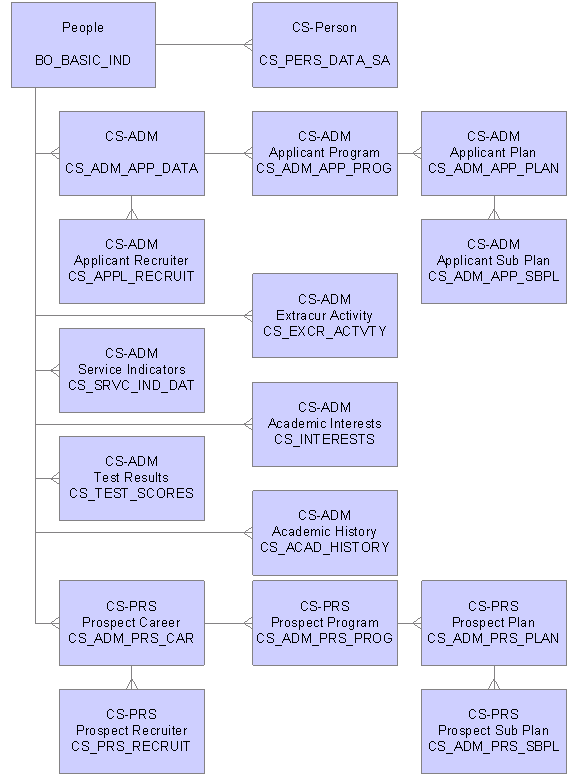
Student Administration marketing profiles