| Oracle® Retail Fiscal Management User Guide Release 14.2 F29358-01 |
|
 Previous |
 Next |
Item reclassification changes an item's foundation fiscal attributes. This update is necessary when there is a change in an item classification by the government or special tributary legislation to specific item class.
This change in item fiscal attributes can leverage item tax calculation. So a tax call happens, recalculating all taxes for this item. However, it is possible to set up the system to make a tax call only to some item fiscal attributes.
The Item Reclassification process is flexible, because it is possible to reclassify just one item or a set of items at the same time. This set can be grouped by location, supplier, merchandise hierarchy, item list or common item fiscal attribute.
In the Item Reclassification Configuration window, a user can define which Item fiscal attributes will be displayed in the Item Reclassification Maintenance screen and which one will call a tax engine to update fiscal taxes.
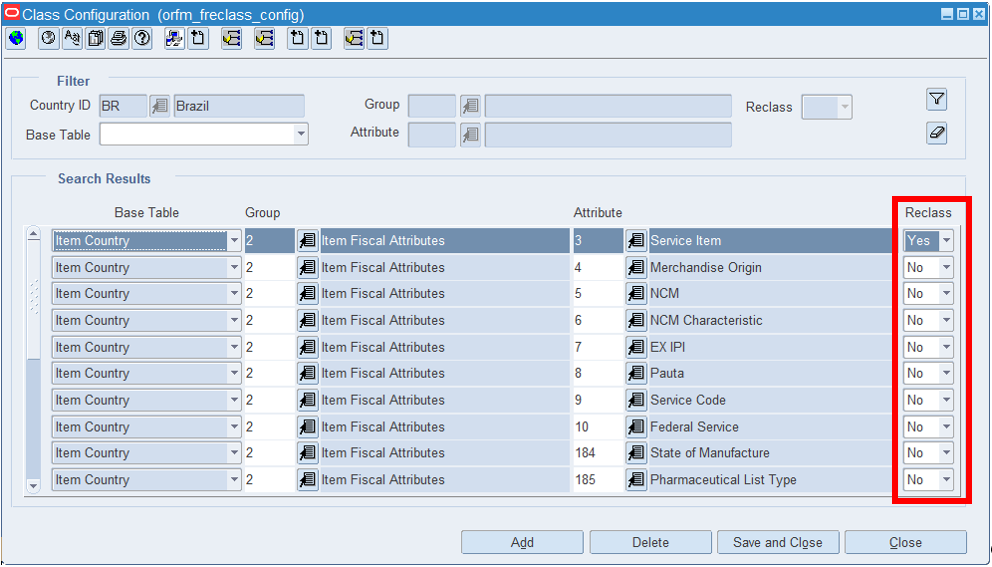
In the Item Reclassification Configuration window, a user can maintain (include/change/view) item reclassification change lots. Each lot contains one or more item reclassifications.
Users can combine filters on the top to find a specific lot.
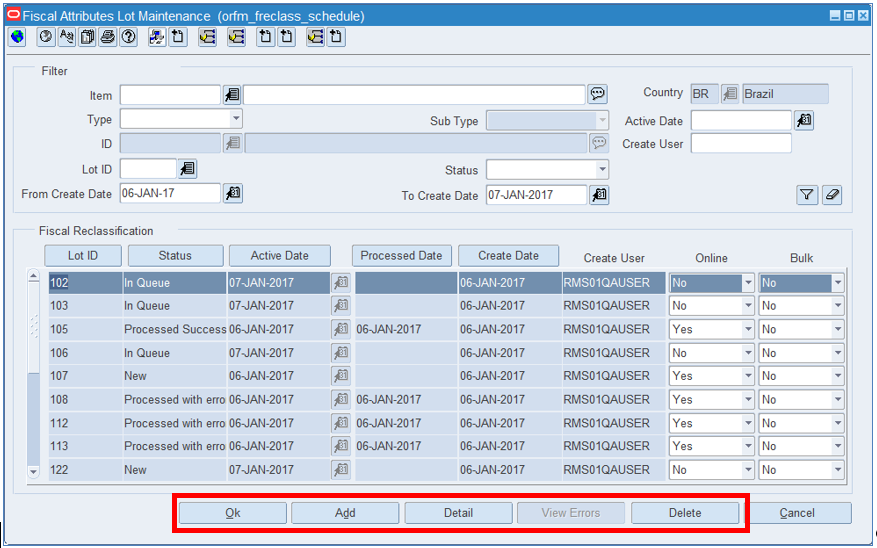
Table 11-1 Fields in the Fiscal Attributes Lot Maintenance
| Field | Description |
|---|---|
|
Item |
Field for free insertion, or selection through the "List of Items" to search lots with this item. |
|
Country |
Field for free insertion, or selection through the "List of Countries", the country related to the item for which you want to search. Note: The system should always automatically load, by default, the Country of the item defined in the location. |
|
Type |
Field for selecting, through a list of values, the type of entity (Location or Supplier Site) for which you want to search. |
|
Sub Type |
Field for selecting, through a list of values, the sub type of entity (Store or Virtual Warehouse) for which you want to search. Note: This field should only be enabled if the Location option has been selected in the Type field. |
|
ID |
Field for free insertion, or selection through the "List of Supplier Sites" or "List of Locations" (depending on the selection made in the Type field) of the entity for which you want to search. |
|
Lot ID |
Field for free insertion, or selection through the "List of Lots" component, of the number of the Lot to be consulted. |
|
Status |
Field for selecting, through a list of values, the status of the Lot (New, Processing, In Queue, Processed with Errors, Processed Successfully or Canceled). |
|
From Create Date |
Field for free insertion, or selection through the "Date Entry" component, of the initial date of creation of the change lot to be consulted. Note: The system should always load SYSDATE automatically, by default. |
|
To Create Date |
Field for free insertion, or selection through the "Date Entry" component, of the final date of creation of the Lot to be consulted. Note: The system should always automatically load, by default, SYSDATE. |
|
Active Date |
Field for free insertion, or selection through the "Data Entry" component, of the activation date of the lot to be consulted. |
|
Create User |
Field for free insertion, or selection through the "List of User Ids" component, of the user responsible for creating the lot to be consulted. |
|
Lot ID |
Lot ID |
|
Status |
Lot status. |
|
Active Date |
Defines the date of activation of the change (registration and reclassification). It must be after the VDate + X days, defined in the System Options. |
|
Processed Date |
Lot processing date. |
|
Create Date |
Lot creation date. |
|
Create User |
Lot creation user |
|
Online |
Indicates whether the change in fiscal attribute should occur immediately, without being linked to the reclassification. The use of this flag is subject to a System Option. |
|
Bulk |
Indicates whether the change batch handles bulk change. |
Click OK to save the changes.
The other options available on the window includes:
Click Add to add a new lot in the multi-record block.
Click Detail to open Fiscal Attribute Maintenance window.
Click View Error to open a window to see error message of lot with status = error.
Click Delete to delete the selected row from the multi-record block.
Click Cancel to not save the changes that it is entered.
The Item Reclassification Maintenance is used to make a reclassification of item or group of item. User can verify current fiscal attribute and define new value.
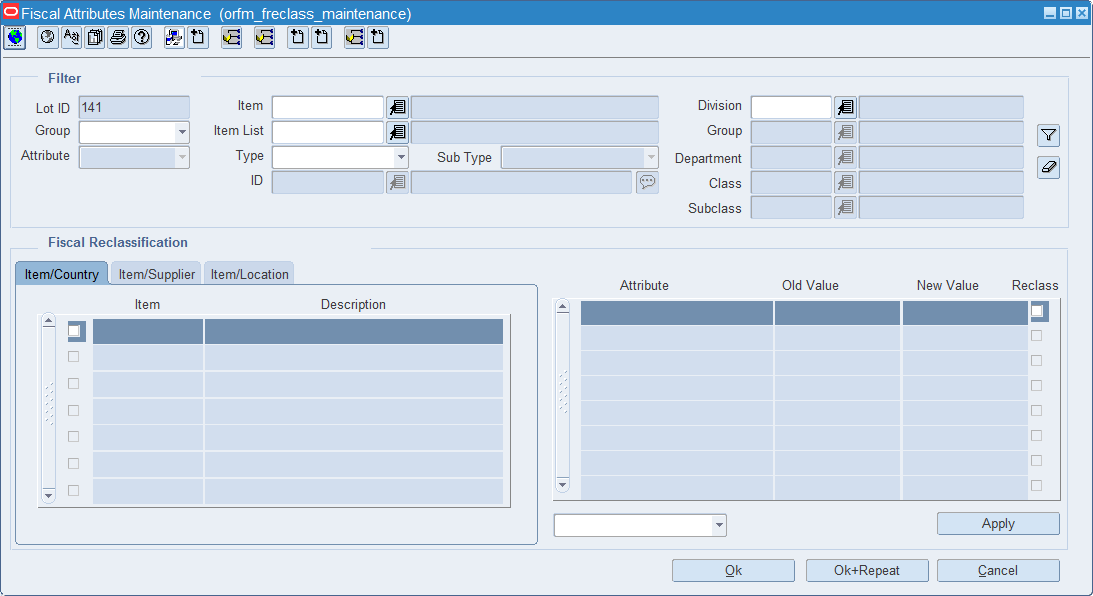
Table 11-2 Fields in Fiscal Attributes Maintenance
| Field | Description |
|---|---|
|
Lot ID |
Field for free insertion, or selection through the "List of Items" to search lots with this item. |
|
Item |
Field for free insertion, or selection through the "List of Countries", the country related to the item for which you want to search. Note: The system should always automatically load, by default, the Country of the item defined in the location. |
|
Item List |
Field for selecting, through a list of values, the type of entity (Location or Supplier Site) for which you want to search. |
|
Division |
Field for selecting, through a list of values, the sub type of entity (Store or Virtual Warehouse) for which you want to search. Note: This field should only be enabled if the Location option has been selected in the Type field. |
|
Group |
Field for free insertion, or selection through the "List of Supplier Sites" or "List of Locations" (depending on the selection made in the Type field) of the entity for which you want to search. |
|
Department |
Field for free insertion, or selection through the "List of Lots" component, of the number of the Lot to be consulted. |
|
Class |
Field for selecting, through a list of values, the status of the Lot (New, Processing, In Queue, Processed with Errors, Processed Successfully or Canceled). |
|
Subclass |
Field for free insertion, or selection through the "Date Entry" component, of the initial date of creation of the change lot to be consulted. Note: The system should always load SYSDATE automatically, by default. |
|
Group |
Field for free insertion, or selection through the "Date Entry" component, of the final date of creation of the Lot to be consulted. Note: The system should always automatically load, by default, SYSDATE. |
|
Attribute |
Field for free insertion, or selection through the "Data Entry" component, of the activation date of the lot to be consulted. |
|
Value |
Field for free insertion, or selection through the "List of User Ids" component, of the user responsible for creating the lot to be consulted. |
|
Type |
Lot ID |
|
Sub Type |
Lot status. |
|
Id |
Defines the date of activation of the change (registration and reclassification). It must be after the VDate + X days, defined in the System Options. |
Table 11-3 Available Data in "Item/Country" Items Results Grid (to Left)
| Field | Description |
|---|---|
|
Checkbox |
Flag that indicates that a change in the value of the tax attribute was made for the item. In a list of several items, it informs the user which items have already been treated. |
|
Item |
Item Code that met the selection criteria defined for creating the change batch. |
|
Description |
Description of the Items that met the selection criteria defined for the creation of the change batch. |
Table 11-4 Available Data in "Item/Country" Items Results Grid (to Right)
| Field | Description |
|---|---|
|
Attribute |
Attributes related to the item selected in the results grid (left). |
|
OLD Value |
Current values (before the change) of the attributes related to the item selected in the results grid (on the left). |
|
New value |
New values (after the change) of the attributes related to the item selected in the results grid (on the left). This value can be overlaid using the "Apply" button (below the grid). The "Apply" button must work together with the other two fields that are on the left: In the first, the user must select the attribute to change, and in the second, through free insertion, selection through component, or list of values (as provided for in the LFAS), you must define the new attribute value. |
|
Reclass |
Flag that identifies whether the change in the attribute will require a tax reclassification |
Table 11-5 Available Data in "Item/supplier" Supplier Results Grid (to Left)
| Field | Description |
|---|---|
|
Item |
Item code previously selected in the "Item/Country" tab. |
|
Description |
Description of the item previously selected in the "Item/Country" tab. |
|
Checkbox |
Informative flag that indicates that a change in the value of the tax attribute was made for that particular supplier. In a list of several suppliers, it is used to let the user know which suppliers have already been treated. |
|
Supplier |
Code of suppliers that are associated with the item previously selected in the "Item/Country" tab. |
|
Description |
Corporate name of suppliers that are associated with the item previously selected in the "Item/Country" tab. |
Table 11-6 Available Data in "Item/supplier" Supplier Results Grid (to Right)
| Field | Description |
|---|---|
|
Attribute |
Attributes related to the supplier selected in the results grid (left). |
|
OLD Value |
Current values (before the change) of the attributes related to the selected supplier in the results grid (on the left). |
|
NEW Value |
New values (after the change) of the attributes related to the supplier selected in the results grid (on the left). This value can be overlaid using the "Apply" button (below the grid). The "Apply" button must work together with the other two fields that are on the left: In the first, the user must select the attribute that he wants to change, and in the second, through free insertion, selection through component, or list of values (* as provided for in the LFAS), you must define the new attribute value. |
|
Reclass |
Informative flag that identifies whether the change in the attribute will require or not a tax reclassification. |
Table 11-7 Available Data in "Item/location" Supplier Results Grid (to Left)
| Field | Description |
|---|---|
|
Item |
Item code previously selected in the "Item/Country" tab. |
|
Description |
Description of the item previously selected in the "Item/Country" tab. |
|
Checkbox |
Informative flag that indicates that a change in the value of the tax attribute was made for that particular location. In a list of several locations, it serves to let the user know which locations have already been treated |
|
Location |
Code of the locations that are associated with the item previously selected in the "Item/Country" tab. |
|
Location Type |
Type of locations (Store / Warehouse) that are associated with the item previously selected in the "Item/Country" tab. |
|
Description |
Corporate name of the locations that are associated with the item previously selected in the "Item/Country" tab. |
Table 11-8 Available Data in "Item/location" Supplier Results Grid (to Right)
| Field | Description |
|---|---|
|
Attribute |
Attributes related to the location selected in the results grid (left). |
|
OLD Value |
Current values (before the change) of the attributes related to the selected supplier in the results grid (on the left). |
|
NEW Value |
New values (after the change) of the attributes related to the supplier selected in the results grid (on the left). This value can be overlaid using the "Apply" button (below the grid). The "Apply" button must work together with the other two fields that are on the left: In the first, the user must select the attribute that he wants to change, and in the second, through free insertion, selection through component, or list of values (* as provided for in the LFAS), you must define the new attribute value. |
|
Reclass |
Informative flag that identifies whether the change in the attribute will require a tax reclassification. |
Click OK to save the changes.
The other options available on the window includes:
Click OK + Repeat to confirm maintenance actions and continue in the same screen to create a new lot.
Click Cancel to not save the changes that it is entered and exit current screen.