| Oracle® Retail Fiscal Management User Guide Release 14.2 F29358-01 |
|
 Previous |
The Invoice Receiving Layer (IRL) monitor is designed to capture and support NF-e XML files in receiving processes, provided by PO based.
It is supported on NF-e version 3.10 and 4.00 and CT-e v2.00 and v3.00.
The IRL monitor allows you to follow the status and consult any error messages; adjust inconsistent data, insert missing data or associate documents that require manual association; revalidating a previous fiscal document has required intervention; or refuse a fiscal document preview that you do not want to adjust.
Depending on your system's settings you may access all records regardless of the location or you must log in to a specific location.
Navigate: From the RMS Start Menu, select Fiscal Management > Invoice Receiving Layer. In the Contents of Invoice Receiving Layer, select IRL Monitor. The IRL Monitor window opens.
The IRL Monitor is a monitoring and intervention tool, and can be used in a centralized or decentralized way. A localized System Option, IRL_ALLOWS_MULTISITE is created to define the form.
If the contents of the System Option is "Y", the system displays and allows access to all records, from any location.
If the contents of the System Option is "N", before displaying the IRL Monitor form, the system requests to log in to a specific location. Consequently, the system only displays and allows access to the records of the location to which the login was made.
Table 12-1 Fields in the IRL Monitor Window
| Field | Description |
|---|---|
|
Search Criteria Section |
|
|
Fiscal No. |
Enter the fiscal document number. |
|
Model |
You can check through the list of values, the fiscal document model: 55-NF-e or 57-CT-e. |
|
NFe Access Key |
Enter the fiscal document access key. |
|
From Receipt Date |
Enter or select through "Date Entry" component, the initial date of receipt of the fiscal document XML file. |
|
To Receipt Date |
Enter or select through "Date Entry" component, the end date of receipt of the fiscal document XML file. |
|
From Issue Date |
Enter or select through "Date Entry" component, the initial issue of the fiscal document date. |
|
To Issue Date |
Enter or select through "Date Entry" component, the end date of issue of the fiscal document. |
|
Issuer |
Enter or select through component "List of Supplier Sites", the code and description of the issuer of the fiscal document. |
|
CNPJ/CPF Issuer |
Enter or select through component "List of CNPJ/CPF", of the CPF or CNPJ of the issuer of the fiscal document. |
|
Receiver |
Enter or select through component "List of Supplier Sites", the code and description of the issuer of the fiscal document. |
|
CNPJ/CPF Receiver |
Enter or select through component "List of CNPJ/CPF", of the CPF or CNPJ fiscal document recipient. |
|
Shows Unidentified Receivers |
Check box to define whether or not the records for which it has not been possible to identify the recipient. |
|
Order No. |
Enter or select through component "List of POs", PO code associated with the fiscal document. |
|
IRL Status |
Enter or select through component "List of IRL Status". |
|
Search Results Section |
|
|
Check box |
Allows you to select or un select the record listed in grid. |
|
NFe Access Key |
Fiscal document access key listed in grid. |
|
Issuer |
Code and description of the issuer of the fiscal document listed in grid (ascending or descending). |
|
Receiver |
Code and description of the recipient of the fiscal document listed in grid (ascending or descending). |
|
IRL Status |
Status of fiscal document preview listed in grid (ascending or descending). |
|
File Name |
File name of fiscal document preview listed in grid. |
Click OK, to access Fiscal Documents Preview window for consultation and maintenance of fiscal document preview detail.
Click Doc. Fiscal, to access Fiscal Documents window or maintenance of fiscal document.
Click Close, to exit the IRL Monitor window.
The Options menu contains the following functions:
Table 12-2 Options Menu Function and Description
| Function | Description |
|---|---|
|
View Status Log |
Provides, through the canvas "IRL Status Log", access to the history of prior validation of selected fiscal document. |
|
View Error Log |
Provides, through the canvas "IRL Error Log", access to critical validation of prior history of fiscal document selected. |
|
Revalidate |
Allows to resubmit a fiscal document to a new validation process. |
|
Refusal |
Allows, through the new decision message "IRL Receipt Refusal" to refuse receipt of the prior fiscal document selected which has/have been examined and that you do not wish to adjust. |
|
XML Download |
Allows to download the original XML file. |
The Status History Log option allows you to access the status history by which the XML file passed, from inception to physical receipt. You can access the status history log by selecting the specific record, and from the Options menu, choose View Status Log option.
The status are listed in descending order by the date they were registered, so the status displayed at the top of the query is the most recent status.
Table 12-3 Fields in the IRL Status Log Window
| Field | Description |
|---|---|
|
ID |
Displays the status ID. |
|
Status Description |
Displays the description of the status. |
|
Status Date |
Displays the date and time when the status was registered. |
Click OK, to close the IRS Status Log window.
The Validation Error Log option allows you to access all messages resulting from any criticism of the validation. The messages allow you to analyze and decide to intervene in the document flow.
To access the view error, follow the steps listed below.
Navigate: From the RMS Start Menu, select Fiscal Management > Invoice Receiving Layer. In the Contents Of Invoice Receiving Layer, select IRL Monitor. The IRL Monitor opens.
Select a record from the Search Results section.
From the Options menu, select View Error Log option.
The system provides the history of errors through which the XML file has passed.
Errors are listed in descending order of the date they were recorded, so the errors displayed at the top of the query are errors resulting from the last validation performed.
Table 12-4 Available columns in the IRL Error Log Window
| Column | Description |
|---|---|
|
NFe Information |
Validated information that was obtained from the XML file. |
|
System Information |
Validated information that was obtained from the RMS/RFM system. |
|
Error Description |
Description of the error identified during the validation steps. |
|
Error Date |
Date and time when the error listed in the grid was registered. |
|
Status |
Displays the date and time when the status was registered. |
|
Status Date |
Displays two type of errors: Open (error that has not been treated), Close (error that has been taken care of). |
Click OK, to close the IRL Error Log window.
You can consult the detail of information extracted from the XML file serving as a basis for the generation of the fiscal document. Depending on the status of the preview, you can edit information. You can edit documents holding one of the following status:
Rejected In Pre-Validation
Waiting Associate Document
Rejected in EDI Validation
To access the fiscal document preview, follow the steps listed below.
Navigate: From the RMS Start Menu, select Fiscal Management > Invoice Receiving Layer. In the Contents Of Invoice Receiving Layer, select IRL Monitor. The IRL Monitor window opens.
Select a record and press OK. The Fiscal Document Preview window opens.
Table 12-5 Fields and Description of NFe Section
| Field | Description |
|---|---|
|
Fiscal No. |
Displays the number of the fiscal document. |
|
Serial No. |
Displays the serial of the fiscal document. |
|
NFe Access Key |
Displays the access key of the fiscal document. |
|
NOP |
Displays the operation nature of the fiscal document. |
|
Model |
Displays the fiscal document model. |
|
Finality |
Displays the purpose of the fiscal document. |
Table 12-6 Fields and Description of NFe Maintenance Section
| Field | Description |
|---|---|
|
IRL Status |
Displays the status in currently the fiscal document preview. |
|
Issue Date |
Displays the date of issuing the fiscal document. |
|
Exit Date |
Displays the date of the fiscal document. |
Table 12-7 Fields and Description of Issuer Section
| Field | Description |
|---|---|
|
CNPJ/CPF |
Displays the CNPJ/CPF of the recipient of the fiscal document. |
|
Name |
Displays the name of the recipient of the fiscal document. |
|
State |
Displays the recipient's fiscal document UF. |
Table 12-8 Fields and Description of Receiver Section
| Field | Description |
|---|---|
|
CNPJ/CPF |
Displays the CNPJ/CPF of the recipient of the fiscal document. |
|
Name |
Displays the name of the recipient of the fiscal document. |
|
State |
Displays the recipient's fiscal document UF. |
Table 12-9 Fields and Description of Payments Section
| Field | Description |
|---|---|
|
Date |
Displays the date of payment of invoices. |
|
Value |
Displays the value of invoices. |
Table 12-10 Fields and Description of Header - Total Costs Section
| Field | Description |
|---|---|
|
Service |
Displays the total value of services contained in the fiscal document. |
|
Merchandise |
Displays the total value of merchandise contained in the fiscal document. |
|
Discount |
Displays the total value of the discounts contained in the fiscal document. |
|
Total |
Displays the total value of the fiscal document. |
Table 12-11 Fields and Description of Header - Additional Costs Section
| Field | Description |
|---|---|
|
Freight |
Displays the total amount of freight is contained in fiscal document. |
|
Insurance |
Displays the total amount of insurance contained in the fiscal document. |
|
Other Expenses |
Displays the total amount of other expenses contained in the fiscal document. |
Table 12-12 Fields and Description of Header - Purchase Order Section
| Field | Description |
|---|---|
|
PO No. |
Enter or select through component List of POs, PO code associated, or if you want to associate, to the fiscal document. |
|
Apply |
Click Apply to confirm the Association of PO to the fiscal document replicating the number of PO for all items that are attached to the fiscal document. |
Table 12-13 Fields and Description of Details - Items Section
| Field | Description |
|---|---|
|
Line |
Displays the sequence number of the item within the fiscal document. |
|
PO |
Enter or select through component List of POs, PO code associated, or if you want to associate, to the item. |
|
Unexpected Item |
Flag to display if the item has not been requested (without PO). |
|
VPN |
Displays the vendor code that identifies the item within the fiscal document. |
|
EAN |
Displays the EAN Code that identifies the item within the fiscal document. |
|
Item |
Enter or select through component List of Items, the internal code that identifies the item in RMS. |
|
Description |
Displays the description that identifies the item within the fiscal document. |
|
Unit |
Displays the SKU of the item unit within the fiscal document. |
|
Qty |
Displays the SKU of the item quantity within the fiscal document. |
|
Unit Cost |
Displays the SKU unit cost of the item within the fiscal document. |
|
Discount |
Displays the discount on the SKU unit cost of the item within the fiscal document. |
|
Total Cost |
Displays the total cost of the item within the fiscal document. |
|
FCI Number |
Displays the FCI code of the item within the fiscal document. |
Table 12-14 Buttons and Description of NFe Maintenance Section
| Button | Description |
|---|---|
|
OK |
Click OK to confirm any changes made in Fiscal Document preview. |
|
Refresh |
Click Refresh to undo any changes made in Fiscal Document preview. |
|
Close |
Click Close to close the window maintenance fiscal document preview. |
Table 12-15 NFe Maintenance Options Menu Function and Description
| Function | Description |
|---|---|
|
Worksheet |
Provides fiscal document preview for editing. |
|
View Status Log |
Provides, through the canvas "IRL Status Log", access to the history of fiscal document preview validation. |
|
View Error Log |
Provides, through the canvas "IRL Error Log", access to the critical history of validation of fiscal document preview. |
|
Revalidate |
Allows to submit to a new validation fiscal document preview. |
|
Refusal |
Allows you to refuse the receipt of fiscal document preview. |
|
XML Download |
Allows to download the original XML file. |
|
Delete |
Allows to logically delete a fiscal document preview. |
Table 12-16 Fields and Description of Header Taxes - Total Taxes Section
| Field | Description |
|---|---|
|
ICMS Basis |
Displays the value of the basis of ICMS in the fiscal document. |
|
ICMS Value |
Displays the value of the ICMS in the fiscal document. |
|
ICMS ST Basis |
Displays the value of the basis of ICMS ST in the fiscal document. |
|
ICMS ST Value |
Displays the value of the ICMS ST in the fiscal document. |
|
IPI Value |
Displays the value from the basis of IPI in the fiscal document. |
|
PIS Value |
Displays the value of PIS in the fiscal document. |
|
COFINS Value |
Displays the value of COFINS in the fiscal document. |
|
II Value |
Displays the value of II in the fiscal document. |
|
ISS Basis |
Displays the value from the basis of ISS in the fiscal document. |
|
ISS Value |
Displays the value of the ISS in the fiscal document. |
|
Fiscal Additional Info |
Displays the additional information from the fiscal document. |
Table 12-17 Fields and Description of Detail Taxes - Item Taxes Section
| Field | Description |
|---|---|
|
Line |
Displays the sequence number of the item within the fiscal document. |
|
Description |
Displays the description that identifies the item within the fiscal document. |
|
CFOP |
Displays the CFOP of the item within the fiscal document. |
|
NCM |
Displays the NCM of the item within the fiscal document. |
|
Origin |
Displays the origin code of the item within the fiscal document. |
|
ICMS CST |
Displays the code of the item's ICMS CST within the fiscal document. |
|
ICMS Basis |
Displays the value of the item´s ICMS basis within the fiscal document. |
|
ICMS Value |
Displays the value of the item´s ICMS within the fiscal document. |
|
ICMS ST Basis |
Displays the value of the item´s ICMS ST basis within the fiscal document. |
|
ICMS ST Value |
Displays the value of the item´s ICMS ST within the fiscal document. |
|
IPI CST |
Displays the item's code of IPI CST within the fiscal document. |
|
IPI Value |
Displays the value of the item´s IPI within the fiscal document. |
|
PIS CST |
Displays the item's code of PIS CST within the fiscal document. |
|
PIS Value |
Displays the value of the item´s PIS within the fiscal document. |
|
COFINS CST |
Displays the item's code of COFINS CST within the fiscal document. |
|
COFINS Value |
Displays the value of the item´s COFINS within the fiscal document. |
|
II Value |
Displays the value of the item´s II within the fiscal document. |
|
Custom Value |
Displays the value of the item´s custom within the fiscal document. |
|
ISS Basis |
Displays the value of the item´s ISS basis within the fiscal document. |
|
ISS Value |
Displays the value of the item´s ISS within the fiscal document. |
Table 12-18 Fields and Description of Fiscal Document Preview Window - Associated Documents Section
| Field | Description |
|---|---|
|
NFe Access Key |
Enter the access key fiscal document that will be supplemented. |
|
CNPJ/CPF |
Enter the CNPJ/CPF of the issuer of the fiscal document that will be supplemented. |
|
Fiscal No. |
Enter the fiscal document number that will be supplemented. |
|
Serial No. |
Enter the fiscal document series that will be supplemented. |
Table 12-19 Buttons and Description of NFe Maintenance Section
| Button | Description |
|---|---|
|
Add |
Click Add to manually add to the list a fiscal document that will be supplemented. |
|
Delete |
Click Delete to delete the list and a fiscal document that would be complemented. |
|
Link |
Click Link to select by component, and add to the list, a fiscal document which will be complemented. |
Table 12-20 Fields and Description of Transportation - Transporter Section
| Field | Description |
|---|---|
|
CNPJ/CPF |
Displays the CNPJ/CPF of the carrier of the merchandise described in the fiscal document. |
|
Name |
Displays the name of the carrier of the merchandise described in the fiscal document. |
|
State Inscription |
Displays the State Inscription of the carrier of the merchandise described in the fiscal document. |
|
Address |
Displays the address of the carrier of the merchandise described in the fiscal document. |
|
State |
Displays the State of the carrier of the merchandise described in the fiscal document. |
|
City |
Displays the city of the carrier of the merchandise described in the fiscal document. |
|
Plate State |
Displays the vehicle plate of the carrier of the merchandise described in the fiscal document. |
|
Vehicle Plate |
Displays the State vehicle Board of the carrier of the merchandise described in the fiscal document. |
|
Freight Type |
Displays the type of Freight used by the carrier of the merchandise described in the fiscal document. |
Table 12-21 Fields and Description of Transportation - Volumes Section
| Field | Description |
|---|---|
|
Qty. |
Displays the amount of volumes transported the merchandise described in the fiscal document. |
|
UOM |
Displays the volumes transported unit of the merchandise described in the fiscal document. |
|
Net Weight |
Displays the net weight of the transported volume of merchandise described in the fiscal document. |
|
Total Weight |
Displays the gross weight of transported volumes of the merchandise described in the fiscal document. |
An XML file may not have all the necessary information for the continuity of the fiscal document generation process, and may be blocked by the pre-validation process. You can maintain some inconsistent data, insert some missing data, or associate documents that require manual association.
To access the fiscal document preview inconsistent information maintenance, follow the steps listed below.
From the Options menu, select Worksheet option.
You can only edit the fiscal document preview that are in one of the following three status: 301- REJECTED IN PRE-VALIDATION, 302- WAITING ASSOCIATE DOCUMENT or 307- REJECTED IN EDI VALIDATION.
The treatment of other rejection status, which occur already with the fiscal document generated and linked to the preview (402- REJECTED IN COMERCIAL VALIDATION or 501- REJECTED IN FISCAL VALIDATION), continues to be done through the treatment of discrepancies, or adjusted (401- REJECTED IN COMERCIAL/FISCAL VALIDATION), or even recused (702- REJECTED IN SEFAZ VALIDATION) through the fiscal document maintenance form.
Records linked to status indicating refusal cannot be processed (101- REFUSED IN STRUCTURAL VALIDATION, 202- REFUSED IN SEFAZ VALIDATION, 304- REFUSED BY UNKNOWN OPERATION, 305- REFUSED BY DISAGREEMENT, 306- REFUSED AUTOMATICALLY AFTER PRE-VALIDATION or 6- REFUSED RECEIVING).
Not all data is available for maintenance, only those that do not interfere with the integrity of the fiscal document authorized by SEFAZ and that are essential to the process of deduction for fiscal receiving. The list of data that can be adjusted are as follows:
The status of the XML associated with the document adjusted through this functionality is: 303- ADJUSTED AND WAITING REVALIDATION.
The fiscal document issued by the supplier is the result of attending to a PO, which was previously generated and that contains the terms of the negotiation, including the items that were negotiated.
In the XML file this information may have been set at the fiscal document level or at the item level. It is also possible for the supplier to enter the PO code at both levels. These possibilities are foreseen and, in the maintenance, can be treated when they present some type of inconsistency that results in rejection in the pre-validation.
You can inform or select a PO and click Apply, to replicate at the item level. In RFM the PO code must always be set at the item level.
You can inform or select an item. The Item Code Maintenance field is enabled only if there is an informed PO. Or if the Unexpected Item flag is checked.
This flag is enabled only if there is no PO informed in the item line. You can indicate that it is an item for which it will not be informed PO and that, therefore, it will be returned in a Return NF in the end of this PO Receiving.
When the flag is enabled, you can enter or select any item.
You can use VPN to identify the Pack associated with the Item invoiced, when it is an item purchased by the Pack and invoiced by the Components.
This maintenance is only allowed for fiscal document preview whose status, after rejection in the pre-validation, is 302- WAITING ASSOCIATE DOCUMENT. For other records, both the grid and the action buttons are disabled.
You can enter directly into the grid, through the Access Key or through the composition CNPJ+NF+Series, the reference document that you wish to associate with the complementary NF, or select it by clicking Add. You can even enter or select multiple reference documents.
The available options for the IRL Monitor main window are also available in the Detail window of the Fiscal Document Preview.
The available options are as follows:
View Status Log: To view the status history
View Error Log: To view the history of errors resulting from validations
Revalidate: To revalidate the preview that has been adjusted
Refusal: To refuse a preview rejected in the validations and do not want to adjust
XML Download: To download the XML file that gave rise to the previous
Delete: To logically delete a refused preview that you want to receive again
To revalidate an XML file that has already been validated and adjusted, use the Revalidate option to submit the file again. You can only revalidate fiscal document previews which are holding the status Adjusted and Waiting Revalidation.
You can access by selecting one or more records and in Options menu, choose the Revalidate.
|
Note: Only the fiscal document preview that are in the status 303- Adjusted and waiting revalidation can be revalidated. |
If you confirm revalidation, the system submits the record to a new validation.
The status of the XML associated with the document revalidated through this functionality is: 1- RECEIVED.
Thus, the fiscal document preview is once again available for processing by the pre-validation process, which has already been described previously.
If the PO indicated in the XML file is not associated with the same supplier branch indicated in the XML file as the issuer, but both belong to the same supplier, the system allows you to decide to receive the XML file, even with this "divergence" Through a decision message displayed at the time of revalidation.
|
Note: This exception exists because commercially it may be convenient for the PO to be addressed to a branch of the supplier and delivered by another branch, but it can also be an inconvenience. For this reason an XML file in this condition is rejected in the pre-validation, however you may conclude that the document should not be received. |
During the XML pre-validation process, you may conclude that the document should not be received.
Only the fiscal document preview that are in one of the following three status can be refused:
301 - Rejected in Pre-Validation
302 - Waiting Associate Document
307 - Rejected in EDI Validation
The other rejection statuses must be handled through the cancellation available on the fiscal document form.
Refusal of receipt may occur due to lack of knowledge of the operation. For example, why the issuer of the XML file is not recognized as a supplier of the recipient.
The system displays option for you to select the reason.
The status of the XML associated with the document refused due to unknown of the operation is: 304- REFUSED BY UNKNOWN OPERATION.
Or the refusal can also be motivated by commercial disagreement. For example, why merchandise referenced by the issuer in XML is not recognized as a recipient's order.
The system displays option for you to select the reason.
The XML status associated with the document refused due to commercial disagreement is: 305- REFUSED BY DISAGREEMENT.
The system provides the possibility for the user to justify in more detail the reason for the refusal. This is an optional possibility, which can be defined through a System Option, IRL_REASON_DESCRIPTION.
If the contents of the System Option is "N", the system does not require to justify in more detail the reason for the refusal.
If the contents of the System Option are "Y", at the time after the reason for the refusal is selected, the system must justify in more detail the reason for the refusal.
The system also provides the possibility for the user to define the automatic refusal of invoice exams that have been rejected in the pre-validation stage and that may require analysis and intervention, being at the discretion of each client to opt or not for its use through System Option Configuration, IRL_AUTO_REFUSAL.
If the System Option content is "Y", after registering the status indicating the rejection in the pre-validation process, the system automatically rejects the XML file, assuming the Automatic Refusal.
If the contents of the System Option is "N", the system disregards automatic refusal.
|
Note: The automatic refusal process provides a settings table (FM_IRL_OPTIONS) that can be used to indicate which rejection reasons will be considered in automatic refusal. |
The status of the XML associated with the automatically refused document is: 306- REFUSED AUTOMATICALLY AFTER PRE-VALIDATION.
The system also allows the user to define a default description to justify automatic cancellation in more detail. This description is defined through a System Option, IRL_AUTO_REFUSAL_DESCRIPTION.
If the System Option that indicates that the XML file is processed and without error in the database is enabled, you have the option to download the XML file to a local folder.
You can access one or more records by clicking Options, XML Download option.
The system displays option you to define the destination folder of the files.
The common rule implemented defines that an XML file can be received only once. Once it has been approved and rejected in one of the validation steps, it can only be adjusted and revalidated, or refused.
If, for example, the process receives an XML file without authorization protocol, the status will be Refused in Structural Validation.
In this situation, even if the provider sends a second XML file containing the authorization protocol, it will be rejected in the pre-validation by the uniqueness rule, which in no way allows re-entry of the same access key (or combination CNPJ/NF/Series).
The logical deletion allows rejected XML files to be allowed to re-enter, being at the discretion of the user to allow it to happen, when it is deemed necessary.
A System Option has been created to define whether or not the new Logical Deletion feature is available for use on the IRL Monitor, IRL_LOGICAL_DELETION.
If the content is set to "N", the new logical deletion process is not available for use through the IRL Monitor.
If the defined content is "Y", the new logical deletion process is available for use through the IRL Monitor.
To access the new logical deletion feature, select a record in the grid, and in Options select Delete.
Only the fiscal document preview that are in one of the following three status can be rejected:
101 - REFUSED IN STRUCTURAL VALIDATION
202 - REFUSED IN SEFAZ VALIDATION
304 - REFUSED BY UNKNOWN OPERATION
305 - REFUSED BY DISAGREEMENT
306 - REFUSED AUTOMATICALLY AFTER PRE-VALIDATION
6 - REFUSED RECEIVING
802 - PHYSICAL RECEIVING REFUSED
Rejection status should be handled through the maintenance and refusal options already available on the IRL Monitor.
The status of the XML associated with the deleted document is: 9- DELETED BY USER.
After fiscal document passed for all IRL receiving status, this NF is in Validated status in ORFM. This NF can be linked to a schedule and starts the receiving process.
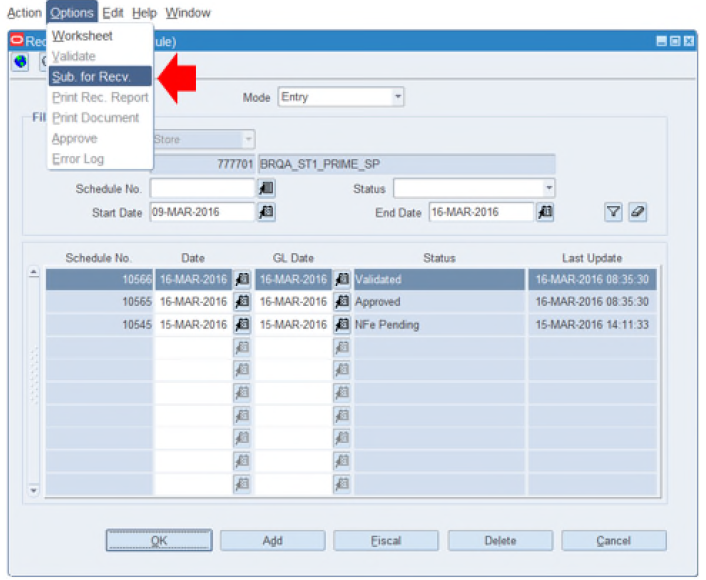
The only intervention needed is a new request is sent to SEFAZ before submitting for receiving to the physical receiving, to ensure that it has not been canceled.