| Oracle® Retail Merchandise Financial Planning Retail User Guide for the RPAS Fusion Client Release 14.1.1 E63010-01 |
|
 Previous |
 Next |
| Oracle® Retail Merchandise Financial Planning Retail User Guide for the RPAS Fusion Client Release 14.1.1 E63010-01 |
|
 Previous |
 Next |
All users—top down, middle out, and bottom up—can use the Manage/Update Merchandise Financial Plan activity during in-season to review the plan and compare it to the season actuals. Top down and middle out users review their targets and the plans created by the lower level users and determine how those plans compare to actuals. Bottom up users can not only review their plan to actuals, but also adjust their plan with the Update Department Plans task.
One of the key steps of in-season management is reviewing the Open to Buy (OTB). OTB is the amount of money that is planned to be available during the in-season to purchase goods that have no yet been received or ordered. The bottom up user can decide in-season how to spend this money to reach the strategic targets.
Each role has its own task within the Manage/Update Merchandise Financial Plan activity. The activities of each role are described in this chapter.
The top down user can use the Review Company Results to Plan task to review their targets and the plans created by the lower level users and determine how those plans compare to actuals.
To build the Review Company Results to Plan workbook, perform the following steps.
Click the Create New Workbook icon in the Review Company Results to Plan task.
The workbook wizard opens at the Calendar Selection step. Select the halves that you want to plan and move them to the Selected Items box. Click Next.
The Product Selection step of the workbook wizard is displayed. Select the company you want to plan and move it to the Selected Items box. Click Next.
The Location Selection step of the workbook wizard is displayed. Select the channels you want to plan and move them to the Selected Items box. Click Finish.
The workbook is built, and the Compare Company Results to Plan step opens.
The Compare Company Results to Plan step has two views: All Measures and Review Plan. For information on the All Measures view, see All Measures.
The Review Plan view allows you to compare your plan to the current plan, original plan, last year actuals, or MO targets. Use the four measure profiles in this view to perform these tasks:
Targets compared to Current Plan
Targets compared to Last Year
Targets compared to MO Targets
Targets compared to Original Plan
The middle out user can use the Review Department Results to Plan task to review their targets and the plans created by the bottom up users and determine how those plans compare to actuals.
To build the Review Department Results to Plan workbook, perform the following steps.
Click the Create New Workbook icon in the Review Department Results to Plan task.
The workbook wizard opens at the Calendar Selection step. Select the halves that you want to plan and move them to the Selected Items box. Click Next.
The Product Selection step of the workbook wizard is displayed. Select the division you want to plan and move it to the Selected Items box. Click Next.
The Location Selection step of the workbook wizard is displayed. Select the channels you want to plan and move them to the Selected Items box. Click Finish.
The workbook is built, and the All Measures view of the Compare Department Results to Plan step opens.
The Compare Department Results to Plan step has two views: All Measures and Review Plan/Reconcile Targets. For information on the All Measures view, see All Measures.
The Review Plan /Reconcile Targets view allows you to compare your plan to the current or original plan and reconcile your targets to the top down targets. Use the four measure profiles in this view to perform these tasks:
Current Plan Review
Default
Original Plan Review
Reconcile to TD Targets
Figure 7-10 Middle Out: Review Plan/Reconcile Targets View, Targets Compared to Current Plan Measure Profile
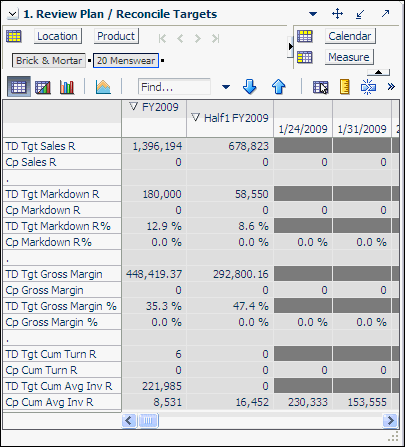
After you have reviewed the plan, continue to the Review Open to Buy step.
The Review OTB step has one view: Open to Buy.
The Open to Buy view enables you to understand the variance between the current planned receipts and their markup to the on order and any on order adjustments. This variance is shown in the Wp OTB R and Wp Reference OTB MU% measures. These measures show the user how much additional receipts can be purchased as well as what markup to purchase these at for the current approve receipt retail and markup plan. Users should understand if their planned receipts keep them on overall Cp EOP inventory plan. To understand the variance between the Cp EOP inventory plan and the Wp EOP inventory plan, users can reference the measure Wp EOP Inv R Var Cp.
Use this view to validate what OTB you have available and then start adjusting your plan. Then, confirm that your updates can be obtained given the OTB constraints you may have.
Use the following best practices to adjust OTB.
To understand the difference between the current approved receipts and their net on order, compare the Cp Receipts R plan to the Wp Net On Order R.
Compare the Cp Receipts MU % plan to the Wp Net On Order MU%. The difference is shown in the measure Wp Reference OTB MU%. If receipts have booked for non-elapsed periods, you can enter this Wp Receipt R and Wp Receipt MU% data into the Wp On Order Adj R and Wp On Order Adj MU% (respectively) to capture the Wp OTB measures. For example, this may occur if receipts book daily for the retailer, and OTB is done on a Tuesday. By utilizing the Wp On Order Adj measures, you can capture all receipts for comparing the Net On Order to the Cp receipt plan.
Examine the Wp OTB R and Wp OTB Reference MU % measures. These measures are the difference between the Cp Receipts R and the Wp Net On Order R.
Optional: Compare the Cp Receipts Cost and Wp Net On Order Cost measures. To make these measures visible in the view, perform the following steps:
Click the Measure dimension tile.
On the Show and Hide tab, move the Cp Receipt Cost and Wp Net On Order Cost measures from the Hidden Measures list to the Visible Measures list
Click OK.
Optional: Review the open to buy units using the Open to Buy Units measure profile.
The following table lists the measures available on this view.
Table 7-1 Open to Buy View Measures
| Measure | Description |
|---|---|
|
Wp BOP Inv R |
The planned beginning of period inventory in retail value. The period can be a week, month, or any other calendar period. |
|
Wp Sales R |
The planned sales retail value. |
|
Wp Markdown R |
The planned markdown value. |
|
Wp Receipts R |
The planned receipt value. |
|
Wp Receipts MU % |
The planned receipts markup, expressed as a percentage of retail value. |
|
Cp Receipts R |
The current plan receipts value. |
|
Cp Receipts MU % |
The current plan receipts markup rate. |
|
Wp On Order R |
The planned on order retail value. This is the retail amount of future orders that are considered part of future inventory. |
|
Wp On Order MU % |
The planned on order markup percentage. This is the markup of the future orders. |
|
Wp On Order Adj R |
The planned on order adjustment retail value. Use this measure to enter future orders that are not yet part of On Order R. This measure is used to perform what-if analysis on how bringing in additional purchases affects the Wp OTB R and Wp OTB MU%. |
|
Wp On Order Adj MU % |
The planned on order adjusted markup. This is the markup associated with the Wp On Order Adj R. Use this measure in conjunction with Wp On Order Adj R to perform what-if analysis on how bringing in additional purchases affects the Wp OTB R and Wp OTB MU%. |
|
Wp Net On Order R |
The planned net on order retail value. This is the difference between the On Order R and the On Order Adj R. This value is decremented from the Cp Receipt Plan to find the Wp OTB R. |
|
Wp Net On Order MU % |
The planned net on order markup percentage. This is the markup of the Wp Net On Order R. |
|
Wp EOP Inv R |
The planned end of period inventory. The period can be a week, month, or any other calendar period. |
|
Cp EOP Inv R |
The current plan end of period inventory. The period can be a week, month, or any other calendar period. |
|
Wp EOP Inv R Var CP |
The planned variance between the target end of period inventory and the current plan end of period inventory, expressed as a percentage of the current plan. |
|
Wp OTB R |
The planned open to buy retail value. This is the amount available for purchase in the given period. It is the difference between the Cp Receipt Plan R and the Net On Order R. This value can be positive or negative. If positive, there are additional purchases that can be made. If negative, you should reduce future on order. |
|
Wp OTB Reference MU % |
The planned open to buy markup percentage. This is the markup that the Wp OTB R needs to be placed at in order to maintain the current period's Cp Receipt Markup plan. Any additional purchases that are made should be at this markup or higher. |
The bottom up user can use the Review Class-SubClass Results to Plan task to review their plans and determine how those plans compare to actuals.
|
Note: If you want to make adjustments to your plan, you should make them in the Update Department Plans task. The Review Class-SubClass Results to Plan task is for reviewing only. |
To build the Review Class-SubClass Results to Plan workbook, perform the following steps.
Click the Create New Workbook icon in the Review Class-SubClass Results to Plan task.
The workbook wizard opens at the Calendar Selection step. Select the halves that you want to plan and move them to the Selected Items box. Click Next.
The Product Selection step of the workbook wizard is displayed. Select the department you want to plan and move it to the Selected Items box. Click Next.
The Location Selection step of the workbook wizard is displayed. Select the channels you want to plan and move them to the Selected Items box. Click Finish.
The workbook is built, and the All Measures view of the Compare Department Results to Plan step opens.
The Compare Class-SubClass Results to Plan step has two views: All Measures and Review Plan/Reconcile Targets. For information on the All Measures view, see All Measures.
The Review Plan/Reconcile to Targets view allows you to compare your plan to the current or original plan and reconcile your targets to the middle out targets. Use the four measure profiles in this view to perform these tasks:
Current Plan Review
Default
Original Plan Review
Reconcile to MO Targets
Figure 7-17 Bottom Up: Review Plan/Reconcile Targets View, Targets Compared to Current Plan Measure Profile
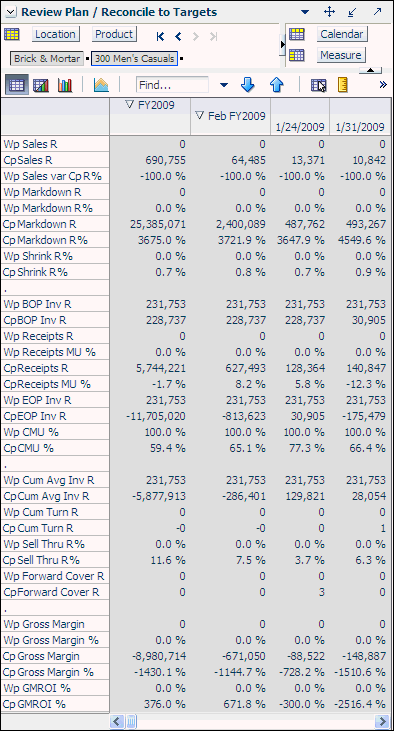
After you have reviewed the plan, continue to the Bottom Up: Update Department Plans task.
Bottom up users have the ability to update the department plans in-season. If you realize that your plan needs to be adjusted in-season, you can make those adjustments in the Update Department Plans task and resubmit your plan to the middle out user.
The Update Department Plans task has seven areas:
These steps are shown in Figure 7-19.
To build the Review Department Plans workbook, perform the following steps.
Click the Create New Workbook icon in the Update Department Plans task, as shown in Figure 7-19.
The workbook wizard opens at the Calendar Selection step. Select the halves that you want to plan and move them to the Selected Items box. Click Next.
The Product Selection step of the workbook wizard is displayed. Select the department you want to plan and move it to the Selected Items box. Click Next.
The Location Selection step of the workbook wizard is displayed. Select the channels you want to plan and move them to the Selected Items box. Click Finish.
The workbook is built, and the Open to Buy view is visible.
The Review OTB step has one view: Open to Buy. The Open to Buy view enables you to understand the variance between the current planned receipts and their markup to the on order and any on order adjustments. This variance is shown in the Wp OTB R and Wp Reference OTB MU% measures. These measures show the user how much additional receipts can be purchased as well as what markup to purchase these at for the current approve receipt retail and markup plan. Users should understand if their planned receipts keep them on overall Cp EOP inventory plan. To understand the variance between the Cp EOP inventory plan and the Wp EOP inventory plan, users can reference the measure Wp EOP Inv R Var Cp.
Use this view to validate what OTB you have available and then start adjusting your plan. Then, confirm that your updates can be obtained given the OTB constraints you may have.
Use the following best practices to adjust OTB.
To understand the difference between the current approved receipts and their net on order, compare the Cp Receipts R plan to the Wp Net On Order R.
Compare the Cp Receipts MU % plan to the Wp Net On Order MU%. The difference is shown in the measure Wp Reference OTB MU%. If receipts have booked for non-elapsed periods, you can enter this Wp Receipt R and Wp Receipt MU% data into the Wp On Order Adj R and Wp On Order Adj MU% (respectively) to capture the Wp OTB measures. For example, this may occur if receipts book daily for the retailer, and OTB is done on a Tuesday. By utilizing the Wp On Order Adj measures, you can capture all receipts for comparing the Net On Order to the Cp receipt plan.
Examine the Wp OTB R and Wp OTB Reference MU % measures. These measures are the difference between the Cp Receipts R and the Wp Net On Order R.
Optional: Compare the Cp Receipts Cost and Wp Net On Order Cost measures. To make these measures visible in the view, perform the following steps:
Click the Measure dimension tile.
On the Show and Hide tab, move the Cp Receipt Cost and Wp Net On Order Cost measures from the Hidden Measures list to the Visible Measures list.
Click OK.
The following table lists the measures available on this view:
Table 7-2 Open to Buy View Measures
| Measure | Description |
|---|---|
|
Wp BOP Inv R |
The planned beginning of period inventory in retail value. The period can be a week, month, or any other calendar period. |
|
Wp Sales R |
The planned sales retail value. |
|
Wp Markdown R |
The planned markdown value. |
|
Wp Receipts R |
The planned receipt value. |
|
Wp Receipts MU % |
The planned receipts markup, expressed as a percentage of retail value. |
|
Cp Receipts R |
The current plan receipts value. |
|
Cp Receipts MU % |
The current plan receipts markup rate. |
|
Wp On Order R |
The planned on order retail value. This is the retail amount of future orders that are considered part of future inventory. |
|
Wp On Order MU % |
The planned on order markup percentage. This is the markup of the future orders. |
|
Wp On Order Adj R |
The planned on order adjustment retail value. Use this measure to enter future orders that are not yet part of On Order R. This measure is used to perform what-if analysis on how bringing in additional purchases affects the Wp OTB R and Wp OTB MU%. |
|
Wp On Order Adj MU % |
The planned on order adjusted markup. This is the markup associated with the Wp On Order Adj R. Use this measure in conjunction with Wp On Order Adj R to perform what-if analysis on how bringing in additional purchases affects the Wp OTB R and Wp OTB MU%. |
|
Wp Net On Order R |
The planned net on order retail value. This is the difference between the On Order R and the On Order Adj R. This value is decremented from the Cp Receipt Plan to find the Wp OTB R. |
|
Wp Net On Order MU % |
The planned net on order markup percentage. This is the markup of the Wp Net On Order R. |
|
Wp EOP Inv R |
The planned end of period inventory. The period can be a week, month, or any other calendar period. |
|
Cp EOP Inv R |
The current plan end of period inventory. The period can be a week, month, or any other calendar period. |
|
Wp EOP Inv R Var CP |
The planned variance between the target end of period inventory and the current plan end of period inventory, expressed as a percentage of the current plan. |
|
Wp OTB R |
The planned open to buy retail value. This is the amount available for purchase in the given period. It is the difference between the Cp Receipt Plan R and the Net On Order R. This value can be positive or negative. If positive, there are additional purchases that can be made. If negative, you should reduce future on order. |
|
Wp OTB Reference MU % |
The planned open to buy markup percentage. This is the markup that the Wp OTB R needs to be placed at in order to maintain the current period's Cp Receipt Markup plan. Any additional purchases that are made should be at this markup or higher. |
After you have adjusted the OTB, continue to the next step: Update Sales and Markdown Plan.
Use the Update Sales and Markdown Plan step to adjust the sales and markdown targets for classes and subclasses within a department. The view used in the Develop Sales and Markdown Targets step is the Plan Sales and Markdowns view.
This view contains several metrics that you can reference when setting your plan. You can use the Ly measures as guidelines for entering data in the corresponding Wp measures.
In this view, you typically want to perform the following steps to adjust the sales and markdown plan that reflects what you plan to achieve in the period you are planning.
Adjust the desired sales plan by week. You can enter amounts for each week. Or, if you know the aggregate amount for a month, quarter, half, or year, you could enter that amount at that level and then let it spread down to the weeks.
Focus on markdowns by validating the changes you need to make.
If needed, you can validate the unit plan by entering data in the average unit retail (AUR) or unit (U) measures.
After you have adjusted the sales and markdown plan, continue to the next step: Update Receipts and Inventory Plan.
After you have adjusted the sales plan by setting the sales and markdown targets, adjust the inventory plan so that it can support the sales plan.
An inventory plan is created by a value plan and a unit plan, which are both composed of inventory and receipt targets. First, adjust the value plan. After you have adjusted a value plan, review the unit plan. The unit plan is essentially the value plan translated into units based on the appropriate average unit retail (AUR). Therefore, the unit plan is affected by the changes you made to the value plan. If the value plan created an unachievable unit plan, adjust both as necessary to meet your goals.
The purpose of this step is to ensure that you have a receipt plan and inventory plan that supports the sales that you are projecting.
Use the following best practices to plan the receipts and inventory.
Ensure that you have set the beginning of season (BOS) inventory in the Initialize Plan view in the Getting Started tab. The BOS measures must be set before planning the receipts and inventory. To set the BOS measures, see Setting Beginning of Season Inventory.
Plan the receipt flow and then evaluate the average inventory and turn.
Review the Wp CMU % measure. Cumulative markup rate (CMU %) is a blend of the beginning of period (BOP) inventory retail and cost with the future receipt retail and receipt cost. The Wp CMU % directly affects the cost of goods sold (COGS), which then affects the gross margin.
Adjust the Wp Stock to Sales R measure accordingly. These adjustments affect the receipts for both the current month and prior month. However, the total plan period receipts do not increase or decrease; they only shift from month to month.
After you have determined that the value and unit plans that you have created are achievable, continue to the Review and Update Gross Margin Plan step where you can review the gross margin plan to see if your sales and inventory plans achieve your gross margin goal you have been given.
Use the Margin view to review the gross margin plans that were created by the value and unit plans you developed. You should use the margin view to determine whether the gross margin plans meet the gross margin goal that you have been given. If the gross margin plans do not meet your goal, return to the Update Sales and Markdown Plan and Update Receipts and Inventory Plan steps to adjust your sales and inventory targets. Continue this process until you are satisfied with the gross margin plans.
Now that you have developed your inventory and gross margin plans, continue to the Review Updated Open to Buy step.
Use the Open to Buy view to review your adjusted plan.
The primary in-season task for the bottom up user is to review the OTB and adjust receipts if necessary. You can do this only if you have open to buy available.
In the Review OTB step, you may have adjusted the OTB. Use this view to confirm that your updates can be obtained, given the OTB constraints you may have.
Use the Review Updated Department Plan step to review your adjusted plan. This step has two views: All Measures and Review Plan/Reconcile Targets. For information on the All Measures view, see All Measures. The Review Plan/Reconcile Targets view has four measure profiles you can use to review the plan:
Default
Current Plan Review
Original Plan Review
Reconcile to MO Targets
When you are ready to submit your revised plan to the middle out user for approval, use the Submit Updated Current Plan task.
In the taskflow, click the Open icon in the Submit Updated Current Plan task.
|
Note: You can either open a workbook or create a new workbook. If you have committed the workbook used in the previous task, you can build a new one and see the data you need. If you did not commit that one, then you must open it to complete this process. |
The Open Workbook dialog box opens. Select the workbook you want to submit and click Open Workbook.
The workbook opens at the Submit Plan view.
Make the following selections:
Wp Submit: Choose what you want to submit your working plan to. Options are Submit Op Only, Submit Cp Only, or Submit Op and Cp.
Wp Submit Info: Enter information about the working plan. This step is optional.
Click the Submit button which is located at the top, right of the view, as shown in Figure 7-33.
A success message is displayed. Click OK to close it.
As a result of running the submit custom menu, the Wp Submit and Wp Submit Info measures are cleared and the Wp Approval Pending check boxes are checked. The Wa Submit By, Wa Submit Date, and Wa Submit Info measures are populated with the new submit information. In addition, your working plan is copied into a Waiting for Approval (Wa) plan.
After the middle out user approves or rejects the Wa plan, you can see the approval or rejection information by accessing this view from the Review Plan Approval Status step.
If you want to commit your working plan (Wp) measures to the database, see Commit Wp Measures.
After the bottom up user submits a revised plan, the middle out user can review the plan and decide whether to approve or reject it in the Update Current Plan Approval task.
To see the bottom up user's plan, either build a new workbook or open an existing one from the Update Current Plan Approval task, as shown in Figure 7-36.
If you open an existing workbook, you must refresh it to see the bottom up user's plan. To refresh a workbook, click the Refresh icon in the toolbar or select the Refresh option in the Edit menu.
The first step in the Update Current Plan Approval task is the Review Plan Approval Status view. This view shows you which bottom up user submitted the plan, what they submitted it to, when it was submitted, and any notes that user may have added.
You can approve or reject the plan at the view, however, but it is recommended that you first view the plan at the next step.
Table 7-3 Review Plan Approval Status - Approve Plan View Measures
| Measure | Description |
|---|---|
|
Wp Submit Detail |
This measure shows what the bottom up user submitted the working plan as. Options are Op Only Submitted, Cp Only Submitted, and Op and Cp Submitted. |
|
Wa Submit By |
This measure displays the username of the bottom up user who submitted the plan. |
|
Wa Submit Date |
The date that the plan was submitted. |
|
Wp Submit Info |
This measure displays any notes that the bottom up user entered. |
|
Op Approve Enabled |
When selected, the bottom up user can submit a plan to the Op and the middle out user can approval a plan to the Op. |
|
Wp Approval |
Working Plan Approval. Use this measure to approve or reject the plan. |
|
Wp Approval Info |
Use this measure to provide information about why you accepted or rejected the plan. |
|
Last Approval Action |
The last approval action that you took. |
|
Op Approved/Rejected By |
This measure displays the username of the person who approved or rejected the original plan. |
|
Op Approved/Rejected Date |
The date the original plan was approved or rejected. |
|
Op Approve/Reject Info |
This measure displays any notes that the middle out user entered about approving or rejecting the original plan. |
|
Cp Approve/Rejected By |
This measure displays the username of the person who approved or rejected the current plan. |
|
Cp Approve Reject Date |
The date the current plan was approved or rejected. |
|
Cp Approve/Reject Info |
This measure displays any notes that the middle out user entered about approving or rejecting the current plan. |
After the bottom up user has resubmitted the plan, you can review the details of the plan at the Review Submitted Department Plan view. At this step you should review the original plan summary and overview and the current plan summary and overview, comparing the Wa plan and to your MO targets that you set. Decide whether the Wa plan achieves the gross margin goals.
This step includes one view: Review Submitted Plan. This view has four measure profiles that you can use to review the plan:
Default
Review Submitted Plan Units
Review Submitted Plan to Current Plan
Review Submitted Plan to Current Plan
After you have finished reviewing the Wa plan, continue to the last step of the task, Approve/Reject Updated Plans.
After you have reviewed the updated Wa plan, approve or reject it at this step.
The view in this step is Approve Plan, the same one that is shown in the first step, Review Plan Approval Status.
In the Wp Approval measure, select one of the two options: Approve Plan or Reject Plan.
In the Wp Approval Info measure, enter any useful information about the plan or your approval decision. This step is optional.
Click the Approve/Reject button as shown in Figure 7-40.
A success message is displayed. Click OK to close it.
The view refreshes and the approval or rejection information is populated in the measures, as shown in Figure 7-42.
If you want to commit your working plan (Wp) measures to the database, see Commit Wp Measures.
The All Measures view contains all the measures contained in the workbook; however, only the Wp Sales R measure is visible in the default measure profile. The purpose of this task is to allow you to create a view of task measures that you may not be able to view all at once in other views.
To see the other measures in this view, perform the following steps:
Click the Measure dimension tile. The All Measures - Measure window is displayed.
Move the measures you want to see in the view from the Hidden Measures box to the Visible Measures box.
When finished, click OK.
For more information about hidden and visible measures, see the Oracle Retail Predictive Application Server User Guide for the Fusion Client.