









|
The following sections describe the tasks you perform after installing BEA Tuxedo:
During the BEA Tuxedo software installation, the installer program creates the following directory structure for a full installation. A full installation contains all the BEA Tuxedo server and client software components plus the Link-Level Encryption (LLE) and Secure Sockets Layer (SSL) encryption software packages.
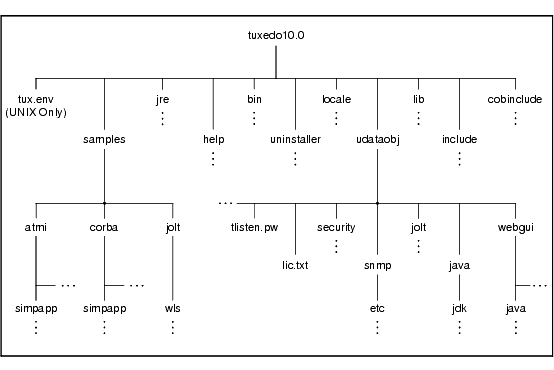
The product directory shown here, tuxedo10.0, is the default for BEA Tuxedo 10.0. The default name can be changed during installation.
The top-level directories and files of the BEA Tuxedo directory structure are briefly described in the following table.
The following figure shows a BEA Tuxedo domain, which is the basis of the BEA Tuxedo architecture.
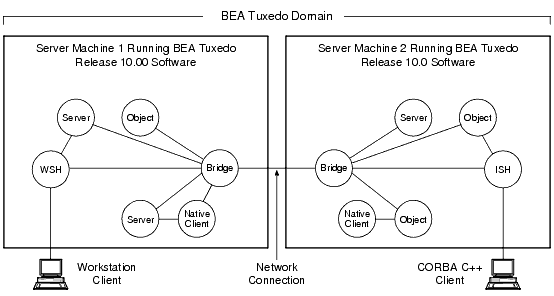
A Tuxedo domain, also known as a Tuxedo application, is a business software program, built upon the Tuxedo system, that is defined and controlled by a single configuration file—the UBBCONFIG file. A Tuxedo domain consists of many system processes, one or more application client processes, one or more application server processes, and one or more computer machines connected over a network.
Other important terms and concepts that you need to know about BEA Tuxedo before performing post-installation checks are briefly described in the following sections:
There is no need to fully understand these terms now; rather, use the sections as a reference. As you come upon these terms during the post-installation procedures, refer back to these sections to understand exactly what these terms mean.
Each Tuxedo domain is controlled by a configuration file in which installation-dependent parameters are defined. The text version of the configuration file is referred to as UBBCONFIG, although the configuration file may have any name, as long as the content of the file conforms to the format described in reference page UBBCONFIG(5) in BEA Tuxedo File Formats, Data Descriptions, MIBs, and System Processes Reference.
The UBBCONFIG file for a Tuxedo domain contains all the information necessary to boot the application, such as lists of its resources, machines, groups, servers, available services, and so on. It consists of nine sections, five of which are required for all configurations: RESOURCES, MACHINES, GROUPS, SERVERS, and SERVICES.
The MASTER machine, or MASTER node, for a Tuxedo domain contains the domain’s UBBCONFIG file, and is designated as the MASTER machine in the RESOURCES section of the UBBCONFIG file. Starting, stopping, and administering a Tuxedo domain is done through the MASTER machine.
In a multi-machine Tuxedo domain running different releases of the Tuxedo system software, the MASTER machine must run the highest release of the Tuxedo system software in the domain.
The TUXCONFIG file is a binary version of the UBBCONFIG file. It is created by running the tmloadcf(1) command, which parses UBBCONFIG and loads the binary TUXCONFIG file to the location referenced by the TUXCONFIG environment variable. As with UBBCONFIG, the TUXCONFIG file may be given any name.
The MASTER machine for a Tuxedo domain contains the master copy of the TUXCONFIG file. Copies of the TUXCONFIG file are propagated to all other server machines—referred to as non-MASTER machines—in a Tuxedo domain whenever the Tuxedo system is booted on the MASTER machine.
The TUXCONFIG environment variable defines the location on the MASTER machine where the tmloadcf(1) command loads the binary TUXCONFIG file. It must be set to an absolute pathname ending with the device or system file where TUXCONFIG is to be loaded.
The TUXCONFIG pathname value is designated in the MACHINES section of the UBBCONFIG file. It is specified for the MASTER machine and for every other server machine in the Tuxedo domain. When copies of the binary TUXCONFIG file are propagated to non-MASTER machines during system boot, the copies are stored on the non-MASTER machines according to the TUXCONFIG pathname values.
The TUXDIR environment variable defines the product installation directory of the BEA Tuxedo software on the MASTER machine. It must be set to an absolute pathname ending with the name of the product installation directory.
The TUXDIR pathname value is designated in the MACHINES section of the UBBCONFIG file. It is specified for the MASTER machine and for every other server machine in the Tuxedo domain.
BEA Tuxedo-provided client programs are run directly by users with the users’ own permissions. In addition, users running native clients (that is, clients running on the same machine on which the server program is running) have access to the UBBCONFIG file and interprocess communication (IPC) mechanisms such as the bulletin board (a reserved piece of shared memory in which parameters governing the application and statistics about the application are stored).
To gain access to the BEA Tuxedo functionality, native clients join a BEA Tuxedo application using the identity of the application administrator (tpsysadm). However, because tpsysadm is a trusted user, this setting causes the BEA Tuxedo system to bypass the user authentication process.
To prevent this lapse in security on your Windows 2003 server machine, follow these steps:
 Run to launch the Run dialog box, enter
Run to launch the Run dialog box, enter regEdt32, and click OK to launch the Registry Editor window.HKEY_LOCAL_MACHINE 
Software 
BEA Systems 
Tuxedo 
10.0_VS2005.SECURITY 
Permissions.Everyone and allow access only to users with administrative privileges.
You need to set several environment variables before using BEA Tuxedo to build and run BEA Tuxedo applications. The following tables list and define many of those environment variables.
On a Windows 2003 server machine, you need to set the following environment variables to set up your environment:
Examples of TUXDIR, APPDIR, and TUXCONFIG are:
TUXDIR=C:\bea\tuxedo10.0
APPDIR=C:\home\me\simpapp
TUXCONFIG=%APPDIR%\tuxconfig
The TUXDIR, APPDIR, and TUXCONFIG environment variables must match the values of the TUXDIR, APPDIR, and TUXCONFIG parameters in the MACHINES section of the UBBCONFIG file. As an alternative to setting environment variables from a command-line shell, use the Environment page of the BEA Administration program, described in
“Setting and Modifying Environment Variables” in Using BEA Tuxedo ATMI on Windows.
Windows 2003 Server accesses the required dynamically loadable library files through its PATH variable setting. Specifically, Windows 2000 searches for dynamically loadable library files in the following order:
For more information about setting environment variables, see “Setting and Modifying Environment Variables” in Using BEA Tuxedo ATMI on Windows.
On a UNIX server machine, set and export the following environment variables to set up your environment:
|
||
Examples of TUXDIR, APPDIR, and TUXCONFIG are:
TUXDIR=/home/bea/tuxedo10.0
APPDIR=/home/me/simpapp
TUXCONFIG=$APPDIR/tuxconfig
The TUXDIR, APPDIR, and TUXCONFIG environment variables must match the values of the TUXDIR, APPDIR, and TUXCONFIG parameters in the MACHINES section of the UBBCONFIG file. A Bourne shell script named tux.env, located in the BEA Tuxedo product directory, serves as a model for setting these and other environment variables on a UNIX system.
You, as the application administrator, must start a tlisten process on each machine of a networked BEA Tuxedo application before the application is booted. The tlisten process enables you and the BEA Tuxedo software running on the MASTER machine to start, shut down, and administer BEA Tuxedo processes running on the non-MASTER machines. For example, tmboot(1) can start BEA Tuxedo system servers on the non-MASTER machines. Generally, one tlisten process is required for each BEA Tuxedo application running on a server machine.
In addition to the installer program starting a tlisten process on port 3050 during the installation of BEA Tuxedo, a tlisten process may be started . . .
Listener page of the BEA Administration program; for details, see
“Configuring tlisten Processes to Start Automatically” in Using BEA Tuxedo ATMI on Windows
|
||
In all cases, the same basic syntax is used to invoke tlisten.
%TUXDIR%\bin\tlisten -l nlsaddr [-u appuid] (Windows)$TUXDIR/bin/tlisten [-d devname] -l nlsaddr [-u appuid] (UNIX)
The -l option is required. The argument to -l must match the value of the NLSADDR parameter in the NETWORK section of the UBBCONFIG file. For information on determining the value of NLSADDR, see reference page UBBCONFIG(5) in BEA Tuxedo File Formats, Data Descriptions, MIBs, and System Processes Reference.
The value of devname is the device name of the network provider; for example, Starlan. If the tlisten process is operating with Sockets, the -d option is not needed.
The value of appuid is the user identifier (UID), or login name, of the BEA Tuxedo application administrator. It must match the value of the UID parameter in the RESOURCES section of the UBBCONFIG file.
| Note: | To obtain the UID on a UNIX system, run the id command. |
On a UNIX machine, use the -u appuid option when the command is part of an installation script run by user root to run the tlisten process with the effective UID of the owner of the BEA Tuxedo software installation on this machine. If tlisten is started by the BEA Tuxedo application administrator, either as a cron job or manually, the -u option is unnecessary since the job is already owned by the correct account.
For more information about the tlisten command, see reference page tlisten(1) in
BEA Tuxedo Command Reference. For details on starting the tlisten process on a Windows 2003 server machine, see
“Configuring tlisten Processes to Start Automatically” in
Using BEA Tuxedo ATMI on Windows.
BEA Tuxedo uses the administrative password that you specified during the installation to protect the machine on which BEA Tuxedo is installed from administrative requests and operations (such as tmboot(1)) that are not authorized. Whenever administrative communications arrive on this machine through tlisten(1) or wlisten(1) gateway processes, BEA Tuxedo authenticates them by means of the password.
A tlisten password must be a string of alphanumeric characters in clear-text format. It may contain no more than 80 characters.
A common password is required for two machines in a BEA Tuxedo application to communicate successfully. For this reason, you must use the same password whenever you install BEA Tuxedo on multiple machines for a single application. If during the BEA Tuxedo installation process you use a different password for one machine, you must add that password to the tlisten.pw file on each machine with which you want that machine to communicate.
For these reasons, you may have more than one administrative password in your tlisten.pw file. A single password file may contain no more than 20 passwords, with one password per line. You can use a simple text editor to add passwords to the tlisten.pw file.
Each BEA Tuxedo application is controlled by a configuration file in which installation-dependent parameters are defined. In the BEA Tuxedo documentation, this file is referred to as UBBCONFIG, but you can give your configuration file any name you like as long as the content of the file conforms to the format described in reference page UBBCONFIG(5) in BEA Tuxedo File Formats, Data Descriptions, MIBs, and System Processes Reference. Typical configuration filenames begin with the string ubb, followed by a mnemonic string, such as simple in the filename ubbsimple.
As an example, consider ubbsimple, the UBBCONFIG file for the rudimentary ATMI-based simpapp application delivered with the BEA Tuxedo installation. On a Windows system, this application is found in the directory %TUXDIR%\samples\atmi\simpapp; on a UNIX system, it is found in the directory $TUXDIR/samples/atmi/simpapp.
The following sample listing shows ubbsimple. The examples in the sample listing have been modified from the ubbsimple file delivered on a Windows or UNIX system to include example pathname values for both Windows and UNIX systems.
#ident “@(#)apps:simpapp/ubbsimple $Revision: 1.3 $
#Skeleton UBBCONFIG file for the Tuxedo Simple Application.
#Replace the <bracketed> items with the appropriate values.
*RESOURCES
IPCKEY <Replace with a valid IPC Key>
#Example:
#IPCKEY 123456
DOMAINID simpapp
MASTER simple
MAXACCESSERS 10
MAXSERVERS 5
MAXSERVICES 10
MODEL SHM
LDBAL N
*MACHINES
DEFAULT:
APPDIR=“<Replace with the current directory pathname>”
TUXCONFIG=“<Replace with your TUXCONFIG Pathname>”
TUXDIR=“<Directory where Tuxedo is installed>”
#Windows
#Example:
# APPDIR=“C:\home\me\simpapp”
# TUXCONFIG=“C:\home\me\simpapp\tuxconfig”
# TUXDIR=“C:\bea\tuxedo10.0”
#UNIX
#Example:
# APPDIR=“/home/me/simpapp”
# TUXCONFIG=“/home/me/simpapp/tuxconfig”
# TUXDIR=“/home/bea/tuxedo10.0”
<Machine-name> LMID=simple
#Example:
#beatux LMID=simple
*GROUPS
GROUP1
LMID=simple GRPNO=1 OPENINFO=NONE
*SERVERS
DEFAULT:
CLOPT=“-A”
simpserv SRVGRP=GROUP1 SRVID=1
*SERVICES
TOUPPER
In the configuration file for your application, you must replace the strings enclosed in angle brackets with values specific to your application. The following table provides a sample of the parameters that must be defined in every configuration file.
A list of one or more directories in which application and administrative servers will be booted on this machine.
|
|
You must define APPDIR, TUXCONFIG, and TUXDIR for every machine in your BEA Tuxedo application. If you need to look up other parameters when editing your UBBCONFIG file, see reference page UBBCONFIG(5) in BEA Tuxedo File Formats, Data Descriptions, MIBs, and System Processes Reference.
You must edit your UBBCONFIG file before running tmloadcf(1) to verify the IPC requirements in the section that follows. If you run tmloadcf without first editing the UBBCONFIG file, the command will fail with syntax errors.
The TYPE parameter in the MACHINES section of a configuration file specifies the invocation of the External Data Representation (XDR) encode/decode routines when messages are passed between unlike machines. The term “unlike” applies even to machines of the same type if the compiler on each machine is different. In such a case, give each machine a unique TYPE string to force every message to go through the encode/decode routines.
The BEA Tuxedo system uses interprocess communications (IPC) resources heavily. On many systems, the default values for the parameters that control the size and quantity of the various IPC resources are below the minimums needed to run even a modest BEA Tuxedo application. Therefore, you may need to reset some parameters. After editing your UBBCONFIG file, you should determine whether you have enough IPC resources for your application.
To perform this task, enter the following tmloadcf(1) command, specifying your edited UBBCONFIG file as input:
tmloadcf -c UBBCONFIG
With the -c option, the tmloadcf program prints a list of the minimum IPC resources required for your application, but does not create or update the TUXCONFIG file.
The following listing is an output report based on the values in ubbsimple.
Ipc sizing (minimum /T values only)...
Fixed Minimums Per Processor
SHMMIN: 1
SHMALL: 1
SEMMAP: SEMMNI
Variable Minimums Per Processor
SEMUME, A SHMMAX
SEMMNU, * *
Node SEMMNS SEMMSL SEMMSL SEMMNI MSGMNI MSGMAP SHMSEG
------ ------ ------ ------ ------ ------ ------ ------
sftuxe 17 5 12 A + 1 13 26 75K
where 1 <= A <= 8.
The number of expected application clients per processor should be added to eachMSGMNIvalue.
The output report identifies IPC resources by their traditional UNIX names. To map the traditional names to the names specific to a UNIX platform, see the data sheet for that platform in BEA Tuxedo 10.0 Platform Data Sheets. To map the traditional names to the names specific to the Windows 2003 Server platform, see the table titled “IPC Resource Name Mappings Between Windows and UNIX Systems” in Using BEA Tuxedo ATMI on Windows.
The example output report indicates that to run simpapp, your system must have SEMUME, SEMMNU, and SEMMNS set to no less than 17. SEMMSL must be at least 5, and SEMMNI and SEMMAP at least 4 (assuming the value of A is 3). MSGMNI must be at least 13, and MSGMAP at least 26. Finally, the product of SHMMAX and SHMSEG must be at least 75K bytes.
The IPC values are application-dependent, and the numbers in this example reflect a very small configuration. If other client or server applications that use IPC resources are running on the same system with a BEA Tuxedo application, then the requirements of both applications must be satisfied. Keep in mind also that every machine participating in an application must have sufficient IPC resources available.
If the current IPC resources are inadequate, you must increase the values of the associated IPC parameters. For instructions on changing the current IPC values for a Windows 2003 Server system, see “Configuring IPC Resources to Maximize System Performance” in Using BEA Tuxedo ATMI on Windows. For instructions on changing the current IPC values for a UNIX system, see the data sheet for your platform in BEA Tuxedo 10.0 Platform Data Sheets.
You create the Universal Device List (UDL) and define a UDL entry for the global transaction log (TLOG) on each machine in your application that will use global transactions. The TLOG is a log file in which information about transactions is kept until the transaction is completed.
Before creating the UDL and defining UDL entries for TLOG, you must set the following parameters in the MACHINES section of the UBBCONFIG file for each machine in your application that will use global transactions.
TUXCONFIG file and the TLOG. If so, the pathname of the device needs to be specified by both the TUXCONFIG and the FSCONFIG environment variables.
You must manually create a UDL entry for the TLOGDEVICE on each machine where a TLOG is needed. You may create these entries either before or after you have loaded TUXCONFIG, but you must create these entries before booting the application.
To access the create device list command, crdl, you invoke tmadmin -c with the application inactive. The -c option invokes tmadmin in configuration mode.
To create the UDL and a UDL entry for TLOG on each machine in your application that will use global transactions, follow these steps:
MASTER machine.tmadmin -c
crdl -z config -b blocks
Here -z config specifies the full pathname of the device on which the UDL should be created (that is, where the TLOG will reside), and -b blocks specifies the number of blocks to be allocated on the device. The value of config should match the value of the TLOGDEVICE parameter in the MACHINES section of the UBBCONFIG file. The blocks must be larger than the value of TLOGSIZE. If -z is not specified, the value of config defaults to the value of the FSCONFIG environment variable.
MASTER machine that will use global transactions and repeat step 2.
If the TLOGDEVICE is mirrored between two machines, step 3 is not required on the paired machine. To be recoverable, the TLOG should reside on a device that can be mirrored.
One of the ways to verify that your BEA Tuxedo software is installed correctly is to run one or more of the sample applications included with the installation. The sample applications demonstrate the capabilities of the ATMI and CORBA clients, and the ATMI and CORBA C++ servers.
The following sections provide procedures for verifying both the ATMI and CORBA C++ parts of your BEA Tuxedo installation:
The simpapp application is a non-distributed application, meaning that it runs on a single machine. It is designed so that it can be up and running within minutes after the BEA Tuxedo software is installed.
The simpapp application offers a single service called TOUPPER, which converts strings from lowercase to uppercase. The client is invoked with a single argument: a lowercase string to be converted to uppercase. The server returns the converted string to the client, and the client prints the converted string.
simpcl “hello world”
Returned string is: HELLO WORLD
Two versions of simpapp exist: an ATMI version and a CORBA version. The ATMI version consists of an ATMI server, an ATMI client, and a UBBCONFIG file. The CORBA version consists of a CORBA C++ server, a CORBA C++ client.
To verify that you have successfully installed the BEA Tuxedo ATMI software on your system, run the ATMI version of the simpapp application, which on a Windows system can be found in the directory %TUXDIR%\samples\atmi\simpapp, and on a UNIX system can be found in the directory $TUXDIR/samples/atmi/simpapp. The procedure presented in the following two sections is also provided in the README file in the simpapp directory, and in
“Tutorial for simpapp, a Simple C Application” in Tutorials for Developing BEA Tuxedo ATMI Applications.
To configure and run the ATMI version of simpapp on a Windows system, follow these steps:
Administrator or as a member of the Administrator group and open a command-line shell.cd C:\home\memkdir atmi
cd atmi
APPDIR and TUXCONFIG as follows:set APPDIR=C:\home\me\atmi
set TUXCONFIG=%APPDIR%\tuxconfig
| Note: | You do not have to set the WEBJAVADIR environment variable. |
simpapp files to your working directory. You will need to edit one of them: the configuration file, ubbsimple. Check the permissions on all the files in your working directory and, if necessary, change the permissions to allow full access. For example: copy%TUXDIR%\samples\atmi\simpapp\*.**.*
attrib -R /S *.*
simpapp client and server programs by entering the following commands:buildclient -o simpcl -f simpcl.c
buildserver -o simpserv -f simpserv.c -s TOUPPER
ubbsimple, replace the strings shown in angle brackets with values appropriate to your BEA Tuxedo system installation. Comments in ubbsimple explain how to customize the file. Set the following parameters in the ubbsimple file:IPCKEY to a valid IPC key. This value must be greater than 32,768 and less than 262,143.APPDIR to ”C:\home\me\atmi”.TUXCONFIG to the literal pathname corresponding to $APPDIR/tuxconfig (in our example, ”C:\home\me\atmi\tuxconfig”).TUXDIR to the absolute pathname of the product directory of the BEA Tuxedo software on this machine (for example, ”C:\bea\tuxedo10.0”).MACHINE-NAME to the name of your system. MACHINE-NAME must be entered in uppercase letters on a Windows system. | Note: | The APPDIR, TUXCONFIG, and TUXDIR parameter settings in the ubbsimple file must match the APPDIR, TUXCONFIG, and TUXDIR environment variable settings. |
tmloadcf(1), which produces a file named tuxconfig. This file, referenced by the TUXCONFIG environment variable, provides the BEA Tuxedo system with a description of the application configuration at run time:tmloadcf -y ubbsimple
simpapp by typing the following command:tmboot -y
If the boot succeeds, output similar to the following appears and you can proceed to step 10.
Booting all admin and server processes in C:\home\me\atmi\tuxconfig
INFO: BEA Tuxedo(r) System Release 10.0
INFO: Serial #: 000102-9125503751, Maxusers 25
Booting admin processes ...
exec BBL -A:
process id=24180 ... Started.
Booting server processes ...
exec simpserv -A :
process id=24181 ... Started.
2 processes started.
ULOG.mmddyy in your application directory (%APPDIR%, C:\home\me\atmi). The string mmddyy is a placeholder for the date (digits representing the current month, day, and year) that will make up the end of the filename. If you see a message such as the following, near the end of the logcan’t create enough semaphores for BB
then the interprocess communication (IPC) resources configured in your operating system are not adequate for running simpapp.
To confirm this hypothesis, invoke the BEA Tuxedo system command tmloadcf(1) and specify the name of your configuration file, as shown in the following example:
tmloadcf -c %APPDIR%\ubbsimple
If the current value of any IPC parameter configured in your operating system is less than a minimum (either variable or fixed) listed in the tmloadcf output, you must increase the value of that parameter. For instructions on determining and changing the current IPC values for your platform, see
“Configuring IPC Resources to Maximize System Performance” in Using BEA Tuxedo ATMI on Windows.
simpcl “hello world”
Returned string is: HELLO WORLD
simpapp with the following command:tmshutdown -y
To configure and run the ATMI version of simpapp on a UNIX system, follow these steps:
cd /home/memkdir atmi
cd atmi
APPDIR and TUXCONFIG as follows:APPDIR=/home/me/atmi
TUXCONFIG=$APPDIR/tuxconfig
export APPDIR TUXCONFIG
| Note: | You do not have to set the WEBJAVADIR environment variable. |
simpapp files to your working directory. You will need to edit one of them: the configuration file, ubbsimple. Make sure that the client and server files, simpcl and simpserv, are executable, and that the configuration file, ubbsimple, is writable. For example: cp$TUXDIR/samples/atmi/simpapp/* .
chmod 755 simpserv simpcl
chmod 644 ubbsimple
simpapp client and server programs by entering the following commands:buildclient -o simpcl -f simpcl.c
buildserver -o simpserv -f simpserv.c -s TOUPPER
ubbsimple, replace the strings shown in angle brackets with values appropriate to your BEA Tuxedo system installation. Comments in ubbsimple explain how to customize the file. Set the following parameters in the ubbsimple file:IPCKEY to a valid IPC key. This value must be greater than 32,768 and less than 262,143.APPDIR to ”/home/me/atmi”.TUXCONFIG to the literal pathname corresponding to $APPDIR/tuxconfig (in our example, ”/home/me/atmi/tuxconfig”).TUXDIR to the absolute pathname of the product directory of the BEA Tuxedo software on this machine (for example, ”/home/bea/tuxedo10.0”).MACHINE-NAME to the name of your system. To determine the name of your system on a UNIX machine enter the command:
uname -n
| Note: | The APPDIR, TUXCONFIG, and TUXDIR parameter settings in the ubbsimple file must match the APPDIR, TUXCONFIG, and TUXDIR environment variable settings. |
tmloadcf(1), which produces a file named tuxconfig. This file, referenced by the TUXCONFIG environment variable, provides the BEA Tuxedo system with a description of the application configuration at run time:tmloadcf -y ubbsimple
simpapp by typing the following command:tmboot -y
If the boot succeeds, output similar to the following appears and you can proceed to step 10.
Booting all admin and server processes in /home/me/atmi/tuxconfig
INFO: BEA Tuxedo(r) System Release 10.0
INFO: Serial #: 000102-9125503751, Maxusers 25
Booting admin processes ...
exec BBL -A:
process id=24180 ... Started.
Booting server processes ...
exec simpserv -A :
process id=24181 ... Started.
2 processes started.
ULOG.mmddyy in your application directory ($APPDIR, /home/me/atmi). The string mmddyy is a placeholder for the date (digits representing the current month, day, and year) that will make up the end of the filename. If you see a message such as the following, near the end of the logcan’t create enough semaphores for BB
then the interprocess communication (IPC) resources configured in your operating system are not adequate for running simpapp.
To confirm this hypothesis, invoke the BEA Tuxedo system command tmloadcf(1) and specify the name of your configuration file, as shown in the following example:
tmloadcf -c $APPDIR/ubbsimple
If the current value of any IPC parameter configured in your operating system is less than a minimum (either variable or fixed) listed in the tmloadcf output, you must increase the value of that parameter. For instructions on determining and changing the current IPC values for your platform, see the data sheet for your platform in BEA Tuxedo 10.0 Platform Data Sheets.
simpcl “hello world”
Returned string is: HELLO WORLD
simpapp with the following command:tmshutdown -y
To verify that you have successfully installed the BEA Tuxedo CORBA C++ software on your system, run the CORBA version of the simpapp application, which on a Windows system can be found in the directory %TUXDIR%\samples\corba\simpapp, and on a UNIX system can be found in the directory $TUXDIR/samples/corba/simpapp. The procedure presented in the following two sections is also provided in the README file in the simpapp directory, and in
“Tutorial for simpapp, a Simple C Application” in Tutorials for Developing BEA Tuxedo ATMI Applications.
To configure and run the CORBA version of simpapp on a Windows system, follow these steps:
Administrator or as a member of the Administrator group and open a command-line shell.cd C:\home\memkdir corba
cd corba
TUXDIR environment variable. For example, if you installed the software in the C:\bea\tuxedo10.0 directory, set TUXCONFIG as follows:set TUXDIR=C:\bea\tuxedo10.0simpapp files to your working directory and change the permissions on all files to allow full access. For example: copy%TUXDIR%\samples\corba\simpapp\*.**.*
attrib -R /S *.*
nmake is in your path.simpapp automatically, enter runme. The simpapp application runs and prints the following messages:
Testing simpapp
cleaned up
prepared
built
loaded ubb
booted
ran
shutdown
saved results
PASSED
simpapp processes starting and stopping, follow these steps:results\setenv.tmboot -y. The application starts several processes.simple_client. The prompt String? appears.tmshutdown -y. The application shuts down the processes.
To configure and run the CORBA version of simpapp on a UNIX system, follow these steps:
prompt> cd /home/me
prompt> mkdir corba
prompt> cd corba
TUXDIR environment variable. For example, if you installed the software in the /home/bea/tuxedo10.0 directory, set and export TUXCONFIG as follows:prompt> TUXDIR=/home/bea/tuxedo10.0
prompt> export TUXDIR
simpapp files to your working directory and change the permissions on all files to allow full access. For example: prompt> cp $TUXDIR/samples/corba/simpapp/* .
prompt> chmod 777 *
make is in your path.simpapp automatically, enter ../runme.ksh. The simpapp application runs and prints the following messages:
Testing simpapp
cleaned up
prepared
built
loaded ubb
booted
ran
shutdown
saved results
PASSED
simpapp manually to observe the processes starting and stopping, follow these steps:ksh../results/setenv.kshtmboot -y The application starts several processes.
simple_client
The prompt String? is displayed.
enter_a_word_in_lowercase_letters The application converts the word to uppercase and then to lowercase letters and displays the results.
tmshutdown -y
For BEA Tuxedo applications that use distributed transactions and XA-compliant resource managers, you must use the buildtms command to construct a transaction manager server load module. This requirement exists on Windows 2003 Server and UNIX systems. When the module has been created, it must reside in %TUXDIR%\bin on Windows 2003 Server systems, or $TUXDIR/bin on UNIX systems.
If you run the CORBA C++ University sample applications, each sample’s makefile creates the TMS load module for you and calls it tms_ora.exe. Therefore, running buildtms as a separate step is necessary only if you do not plan to run any of these sample applications.
For information about the buildtms command with BEA Tuxedo applications, see reference page buildtms(1) in BEA Tuxedo Command Reference.
Uninstalling BEA Tuxedo 10.0, 9.1, 9.0, 8.1 or 8.0 does not remove the BEA Home directory associated with the installation but does remove all BEA Tuxedo components installed by the installer program. The uninstallation also removes the product directory associated with the installation unless one of the following is true:
To uninstall BEA Tuxedo 10.0, complete the procedures for the appropriate platform, provided in the following table. To uninstall BEA Tuxedo 9.0 or 9.1, substitute “Tuxedo 9.0 or 9.1” for “Tuxedo 10.0” in the following table.
The BEA Installation program Uninstaller window appears. |
|
|
When you start the BEA Tuxedo Installation program on system that already has a copy of BEA Tuxedo installed, the installation program detects the existing BEA Tuxedo home directory and asks if you want to:
Exit the installation program and uninstall the previous installation. You can invoke the uninstall program as described in Uninstalling BEA Tuxedo, and reinstall the software as described in one of the following:
|


|