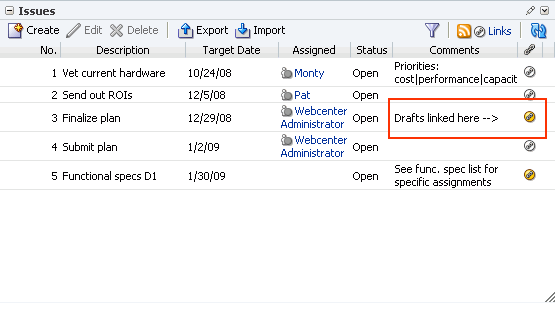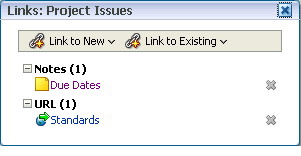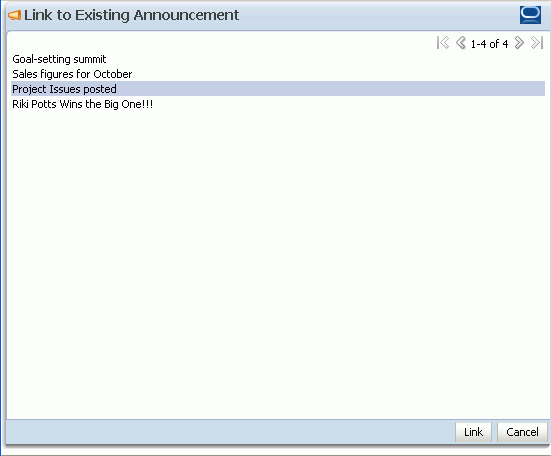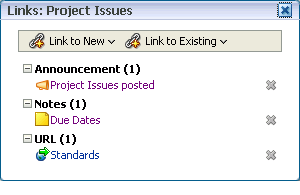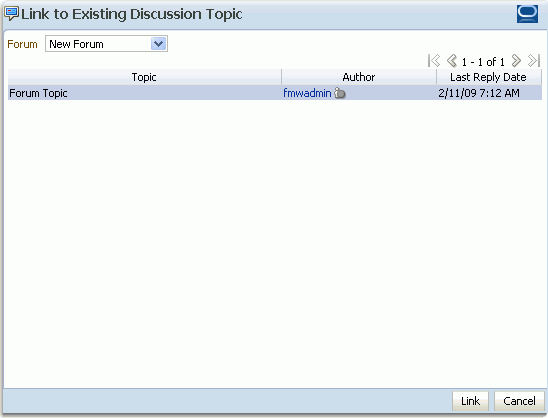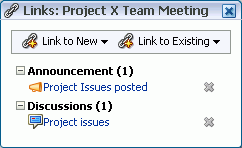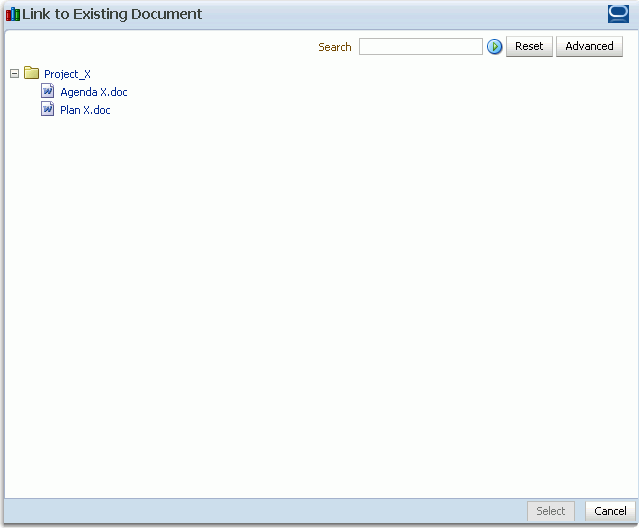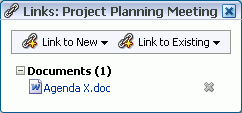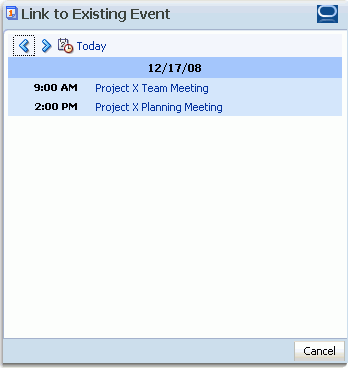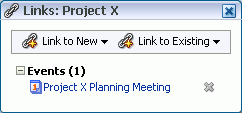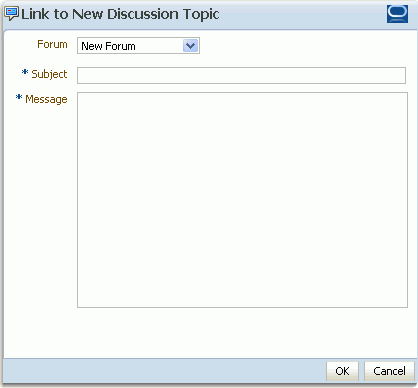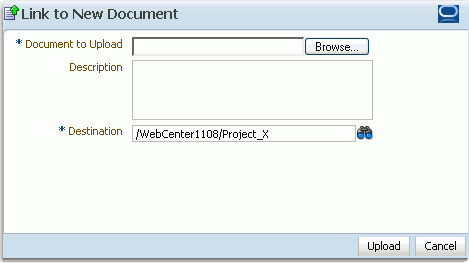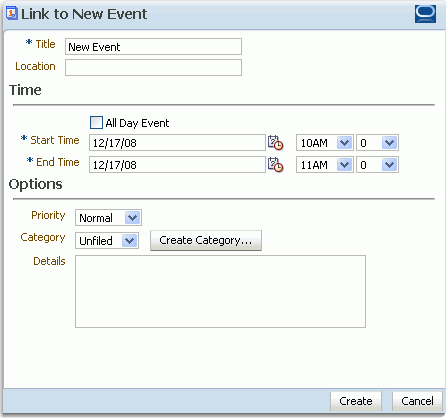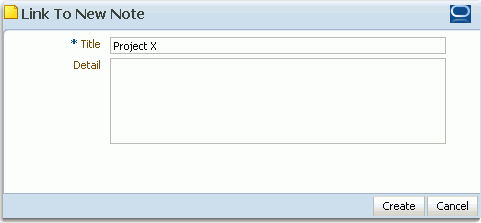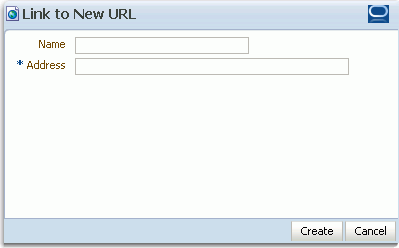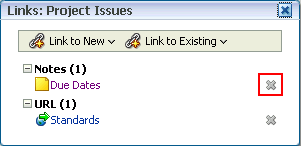16 Working with the Links Service
Linking gives users a means of explicitly associating two items with each other through easy-access reference points, called links.
This chapter describes Links service features and provides specific how-to information about creating these types of associations between application objects. It contains the following subsections:
This chapter is intended for users who want to know how to link one thing to another. It describes useful ways to interact with Links service features, including how to link one existing application object to another and how to link an existing application object to a new object.
The application administrator has the authority to expose or hide a particular service's task flows. Tasks discussed in this chapter are not available to you if the relevant service is hidden.
16.1 What You Should Know About the Links Service
The Links service assists with setting up easy access from one application object to another. For example, using linking you can associate a project plan document with a list that enumerates project issues. When users access the list, they can also immediately access this highly relevant document by clicking a link that appears on the list (Figure 16-1). This service also provides a quick way to create new objects while also establishing a link.
Anywhere you see a Links icon, you can create a link to both new and existing content.
There are two Links icons that each indicate the state of the Links dialog box:
-
The gray Links icon (Figure 16-2) indicates that no links are present in the Links dialog box.
-
The gold Links icon (Figure 16-3) indicates that links are present in the Links dialog box.
Use the Link to Existing option in the Links dialog box to link to existing application objects, such as documents, discussion forum topics, announcements, and the like (see Section 16.2.1, "Linking to Existing Objects").
Use the Link to New option in the Links dialog box to both create an application object and link to it in a single operation. Select Link to New to upload and link to documents, create and link to discussion forum topics, enter the URL of a web page to link to, and create and link to other types of items (see Section 16.2.2, "Linking to New Objects").
You can create links from announcements, discussions, documents, events, lists, and pages. In custom WebCenter applications, you can also link from any object that has a custom JSF components (such as the Links Detail button) bound to it. For more information, see the chapter "Integrating the Links Service" in the Oracle Fusion Middleware Developer's Guide for Oracle WebCenter.
The items you can link to differ between the Link to New and Link to Existing lists. For example, while you can link to a new note, you cannot link to an existing note. Additionally, in WebCenter Spaces, the items you can link to from a personal space differ from those you can link to from a group space. Table 16-1 lists the types of objects you can link to and from where.
| Object Type | Link to New? | Link to Existing? | Personal | Group |
|---|---|---|---|---|
|
Announcement |
No |
Yes |
No |
Yes |
|
Discussion Topic |
Yes |
Yes |
No |
Yes |
|
Document |
Yes |
Yes |
Yes |
Yes |
|
Event |
Yes |
Yes |
No |
Yes |
|
Note |
Yes |
No |
Yes |
Yes |
|
URL |
Yes |
No |
Yes |
Yes |
In WebCenter Spaces, links are scoped to both personal and group spaces. For example, the links that display in the Finance group space differ from the links that display in the Infrastructure group space, even though Links are accessed from the same places in both group spaces. In custom WebCenter applications, links are scoped application-wide. The objects to which you can link also depend on which services have been provisioned for your application.
Given the right permission, other users can see your links, and you can see other users' links. For most services, what you can do with a link (such as view, create, delete) is handled by your Links permission. However, with the Notes service, you can delete a link only if you also have delete permission on the Notes service. What you can do with the linked object (such as edit) is handled by the target object's security.
Links are aware of the location where you create them. For example, if you create a link on a list row, that link appears only on that row, and not on all the other rows in the same list. So, if you link to an article about a particular widget from the list row that describes that widget, the link to that article appears only on that row's Links dialog box (Figure 16-4). It does not display on the Links dialog box associated with the other rows on the same list.
Most Links are also bidirectional. That is, when you create a link from a discussion to a document, a return link from the document to the discussion is simultaneously, automatically created. This bidirectional relationship holds for most, though not all, Links. Links on Notes, URLs, and List rows do not create a reciprocal link on the link target. For example, when you create a link from a document to a note or from a document to a URL or a link from a List row to a document, no reciprocal link is automatically created on the link target. Note, however, that Links from whole Lists do create a reciprocal link from the target.
16.2 Working with Links Service Features
Many WebCenter task flows include a linking capability that enables you to associate application objects with other application objects, and with internal and external Web pages. For example, the List task flow automatically includes a Links icon on each list and on each list row. Additionally, the Lists page has its own link (Figure 16-5).
You can use the Links feature to link to relevant documents, discussions, notes, Web pages, events, and announcements.
From an event details window, you can link to the event's agenda. In a list of project assignments, you can link to the functional and design specifications relevant to each assignment. In a discussion forum, you can link to a related discussion, a related document, a relevant Web page, an informative WebCenter Spaces page, or other content.
No more fruitless wandering through the diverse Web fiefdoms of different lines of business to find the widely scattered content relevant to a particular effort!
This section describes how to link one thing to another in WebCenter applications and how to access those links. It includes the following subsections:
16.2.1 Linking to Existing Objects
Use the Link to Existing option on the Links dialog box to link to announcements, discussion forum topics, documents, and events currently available in your application.
This section describes how. It contains the following subsections:
16.2.1.1 Opening the Links Dialog Box to Link to Existing Objects
When you want to create a link to an existing object, the first thing to do is go to the object from which you want to link and open the Links dialog box. From there the steps vary depending on the type of object you are linking to.
To open the Links dialog box:
-
Log in to WebCenter Spaces or your custom WebCenter application.
For information about logging in, see Section 2.2.1, "Logging In to a WebCenter Application."
-
Go to the object from which you want to link.
-
Click the object's associated Links icon (Figure 16-6).
This opens the Links dialog box (Figure 16-7).
-
From the Links dialog box, select Link to Existing and then the type of object you want to link to.
For information about what to do next see:
16.2.1.2 Linking to an Existing Announcement
You can bring timely announcements to the highest traffic areas in your application by linking to them. This section tells you how.
To link to an existing announcement:
-
Go to the object from which you want to link to an announcement and click the Links icon.
For more information, see Section 16.2.1.1, "Opening the Links Dialog Box to Link to Existing Objects."
-
From the Links dialog box, select Link to Existing and then Announcement.
A window listing announcements opens (Figure 16-8).
-
In the window, click the announcement to which you want to link.
-
Click the Link button.
The title of the selected announcement appears on the list of links in the Links dialog box (Figure 16-9).
-
Close the Links dialog box.
16.2.1.3 Linking to an Existing Discussion Forum Topic
Help users find answers to questions before they even ask them by linking to relevant discussion forum topics.
To link to an existing discussion forum topic:
-
Go to the object from which you want to link to a discussion forum message and click the Links icon.
For more information, see Section 16.2.1.1, "Opening the Links Dialog Box to Link to Existing Objects."
-
From the Links dialog box, select Link to Existing and then Discussion.
A window listing available topics opens (Figure 16-10). If the group space or application supports multiple discussion forums, a drop down list at the top enables you to switch to a different forum.
-
Click the discussion topic to which you want to link.
-
Click the Link button.
The title of the selected discussion topic appears on the list of links in the Links dialog box (Figure 16-11).
-
Close the Links dialog box.
16.2.1.4 Linking to an Existing Document
To save users from having to search for documents in the Document Library, link to them directly. For example, link to a meeting's agenda directly from the meeting's event details.
To link to an existing document:
-
Go to the object from which you want to link to a document and click the Links icon.
For more information, see Section 16.2.1.1, "Opening the Links Dialog Box to Link to Existing Objects."
-
From the Links dialog box, select Link to Existing and then Document.
The Link to Existing Document dialog box opens (Figure 16-12).
-
Select the document, and click Select.
The document link appears on the list of links in the Links dialog box (Figure 16-13).
-
Close the Links dialog box.
16.2.1.5 Linking to an Existing Event
You can link to information about events that are relevant to the current object. For example, you could provide a link from an issues document to an event scheduled to discuss those very issues.
To link to an existing event:
-
Go to the object from which you want to link to an event and click the Links icon.
For more information, see Section 16.2.1.1, "Opening the Links Dialog Box to Link to Existing Objects."
-
From the Links dialog box, select Link to Existing and then Event.
A window opens listing all of the events you can access.
-
In the window, click the event to which you want to link.
The title of the selected event appears on the list of links in the Links dialog box (Figure 16-15).
-
Close the Links dialog box.
16.2.2 Linking to New Objects
When you use Link to New, you are accomplishing two things at the same time: you're creating a new object, and you're creating a link to that object. Use the Link to New option on the Links dialog box to link to a new discussion forum topic, a new document, a new event, a new note, or a Web Page.
This section describes how to link to these types of objects. It contains the following subsections:
16.2.2.1 Opening the Links Dialog Box to Link to a New Object
When you want to create a link to a new object, the first thing to do is go to the object from which you want to link and open the Links dialog box. From there the steps vary depending on the type of object you are linking to.
To open the Links dialog box:
-
Log in to WebCenter Spaces or your custom WebCenter application.
For information about logging in, see Section 2.2.1, "Logging In to a WebCenter Application."
-
Go to the object from which you want to link.
-
Click the object's associated Links icon (Figure 16-16).
This opens the Links dialog box (Figure 16-17).
-
From the Links dialog box, select Link to New and then the type of object you want to link to.
For information about what to do next see:
16.2.2.2 Adding and Linking to a Discussion Forum Topic
You can create a new thread directly from the object that first prompted the discussion, adding a link at the same time.
To link to a new discussion forum topic:
-
Go to the object from which you want to link to a new discussion forum topic and click the Links icon.
For more information, see Section 16.2.2.1, "Opening the Links Dialog Box to Link to a New Object."
-
From the Links dialog box, select Link to New and then Discussion.
The Link to New Discussion Topic dialog box opens (Figure 16-18).
-
If the group space or application supports multiple discussion forums, in the Forum list, select the forum in which you want to create the discussion topic.
-
In the Subject field, enter a subject for the new topic.
-
In the Message field, enter the topic content.
-
Click OK.
The topic is added to the selected discussion forum, and the link is added to the Links dialog box.
-
Close the Links dialog box.
16.2.2.3 Adding and Linking to a Document
When viewing an object, such as a discussion forum topic, you might be aware of an informative document that would help other viewers of the object. You can add the document to the Document Library directly from the original object, adding a link to it at the same time.
To link to a new document:
-
Go to the object from which you want to link to a new document and click the Links icon.
-
From the Links dialog box, select Link to New and then Document.
The Upload Document dialog box opens (Figure 16-19).
-
Click the Browse button, and navigate to the location of the document you want to upload.
-
Select the document, and click Open.
-
Enter an optional description and change the default destination directory if required. Click the Browse icon to locate a destination if necessary.
-
Click Upload.
The document is uploaded, and the link is added to the Links dialog box.
The location of the uploaded document depends on where you initiated the linking action. The document could be uploaded to the selected group space's Document Library or to the root folder of your WebCenter's default document repository connection.
-
Close the Links dialog box.
16.2.2.4 Adding and Linking to an Event
You can create a new event and immediately add a link to it, for example, to schedule a meeting to address issues raised in a discussion forum topic.
To add and link to a event:
-
Go to the object from which you want to link to a new event and click the Links icon.
For more information, see Section 16.2.2.1, "Opening the Links Dialog Box to Link to a New Object."
-
From the Links dialog box, select Link to New and then Event.
The Link to New Event dialog box opens (Figure 16-20).
-
Enter event details as described in Section 15.2.2, "Scheduling an Event."
-
Click the Create button.
The event is added and the link is added to the Links dialog box.
-
Close the Links dialog box.
16.2.2.5 Adding and Linking to a Note
Create a personal note to write yourself a reminder relating to another object, maybe for when it is your turn to buy the doughnuts for the team meeting, or to add an annotation to an object, like an online post-it note. The note is also linked to the object, serving as a reminder whenever you view it.
To add and link to a note:
-
Go to the object from which you want to add and link to a note and click the Links icon.
-
From the Links dialog box, select Link to New and then Note.
The Link to New Note dialog box opens (Figure 16-21).
-
In the Title field, enter a title for the note.
-
In the Detail field, enter the note content.
-
Click the Create button.
The note link is added to the Links dialog box.
-
Close the Links dialog box.
16.2.2.6 Linking to a Web Page
Link to a Web page provide pointers to additional information right where it is needed most.
To link to a Web page:
-
Go to the object from which you want to link to a Web page and click the Links icon.
For more information, see Section 16.2.2.1, "Opening the Links Dialog Box to Link to a New Object."
-
From the Links dialog box, select Link to New and then URL.
The Link to New URL dialog box opens (Figure 16-22).
-
In the Name field, enter a name to use for the link.
-
In the Address field, enter the URL of the page to which you want to link.
-
Click the Create button.
The link is added to the Links dialog box.
-
Close the Links dialog box.
16.2.3 Accessing Link Targets
You access link targets from the Links dialog box. Click the Links icon (Figure 16-23) associated with the item of interest, and then click the link you want to open on the resulting Links dialog box (Figure 16-24). Voila!
16.2.4 Deleting a Link
When a link becomes outdated or ceases to serve any purpose, you can delete it.
To delete a link:
-
Log in to WebCenter Spaces or your custom WebCenter application.
For information about logging in, see Section 2.2.1, "Logging In to a WebCenter Application."
-
Go to the object associated with the link you want to delete, such as the document, list, list row, or other item on which the link was created.
-
Click the Links icon (Figure 16-25).
This opens the Links dialog box.
-
Click the Delete icon next to the link you want to delete (Figure 16-26).