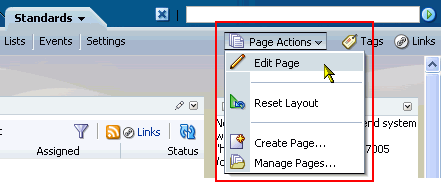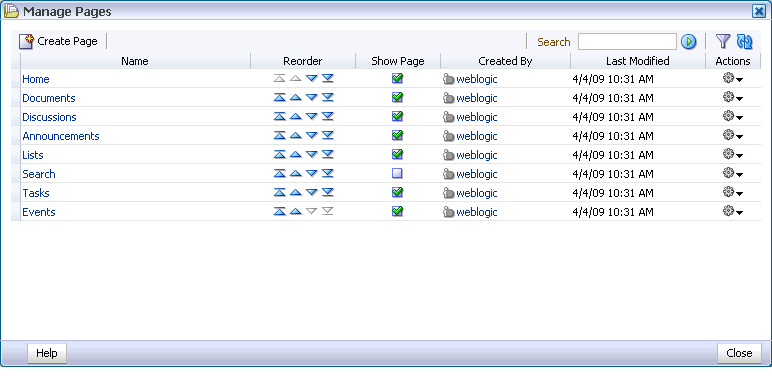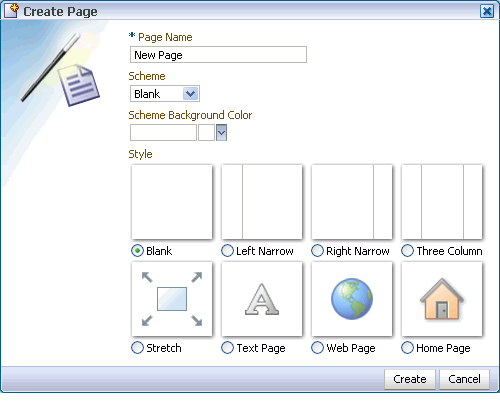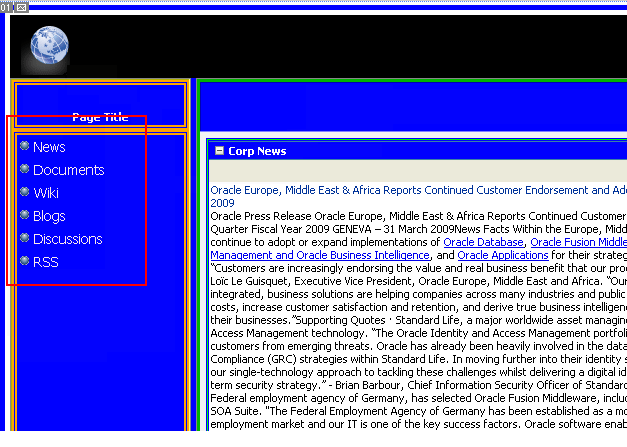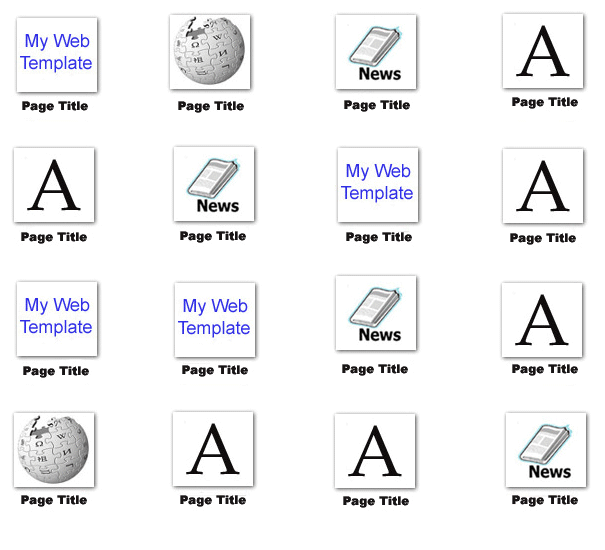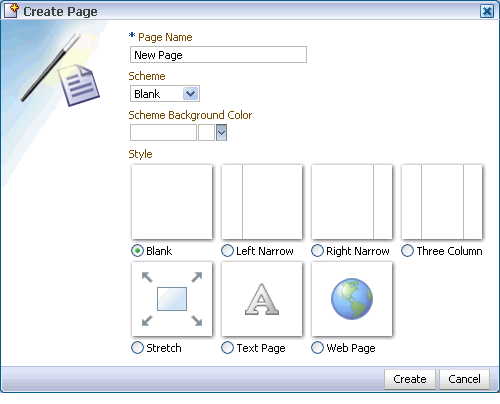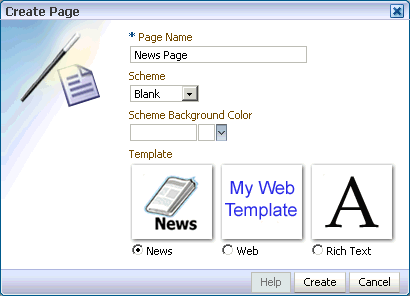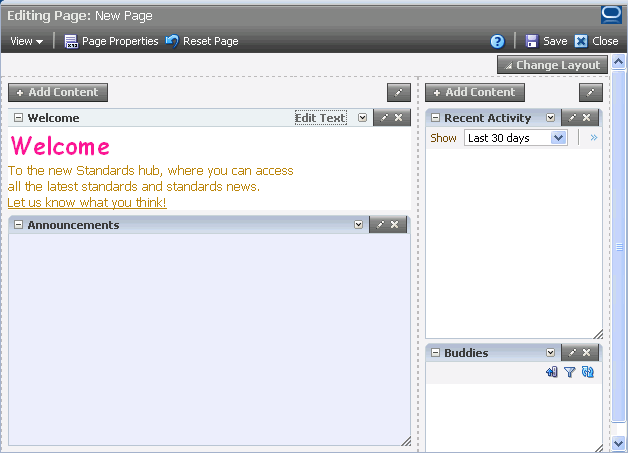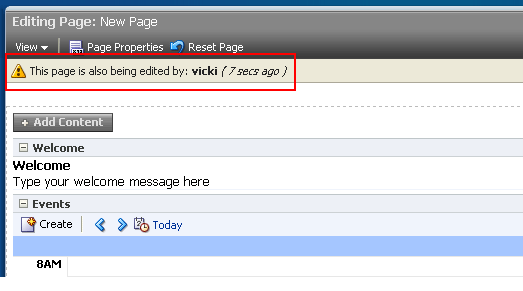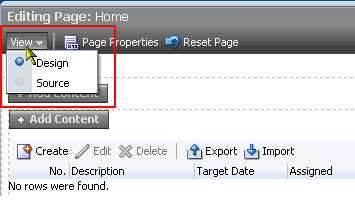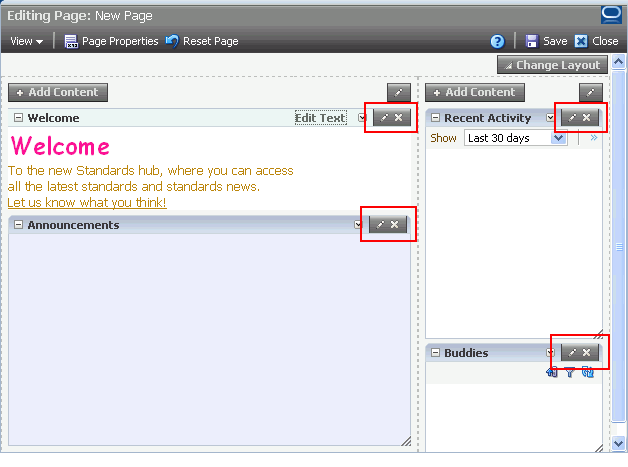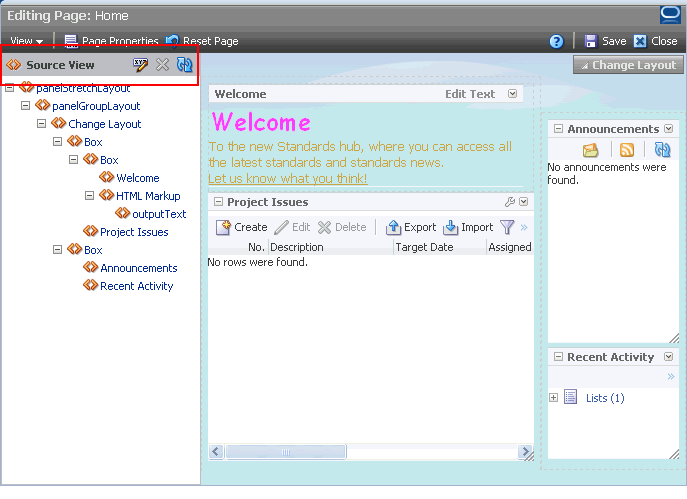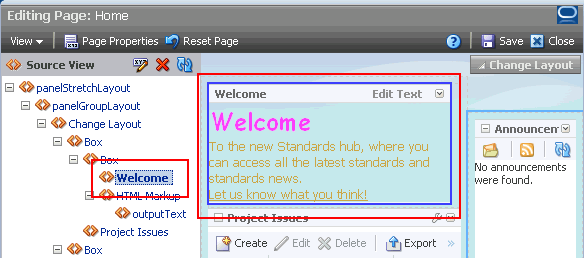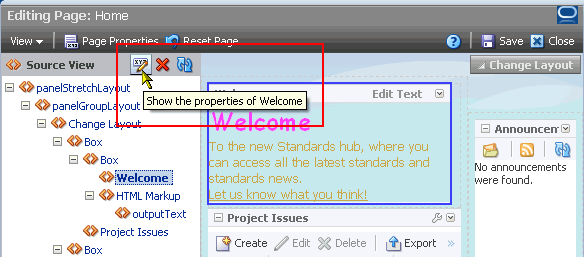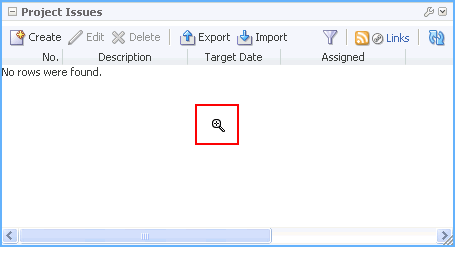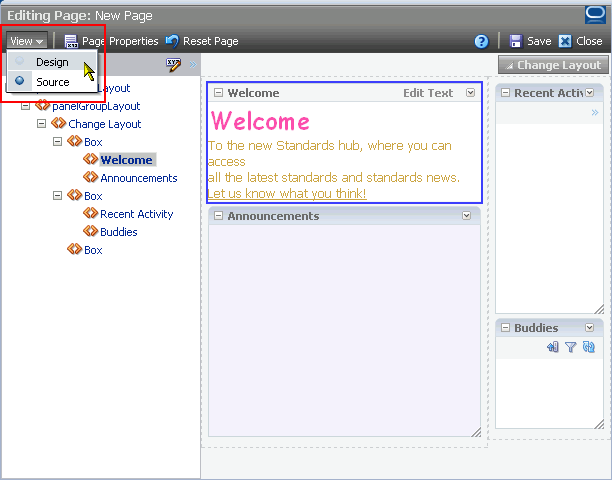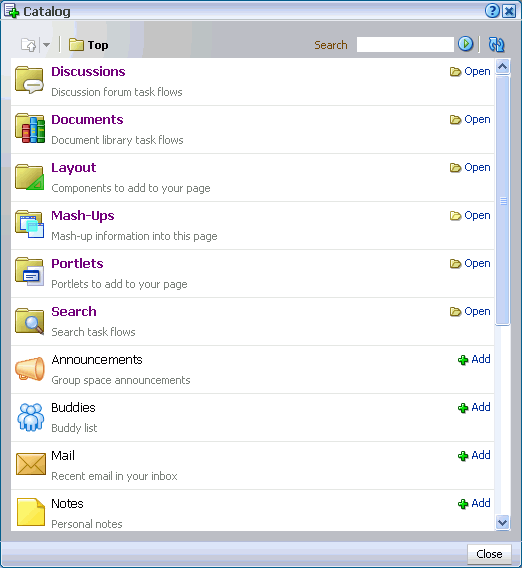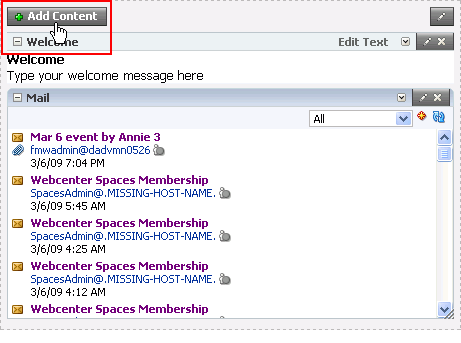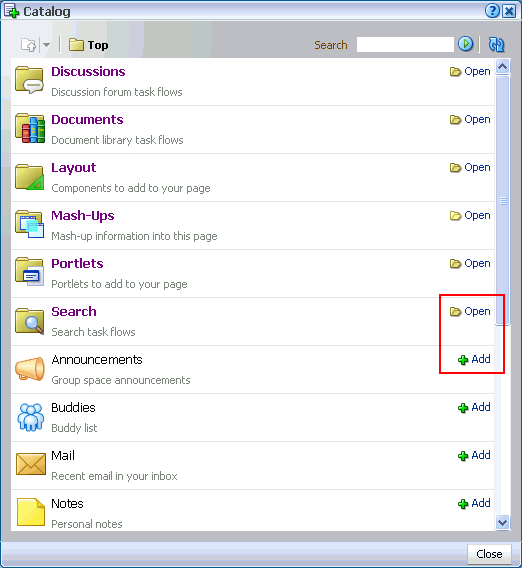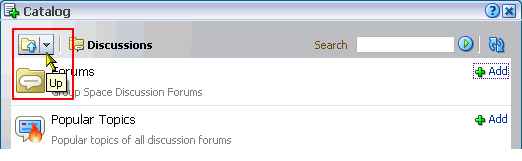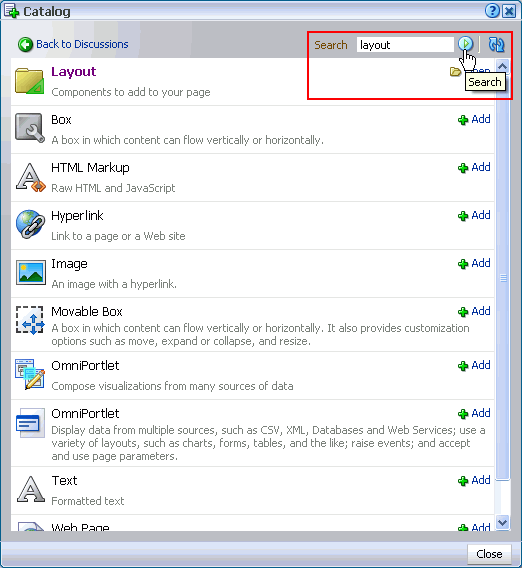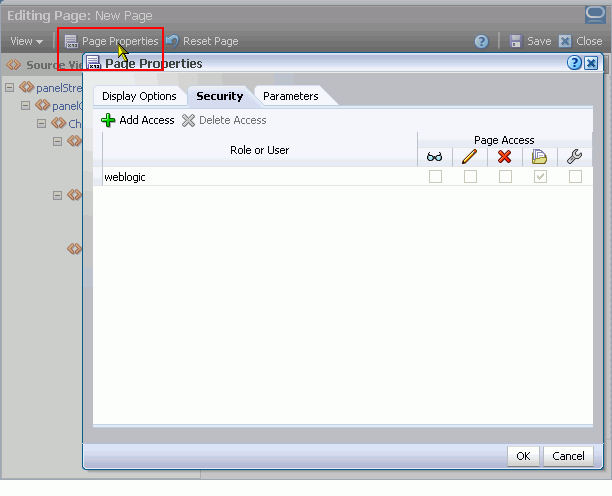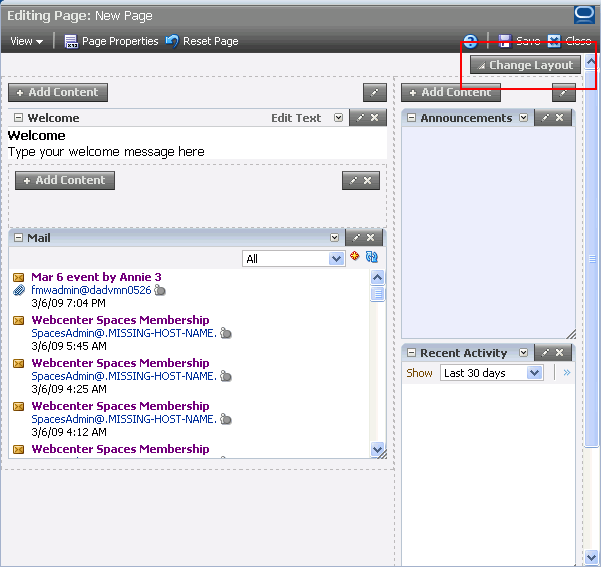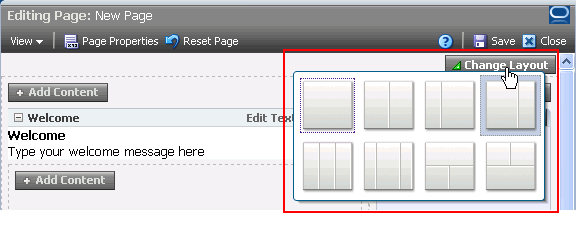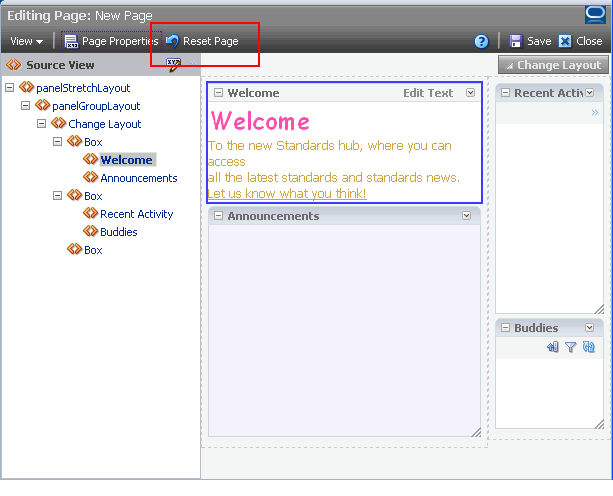4 Introducing the Page Service and Oracle Composer
The WebCenter Page service provides a means of adding, managing, and securing application pages. It works with Oracle Composer, which provides personalization features in page view mode and customization features in page edit mode. Use Oracle Composer to edit application pages, add page components, configure pages and page components, and wire pages and components to each other.
In the WebCenter Spaces application, both the Page service and Oracle Composer are provided implicitly—that is, they are part of the application infrastructure. In custom WebCenter applications, the Page service and Oracle Composer are separate entities that must each be explicitly added to the application at design-time. For example, a custom WebCenter application might use Oracle Composer and not use the Page Service.
Page creation methods in WebCenter Spaces can match or vary widely from page creation methods in custom WebCenter applications. For example, WebCenter Spaces provides a consistent page creation user interface through the Create Page dialog box. Custom WebCenter applications may provide the Create Page dialog box, and they may instead provide some other page-creation mechanism that they constructed using Page service APIs.
This chapter provides an introduction to the WebCenter Page service, it takes a look at page creation and management in WebCenter Spaces and custom WebCenter applications. Additionally, it provides an overview of Oracle Composer, the WebCenter page editor. It contains the following sections:
This chapter is for users seeking an understanding of WebCenter Spaces and custom WebCenter application page types, page-related features, and Oracle Composer.
4.1 Understanding Pages and Page Management in WebCenter Spaces
Out-of-the-box, WebCenter Spaces provides a variety of page types and page management tools that streamline the creation and management of application pages. This section provides a brief overview of these. It contains the following subsections:
4.1.1 Understanding WebCenter Spaces Page Types
All WebCenter Spaces pages start out the same: Log on to WebCenter Spaces, and create a page (see Chapter 6, "Creating, Editing, and Deleting Pages"). The way you create different page types depends on the page style you select when you create the page or the actions you take after the page is created.
WebCenter Spaces includes the following types of pages:
-
Personal pages are exposed in your personal space and are viewable only by you and the people to whom you specifically grant access. All of the pages you create while in your personal space are personal pages.
Note:
A shared personal page appears by default in the Manage Pages dialog box of the users with whom you have shared it. For more information about the Mange Pages dialog box, see Chapter 5, "Working with the Manage Pages Dialog Box."Personal pages can combine with other page types. For example, you can have a personal page that exposes a wiki service or a blog.
For information about creating personal pages, see Chapter 6, "Creating, Editing, and Deleting Pages." For information about setting page creation defaults for your personal pages, see Section 5.5, "Setting Page Creation Defaults for Your Personal Pages." For information about sharing personal pages, see Section 5.7, "Setting and Revoking Page Access Permissions."
-
Because the WebCenter Spaces application is secured, secured application pages are simply the pages you create in WebCenter Spaces. For a page not to be secured, that is, for a page to be public, you must override the default page security.
Like personal pages, secured application pages can combine with other page types. For example, you can have a secured application page that exposes a wiki service or a blog.
For information about creating a page, see Chapter 6, "Creating, Editing, and Deleting Pages."
-
Public pages are pages that anyone can access without having to log on to the WebCenter Spaces application. Creating public pages is a simple operation, which can be performed by the application administrator or by you, through custom page access settings. For more information, see Oracle Fusion Middleware Administrator's Guide for Oracle WebCenter and Section 5.7, "Setting and Revoking Page Access Permissions."
-
Your personal space may provide pages targeted to your professional role. These are called business role pages. A business role page is a page specifically provided for a given role in your organization. After you create a business role page, it appears by default among the other pages provided in the targeted users' personal spaces.
For example, an administrator can create business role pages targeted to each line of business. When a sales person logs in and goes to his personal space, he sees the Sales business role page. When an engineer logs in and goes to her personal space, she sees the Engineering business role page. Information that is timely and relevant to a specific business role can be provided instantly, without the noise of irrelevant information from other lines of business.
For more information about business role pages, see the Oracle Fusion Middleware Administrator's Guide for Oracle WebCenter.
-
Wiki pages fully realize the potential of a collaborative environment by their absence of restrictions on content providers and editors. At runtime, all authorized users can create, populate, revise, and delete the same family of wiki pages. Group knowledge can be aggregated, vetted, published, and retained through wikis. Additionally, wiki pages are useful for publication of ad hoc documents that share vital information with its targeted group instantaneously.
In WebCenter Spaces, wikis are simple to create: create a page using the Web Page style, and then provide wiki connection information—typically a URL to your wiki server.
For information about creating wiki pages, see Chapter 23, "Working with Wikis and Blogs"
-
Blog pages provide an opportunity to capture the expertise and lore of your enterprise subject matter experts and evangelists. Blog pages are exposed in WebCenter Spaces in the same way as wiki pages. That is, you create a page using the Web Page style, and then you provide the blog connection information.
For information about creating blogs, see Chapter 23, "Working with Wikis and Blogs"
-
Dynamically-generated pages are pages that display as the result of a user action, such as a search or a mouse-click on a tag. Dynamically-generated pages are not stored anywhere; they display as needed, and when they are closed, they cannot be navigated to and re-opened. They can be regenerated, simply by taking the same action that caused the page to display in the first place. Dynamically-generated pages always display as top-level tabs.
4.1.2 Introducing the Page Actions Menu
The Page Actions menu provides access to a useful selection of actions you can perform on the current page (Figure 4-1).
The options that appear on the menu depend on the level of permission you have on the current page. Table 4-1 lists and describes the full range of options that can appear on a Page Actions menu.
Table 4-1 Options on the Page Actions Menu
| Option | Description |
|---|---|
|
Edit Page |
Opens the current page in Oracle Composer, the WebCenter Spaces page editor. See Section 4.3, "Introducing Oracle Composer." |
|
Reset Layout |
Removes all of the personalizations you have applied to the current page. See Section 3.5, "Removing Your Page Personalizations." |
|
Create Page |
Opens the Create Page dialog box. See Section 6.1, "Creating Pages." |
|
Manage Pages |
Opens the Manage Pages dialog box, which you can use to hide, show, rearrange, and perform many other actions on the pages in the current space. See Section 4.1.3, "Introducing the Manage Pages Dialog Box." |
4.1.3 Introducing the Manage Pages Dialog Box
The Manage Pages dialog box (Figure 4-2), provides quick access to page information and enables you to perform a wide range of page-related tasks.
The Manage Pages dialog box provides controls for reordering the display of pages and hiding and showing pages within your view of the application. Additionally, it provides a set of Actions icons you can click to start the process of editing a page, copying a page, deleting a page, and setting page-level security.
For more information about the Manage Pages dialog box, see Chapter 5, "Working with the Manage Pages Dialog Box."
4.1.4 Introducing Page Styles and Schemes
Through the Create Page dialog box (Figure 4-3), WebCenter Spaces provides seeded page styles and schemes to enable rapid creation of stylish application pages.
Page styles describe the positioning of content layout areas and the content flow. Out-of-the-box page styles include a style for text-heavy pages and a style for exposing Web content, such as wikis and blogs. Another style is provided to give you a jump start on your personal and group space home pages.
Page schemes define the color and image that render in the page background. If you want to promote company branding or you have your own ideas about a page's look and feel, you can ignore out-of-the-box schemes and provide your own.
For more information about page styles and schemes, see Chapter 6, "Creating, Editing, and Deleting Pages."
4.2 Understanding Pages and Page Management in Custom WebCenter Applications
In custom WebCenter applications, the Page service provides different means for creating new pages in your application at runtime. At design time, developers can provide mechanisms that enable runtime page creation using either the Page - Create New task flow or Page service APIs. Consequently, how you create pages at runtime in your custom WebCenter application varies according to the controls put in place by your application development team at design time.
Users may be given the opportunity to create pages that render as tabs (Figure 4-4); links (Figure 4-5); or images (Figure 4-6), which provide access to full pages through a thumbnail view.
Users can view and manage application pages using the Page service data control or the Page service APIs. The APIs also provide a means of defining a scope. A scope is a work area within the application for categorizing custom pages that are of interest to a specific team or community (similar to a group space in WebCenter Spaces).
This section provides a brief overview of each of these Page service components. It contains the following subsections:
4.2.1 Introducing the Page - Create New Task Flow
The Page - Create New task flow provides a means of accessing the Create Page dialog box—either through a button or a link—which, in turn, enables users to create pages based on predefined styles and schemes (Figure 4-7).
Page styles describe the positioning of content layout areas and the content flow. Out-of-the-box page styles include a style for text-heavy pages and a style for exposing Web content, such as wikis and blogs. Another style is provided to give you a jump start on your application or scope home page.
Page schemes define the color and image that render in the page background. If you want to promote company branding or you have your own ideas about a page's look and feel, you can ignore out-of-the-box schemes and provide your own.
Application developers may create custom page templates according to your enterprise's design requirements and associate out-of-the-box page styles with these templates. Additionally, they may restrict the style options in the Create Page dialog box or provide a different set of styles (Figure 4-8).
For more information, see Oracle Fusion Middleware Developer's Guide for Oracle WebCenter.
4.2.2 Introducing Page Service APIs
In lieu of adding a Create Page - New task flow to a custom WebCenter application, developers may instead create the entire page creation and management environment through Page service-related application programming interfaces (APIs). APIs provide the means of adding page-related functionality to the application, including page create, copy, delete, and hide. APIs are also available for creating and deleting scopes. Use scopes to group sets of pages that are relevant to a particular enterprise community or project team.
All of these options influence the final application you access to create and manage your custom WebCenter application pages.
For more information, see Oracle Fusion Middleware Developer's Guide for Oracle WebCenter.
4.2.3 Introducing the Page Service Data Control
At design time, developers may introduce a Page service data control in the application that provides a means of accessing pages, viewing page information, and deleting pages at runtime (Figure 4-9).
For more information, see Oracle Fusion Middleware Developer's Guide for Oracle WebCenter.
4.3 Introducing Oracle Composer
One of the most powerful offerings in WebCenter Spaces and custom WebCenter applications is the ability to add and edit page content at application runtime. This capability is delivered through Oracle Composer—in WebCenter Spaces, a fully-integrated page editor for revising the layout and content of application pages; in custom WebCenter applications, an optional page editor for performing the same types of tasks.
Use Oracle Composer to change a page layout and to add task flows, portlets, documents, layout components, and other objects to a page. You can also use Oracle Composer to provide values for the properties associated with pages and the objects they contain and to wire pages, task flows, and portlets to each other.
This section provides an overview of Oracle Composer. It contains the following subsections:
4.3.1 Accessing Oracle Composer
WebCenter applications provide many ways to enter Oracle Composer:
-
When you first create a page (see Section 6.1, "Creating Pages")
-
When you select Edit Page from the Page Actions menu (Figure 4-10)
-
When you select the Edit Page option from the Actions menu in the Manage Pages dialog box (Figure 4-11)
Figure 4-11 Edit Page Option on the Actions Menu in the Manage Pages Dialog Box
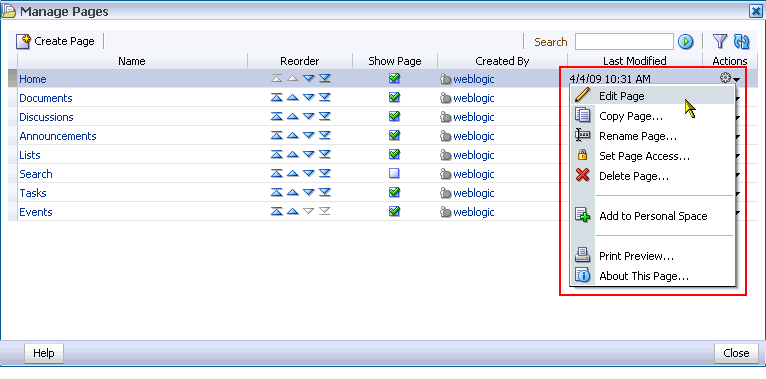
Description of "Figure 4-11 Edit Page Option on the Actions Menu in the Manage Pages Dialog Box"
See Section 5.9, "Entering Edit Mode Through the Manage Pages Dialog Box."
-
In custom WebCenter applications, how you enter Oracle Composer is determined by the controls that developers put in place at design time. For example, in the Fusion Order Demo for WebCenter, users open Oracle Composer using an Edit link at the top of the page (Figure 4-12).
Note:
For more information about the Fusion Order Demo for WebCenter, see Oracle Fusion Middleware Developer's Guide for Oracle WebCenter.
In page edit mode, page-related controls display across the top of the page, boundaries for content regions are indicated by dashed lines, Add Content buttons display on each content region, and Edit buttons display on each component (Figure 4-13).
Because users access WebCenter applications from the Web, multiple users may attempt to edit the same page at the same time. In such cases, a concurrency warning appears in Oracle Composer that alerts each user to the others (Figure 4-14).
Note:
Time duration is added to the concurrency message only when the first or a subsequent concurrent user has made (but not yet saved) a page customizationThe final state of the page is determined by the last user to save. That is, the last changes saved override the changes made by other concurrent users.
Note:
WebCenter applications do not support single-user concurrency. That is, one user cannot log in to the same WebCenter application at the same time more than once.For more information about editing pages, see Section 6.2, "Editing Pages."
Note:
When you revise a component in page view mode while another user deletes the same component in page edit mode, a WebCenter error page opens. Simply navigate back to the original page. The deleted component does not appear, and you can continue working on other components.4.3.2 Introducing Design View and Source View
Oracle Composer provides two views for working with page content: Design view and Source view. To open either of these views, enter Oracle Composer, and select Source or Design from the View menu (Figure 4-15).
Design view provides a WYSIWYG rendering of the page and its content, where Edit and Delete controls are directly selectable on each component (Figure 4-16).
Source view provides both a WYSIWYG and a hierarchical rendering of page components, where Edit, Delete, and Refresh controls are available on the header of the hierarchical list (Figure 4-17).
Note:
No component actions, such as the Actions menu, the Collapse icon, or the Resizer, are active when the page editor is set to Source view.Source view additionally provides access to page layout components that are otherwise not exposed on the page. Source view enables the selection and configuration of such components. For more information, see Section 6.5.1.8, "Introducing Hidden Layout Components."
Select a component on the hierarchical list, and it is automatically selected on the page (Figure 4-18).
Component selection is indicated by a dark blue outline. Access the selected component's properties by clicking the Component Properties icon on the list header (Figure 4-19).
You can also select components in Source view by clicking them directly on the page. In Source view your mouse cursor changes to a magnifying glass when you move it over selectable components (Figure 4-20).
Note:
If you use the Reset Page feature while in Source view, the selection cursor goes away. To get it back, simply click a component on the hierarchical list of components.For information about the Reset Page feature, see Section 4.3.7, "Introducing the Reset Page Button."
You can access one view or the other by selecting them from the View menu, available at the top of the page (Figure 4-21).
4.3.3 Introducing the Catalog
Users with page edit privileges have access to a Catalog that is the gateway to a wide range of task flows, portlets, and layout components (Figure 4-22).
Open the Catalog by clicking the Add Content button in the region where you want to add content (Figure 4-23).
In both WebCenter Spaces and custom WebCenter applications, the Catalog contains all the resources your application administrator has made available through connection configurations with back-end servers.
The Catalog is organized into components and folders. Some components are readily available at the top-level of the Catalog. Other components are organized into folders and subfolders, which you can drill into. You can distinguish between the two by noting whether a listing has an Open or Add link next to it (Figure 4-24).
Navigate the Catalog folder hierarchy using the navigation icon (Figure 4-25).
Use the search feature to locate components by name or description (Figure 4-26).
Use the Refresh icon to update the catalog with newly added components (Figure 4-27).
Note:
For information about adding content to a page, see Chapter 7, "Working with Page Content."4.3.4 Introducing the Component Properties Dialog Box
Page components, such as task flows, portlets, and layout components, have associated properties that enable you to control their content, behavior, and look and feel. You can access these properties in Oracle Composer through the Component Properties dialog box (Figure 4-28).
To open the dialog box, click the Edit icon on the component of interest when the page is open in Oracle Composer (Figure 4-28).
Component properties can appear on up to five tabs:
-
Parameters—Displays properties related to component content, such as the source and scope of content, and a range of time within which content was created or modified.
-
Display Options—Displays properties related to component chrome, such as the component header, an Actions menu, Minimize icon, Resize icon, and the like.
-
Style—Displays properties related to the look and feel of the entire component, including its chrome and its content.
-
Content Style—Displays properties related to the look and feel of component content exclusively.
-
Events—Displays events and event handlers associated with the component. These are useful in page and component wiring. For more information about page and component wiring, see Chapter 8, "Wiring Pages, Task Flows, Portlets, and UI Components."
Not all components display all tabs. Tabs appear according to the built-in capabilities of the particular component.
Note:
Working with component properties is discussed throughout this guide.-
For information about working with layout component properties, see Section 6.5.3, "Working with Layout Component Properties."
-
For information about working with task flow properties, see Part IV, "Working with Shared Services". The properties associated with a particular service's task flows are discussed in that service's chapter.
-
For information about working with portlet properties, see Part V, "Working with Social Networking Services". The properties associated with a particular portlet are discussed in that portlet's chapter.
4.3.5 Introducing the Page Properties Dialog Box
In Oracle Composer, the Page Properties button opens the Page Properties dialog box, where you can revise the page scheme and background color, configure page security, and create page parameters to use in wiring pages and components to each other (Figure 4-29).
Note:
Page properties are discussed in different sections of this guide:-
For information about setting page display options, see Section 6.4.2, "Changing the Page Scheme and Scheme Background Color."
-
For information about configuring page security, see Section 6.3, "Setting Page Access."
-
For information about creating page parameters, see Section 8.3.1, "Creating Page Parameters."
4.3.6 Introducing the Change Layout Feature
Many page styles allow for switching to a different layout model despite the current content on the page. Your application administrator or group space moderator may expose a Change Layout link in page view mode. Layout changes in page view mode are personalizations that affect only your view of the page.
In page edit mode, you can access this feature through the Change Layout button (Figure 4-30).
Layout changes in page edit mode are customizations that affect everyone's view of the page.
Click the button when Oracle Composer is in Design view to open and select from a palette of alternative page styles (Figure 4-31).
Note:
For information about changing the page layout in page edit mode (customization), see Section 6.4.3, "Changing Everyone's Page Layout." For information about switching the page layout in page view mode (personalization), see Section 3.4.2, "Changing Your Page Layout."4.3.7 Introducing the Reset Page Button
A Reset Page button is available for returning a page to its original, freshly-created state (Figure 4-32).
Use the Reset Page button to remove all personalizations, customizations—all changes of any kind—from the page, returning it to the state it was in when first created. This is particularly valuable for maintaining user links to pages that you are renovating. Resetting a page enables you to take the page back to its original state without disrupting such connections.
Reset Page displays by default in WebCenter Spaces. It displays according to the application design in custom WebCenter applications. That is, developers have the option of not exposing it in custom WebCenter applications.
Note:
For information about resetting a page, see Section 6.2.2, "Removing All Edits, Personalizations, and Customizations from a Page."4.3.8 Understanding the Sandbox in Custom WebCenter Applications
In custom WebCenter applications, a sandbox feature may be available to enable you to to evaluate page customizations before saving them.
Note:
Customizations to service task flows and to portlets are saved immediately and do not use the sandbox.A sandbox is a temporary storage area for saving runtime page customizations before they are either committed to the back end or canceled. Oracle Composer can create a sandbox only if your application's metadata is stored in a database store (and not in a file system). If the application does not have a database metadata store (MDS), then the sandbox is not created and customizations made to the page are immediately committed to the MDS back end.
The presence of a Save button or link in Oracle Composer indicates that sandbox creation is enabled for the application. After editing a page, if you are satisfied with the changes you have made, then you can commit the changes by clicking Save. Or, you can click Close to close the Oracle Composer without saving changes.
For more information about the sandbox feature, see Oracle Fusion Middleware Administrator's Guide for Oracle WebCenter.