Release 10.1.3.4
Part Number E12188-01
Contents
Previous
Next
| Oracle Business Intelligence Publisher Administrator's and Developer's Guide Release 10.1.3.4 Part Number E12188-01 | Contents | Previous | Next |
This chapter covers the following topics:
Use the Admin interface to set up the following:
Security Center Options
Note: For the description of the Security Center options, see Defining a Security Model.
System Maintenance Options, including Server and Scheduler Configuration
Integration with
If you are assigned the BI Publisher Administrator role your Reports home will display an additional Users folder. This folder will contain all the "My Folders" folders of all the users in your system. Each user "My Folders" folder is named according to the User name. The Administrator can see and update all the user folders.
The Folder and Report Tasks menu is available to users assigned the BI Publisher Administrator role or the BI Publisher Developer Role.
Select the Report Actions icon to expand the menu of available report tasks. Report Tasks include:
Rename this report
Copy this report
Delete this report
Download this report
Note: The Report Actions menu can be viewed only by the BI Publisher Administrator role and the BI Publisher Developer role.
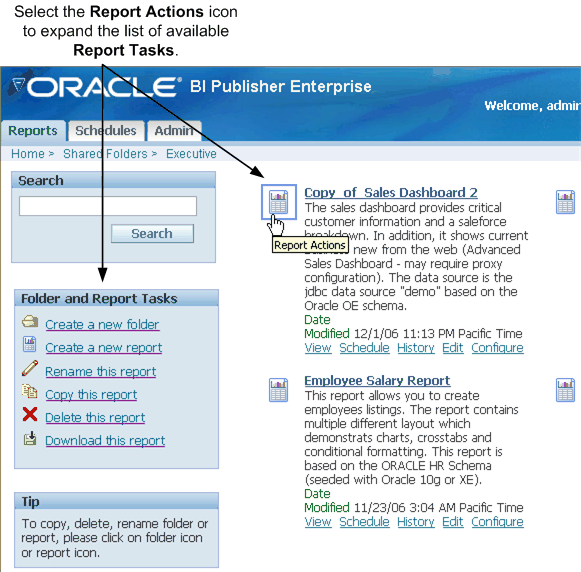
Navigate to the report folder.
Select the Report Actions icon.
Select Rename this report from the Folder and Report Tasks region.
Enter the new name in the text box.
You can upload a report definition directory as a zip file. The directory must include the report definition file (.xdo file). The zip file must have the same name as the .xdo file contained in the directory. You may also include template files (rtf, pdf, excel, and xsl-fo files), translation files (.xlf), PDF mapping files (.map files), and sample XML data files (.xml).
Navigate to the report folder.
Select the Report Actions icon.
Select Upload a Report from the Folder and Report Tasks region.
Browse to locate the report, then select Upload.
Navigate to the report folder.
Select the Report Actions icon.
Select Copy this report from the Folder and Report Tasks region to copy the report to the clipboard.
Navigate to the location you want to copy the report to and select Paste from clipboard.
Navigate to the report folder.
Select the Report Actions icon.
Select Download this report from the Folder and Report Tasks region. You will be prompted to save the report definition zip file.
The report definition directory is downloaded to the specified location as a zip file. The report definition directory contains all the files associated with the report, this may include:
The report definition file (.xdo file)
All template files (rtf, pdf, and xls files)
PDF mapping files (.map file)
Sample data files (xml file)
Translation files (.xlf files)
Note: You must be assigned the BI Publisher Developer role or BI Publisher Administration Role to delete reports.
Navigate to the report folder.
Select the Report Actions icon.
Select Delete this report from the Folder and Report Tasks region.
Select the Folder Actions icon to expand the menu of available folder tasks. Folder Tasks include:
Create a new folder
Rename this folder
Copy this folder
Delete this folder
Note: The Report Actions menu can be viewed only by the BI Publisher Administrator role and the BI Publisher Developer role.
You can create folders in My Folder, or navigate to the Shared folder in which you want the new folder to reside.
From the Folder and Report Tasks menu, select Create a new folder
Enter the Folder Name in the text box that launches, and select Create.
Select the Folder icon to view all Folder Actions in the Folder and Report Tasks menu.
Select Rename this folder.
Enter the new report name in the text box that launches, and select Rename.
Select the Folder icon to view all Folder Actions in the Folder and Report Tasks menu.
Select Delete this folder.
Confirm the deletion at the prompt.
![]()
Copyright © 2004, 2008, Oracle and/or its affiliates. All rights reserved.