







|
Oracle WebLogic Portal® provides a number of advanced search capabilities. You can implement WebLogic Portal’s search engine to integrate with disparate content management systems, relational databases such as CRM systems, and external web sites. These sources of information can be exposed to your portal users via pre-packaged portlets, and developers can also author new portlets and implement business logic to search content sources.
This chapter includes the following sections:
Using the search components included with WebLogic Portal, you can enable your portal to incorporate data and information from multiple sources such as databases, other web sites, and file systems.
WebLogic Portal search components work together to aggregate, categorize, and personalize content from different resources in your enterprise and across the internet. For example, when you incorporate search within a knowledge base portal, portal users can search across multiple support databases and view the results.
Once configured, WebLogic Portal’s search tools continuously index content within the sources you indicate and maintain a query-able source for your portal users. You can surface this content through out-of-the-box portlets or write your own portlets to customize search capabilities to suit your needs.
WebLogic Portal utilizes Autonomy® search for its search functionality. See Getting Started for an introduction to the Autonomy components.
The tasks in this guide are organized according to the portal life cycle. For more information about the portal life cycle, see the WebLogic Portal Overview Guide. The portal life cycle contains four phases: architecture, development, staging, and production.
Figure 1-1 shows how search fits into the portal life cycle.
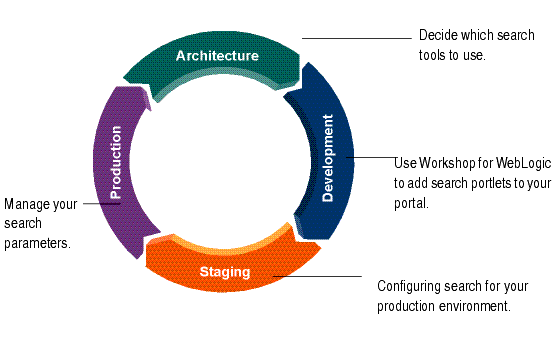
During the architecture phase, you determine what enterprise content you want to make available for your portal and who within your portal environment will be able to search this information.
During the development phase, you add search portlets to your portal, use the APIs to retrieve content, and optionally, write portlets to surface search features for your portal users.
The staging phase is when you prepare your production environment. During this phase, you reconfigure your search configuration to match your deployment configuration and enable tools to configure search when running in a production environment.
After you deploy your application and are running in a production environment, you can adjust how your portal searches for content, including caches and search frequencies.
WebLogic Portal utilizes Autonomy® search for its search functionality. Search features provided by Autonomy include the following:
Table 1-1 lists the components of Autonomy search tools and what each provides.
Autonomy is bundled with the WebLogic Portal and WebLogic Platform installers. The files are located in the <WLPORTAL_HOME>/content-mgmt/thirdparty/autonomy-wlp10 directory.
The license model for Autonomy is one portal to one Autonomy IDOL Server. You can install one instance each on production, development, and a failover instance within your portal deployment. Licensing is paper-based, and all development instances ship with a full production version of Autonomy. A production instance of Autonomy is included with the WebLogic Portal installation.
| Note: | The evaluation license included with Autonomy allows a document limit of 10,000. On purchase of WebLogic Portal, you will receive a full Autonomy production license that provides a 500,000-document limit. For information about updating your Autonomy license, contact Oracle Support. |
The number of CPUs that you need for a production instance varies with the number and type of documents you are exposing, as well as the way they are exposed (for example, automated searching, user driven, and so on).
A single instance of one CPU can potentially support tens of thousands of users and millions of documents. Contact your Oracle or Autonomy sales representative for additional licenses, if needed.
During development mode, Autonomy services are automatically started for the operating system of the host computer, which allows developers to use Autonomy during portal development.
However, when you deploy your portal and install Autonomy within your portal environment, you will need to install the operating system-specific version of Autonomy on your server on which you run the Autonomy services. For more information about installing and deploying the Autonomy services, contact Oracle Support.
| Note: | Autonomy binary executable files are named with a .exe extension (Windows style) for all operating systems. |
When configuring Autonomy search for your portal application, please note Autonomy’s system requirements, see the Autonomy documentation.
Oracle provides front-line support for Autonomy components—contact the Oracle Support Department. Oracle Support will contact Autonomy for additional back-line support as needed. Additional connectors (fetches) and tools are available from Autonomy as well.
Review this guide to become familiar with how WebLogic Portal uses Autonomy search. For additional information, see the Autonomy documentation.
The Autonomy documentation is included in your WebLogic Portal installation directory at <WLPORTAL_HOME>/content-mgmt/thirdparty/autonomy-wlp10/common/docs.


|