







|
This chapter contains information on the following subjects:
The Harvester is available in the Harvester Solution Pack, which is bundled with the Oracle Enterprise Repository 10.3 installation in the following .zip file:
<BEA_HOME>/repository103/core/tools/solutions/OER103-SOA-BPM-Harvester.zip
This manual refers to the directory that you extract the OER103-SOA-BPM-Harvester.zip file to as the <Harvester Home> directory.
If you plan to configure Oracle JDeveloper to integrate the Harvester, read Configuring Harvester for Oracle JDeveloper before extracting the .zip file to a directory.
To configure the Harvester for the command line, you must:
Open the XML file IntrospectorSettings.xml located at <Harvester Home> and modify the following XML to point the Harvester to an Oracle Enterprise Repository instance with the correct credentials:
<repository>
<uri>http://localhost:7101/aler</uri>
<credentials>
<user>smith</user>
<password>oeruser</password>
</credentials>
<timeout>30000</timeout>
</repository>
Alternatively, the repository connection information can also be passed as parameters to the command line utility as follows:
C:\test\harvester> introspect -url http://localhost:7101/aler -user admin -password admin -dir c:\test\samples
The Harvester can be run from the command line using the introspect.bat utility.
Table 2-1 shows the options that can be specified using the Harvester command line utility:
Figure 2-1 shows the command line utility options and online help displayed by the introspect -h command.
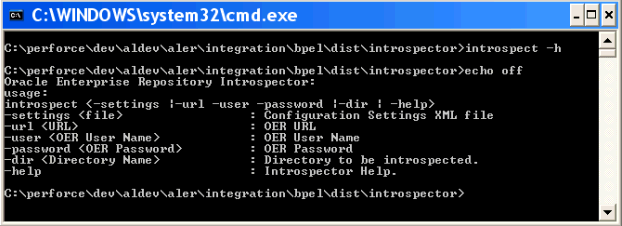
None of the command line options are required. They can be omitted.
If the options are omitted, the Harvester uses the information in the IntrospectorSettings.xml file in the <Harvester Home> directory, where introspect.bat resides. If options are specified on the command line, they override the settings in IntrospectorSettings.xml.
To point to the artifacts to be harvested using the IntrospectorSettings.xml file in the <Harvester Home>, modify the following XML:
<query>
<fileQuery>
<rootDir>C:\samples</rootDir>
<files>BPEL</files>
</fileQuery>
</query>
To configure the Harvester for Oracle JDeveloper, you must:
Follow these steps to configure Oracle JDeveloper to integrate the Harvester:
BEA_HOME/repository103/core/tools/solutions directory) to the Oracle JDeveloper directory. For example, if the jdeveloper.exe file is located in C:\oracle\soa, make sure that the introspector directory is unzipped into that directory, as shown in Figure 2-2:tools.xml file in <jdeveloper_home>\jdev\system\oracle.jdeveloper.10.1.xxxxx in a text editor.tools.xml file in <jdeveloper_home>\introspector in a text editor. Copy all the elements between the <tools> and </tools> elements.tools.xml file in the <jdeveloper_home>\jdev\system\oracle.jdeveloper.10.1.xxxxx directory.tools.xml file in the <jdeveloper_home>\jdev\system\oracle.jdeveloper.10.1.xxxxx directory.Note that you do not need to perform the following steps if you performed them in the previous section.
After Oracle JDeveloper has been configured to integrate the Harvester and the correct repository connection information has been specified, a user can right-click a project and choose Submit this project to Oracle Enterprise Repository from the context menu, as shown in Figure 2-4.
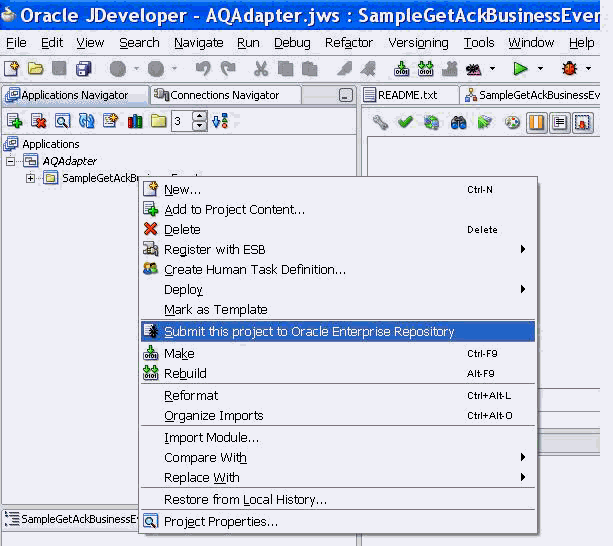
In Oracle JDeveloper, you can also right-click an XSL, WSDL, XSD, or .zip file and choose Submit this file to Oracle Enterprise Repository from the context menu.
| Note: | The right-click option is not available for BPEL files in the Applications Navigator, but if you open the BPEL file and click the Source tab, you can submit the file to the Oracle Enterprise Repository. |
You can use the repository.submit Ant task provided with the Harvester to harvest and import BPEL files into Oracle Enterprise Repository. This task can be defined in the introspect-tasks.xml file, which is located in the <Harvester Home> directory (the directory into which you unzipped the Harvester Solution Pack).
Table 2-2 shows parameters that can be specified for the repository.submit Ant task in the introspect-tasks.xml file:
FileSets are used to select sets of files to harvest. One or more fileSets must be specified.
The Harvester examines all the files selected by the fileSet, including files in .zip format (including .zip, .jar., and .ear files, for example).
In the Ant repository.submit task shown in Listing 2-1, the Harvester examines all the files and directories under the fileSet directory (the /tmp/components directory) and imports them into Oracle Enterprise Repository.
<repository.submit repositoryurl=”http://server.example.com:8080/oer”
repositoryusername=”myuser”
registrypassword=”mypassword”
settingsFile=”../MyCustomSettings.xml”>
<fileset dir=”/tmp/components/”>
<include name=”**/*”/>
</fileset>
</repository.submit>
To import the Harvester Ant task, include a line like this in your Ant XML:
<taskdef file=”${harvester.dir}/introspect-tasks.xml” />
where harvester.dir is the <harvester home> directory to which you unzipped the Harvester Solution Pack.
When running from the command line, make sure that the Harvester libraries are available to Ant by using Ant’s -lib command line switch. For example:
ant -lib <harvester home> -lib <harvester home>/lib -f mybuild.xml
where <harvester home> is the directory where you unzipped the Harvester Solution Pack.
You can optionally modify these additional configuration settings in the XML file IntrospectorSettings.xml in the <Harvester Home> directory:
The Harvester uses log4j for logging the detailed tasks performed and the log file is placed in the <Harvester Home> directory. The logging options can be changed by updating the log4fl.properties file located in the <Harvester Home> directory.


|