







|
This chapter describes how to set up and manage caching for data services in BEA AquaLogic Data Services Platform.
The chapter contains the following sections:
| Note: | Caching is only available for data service functions for which caching is allowed. For details see "Caching Functions" in the Using Data Services Design View chapter of the Building Queries and Data Views. |
Caching is not available for ad-hoc queries or XQuery security functions.
By caching data returned by data service functions, you can improve response times for clients and reduce the processing burden on back-end systems.
| Note: | To use results caching, a database that has been certified for AquaLogic Data Services Platform caching support should be installed and running. Such DBMS systems are identified in the Supported Configurations section of AquaLogic Data Services Platform Release Notes. |
When function caching has been authorized through Design View (see "Caching Functions" in the chapter of the Using Data Services Design View chapter of the Building Queries and Data Views) the first time a data service function is run, AquaLogic Data Services Platform saves the results to a local query results cache. The next time the function is run with the same parameters, AquaLogic Data Services Platform checks the cache configuration and, if the results have not expired, retrieves the results from the cache rather than from the external source.
A cache entry exists for the results of each function invocation with distinct parameters. In cases when a cache-enabled function is invoked twice with two different parameters, two cache entries will be created.
By default caching is disabled. Once enabled, you can configure the cache and its time-to-live (TTL) for individual data service functions. Configuration tasks associated with caching include the following:
The TTL setting is set individually, for each data service function. In general, the more dynamic the underlying data, the more frequently the cache should be set to expire. In some cases, caching should not be used at all. Here are two examples:
In the event of a Liquid Data Server shutdown, the contents of the results cache are retained. Upon server restart, the Liquid Data Server resumes caching as before. On first invocation of a cache-enabled function, the Liquid Data Server checks the results cache to determine whether the cached results for this function are valid or have expired, and then proceeds accordingly.
AquaLogic Data Services Platform provides an API allowing client applications to bypass any existing cached results in favor of the physical data source. This API provides automatic client-side cache refresh of the affected function. For details see the following discussions related to bypassing cached data in the Application Developer's Guide:
| Note: | Caching is particularly effective in cases when significant processing has been applied against large data sets, producing filtered results. For optimal performance, it is recommended that you not enable caching on functions that simply return large data sets directly from a relational database data source. |
AquaLogic Data Services Platform can set up the cache table in the data source for you (if the server is in development mode), or you can create it yourself as described in the following section. Note that it is recommended that AquaLogic Data Services Platform application not share cache tables. There should be separate tables for each application.
| Note: | Since the AquaLogic Data Services Platform cache may contain sensitive data, it is important to maintain access control over the cache database so that only authorized users can access it. Also, it is recommended that the JDBC data source used for cache not be used for other purposes. |
The steps for setting up cache depend on several factors, including whether you are in development or production mode and whether you need to customize the cache table schema. Figure 7-1 shows the steps for setting up caching.
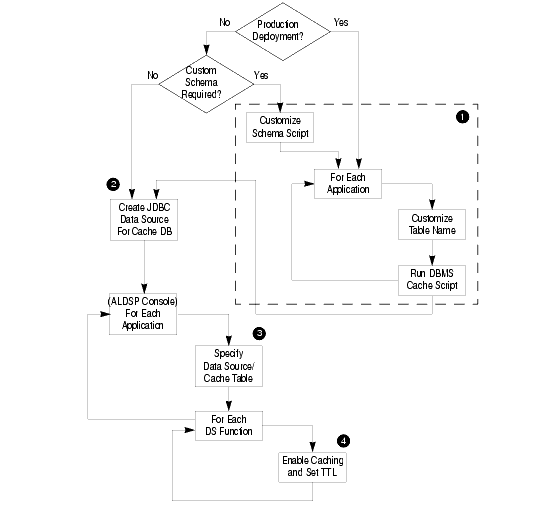
The steps illustrated in Figure 7-1 are described in the following sections:
For a WebLogic server that is in development mode, you can have AquaLogic Data Services Platform set up the cache table automatically from the AquaLogic Data Services Console using whichever data source you choose. For production environments, or if you want to customize the cache schema, you will need to run the SQL scripts manually.
You can create the cache table using SQL scripts in the subdirectory corresponding to a particular DBMS at the following location:
<WebLogicHome>/liquiddata/dbscripts/
<WebLogicHome>/liquiddata/dbscripts/oracle/ld_cache.sql
It is recommended that each application keep its cached data in its own cache table. For example, you can name the table <appname>_CACHE.
You should not change the column names or otherwise modify the structure of the schema tables (except in specific cases, as noted in Modifying the Cache Table Structure on page 7-6). See Table 7-1 for information about the cache table schema.
When the table is created automatically by AquaLogic Data Services Platform (as described in Step 3: Specify the Cache Data Source and Table on page 7-7), an index for CHASH is created. The automatically created name is the table name with "_INDEX" appended to it.
| Note: | On DB2, the name is truncated to a maximum of 18 characters. |
AquaLogic Data Services Platform requires that its cache tables have a specific schema. Therefore, you should generally not modify the structure of the cache table. In some cases, however, the default column sizes may need to be adjusted based on the deployment. This may be a requirement in cases when you have data services that frequently serve result sets that are larger than the content columns in the default database tables and you are using either DB2 or Pointbase as your DBMS.
For DB2 and Pointbase, the scripts create the CINVKEY and CCONTENT columns (which store the results data) with a specific size, as shown in Table 7-1. If any serialized keys or content need to be larger than that size, the table schema should be adjusted accordingly before running the script.
Before attempting to implement customizations to the cache table, you should be familiar with the schema as shown in Table 7-1.
After creating the cache table, you can use the WebLogic Administration Console to create a JDBC data source on the WebLogic Server that points to the database that you have set up for the AquaLogic Data Services Platform cache.
| Note: | If using Oracle as your cache database, you must set the Honor Global Transactions setting to FALSE (it is set to TRUE by default). When you create the Oracle JDBC data source in the WebLogic Administration Console, you must uncheck the Honor Global Transactions box. |
Once created, you can enable the result cache as described in the following section.
After configuring the table that you want to use for caching as a JDBC data source in the WebLogic Administration Console, you can set up the cache tables using the AquaLogic Data Services Console.
To specify the cache database and enable caching:
The General tab appears, as illustrated in Figure 7-2.
If you did not create a cache table, choose the data source in which you want AquaLogic Data Services Platform to create the cache table.
Otherwise, either enter another name for AquaLogic Data Services Platform to use when creating the table or leave the field blank, in which case the default name, <appName>_CACHE, will be used.
Once caching is enabled, you need to configure results caching for each function.
After enabling Cache settings for the application, you can configure data service function caching. For each function, you can specify whether caching should be enabled, and set the time-to-live (in seconds) for cache entries.
To enable caching by function:
The Cache page appears, as illustrated in Figure 7-3.
The more dynamic the underlying data, the more frequently the cache should be set to expire.
Purging the cache removes cached entries from the cache database. When the cache is purged, each function will execute against its data sources until it is cached again. AquaLogic Data Services Platform flushes the cached query result for a given stored query whenever any of the following events occur:
AquaLogic Data Services Platform flushes the cached function result on the next invocation whenever any of the following events occur:
You can also purge the cache manually, either for the entire application at once, or for individual functions. This section describes the following:
You can purge the cache for an application using the General Application Settings page. To purge the cache for an application:
The General Application Settings page appears, as illustrated in Figure 7-4.
The console asks for confirmation before purging the cache.
The purge occurs immediately, without having to apply changes.
You can purge the cache for individual functions using the Cache page, as illustrated in Figure 7-5.
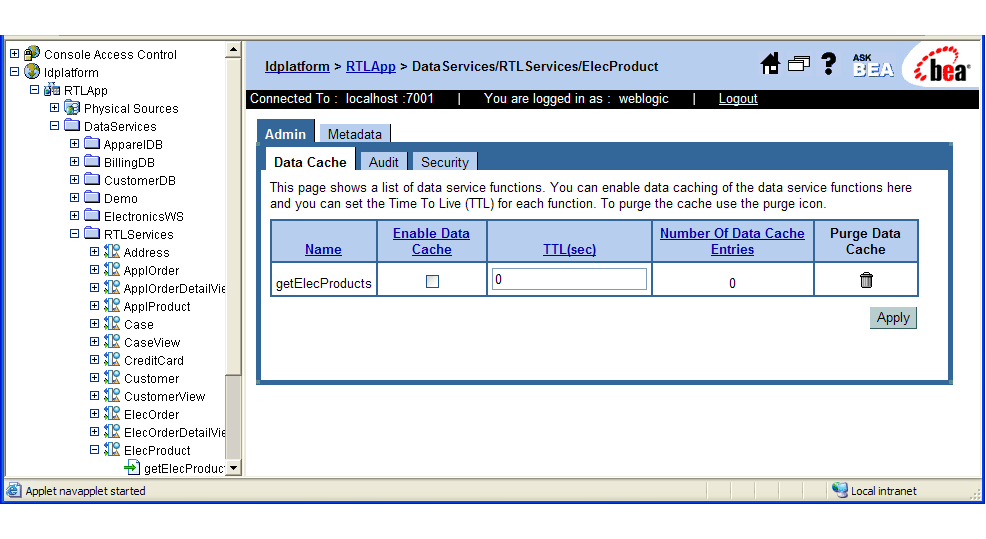


|