







|
This chapter describes how to use the AquaLogic AquaLogic Data Services Platform Console to manage applications on a domain that has been provisioned for AquaLogic Data Services Platform.
| Note: | For information on provisioning WebLogic domains for AquaLogic Data Services Platform see Understanding the Relationship of AquaLogic Data Services Platform to WebLogic Domains. |
The chapter contains the following sections:
The AquaLogic Data Services Console (accessed under the name ldconsole) is a web-based interface specifically designed for managing and using AquaLogic Data Services Platform applications. You can use the AquaLogic Data Services Console to set security and caching policies for data services, and configure AquaLogic Data Services Platform runtime settings such as thread usage and logging levels.
The AquaLogic Data Services Console also provides access to the Data Services Metadata Browser. The Metadata Browser provides information useful to both AquaLogic Data Services Platform administrators and application developers. Developers can see what data services are available, what information they provide, how to call them, and more. Administrators can determine the effects of changes to the data source layer in the console.
| Note: | For more information, see Viewing Metadata. |
Figure 4-1 shows the main page of the AquaLogic Data Services Platform Console.
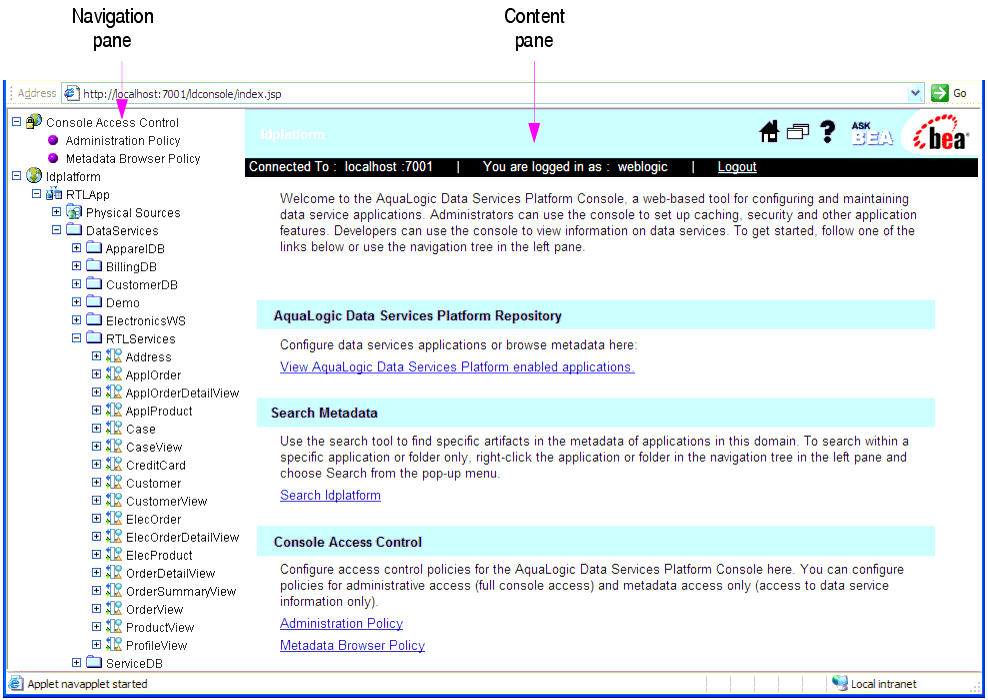
The AquaLogic Data Services Platform Console is a web-based interface that enables you to administer and manage AquaLogic Data Services Platform applications, access metadata, and configure security and caching policies.
To launch the AquaLogic Data Services Console:
For more information, see Starting the WebLogic Server.
http://hostname:port/ldconsole
hostname is the machine name or IP address of the host serverport is the address of the port on which the host server is listening for requests (7001 by default)For example, to start the AquaLogic Data Services Console on a local instance of WebLogic Server (running on your own machine), navigate to the following URL:
The defaults user name and password is weblogic/weblogic, respectively.
| Note: | The discussion and examples in the remainder of this section assume that you have: |
You can navigate to the various pages in the AquaLogic Data Services Platform Console using the tree in the Navigation pane. Pages are organized by application and data service, as shown inFigure 4-2.
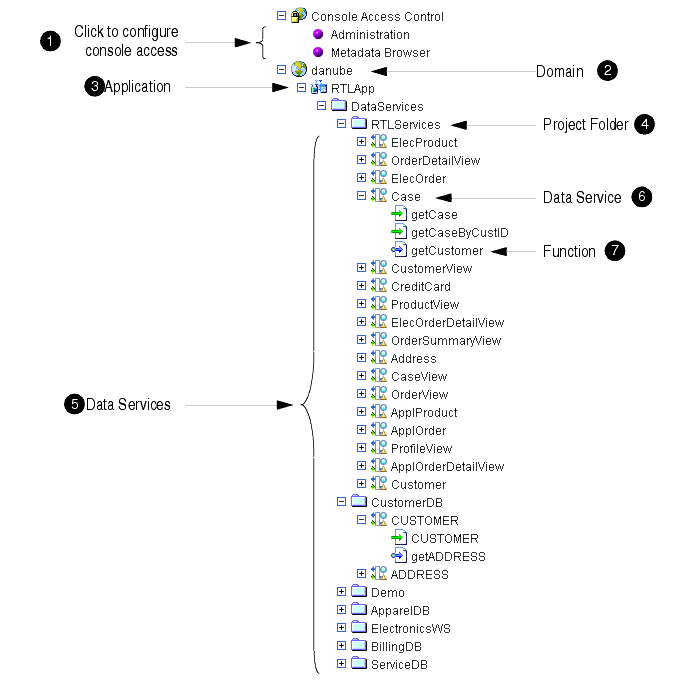
The following describes the actions you can perform using the Navigation pane:
![]() Console Access Control. Enables you to configure the access control policies that specifies who can access particular console features. Clicking Administration or Metadata Browser displays the Policy Editor, enabling you to specify Policy Statements defining access. For more information, see Using the WebLogic Policy Editor.
Console Access Control. Enables you to configure the access control policies that specifies who can access particular console features. Clicking Administration or Metadata Browser displays the Policy Editor, enabling you to specify Policy Statements defining access. For more information, see Using the WebLogic Policy Editor.
![]() Domain. Expand to display the AquaLogic Data Services Platform-enabled applications in the domain. Alternatively, you can click a domain name to display the list of such applications in the Content pane. Right-click and choose Search in the context-sensitive menu to search metadata in the domain (see
Searching Metadata on page 8-13).
Domain. Expand to display the AquaLogic Data Services Platform-enabled applications in the domain. Alternatively, you can click a domain name to display the list of such applications in the Content pane. Right-click and choose Search in the context-sensitive menu to search metadata in the domain (see
Searching Metadata on page 8-13).
![]() Applications. Expand to display the Data Services folder. Alternatively, you can click the application name to display the general application settings in the Content pane. For more information, see General Application Settings. Right-click and choose Search in the context-sensitive menu to search metadata in the application (see
Searching Metadata on page 8-13).
Applications. Expand to display the Data Services folder. Alternatively, you can click the application name to display the general application settings in the Content pane. For more information, see General Application Settings. Right-click and choose Search in the context-sensitive menu to search metadata in the application (see
Searching Metadata on page 8-13).
![]() Data Services. Expand to display the data service project folders in the application. Alternatively, you can click the Data Services folder to display the list of project folders in the Content pane. Right-click and choose Search in the context-sensitive menu to search metadata in the data services (see
Searching Metadata on page 8-13).
Data Services. Expand to display the data service project folders in the application. Alternatively, you can click the Data Services folder to display the list of project folders in the Content pane. Right-click and choose Search in the context-sensitive menu to search metadata in the data services (see
Searching Metadata on page 8-13).
![]() Project Folder. Expand to display specific data services contained in the project folder. Alternatively, you can click a project folder to display the list of data services in the Content pane. For more information, see Displaying a AquaLogic Data Services Platform-enabled Application's Data Sources and Data Services. Right-click and choose Search in the context-sensitive menu to search metadata in the project folder (see
Searching Metadata on page 8-13).
Project Folder. Expand to display specific data services contained in the project folder. Alternatively, you can click a project folder to display the list of data services in the Content pane. For more information, see Displaying a AquaLogic Data Services Platform-enabled Application's Data Sources and Data Services. Right-click and choose Search in the context-sensitive menu to search metadata in the project folder (see
Searching Metadata on page 8-13).
![]() Specific Data Service. Expand to display the functions that comprise the data service. Alternatively, you can click a specific data service to display the administration screen for the functions in the Content pane. For more information, see Examining Data Service Functions.
Specific Data Service. Expand to display the functions that comprise the data service. Alternatively, you can click a specific data service to display the administration screen for the functions in the Content pane. For more information, see Examining Data Service Functions.
![]() Function. Click to display information about the function in the Content pane, including general information, dependencies, where the function is used, properties, and the return type. For more information, see Displaying Function Details. Right-click and choose Define Security Policy in the context-sensitive menu to create a security policy for the function using the WebLogic Policy Editor (see
Understanding Security Policies on page 6-4).
Function. Click to display information about the function in the Content pane, including general information, dependencies, where the function is used, properties, and the return type. For more information, see Displaying Function Details. Right-click and choose Define Security Policy in the context-sensitive menu to create a security policy for the function using the WebLogic Policy Editor (see
Understanding Security Policies on page 6-4).
The AquaLogic Data Services Platform Console lists the applications in your current WebLogic Server domain that are both:
Once deployed, applications appear in the Navigation pane.
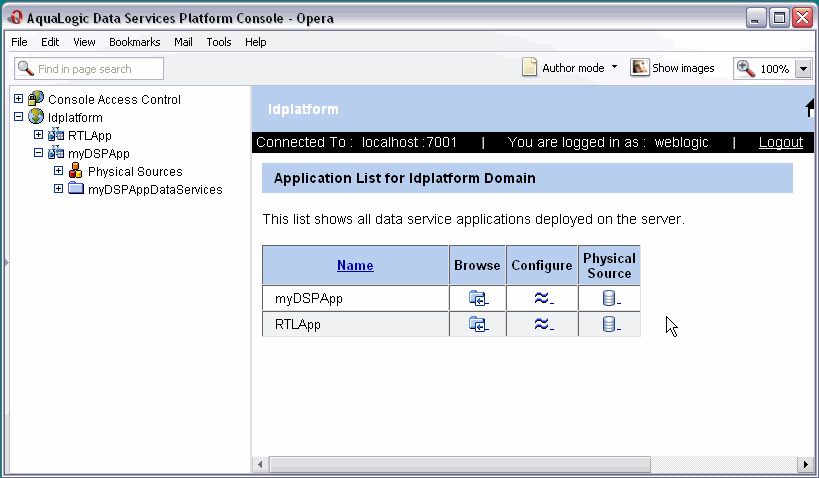
For each application there are several navigation icon options, as shown in Figure 4-3:
You can display the data sources and data services available to an application, along with information about each. Details related to inspecting sources and services can be found in Viewing Metadata.
Physical sources are organized by type: relational, Web services, XML, and delimited. Some applications may include only one or several types of data sources.
To display the data sources associated with an application:
To display the data services associated with an application:
The list of data services contained in the folder appears in the Content pane, as illustrated in Figure 4-5.
Table 4-1 describes the information presented for each data service.
You can examine the functions that comprise a data service, and manage the cache and security settings, as required. You can also view metadata associated with a data service.
To display the functions that comprise a data service:
The functions that comprise a data service appear in the Navigation pane.
An administration screen for the functions in the data service appears in the Content pane, as illustrated in Figure 4-6. For more information about administering data service functions, seeSetting Up Caching, Securing Data Service Functions, and Introspecting Data Service Metadata.
There are two types of functions identified in the Navigation tree, as described in Table 4-2.
You can display information about specific functions, including general information, dependencies, where the function is used, properties, and the return type. To display details about a function:
Metadata associated with the function appears in the Content pane, as illustrated in Figure 4-7. For more information, see Metadata Browser Interface for Data Service Functions.
The AquaLogic Data Services Platform Console is a securable resource from the perspective of WebLogic Security. You can set access control policies that defines who can view and use particular pages in the console. The features are distinguished by two functional categories:
For information on controlling resource access, see Securing AquaLogic Data Services Platform Resources.


|