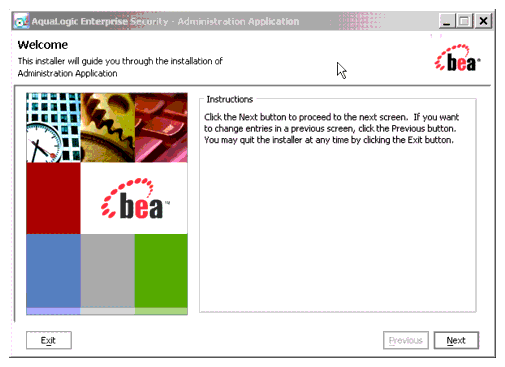Installing the Administration Server
|
|
Installing
The following sections describe how to install the Administration Server on both Windows and UNIX systems:
- Before you Begin
- Starting the Installation Program on Windows Platforms
- Starting the Installation Program on a Sun Solaris Platform
- Starting the Installation Program on a Linux Platform
- Running the Installation Program
- Installing a Secondary Administration Server
- Installing Without Root Privileges
Before you Begin
Before you begin this installation procedure, make sure to do the following:
- Download and read the Release Notes from: http://download.oracle.com/docs/cd/E13169_01/ales/docs21/download.html
- Ensure that your computer meets all the prerequisites described in Preparing to Install.
- Install WebLogic Server 8.1 (with Service Pack 4 or Service Pack 5) or Apache Tomcat 5.0.28 to use as the servlet container for the Administration Server.
- Do one of the following to acquire a user account on a database server that will provide a policy data store for the Administration Server:
- If you plan to use an existing Oracle or Sybase database, get a user account on that database.
- If you plan to install an Oracle or Sybase database, install and configure a database server and set up a user account.
- Obtain secure usernames and passwords. For more information on usernames and passwords, see below.
The following topics provide additional information to assist you in preparing for an installation:
- System Security and BEA AquaLogic Enterprise Security
- Secure Usernames and Passwords
- Generating a Verbose Installation Log
System Security and BEA AquaLogic Enterprise Security
Like any component running on a system, the infrastructure it provides is only as secure as the operating environment where it is installed. When BEA AquaLogic Enterprise Security is installed on a system, it makes use of that system's security infrastructure to lock itself down and integrate with the security of its environment. Through the use of user, group, and file system permissions, BEA AquaLogic Enterprise Security allows limited access to many operations depending upon these permissions. For more information on users, groups, and file system permission, see the following topics:
System Users
BEA AquaLogic Enterprise Security uses two user identities when installed on a system. These identities are selected when the first product in BEA AquaLogic Enterprise Security family is installed and are referred to as the Administration User and the Service Control Manager User.
The Service Control Manager user is the identity assumed by the Service Control Manager when it starts. The Service Control Manager is the component that brokers trust between the local system and the Administration Server.
The other identity on the system is the Administration User. The Administration user owns all files (other than the Service Control Manager) and, on an Administration Server, is the identity the Administration Server assumes when it starts.
System Groups
Two groups are used in addition to the user identities to secure the Application Security Infrastructure.
- The Security Administrators Group allows users other than the Service Control Manager user or the Administrative user to perform log maintenance, creation and destruction of new instances, and other administrative tasks.
- The Security Users Group permits users on the system to have the necessary permissions to use and execute applications protected by AquaLogic Enterprise Security. All AquaLogic Enterprise Security users, including administrators, must belong to this group.
File System Permissions
File system permissions are used to enforce user and group based restrictions. With each product, and instance a lockdown script is created and run when installation occurs: lockdown.bat (Windows) or lockdown.sh (Unix or Linux). This lockdown script can be run again at a later time to restore the installation to the recommended file system permissions.
There are two directories that contain executable tools and utilities: adm and bin. The adm directory contains tools and utilities that only an administrator can run, for example enrollment. The bin directory contains tools and utilities that all security users can run, for example set-env. The log directory is writable by all security users, but can only be read by security administrators (or on UNIX, only the instance owner). The work directory is a temporary directory that can only be read and written to by security users.
Secure Usernames and Passwords
AquaLogic Enterprise Security implements a sophisticated username and password schema to protect the application itself and to ensure secure communications. Understanding this schema is important to installing the product and ensuring that it operates properly in either a development or production environment.
There are three levels of password protection: local system usernames and passwords (protect the AquaLogic Enterprise Security components), passwords for keystores (secure communication between components), and a password to protect the private keys (the Certificate Authority). Understanding your enterprise and how responsibilities in your organization are separated is essential to establishing a secure environment. For example, the person who maintains the database is usually not the person who designs and implements security. The person who deploys applications is usually not the person who administers system usernames and passwords. And, while you may not be as concerned with a more formal authorization scheme in your development environment, your production environment needs to be firmly secured and responsibilities clearly defined.
AquaLogic Enterprise Security user accounts on Windows platforms, like asiadmin and scmuser are special (see System Users and System Groups), and cannot be used to logon to any interactive session; these passwords are used for registration purposes only. They can only be used to start and stop component services. After the installer collects all of the passwords, it encrypts them in an internal password file. Later on, the service engine uses the username and password to register AquaLogic Enterprise Security as a Windows service. Therefore, the user may not need to change the password for the newly created specific usernames like asiadmin and scmuser; but, optionally, they can be changed if necessary.
Note: If these usernames already exist (they were generated as a part of a previous install process), you must enter the correct password. Remember to write down all usernames and passwords and store them in a safe place.
Usernames and passwords are required to access the components listed and described in Table 3-1.
BEA recommends following these guidelines:
- Development Environment—In a development environment, you can either use the default values generated during the installation process or you can assign your own usernames and passwords to protect your public and private keys.
- Production Environment—In a production environment, you must choose all passwords explicitly. These passwords may be needed for future maintenance of the public key infrastructure (PKI), for example, in the case of a failure. Make sure to write down all password information and retain it in a secure location.
Note: BEA does not recommend the use of randomly generated passwords, as the generation mechanism for these passwords is not secure. In a production environment, BEA does not recommend installing Security Service Modules on the same machine as the Administration Server.
Generating a Verbose Installation Log
If you start the installation process from the command line or from a script, you can specify the -log option to generate a verbose installation log. The installation log lists messages about events that occur during the installation process, including informational, warning, error, and fatal messages. This can be especially useful for silent installations.
Note: You may see some warning messages in the installation log. However, unless there is a fatal error, the installation program completes the installation successfully. The installation user interface indicates the success or failure of the installation, and the installation log file includes an entry indicating that the installation was successful.
To create a verbose log file during installation, use the following command lines or scripts:
- For Windows platforms:
- For the Sun Solaris platform:
- For the Linux Red Hat Advanced Server platform:
ales210admin_win32.exe -log=D:\bea\logs\ales_install.log -log_priority=debug
ales210admin_solaris32.bin -log=/bea/logs/ales_install.log -log_priority=debug
ales210admin_rhas21_IA32.bin -log=/bea/logs/ales_install.log -log_priority=debug
ales210admin_rhas3_IA32.bin -log=/bea/logs/ales_install.log -log_priority=debug
Note: The -log parameter is optional. By default, the installation log is put in the log directory where you install the Administration Server. If for some reason, the installer fails, use this switch to generate an even more verbose output: -log_priority=debug.
The path must be the full path to a file name. If the file does not exist, all folders in the path must exist before you execute the command or the installation program does not create the log file.
Starting the Installation Program on Windows Platforms
Note: Do not install the software from a network drive. Download the software to a local drive on your machine and install it from there.
Before running the installer, ensure the following two things are done.
- Ensure the database client directories have the correct permissions.
Set the file permissions on the database client directories so that all users can read and execute the files. Run the following command:
cacls C:\oracle /T /E /G Everyone:FWhere:C:\oracle is the location of your database application- Ensure the PATH is set correctly.
It is also important to include the
/bindirectory of your database client in the systemPATH(the path available to all users) rather than theuser PATH(the path only available to the current user). If this is changed, you must reboot before the change becomes available to processes running as services (which is how the Administration Server initializes itself).
To install the application in a Microsoft Windows environment:
- If you are installing from a CD-ROM, go to step 4. If you are installing by downloading from the BEA web site:
- Contact BEA Sales at http://www.bea.com/framework.jsp?CNT=sales1.htm&FP=/content/about/contact/ and request a download.
- Go to the directory where you downloaded the installation file and double-click ales211admin_win32.exe.
The AquaLogic Enterprise Security Administration Server window appears as shown in Figure 3-1.
If the installation program does not start automatically, open Windows Explorer and double-click the CD-ROM icon.
The AquaLogic Enterprise Security Administration Server window appears as shown in Figure 3-1.
- Proceed to Running the Installation Program.
Figure 3-1 AquaLogic Enterprise Security Administration Server Installer Window
Starting the Installation Program on a Sun Solaris Platform
To run graphical-mode installation, your console must support a Java-based GUI. If the installation program determines that your system cannot support a Java-based GUI, the installation program automatically starts console-mode installation.
Before running the installer, ensure the following three things are done.
- Ensure the database client directories have the correct permissions.
Set the file permissions on the database client directories so that all users can read and execute the files. For example, if you are using Oracle 9i, run the following command:
chmod -R o+rx /opt/ora92- Ensure the PATH is set correctly.
It is also important to add the
/bindirectory toPATHand the /lib directory toLD_LIBRARY_PATH. If these settings are changed, you must reboot before the changes become available to processes running as services (which is how the Administration Server initializes itself).Note: BEA recommends setting these variables in
/etc/profileso they are available to all processes starting frominit.- Ensure that the location into which you do the install is accessible to all users at both the parent and the child directory levels.
For example, if the installation directory is
/opt/beahome/ales21-adminand the/opt/directory is only accessible by root, post installation scripts that run as a user other than root cannot access the directory where they reside. Therefore, the directory into which you do the install (for example,/opt/beahome/ales21-admin) must have execute permissions forother.Run the following command to reset the permissions:chmod o+x/opt/The
beahomeandales21-admindirectories already have permissions set appropriately.
To install the application on a Sun Solaris platform:
- If you are installing from a CD-ROM, go to step 4. If you are installing by downloading from the BEA web site:
- Contact BEA Sales at http://www.bea.com/framework.jsp?CNT=sales1.htm&FP=/content/about/contact/ and request a download.
The AquaLogic Enterprise Security Administration Server window appears as shown in Figure 3-1.
The AquaLogic Enterprise Security Administration Server window appears as shown in Figure 3-1.
- Proceed to Running the Installation Program.
chmod u+x ales211admin_solaris32.bin
Starting the Installation Program on a Linux Platform
To run graphical-mode installation, your console must support a Java-based GUI. If the installation program determines that your system cannot support a Java-based GUI, the installation program automatically starts console-mode installation.
Before running the installer, ensure the following three things are done.
- Ensure the database client directories have the correct permissions.
Set the file permissions on the database client directories so that all users can read and execute the files. Run the following command:
chmod -R o+rx /opt/ora92- Ensure the PATH is set correctly.
It is also important to add the
/bindirectory toPATHand the /lib directory toLD_LIBRARY_PATH. If these settings are changed, you must reboot before the changes become available to processes running as services (which is how the Administration Server initializes itself).Note: BEA recommends setting these variables in
/etc/profileso they are available to all processes starting frominit.- Ensure that the location into which you do the install is accessible to all users at both the parent and the child directory levels.
For example, if the installation directory is
/opt/beahome/ales21-adminand the/opt/directory is only accessible by root, post installation scripts that run as a user other than root cannot access the directory where they reside. Therefore, the directory into which you do the install (for example,/opt/beahome/ales21-admin) must have execute permissions forother.Run the following command to reset the permissions:chmod o+x/opt/The
beahomeandales21-admindirectories already have permissions set appropriately.
To install the application on a Linux platform:
Note: For Red Hat Advanced Server 2.1, use the ales211admin_rhas21_IA.bin installation file instead of ales211admin_rhas3_IA32.bin.
- If you are installing from a CD-ROM, go to step 4. If you are installing by downloading from the BEA web site:
- Contact BEA Sales at http://www.bea.com/framework.jsp?CNT=sales1.htm&FP=/content/about/contact/ and request a download.
The AquaLogic Enterprise Security Administration Server window appears as shown in Figure 3-1.
The AquaLogic Enterprise Security Administration Server window appears as shown in Figure 3-1.
- Proceed to Running the Installation Program.
chmod u+xales211admin_rhas3_IA32.bin
Running the Installation Program
The installation program prompts you to enter specific information about your system and configuration, as described in Table 3-2.
Note: You must install the Administration Server first, before installing your Security Service Modules. BEA does not recommend installing Security Service Modules on the same machine as the Administration Server in a production environment.
To complete this procedure you need the following information:
- For Windows, a username and password for the Administration Server account
- For Windows, a username and password for the Service Control Manager account
- Name of the
BEA HOMEdirectory - Name of the product directory
- Database connection information (see your database administrator and Setting Up and Administering the Database for details).
What's Next
Now that you have installed the necessary software, you must start the necessary services. For additional instructions, see Post Installation Tasks. If you want to install a second Administration Server to use as a backup, see Installing a Secondary Administration Server.
Installing a Secondary Administration Server
You may want to install and configure a second Administration Server to support failover. For information on failover considerations and installation procedures, see Failover and System Reliability and Setting up Administration Servers for Failover in the Administration and Deployment Guide.
Installing Without Root Privileges
It is highly recommended that you install the ALES Administration Server and the Security Service Modules using root privileges. This enables the product to create users and groups required to setup the ALES product automatically and also change permissions of files after installation. However, in some situations you may not have access to the root account. This section describes how to install and configure the Administration Server on UNIX without access to the root login. In this section, we assume that the user (login) name is asiadmin, which belongs to the group asiadgrp. An additional user needs to exist, which we assume is scmuser, which belongs to the group asiusers. Note that the group of the asiadmin user must be different from one the scmuser user belongs to.
This section includes the following topics:
- Verify ALES User and Group Settings
- Running the Installation Program Without Root Privileges
- Post Installation Steps
For information about installing SSMs without root privileges, see the Installing an SSM Without Root Privileges sections in the installation guides for the SSMs.
Verify ALES User and Group Settings
Make sure that there is a userid and groupid that you can use to login and set up the ALES product. You should log in as this userid before you do the steps listed in the following sections.
If you do have root privileges, create a userid and groupid to be used with ALES as described in Listing 3-1:
Listing 3-1 Creating a User ID and Group ID
prompt> su
prompt> {rootpassword}
prompt> groupadd asiadgrp
prompt> useradd -d /home/asiadmin -g asiadgrp asiadmin
prompt> passwd asiadmin
prompt> New password: asiadmin
prompt> Retype new password: asiadmin
prompt> passwd: all authentication tokens updated successfully
Create the account for user scmuser and group asiusers by following the same steps listed in Listing 3-1.
Now log out and log in as user asiadmin with password asiadmin.
Verify your userid with the following UNIX command:
prompt> id -a
This lists your userid and the groups this userid belongs to.
Running the Installation Program Without Root Privileges
To run the Administration Server installation program as a user without root privileges, use the -Dales.skip.admin.test=true command line argument. For example:
ales211admin_rhas3_IA32.bin -Dales.skip.admin.test=true
In response to the installation program prompts, specify the username of the current user (asiadmin) as the name of the "Admin user" and asiadgrp as the "Admin group". Specify scmuser as the name of the "SCM user" and asiusers as the "Security group". Do not check the "Install Database Schema" checkbox at the end of the installation procedure.
Post Installation Steps
The rest of these instructions assume the following:
BEA_HOME=/home/asiadmin/beaADMINHOME=/home/asiadmin/bea/ales21-adminSCMHOME=/home/asiadmin/bea/ales21-scmSSMHOME=/home/asiadmin/bea/ales21-ssm
After you have run the Administration Server installation program:
- Edit
$ADMINHOME/bin/WLESadmin.sh. Comment out the conditional statement in theensure_rootfunction. After editing, the function should read like Listing 3-2:
ensure_root() {
CURRENT_USER=\Qid | sed s/[\(,=]/\ /g | cut -d' ' -f2\Q
# if [ ! "$CURRENT_USER" = 0 ]; then
# echo
# echo "BEA AquaLogic Enterprise Security Admin: User is not root."
# #exit 1
# fi
}