







|
This section contains the following topics:
This section shows how to generate reports about the policies we’ve created to secure the Admissions System’s Patient Roster.
This report will show what rights users in the AdmissionOperators group have on any application resource.
This report will show John Kildaire’s assigned roles.
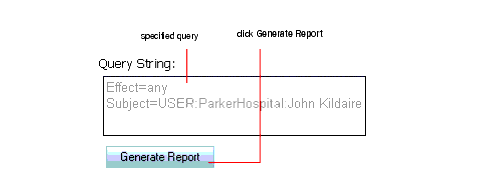
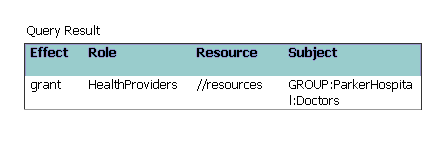


|