







|
BEA AquaLogic Service Bus supports to trace messages without having to shut down the server. This feature is useful in both a development and production environment. Tracing allows administrators, support engineers, and systems engineers to troubleshoot and diagnose a message flow in one or more proxy services.
For example, if one of your proxy services is failing and you want to find out at which stage the problem exists, you can enable tracing for that proxy service. After tracing is enabled, the system logs various details extracted from the message flow such as stage name, name of the pipeline, and route node name. The entire message context is also printed, including headers and message body. When a fault occurs in the message flow, additional details such as error code and reason are logged. Tracing occurs at the beginning and end of each component in the message flow, which includes stages, pipelines, and nodes. Actions are not traced individually.
You can enable tracing in the System Administration module of the AquaLogic Service Bus Console, as shown in the following figure.
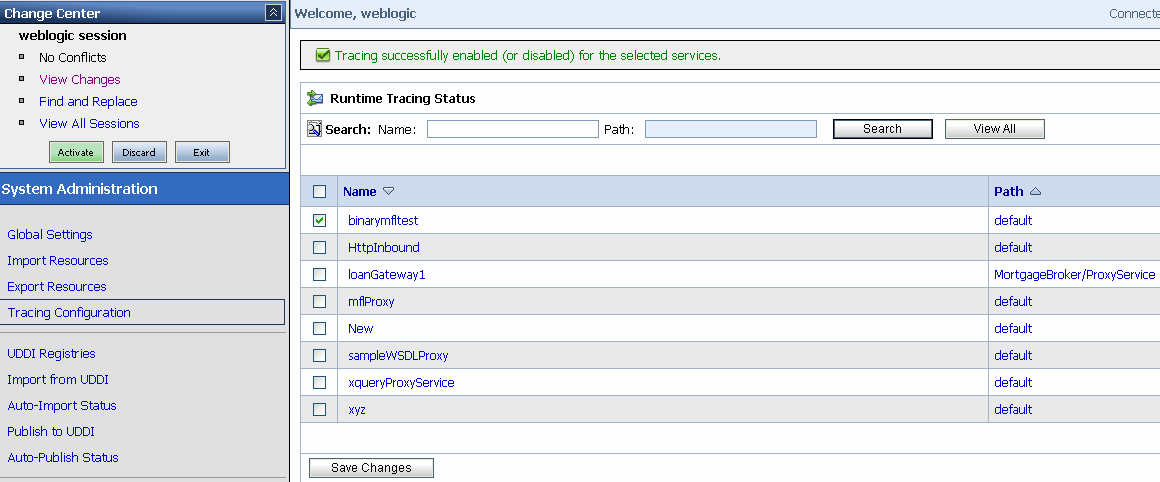
As shown in the preceding figure, the Tracing Configuration page displays the tracing status of the proxy services. If the checkbox adjacent to the name of the proxy service is selected, tracing is enabled for that service. The Runtime Tracing Status table displays the following information:
Information about the pages referenced from the Runtime Tracing Status table is available in the Using the AquaLogic Service Bus Console, as follows:
For information on how to use the AquaLogic Service Bus Console to enable tracing, see "Enabling Runtime Tracing Status of Proxy Services" in System Administration in Using the AquaLogic Service Bus Console.
| Note: | Remember to activate the session to start logging. Once the session is activated, the trace setting is persisted along with the other details of the proxy service configuration. |
The tracing information is stored in the server directory logs. For example, in the AquaLogic Service Bus Examples, if tracing is enabled for the services before they are tested, the tracing information is logged in the following log file.
<BEA_HOME>\weblogic92\samples\domains\servicebus\servers\xbusServer\logs\xbusServer.log
where, BEA_HOME is the directory in which you installed your BEA product.
The following figure shows a sample of the tracing log.
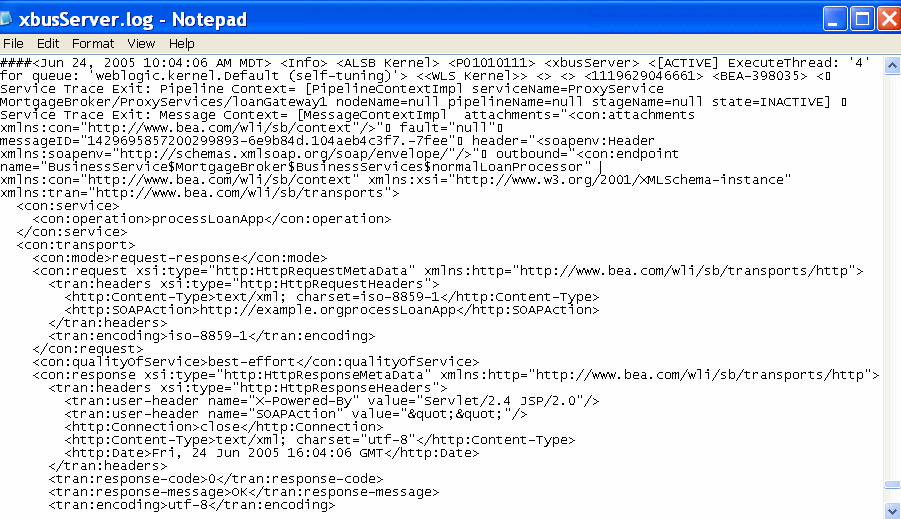
| Note: | The tracing pattern in the server log is identical to the tracing in the test console. For more on tracing in the test console, see Tracing Proxy services—Test Console in Using the AquaLogic Service Bus Console |


|