







|
Read the following sections before installing your BEA software:
The BEA products installation program provides a complete framework for the installation and uninstallation of all the installed products, or individual components, as desired. You can install ALSB, completely or customize the installation.
You can use the BEA products installation program in one of the following modes:
Graphical-mode installation is an interactive, GUI-based method for installing your software. It can be run on both Windows and UNIX systems. For installation procedures, see Running the Installation Program in Graphical Mode.
To run the installation in the graphical-mode, the console attached to the machine on which you are installing the software must support Java-based GUIs. All consoles for Windows systems support Java-based GUIs, but not all consoles for UNIX systems support Java-based GUIs.
| Note: | If you attempt to start the installation program in graphical-mode on a system that cannot support a graphical display, the installation program automatically starts console-mode installation. |
Console-mode installation is an interactive, text-based method for installing WebLogic Server (WLS), AquaLogic Service Bus (ALSB), and Workshop from the command line, on UNIX or Windows. For information about using this method, see Running the Installation in the Console Mode.
Silent-mode installation is a non-interactive method for installing your software that requires use of an XML properties file for selecting installation options. You can run silent-mode installation in either as part of a script or from the command line. Silent-mode installation is a way of setting installation configurations once and then using those configurations to duplicate the installation on many machines. For information on running the installation program in the silent-mode, see Sample silent.xml File for Silent-Mode Installation.
Using the BEA products installation program, you can install the following components on your system:
If you are using the BEA products installation program for WLS, only the WLS components are available for installation.
For additional information about the features and capabilities of these components, see :
For more information about operating systems and hardware supported by your software, see BEA Products Supported Configurations.
BEA WLS provides the core services that ensure reliability, high availability, scalability, and high-performing execution environment for your application. It includes Apache Beehive, a cross-container framework that provides a consistent, abstract, and easy to use programming model, providing a way for developers to build applications more productively.
WLS consists of the following sub-components that can be installed on your system:
| Note: | For installing the Service Bus Server component, you must select the WebLogic Server Add-ons component. |
Workshop provides a unified development environment that enables you to develop web applications and web services regardless of your experience in developing applications using J2EE. It includes a suite of tools for developing, debugging, and deploying sophisticated enterprise applications including ALSB resources.
ALSB combines intelligent message brokering with service monitoring and administration to provide a unified software product for implementing and deploying your Service-Oriented Architecture (SOA). This converged approach adds a scalable, dynamic routing and transformation layer to your enterprise infrastructure, with service lifecycle management capabilities for service registration, service usage, and Service Level Agreement (SLA) compliance.
ALSB relies on WLS run-time facilities. It leverages WLS capabilities to deliver functionality that is highly available, scalable, and reliable.
ALSB consists of the following sub-components that can be installed on your system:
| Note: | You must install both to install ALSB. |
BEA software is distributed on both the BEA web site and DVD.
You can download your software from the BEA Downloads.
In the left panel, click on BEA AquaLogic to go to the download page of BEA AquaLogic product family. Click on BEA AquaLogic Service Bus from the list of AquaLogic products. From the drop down list choose the appropriate operating system and click Select.
| Note: | You must register before you can download the installer. |
The product box contains the following items:
The following sections specify the installation prerequisites:
The system requirements for your installation are given in the following table:
A supported configuration of hardware, operating system, JDK, and database is required. For more information on platform documentation, see
Supported Configurations.
|
|||
|
|||
The BEA products installation program requires a Java run-time environment (JRE) to run. A JRE is bundled in the Windows installation program and in some UNIX installation programs (those with file names ending in . bin). For other UNIX platforms, the installation program does not install a JDK. File names for these installation programs end in .jar. To run the .jar installation programs, you must have the appropriate version of the JDK installed on your system, and include the bin directory of the JDK at the beginning of the PATH variable definition. It is important that you use a JDK because the installation process assigns values to JAVA_HOME and related variables to point to the JDK directory.
|
The BEA installation program uses a temporary directory into which it extracts the files necessary to install the software on the target system. During the installation process, your temporary directory must contain sufficient space to accommodate the compressed Java run-time environment (JRE) bundled with the installation program and an uncompressed copy of the JRE that is expanded into the temporary directory. The extracted files are deleted from the temporary directory at the end of the installation process. As a general rule, installation programs require approximately 2.5 times the amount of temporary space that is ultimately required by the installed files.
By default, the installation program uses the following temporary directories:
| Note: | If you do not have enough temporary space to run the installation program, you are prompted to specify an alternate directory or exit the installation program. |
To make sure that you have adequate temporary space, allocate an alternate directory for this purpose. To do so, follow the instructions provided in the following table.
On Windows systems, Administrator privileges are required to do the following tasks:
You must have Administrator privileges to install the node manager as a Windows service. When the node manager is installed as a Windows service, it starts at the completion of the installation process, and again, automatically, each time you boot your Windows system.
For more information, see Installing Node Manager as a Windows Service.
When you are installing the software as a user with Administrator privileges, you are presented with the option to create the Start menu shortcuts in the All Users folder, or in the local user’s Start menu folder. The following table describes the options available:
If a user without Administrator privileges installs the software, the Start menu entries are created in the user’s local Start menu folder.
During the installation process, you must specify locations for BEA home Directory and the product Installation directories.
During the installation of the BEA software, you are prompted to specify a BEA home directory. This directory serves as a repository for common files that are used by various BEA products installed on the same machine. For this reason, the BEA home directory can be considered a central support directory for all the BEA products installed on your system.
The files in the BEA home directory are essential to ensuring that BEA software operates correctly on your system. These files do the following:
The following illustration shows the structure of a sample BEA home directory, on a Windows platform, which includes both the Sun and BEA JRockit JDKs.
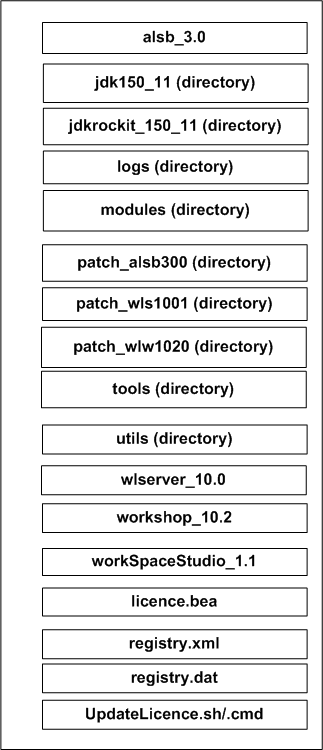
This illustration depicts all the files and directories that are required in the BEA home directory.
| Caution: | You must install ALSB and WLS in the default location inside the BEA_HOME. You must also retain the default product directory names for ALSB (alsb_3.0) and WLS (wlsserver_10.0), Workshop (workshop_10.2), and Workspace Studio (workSpaceStudio_1.1). |
| Notes: |
The files and directories in the BEA home directory are described in the following table:
|
For more information on this directory, see Product Directory Structure for ALSB.
|
|||
Contains the software for the Sun JDK if it is installed with your software. The JDK provides the Java run-time environment (JRE) and tools for compiling and debugging Java applications. In this directory name, xxx indicates the version of the Sun JDK installed on your system, for example jdk150_04.
|
|||
Contains the software for the BEA JRockit JDK installed with your software. The JDK provides the Java run-time environment (JRE) and tools for compiling and debugging Java applications. In this directory name, xxx indicates the version of the JRockit JDK installed on your system, such as jrockit_150_04.
|
|||
This is the product installation directory for WLS. This directory contains the following directories:
For more information, see Product Directory Structure for WLS.
|
|||
A registry file that contains a persistent record of all BEA products installed on the target system. This registry contains product-related information, such as version number, service pack number, and location of the installation directory.
For more information about the BEA registry file, see
Using the BEA Registry API– ISV Partners’ Guide.
|
|||
Contains meta-data critical to all provisioning operations, enabling operational automation for our customers.
|
Although you can create more than one BEA home directory, BEA recommends that you avoid doing so. In almost all situations, a single BEA home directory is sufficient. However, you can have multiple BEA home directories if you prefer to maintain separate development and production environments, with a separate product stack for each. With two directories, you can update your development environment (in a BEA home directory) without modifying the production environment until you are ready to do so.
The product-installation directory contains all the software components that you choose to install on your system, including program files and examples. You are prompted during your initial installation to choose a product installation directory. Table 1-3 gives the default location of the product installation directories.
| Caution: | You must install ALSB and WLS in the default location inside the BEA_HOME. You must also retain the default product directory names. |
The installation program installs the software components in a product installation directory represented by the WL_HOME variable. You are not prompted for a product installation directory during the installation if you are adding a component to the existing installation. The installation program detects the WL_HOME directory and installs the additional products under it.
A description of the BEA products directory structure is provided in Understanding the Product Directory Structure.
The BEA products installation program provides Complete and Custom types of installation.
If you choose a Complete installation type, following components are installed:
The following components are not installed if you choose the Complete installation type:
In a Custom installation type, you have the following options:
You can choose whether to install the WLS Node Manager as a Windows Service. See Installing Node Manager as a Windows Service.
When installing your software on a Windows platform, you can optionally install WLS Node Manager as a Windows service. The WLS Node Manager is used to do the following:
In a cluster environment, you must install node manager on each machine that hosts managed server and administration server instances of WLS.
| Notes: |
To install node manager as a Windows service in silent-mode, you must specify the appropriate values in the silent.xml file. For more information, see Sample silent.xml File for Silent-Mode Installation.
You can also install and uninstall node manager as a Windows service using the following scripts that are provided when you install WLS:
WL_HOME\server\bin\installNodeMgrSvc.cmdWL_HOME\server\bin\uninstallNodeMgrSvc.cmd
In these path names, WL_HOME is the product installation directory in which you installed WLS, for example C:\bea\wlserver_10.0.
The following are some additional considerations for installing the node manager as a Windows service:
C:\bea\wlserver_10.0. Node manager can be used to manage communication with all domains associated with that installation directory. If you install additional instances of WLS 10.0 on a machine, in different BEA home directories, you can install a node manager instance as a Windows service for each installation. Each node manager instance manages the domains associated with the relevant installation.
C:\bea. | Note: | Do not edit this file manually. Doing so causes operating problems for the currently installed BEA products, or result in installation problems when future BEA products or maintenance upgrades are installed. Changing the node manager listen port value in the registry.xml does not change the port for the installed service. |
For more information about node manager, including instructions for installing it on a UNIX system, see Using Node Manager to Control Servers in Managing Server Startup and Shutdown.
If you launch the installation from the command line or from a script, you can specify the -log option to generate a verbose installation log. The installation log stores messages about events that occur during the installation process, including informational, warning, error, and fatal messages. This type of file can be especially useful for silent installations.
| Note: | You can see some warning messages in the installation log. Unless a fatal error occurs, the installation program completes the installation successfully. The installation user interface indicates the success or failure of each installation attempt, and the installation log file includes an entry to indicate that the installation was successful. |
To create a verbose log file during installation, include the -log=full_path_to_log_file option in the command line. For example:
alsb300_wls100_win32.exe -log=C:\logs\server_install.logThe path must specify a file. You cannot create a folder simply by including a name for it in a pathname; your path should specify only existing folders. If your path includes a nonexistent folder when you execute the command, the installation program does not create the log file.
You can upgrade your software from the older versions to the latest version. For more information on upgrading your software, see ALSB 3.0 Upgrade Guide.
For information about upgrading your software with maintenance patches and service packs, if available, see Installing Maintenance Updates and Service Packs.
For information about upgrading your application environments from a previous release, see Roadmap for Upgrading WebLogic and AquaLogic Application Environments.
If you are installing WLS 10.0 into an existing BEA home directory that contains an installation of WLS 7.0, 8.1, 9.2, or 10.0, all custom security providers that reside in the default location, WL_HOME\server\lib\mbeantypes, where WL_HOME specifies the root directory of the pre-10.0 installation, are upgraded automatically. If all your custom security providers reside in the default location, then the security provider upgrade step is complete, and you do not have to perform any of the additional steps. For more information on upgrading the security provider, see
Upgrading a Security Provider in Upgrading WebLogic Application Environments.
You can verify that a custom security provider is upgraded by locating the upgraded security provider, security_provider_name_upgraded, in the WL_HOME\server\lib\mbeantypes directory, where WL_HOME specifies the root directory of the 10.0, installation and security_provider_name specifies the name of the security provider.


|