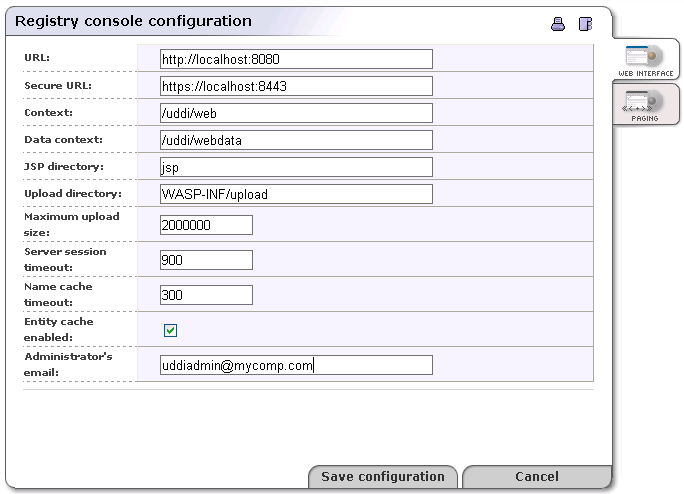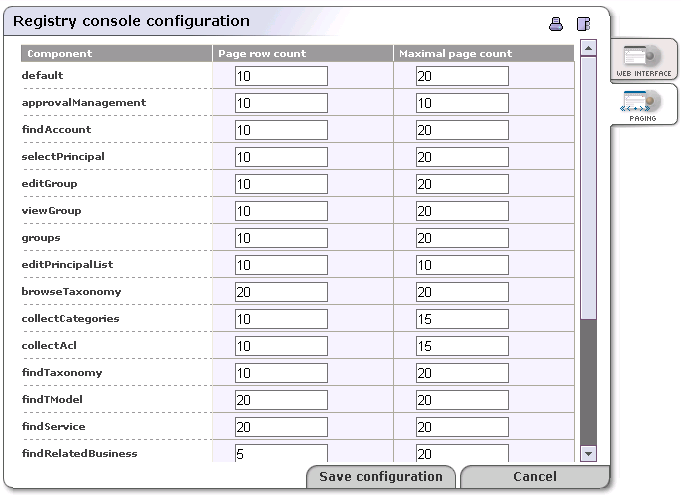Registry Console Configuration Locate
This section provides you with a catalog of web engine parameters.
Initially almost every web engine parameter is set correctly by default.
To access the Registry Console configuration:
Log on as administrator.
Click the Manage menu tab.
Click Registry console configuration link under the Manage tab. This returns the configuration screen shown in Figure 34. The Registry Console Configuration screen has two tabs:
On the Web Interface tab, you can set various parameters associated with BEA AquaLogic Service Registry's interface.
On the Paging tab, configure the number of rows per page and the maximum number of pages associated with the returns of various searches.
Note that on both tabs there is a button labeled Reload Configuration. When you change a registry configuration file directly, and save it, use this button to put the configuration changes into effect.
Web Interface Configuration Locate
Field description:
URL - nonsecure registry URL
Secure URL - secure registry URL
Context - context of the Registry Console URL
Data context - context where static objects such as JavaScript and images are stored
JSP directory - location of JSP pages relative to $REGISTRY_HOME/work/uddi
Upload directory - upload directory used for tasks such as uploading taxonomies
Maximum upload size - maximum upload size in bytes
Server session timeout - session timeout (measured in seconds)
Name cache timeout - cache timeout for the names of UDDI structures. If someone renames a UDDI structure, the Registry Console will load the new name after this interval has passed (measured in seconds).
Entity cache enabled - If you check this check box, entities will be cached.
Click Save configuration when finished.
Paging Configuration Locate
Paging limits - On this tab, you can specify how many records and on how many pages searched data will appear. Click Save configuration when finished.