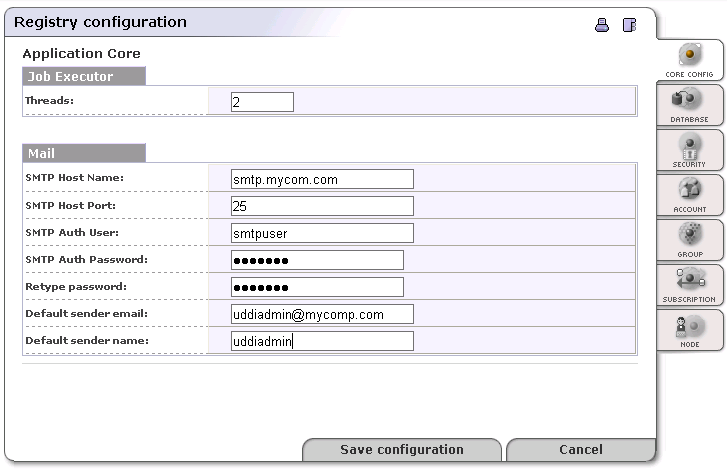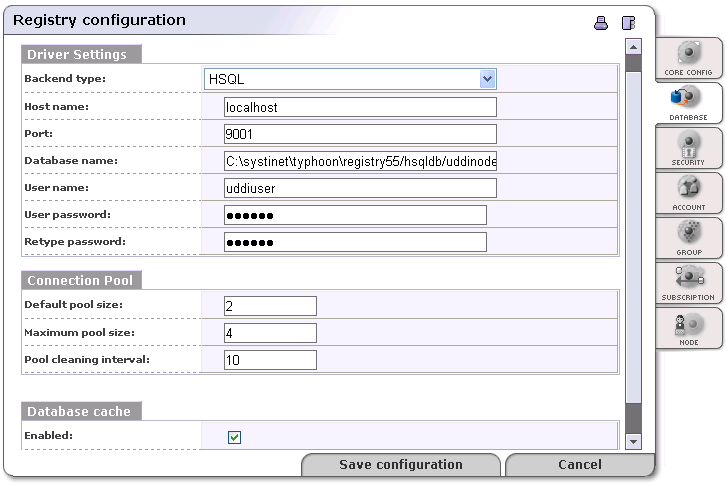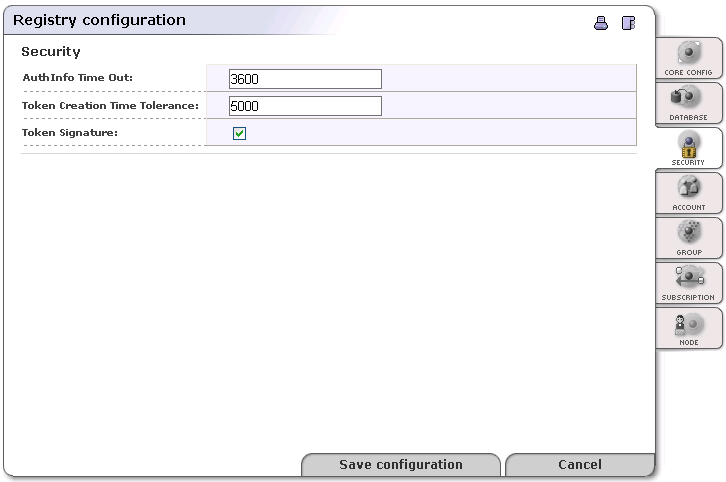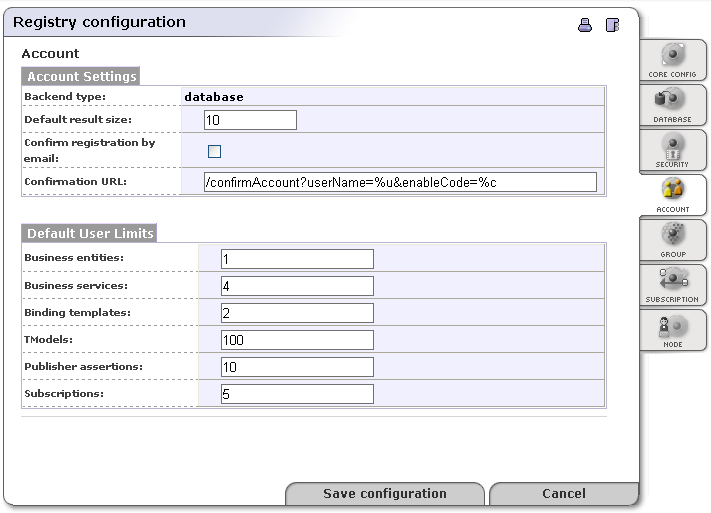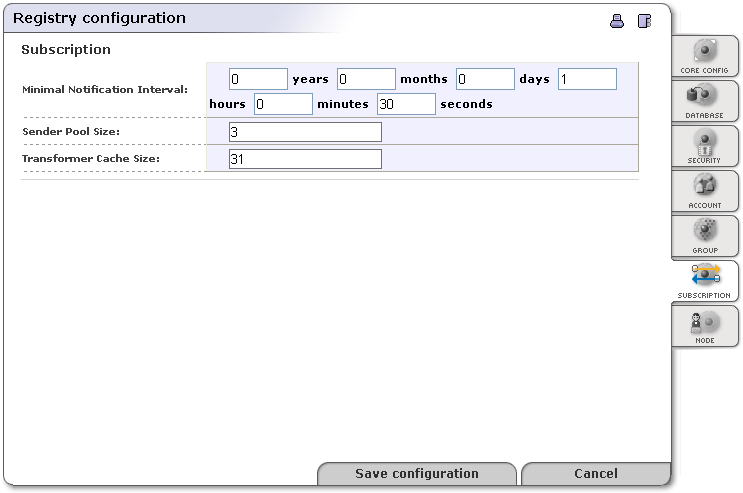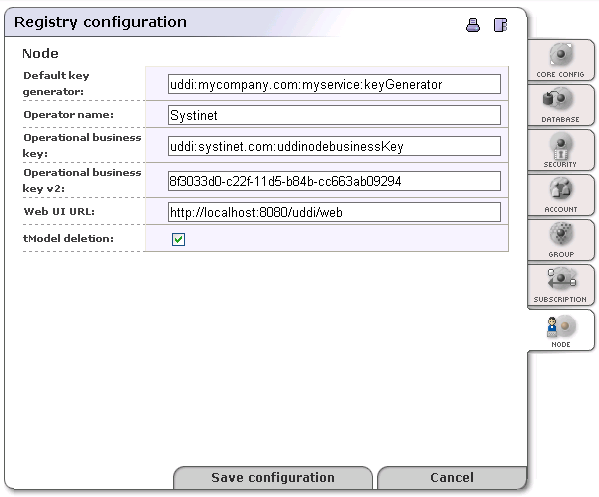Registry Configuration Locate
Registry configuration is used whenever you want to set up the database, registry parameters, or account properties.
To access Registry configuration:
Log on as administrator or as a user with privilege to display the Manage tab. For more information, see Rules to Display the Manage Tab.
Click the Manage main menu tab.
Select the Registry configuration link under Manage tab. This returns the Registry configuration panel shown in Figure 28.
The Registry configuration panel includes the following tabs:
In this part of the chapter, each of these sections settings is described in detail. Fields marked with an asterisk (*) are the most important.
Core Config Locate
- Threads
Maximum number of threads used in statement execution
The default is 2.
SMTP Host Name, SMTP Host Port, SMTP Auth User, SMTP Auth Password, Default sender email, and Default sender name are used to set up the entity that sends emails on behalf the registry administrator.
Database Locate
This section details how to set up the database connection. The default values are set according to the database chosen at installation. For details, please see Table 1, “Default Ports for Supported Database Servers”.
![[Note]](../images/note.gif) | Note |
|---|---|
Database installation, that is, creating the database schema and loading basic data, is described in Database Installation. | |
- Backend type *
A menu of databases from which to select the vendor of your database.
- Hostname *
Database host name or IP address, for example, dbserver.mycompany.com
- Port *
Database port number. For default values see Table 1, “Default Ports for Supported Database Servers”. Note that if you are using the HSQL database, it is embedded in the same JVM and therefore the port number is ignored in this case.
- Database Name *
Database name; for example, uddinode
- User Name *
User name; uddiuser by default
- User Password *
Database user password;uddi by default
- Default pool size
Count of concurrent database connections initialized at start time
- Max pool size
Maximum count of concurrent database connections. Each request books one connection until the request is served. If all connections are booked and new request comes in, the connection pool creates a new connection till the maximum count is reached. If this maximum is reached and new request comes in, this request must wait for a free connection to be released by a previous request.
- Pool cleaning interval
How often database connections are closed over the default count. This value represents time in hours.
- Database cache
This is used for performance optimization.
Security Locate
On the Security tab, you can configure your digital signature token and key properties.
- AuthInfo Time Out
Authorization token is obtained by invoking the get_authToken method. This token is used for each operation on the publishing port. Here you can set up the authorization token time-out in seconds. The default value is one hour.
- Token Creation Time Tolerance
Tolerance interval of token validity, expressed in milliseconds
- Token Signature
Whether authorization token is signed. We recommend you toggle this switch on.
Account Locate
On this tab, you can specify accounts properties applicable for all BEA AquaLogic Service Registry user accounts.
- Backend type
This field is not editable. Its value is specified during installation.
- Default result size
Number of items returned in search results when querying accounts
- Confirm registration by email
Check this box if you would like new users to confirm account creation.
- Confirmation URL
URL where new users can confirm registration
Default User Limits Limits are used as default values only when creating a new account. Accounts that exist at the time of change are exempt from new limit values. Limits for existing accounts can be updated with the Account Management tool.
- Business entities
Business entity limit; default is 1.
- Business services
Number of allowed business services per business entity; default is 4.
- Binding templates
Number of allowed bindingTemplates per businessService; default is 2.
- TModels
Number of allowed tModels; default is 100.
- Publisher assertions
Number of allowed relationship assertions; default is 10.
- Subscriptions
Number of allowed subscriptions saved by user. Default is 5.
Group Locate
On this tab, you can specify the properties of the group API.
- Backend type
Not editable, this field's value is specified during installation.
- Default result size
Number of items returned in search results when querying groups; the default value for this field is 10.
Subscription Locate
On the Subscription tab, you can configure server limits for subscriptions. If a user saves a subscription which does not match these limits, the registry automatically adjusts the user's values.
There are three fields to configure on this tab:
- Min. notification interval
Minimal interval between notifications provided to a subscriber
- Sender Pool size
Number of stubs ready for notification
- Transformer Cache Size
Number of cached XSLT transformations
Node Locate
On the Node tab, you can configure UDDI node properties.
- Default key generator
The Default Key generator tModel allows the Registry to generate keys in the form domain:string instead of only in the form uuid. For example, uddi:mycompany.com:myservice:61c08bf0-be41-11d8-aa33-b8a03c50a862 instead of only 61c08bf0-be41-11d8-aa33-b8a03c50a862. Enter the key of the tModel that is the key generator. For example, if you enter uddi:mycompany.com:myservice:keyGenerator, keys will be generated with the prefix uddi:mycompany.com:myservice:. For more information, please see Publisher-Assigned Keys in the User's Guide.
- Operator name
The name of the operator of the UDDI node. The default entry for this field is configured during installation.
- Operational business key
The key of the Operational business entity. This entity holds miscellaneous registry settings such as the validation service configuration.
- Operational business key v2
The key of the Operational business entity in UDDI v2 format.
- Web UI URL
The URL of the Registry Console.
- tModel deletion
If this box is checked then deleted tModels are deleted permanently. Otherwise, tModels are marked as deprecated. (Deprecated tModels are visible by direct get tModel call, but do not appear in any search results.)