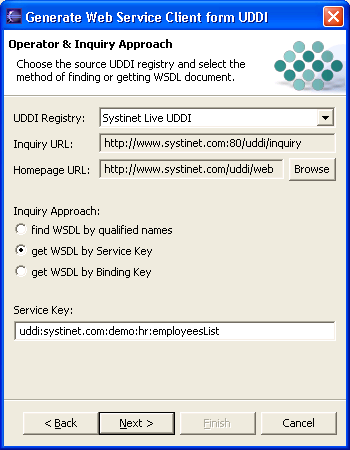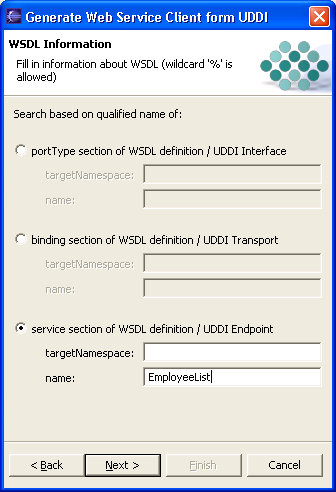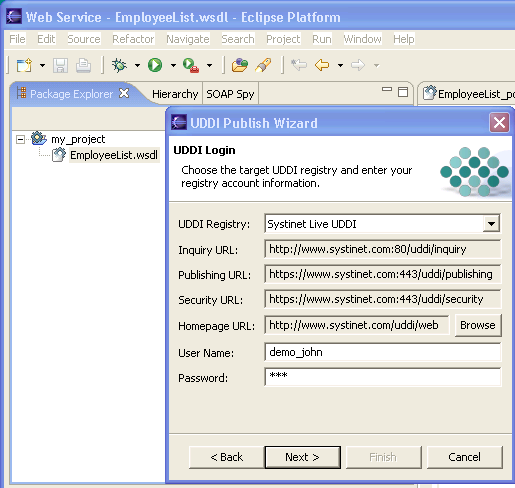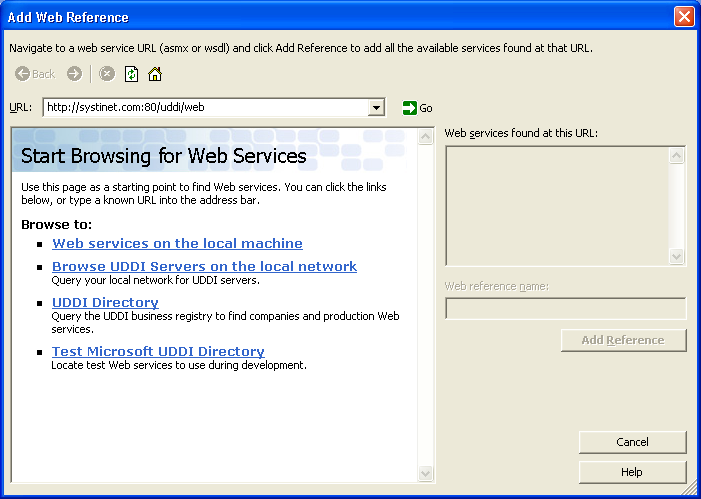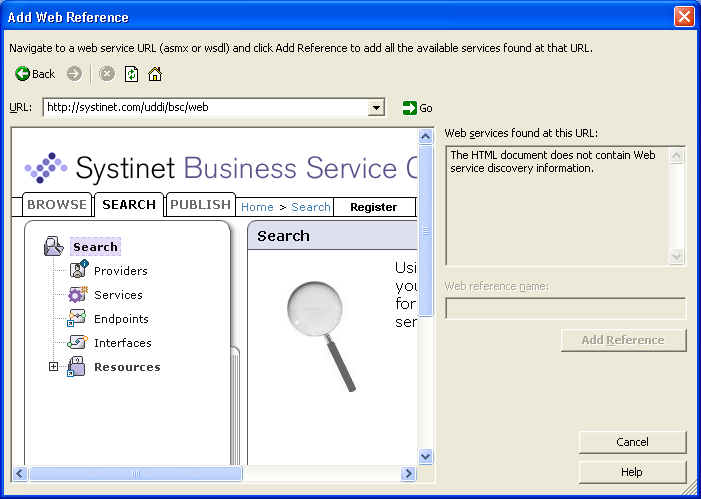UDDI from Developer Tools Locate
In this section, we will show you how to access UDDI from the following tools:
Developer tools include wizards for searching a UDDI registry and publishing to a UDDI registry. We can say that UDDI searching and publishing rely on getting and publishing WSDL files.
Figure 18 shows how a WSDL is mapped to UDDI. For more information, see OASIS Technical Note "Using WSDL in a UDDI Registry"
UDDI from Systinet Developer for Eclipse Locate
Eclipse is an open source platform for tool integration. Systinet Developer for Eclipse, 5.5 extends the Eclipse IDE to support Web services creation, debugging, and deployment. Systinet Developer provides a simple point-and-click code generation experience that can turn any existing Java application into a Web service. Systinet Developer for Eclipse provides support for:
Getting data from a UDDI registry for creating Web services and their clients, and for retrieving WSDL files to your project.
Getting Data from UDDI Locate
UDDI searching wizards support the following use cases:
Retrieving a WSDL document from a UDDI registry into your project.
Creating Web service client applications from the WSDL document retrieved from a UDDI registry.
Creating Web service implementations from a WSDL document retrieved from a UDDI registry.
As you see, the core is to retrieve the WSDL document from a UDDI registry. Then, the WSDL document can be used for generating a Web service implementation or a Web service client.
You can obtain the WSDL file by the following methods:
You can get the WSDL file by WSDL service key or binding keys as shown in Figure 19. In this case, you must know exact UDDI keys. You can get these keys by searching a UDDI registry using a web interface. For searching BEA AquaLogic Service Registry, you can use both the Registry Console and the Business Service Console.
BEA AquaLogic Service Registry is fully compliant with the latest UDDI Specification version 3. One of the benefits of the UDDI Specification version 3 is the option to use human readable UDDI keys. The first step of the UDDI inquiry wizard is selection of the version of UDDI Specification that you wish to use for accessing the UDDI registry. Systinet Developer for Eclipse 5.5 supports version 2 and version 3 of the UDDI Specification.
You can search by qualified names of the following sections of the WSDL definition:
WSDL portType (interface)
WSDL binding (transport)
WSDL service (endpoint)
You can specify a target namespace for these qualified names as shown in Figure 20. You can also combine searching the UDDI registry with searching via BEA AquaLogic Service Registry Business Service Console that use names as interface, transport and endpoint for sections of a WSDL file.
Publishing WSDL to UDDI Locate
UDDI publishing wizards allows you to publish the WSDL representing the Web service to a UDDI registry. The publishing wizard supports both version 2 and version 3 of the UDDI Specification. The selected WSDL file from your project will be published to the UDDI registry under the user account you provide in the publishing wizards as shown in Figure 21. Note that before you can publish a WSDL to a UDDI registry, you must create a business entity under which the WSDL definition representing the Web service will be published as shown in Figure 18.
UDDI from MS Visual Studio Locate
Microsoft Visual Studio .NET 2003 includes a wizard for accessing a UDDI registry that allows you to find a WSDL/ASMX file in the UDDI registry. Once you have found a WSDL, you can add a web reference to the Web service definition file to your project.
To start the Web Reference Wizard:
On the Project menu in Visual Studio .NET, click Add Web Reference.
The Add Web Reference dialog box shown in Figure 22 appears. Enter the URI of a UDDI registry or the URI of a WSDL document representing the Web service. To browse the Live BEA AquaLogic Service Registry at Systinet's web site, enter http://systinet.com/uddi/web or http://systinet.com/uddi/bsc/web.
Figure 23 shows how to browse/search BEA AquaLogic Service Registry via the Add Web Reference Wizard.
If you find a WSDL file, the wizard shown in Figure 24 parses the WSDL file displaying Web service method. Then, you can click Add Reference button to add the reference to your project.